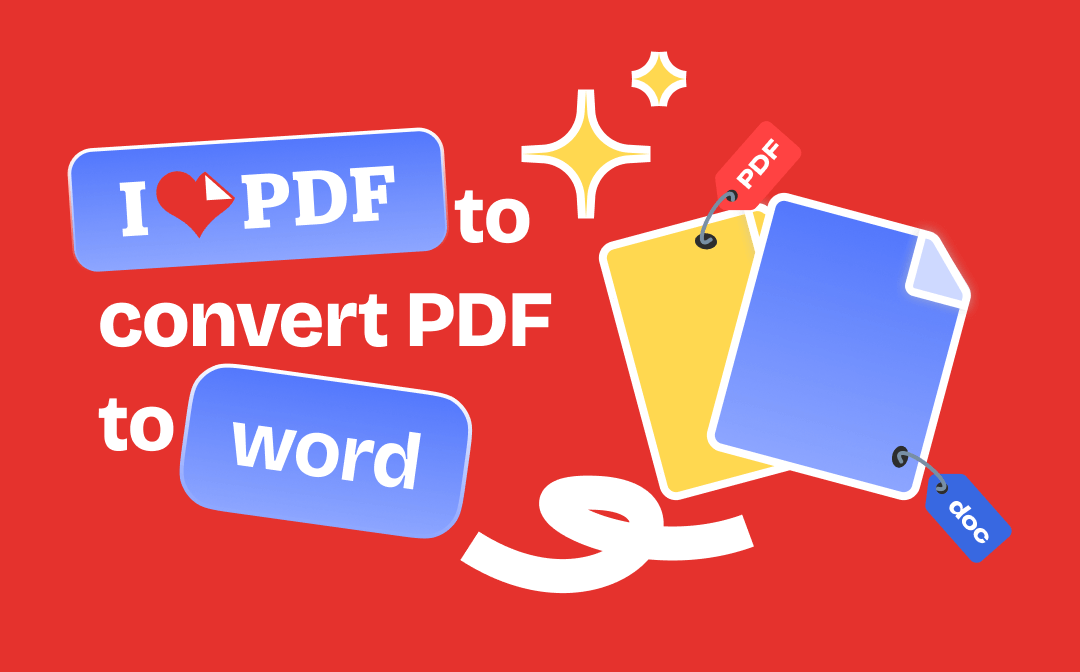
About iLovePDF
iLovePDF is a popular free online PDF editor that provides various PDF tools to help users work with PDF files, including PDF to Word conversion. You can use it to edit, convert, share, and manage PDF files with ease.
Key Features:
- PDF Conversion: Turn any PDF files into editable Word documents. Convert PDF to PPT, JPEG, PNG, Excel, etc. It also offers reverse conversions, allowing you to convert other document formats to PDF.
- PDF Editing: Edit PDFs by adding text, images, shapes, annotations, etc.
- PDF Compression: Reduce the file size of PDFs.
- PDF Organization: Merge multiple PDF files into a single document or split a PDF into separate pages. Rearrange or rotate pages in a PDF.
- PDF Security: Protect PDF files with a password. Encrypt PDFs to prevent unauthorized access.
Supported Platforms:
iLovePDF is available for cross platforms including Windows, macOS, iOS, Android, and the web.
How to Use iLovePDF Online Service to Convert PDF to Word
If you don’t want to install any software on your computer, you can use the iLovePDF web service to easily turn a PDF file into Word format online.
- Go to https://www.ilovepdf.com/ in your browser to open the PDF to Word converter.
- Click the Select PDF File button to select and upload your PDF file.
- Select NO OCR and click the Convert to Word iLovePDF will convert the PDF file to an editable Word document at a fast speed.
- After the conversion, it will automatically download the converted file to your computer. You can also manually click the Download Word button to download it.
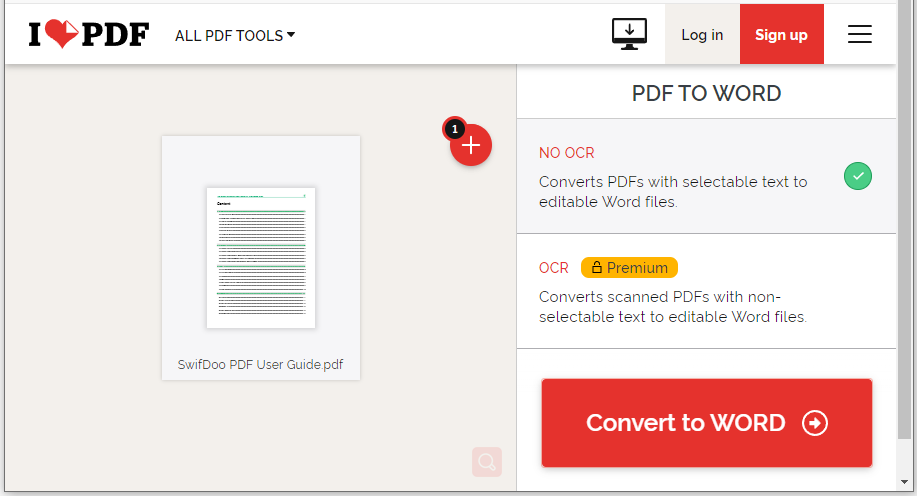
Tip: If the PDF document is with OCR, namely, contains some scanned pages with non-selectable text, you should select the OCR option. This feature is a paid feature.
Download iLovePDF Desktop to Convert PDF to Word on PC/Mac
iLovePDF also offers desktop apps for Windows and macOS. You can download the iLovePDF desktop app and use it to change PDF to Word format offline.
- Go to https://www.ilovepdf.com/desktop and click the Download for Windows or Download for macOS button to download the iLovePDF desktop installer.
- After downloading, click the installer and follow the instructions to install iLovePDF on your PC or Mac.
- Launch iLovePDF. Click the Open File button and select the PDF file to import it into the software.
- On the right, select the PDF to Word Choose No OCR or OCR option based on the type of PDF.
- Click the Convert to Word button to start converting the PDF file to Word (DOCX or DOC) format.
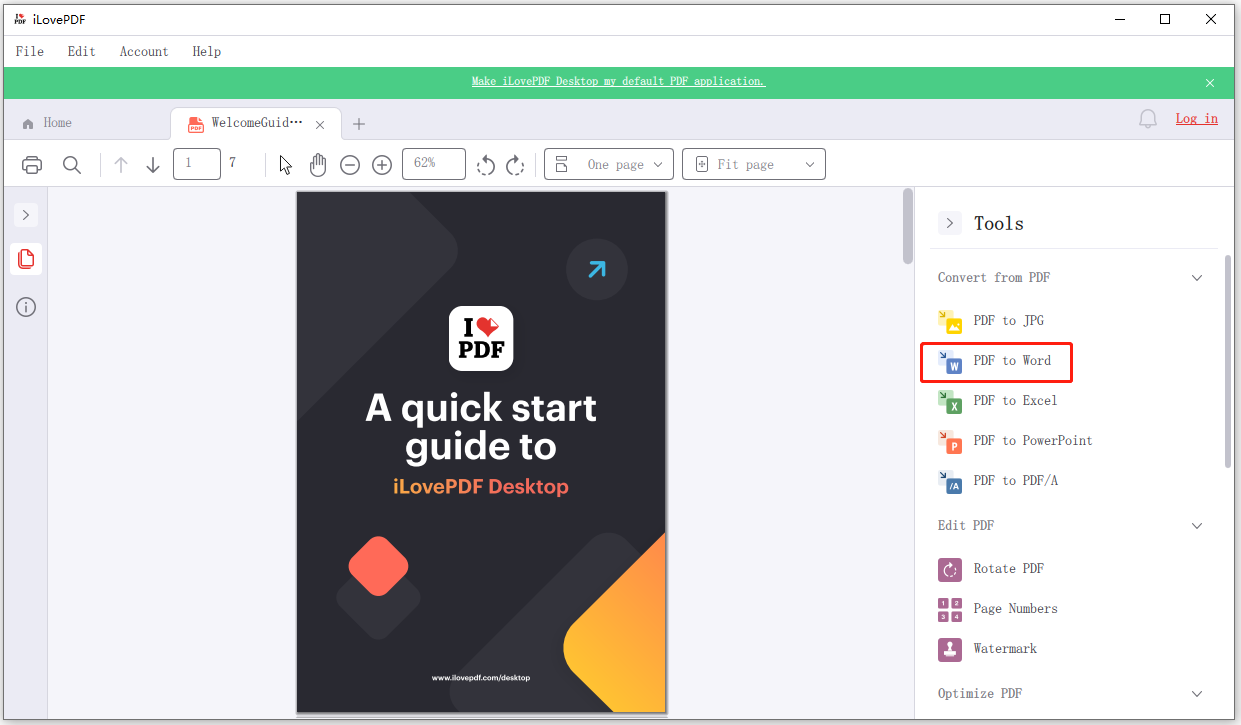
Tip: iLovePDF Desktop’s free version only offers a PDF Reader feature. To unlock all PDF tools, you need to upgrade to the Premium version.
Convert PDF to Word with iLovePDF on iPhone/Android
iLovePDF also offers mobile apps for iOS and Android. You can easily convert PDF to Word on the go with iLovePDF Mobile.
- On iPhone/iPad, open the App Store to search for iLovePDF to download the app. On Android, open the Google Play Store to search for iLovePDF to download its mobile app.
- After installation, launch the iLovePDF mobile app. Import the PDF file into the app.
- Tap the three-dot icon and choose Tools. Select the PDF to Word tool to convert your PDF file to a Word document.
- Tap Go to Files to open the converted Word document on your iPhone or Android phone.
How to Convert PDF to Word with iLovePDF Alternative
Aside from iLovePDF, there are many other popular PDF tools to help you manage PDFs. Here we also introduce another top PDF editor & reader you may like – SwifDoo PDF.
SwifDoo PDF is a PDF software suite with various PDF tools. You can use this tool to easily open and view PDFs, edit PDFs, convert PDFs, merge PDFs, split PDFs, create PDFs, compress PDFs, annotate PDFs, add signatures to PDFs, protect PDFs, and more. It features an intuitive interface and simple operation.
Download and install the SwifDoo PDF desktop installer, which supports Windows, iOS, and Android.
Launch SwifDoo PDF, click "Open File," or drag and drop files directly into the program.
In the navigation bar, select the "PDF to Word" button to enter the conversion interface.
Individual conversion as well as batch PDF to editable Word conversion are supported. Click the "Start" button to convert.
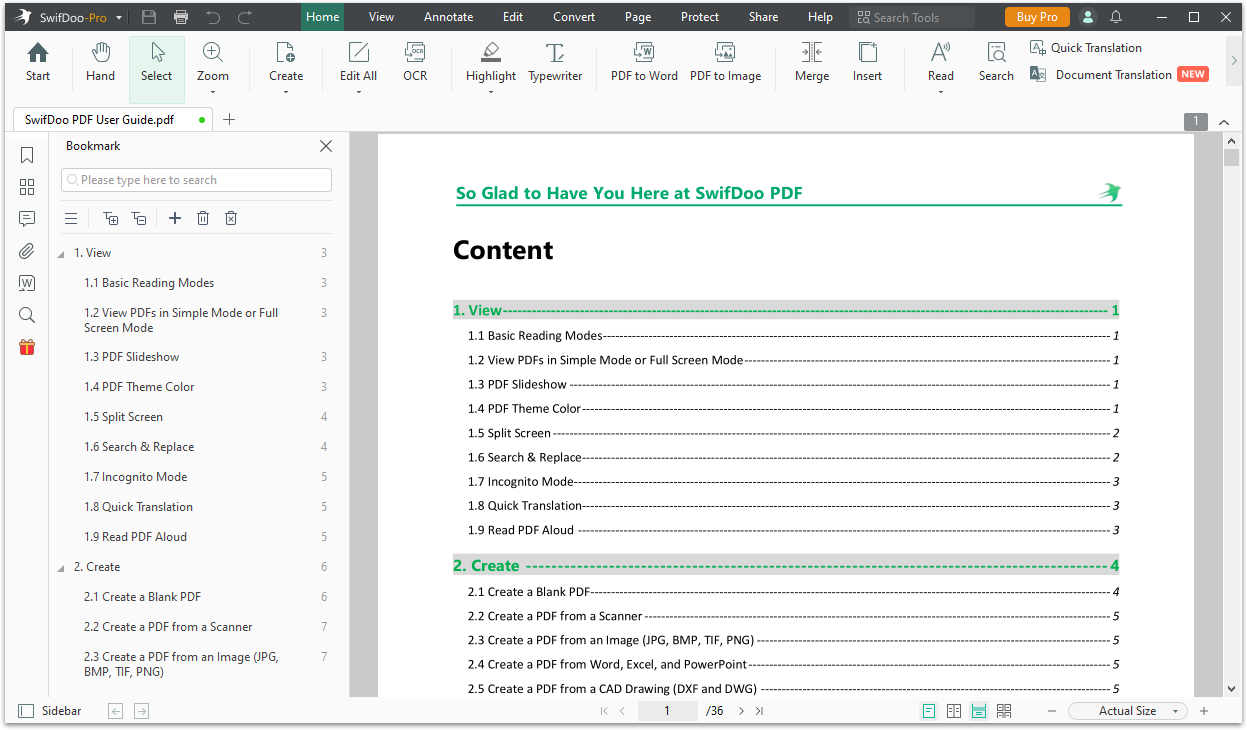
In addition to the desktop version, you have the option to utilize the top-notch online PDF to word converter, which is entirely free.
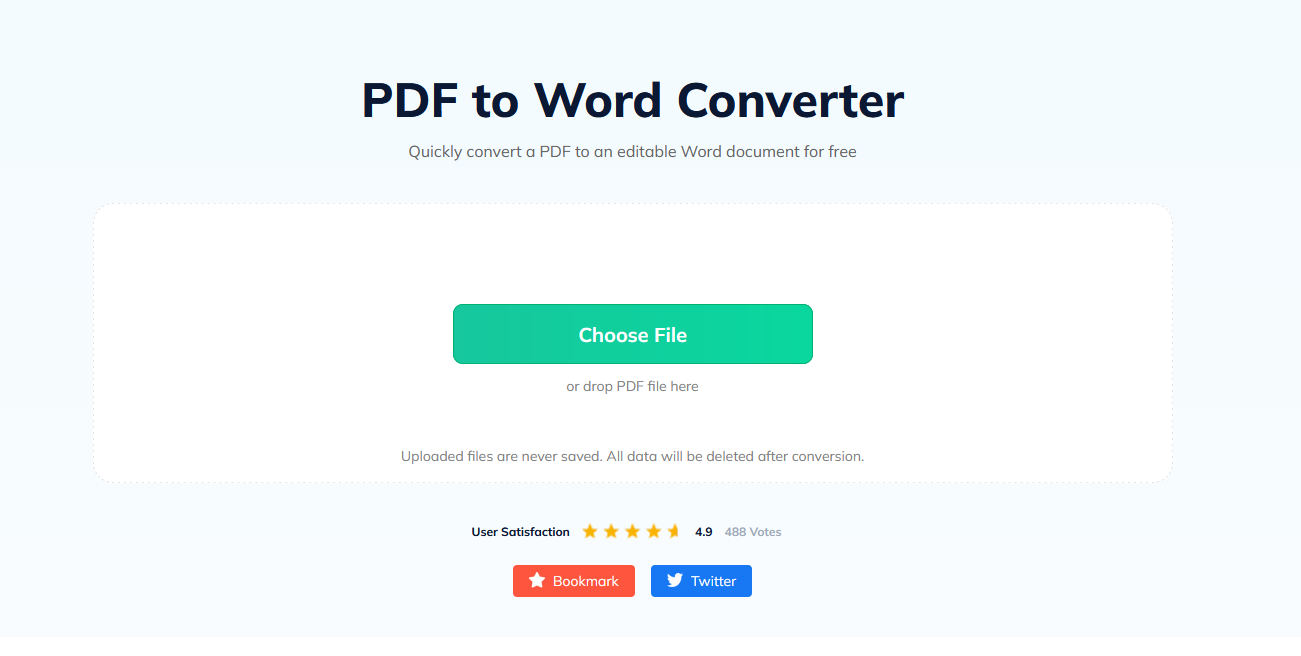
Step 1. Open your web browser and go to the PDF to Word converter.
Step 2. Use the provided upload button to select and upload the PDF file you wish to convert. Alternatively, you can drag and drop the file into the designated area.
Step 3. The online tool will initiate the PDF to Word conversion automatically.
Once the conversion is finished, a download button will appear. Click on it to download the converted Word document to your device.
Bottom Line
This post mainly introduces how to use iLovePDF to convert PDF to Word. You can easily realize the task by using the iLovePDF online service, iLovePDF desktop app, or iLovePDF mobile app.









