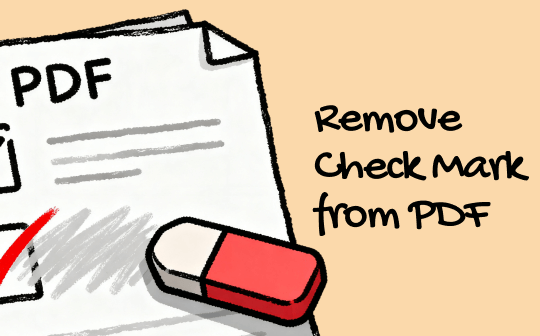
1. How to Delete a Check Mark with Adobe Acrobat Pro
To begin with, Adobe Acrobat Pro is a comprehensive solution for creating, viewing, editing, and annotating PDF documents. Most importantly, it also helps you easily remove a check mark from PDFs. It features a dedicated Fill & Sign tools section that caters to all your form and signature needs. That makes it easier to remove or even add a check mark in a PDF.
See how to remove a check mark from a PDF using Adobe Acrobat Pro.
Step 1: Download and launch the Adobe Acrobat application on your system.
Step 2: Click "File" and select "Open" to import the already completed PDF form.
Step 3: Select the Fill & Sign tool to proceed.
Step 4: Click all the check marks you need to remove in the PDF. If necessary, you can also utilize other relevant tools.
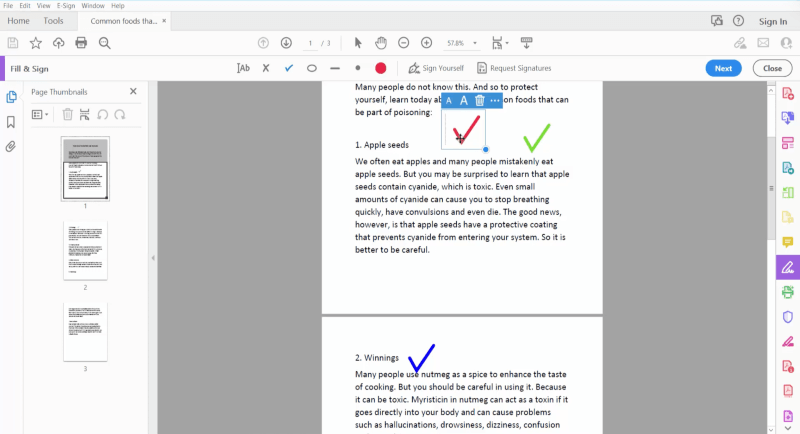
Once done, click "File" and select "Save As" to save the file as a PDF.
2. How to Use an Online PDF Editor to Delete a Check Mark
Secondly, we have the aid of online PDF editors for the on-the-go users who seek quick fixes. While many tools are capable of deleting all annotations in PDF, most others are designed to remove unwanted check marks from interactive PDF forms. Soda PDF is one such free, convenient, and web-based tool that helps remove check boxes and add them again if necessary.
Learn how to remove a check mark from a PDF document using Soda PDF.
Step 1: Open and launch the Soda PDF editor on your web browser.
Step 2: Click Choose File and pick the form from which you need to remove a tick mark from the PDF.
Step 3: After uploading the file, simply click the check mark and then click the delete icon to remove it. Repeat the process to remove as many or all check marks as needed.
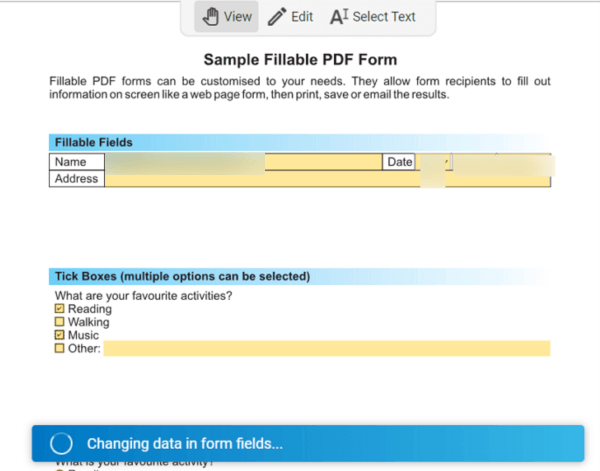
Step 4: After completion, click "Export file" and select "Download" to store the new version of your PDF.
3. How to Clear a Check Mark with a Web Browser's PDF Viewer
Thirdly, when the PDF has fillable forms, simply click on the check mark in the browser's PDF viewer to remove it. Unlike most PDF annotators, this solution integrates seamlessly with popular browsers, including Google Chrome, Microsoft Edge, and Firefox.
Here's how you can easily figure out how to remove a check mark from a PDF using your web browser’s PDF viewer.
Step 1: Right-click the PDF form. And choose "Open With" to view it in your default web browser, like Chrome, Safari, or Firefox.
Step 2: In the appearing interface, click directly on the checked box. You’ll notice that the check mark has instantly disappeared.
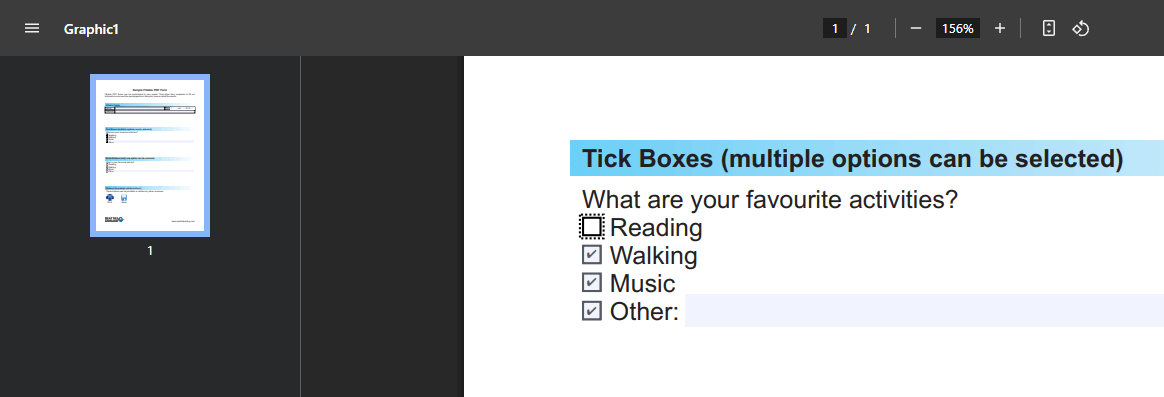
Step 3: Hit the Download or Print button in your browser’s PDF toolbar to keep the edited version of the file. Pressing Ctrl + S on your keyboard is another way to save the updated file.
Bonus Tip: How to Easily Add Check Marks and Edit PDFs
Now, you’ve explored the 3 best workarounds on how to clear a check mark in PDF. However, if you’re seeking a complete, all-in-one tool to view, edit, or add check marks to your PDFs, SwifDoo PDF can be a worthwhile solution. This is a complete and powerful tool that effortlessly handles and organizes your PDFs, with all the features you need.
Key Features of SwifDoo PDF
- Supports viewing, reading, and editing PDFs with ease
- Includes powerful 15+ PDF annotation tools
- OCR scanned PDFs into editable and searchable text
- Converts PDFs to/from Word, PPT, Excel, and other formats
- Reduce file size without losing quality for easy sharing
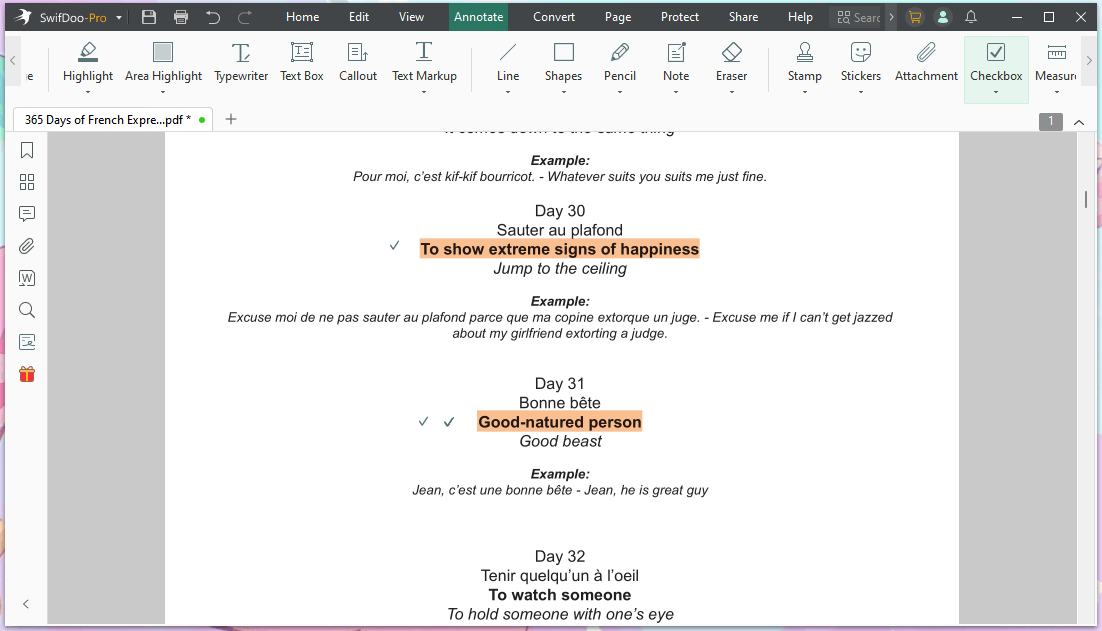
Ready to take control of your PDF files? Experience the complete functionality of SwifDoo PDF, perfect for editing, annotating, and managing PDFs—try it today! Whether it's adding check marks, compressing files, or converting formats, SwifDoo makes it easy. Download now and simplify your PDF workflow!
A Quick Wrap Up
Knowing how to remove a check mark from a PDF can make PDF editing much easier. We've explored multiple options, ranging from powerful desktop solutions like Adobe Acrobat Pro to quick online tools and browser extensions. Whether you prioritize advanced features or quick, lightweight solutions, you can choose the method that best suits your needs for efficient and hassle-free PDF editing.
For advanced PDF handling features, SwifDoo PDF can be your best bet.









