PowerPoint presentations are a popular way to share information, but not everyone has access to the software needed to view and edit these files. Additionally, PowerPoint files can sometimes lose formatting when viewed on different devices, leading to an inconsistent user experience. This is where converting PPTX to PDF format comes in. PDFs are widely supported and preserve the formatting of the original file, making them a more accessible and consistent format for sharing presentations.
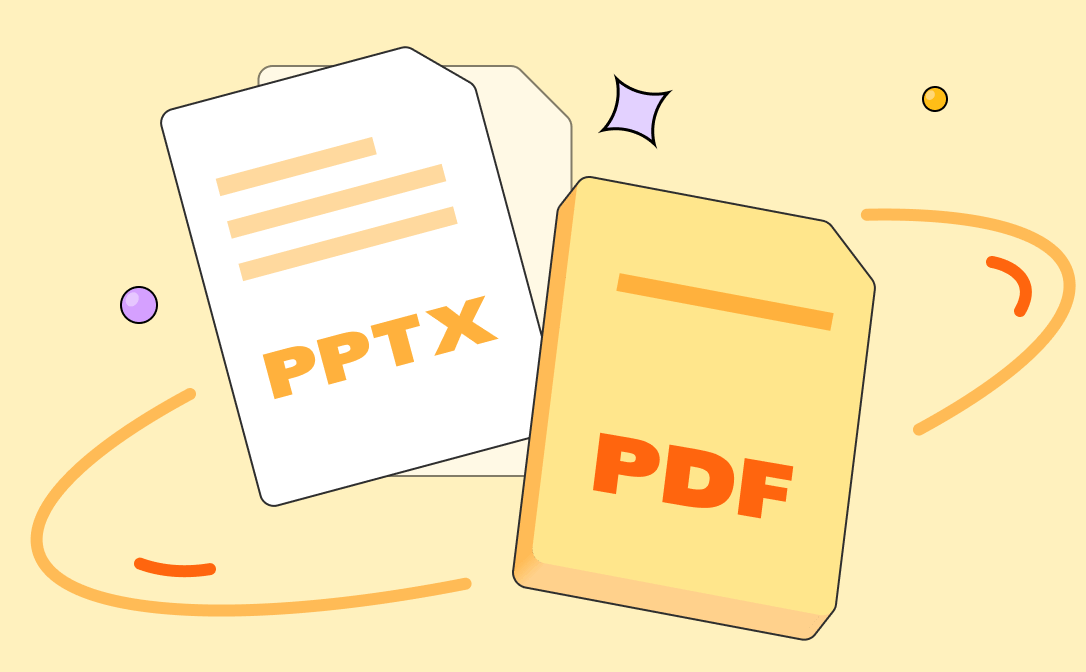
In this post, we will explore the different ways to convert PPTX to PDF and the benefits of doing so. Whether you're a business owner, student, or creative professional, converting your PowerPoint files to PDF format can make it easier to share your presentations with others and ensure that they look their best.
Methods to Convert PPTX to PDF
In this part, we’ll show you 4 methods to turn PPTX files into PDFs effortlessly. Each method has its requirements, pros, and cons. Select one after identifying your own needs.
Method 1: Using Microsoft PowerPoint Software
The first method would be using Microsoft PowerPoint itself. After opening a PPTX slide in Microsoft PowerPoint, you may export it as PDF, XPS, PNG, JPG, etc. straightforwardly. With its aid, converting PPTX to PDF only takes seconds, and you also don’t need to pay for this service, which saves much trouble and effort.
Follow the guide below to learn how to save PPTX as PDF in Microsoft PowerPoint:
Step 1. Open your PPTX file in Microsoft Excel.
Step 2. Click File > Save as from the left pane.
Step 3. Select PDF (*.pdf) from the drop-down menu and click on the Save button.
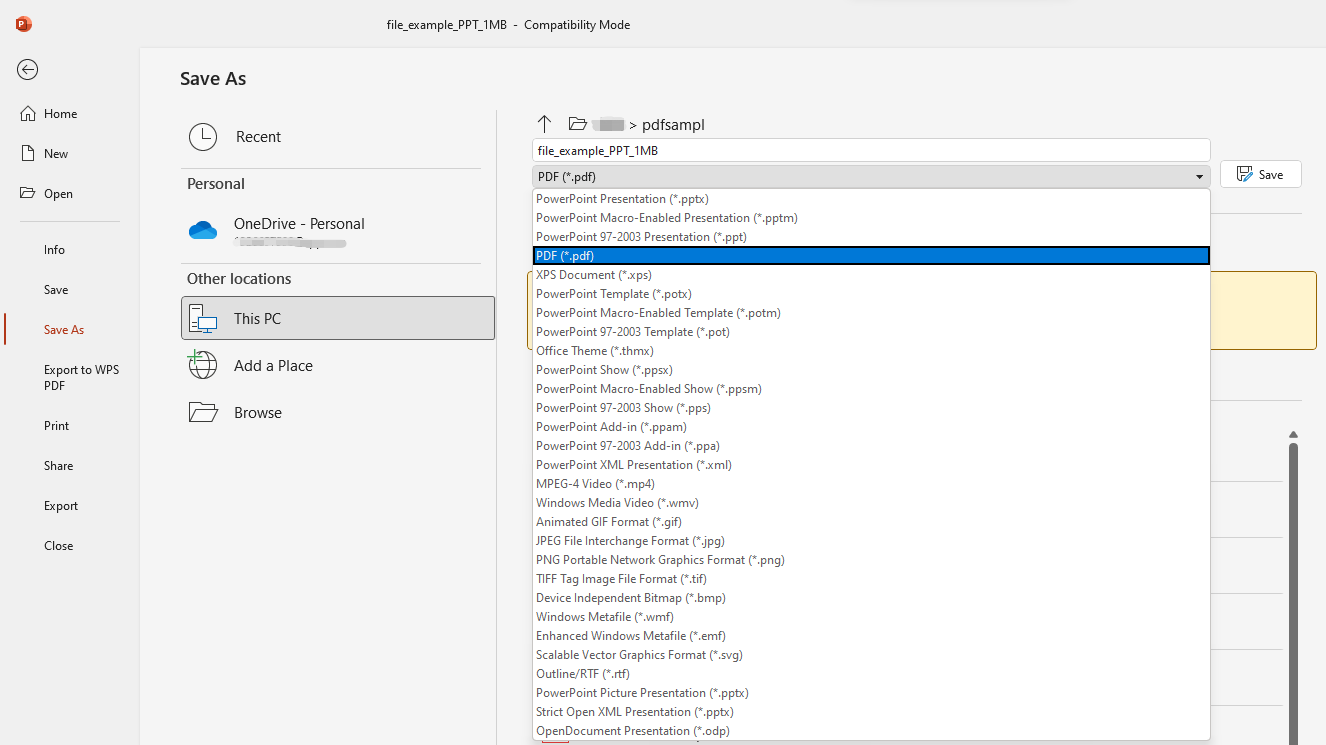
Alternatively, the Microsoft Print to PDF feature can also help convert PPTX to PDF hassle-free. With the help of this function, it's easy to manage the converted PDF pages and change the theme color, orientation, etc. Let's find out how:
Step 1. Open the PPTX slide in Microsoft Excel and click File > Print at this step.
Step 2. Select Microsoft Print to PDF in the Printer drop-down menu.
Step 3. Adjust related settings and click on the Print button.
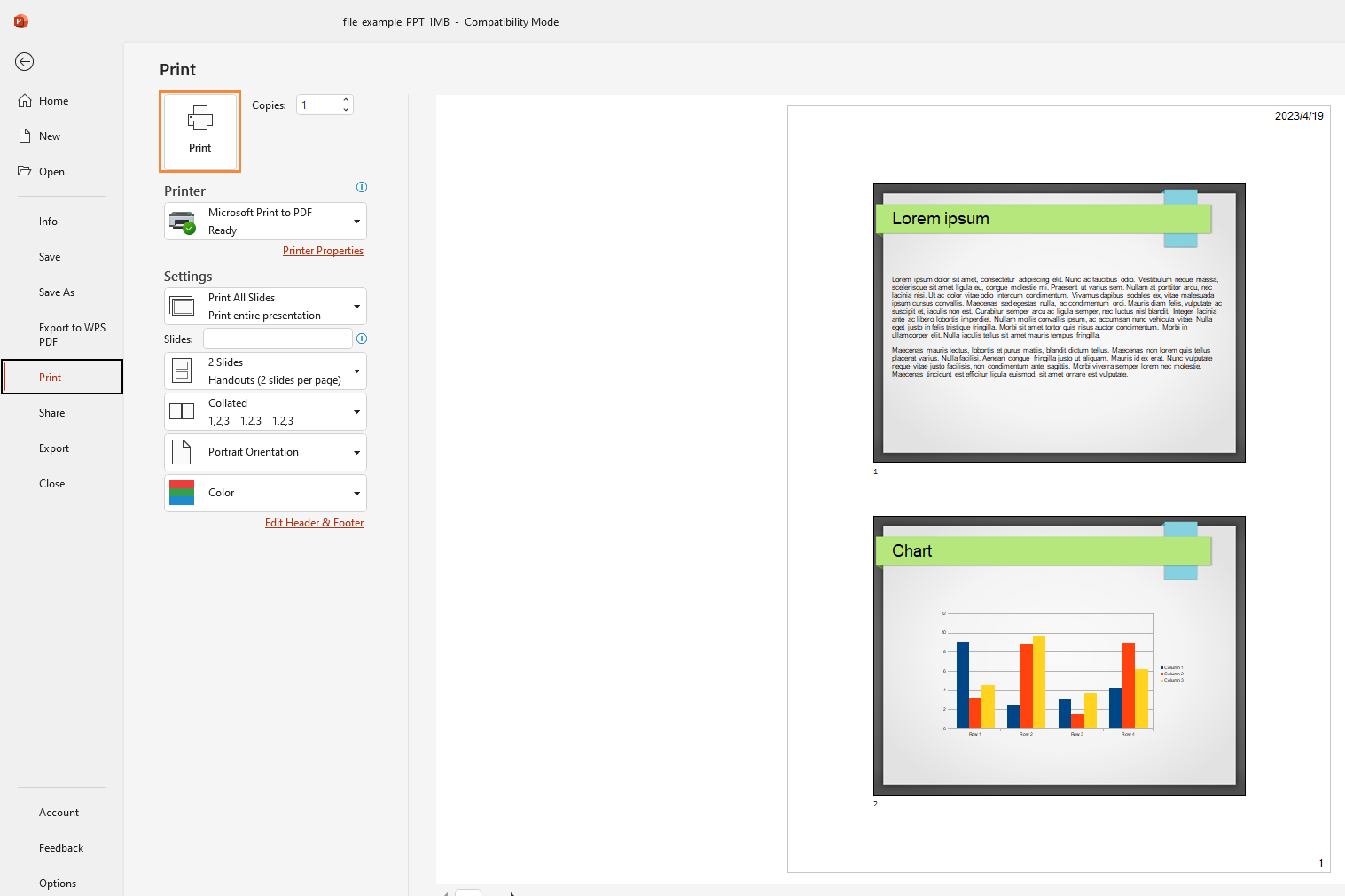
You May Also Like: Fix Microsoft Print to PDF Not Working >>
Method 2: Using Third-Party Software
A third-party tool often provides dedicated features to help convert PPTX to PDF, with which you have a professional solution to solve possible troubles. Here in this part, we’ve prepared you with a top-rated PDF converter that can help convert Office documents to PDFs and vice versa without breaking a sweat.
SwifDoo PDF is a Windows-based PDF editor with a lightweight size that offers a series of practical options for you to edit, annotate, protect, and convert PDF files, and more. Speaking of converting PowerPoint to PDF, not only PPTX to PDF is supported, but also PPT, PPTM, PPSX, and other PowerPoint file formats are all accessible.
Let’s see how to convert PPTX to PDF by using SwifDoo PDF:
Step 1. Download and install SwifDoo PDF on your PC. Then launch it.
Step 2. From the homepage, click PDF to Word, and then click More Features in the pop-up window.
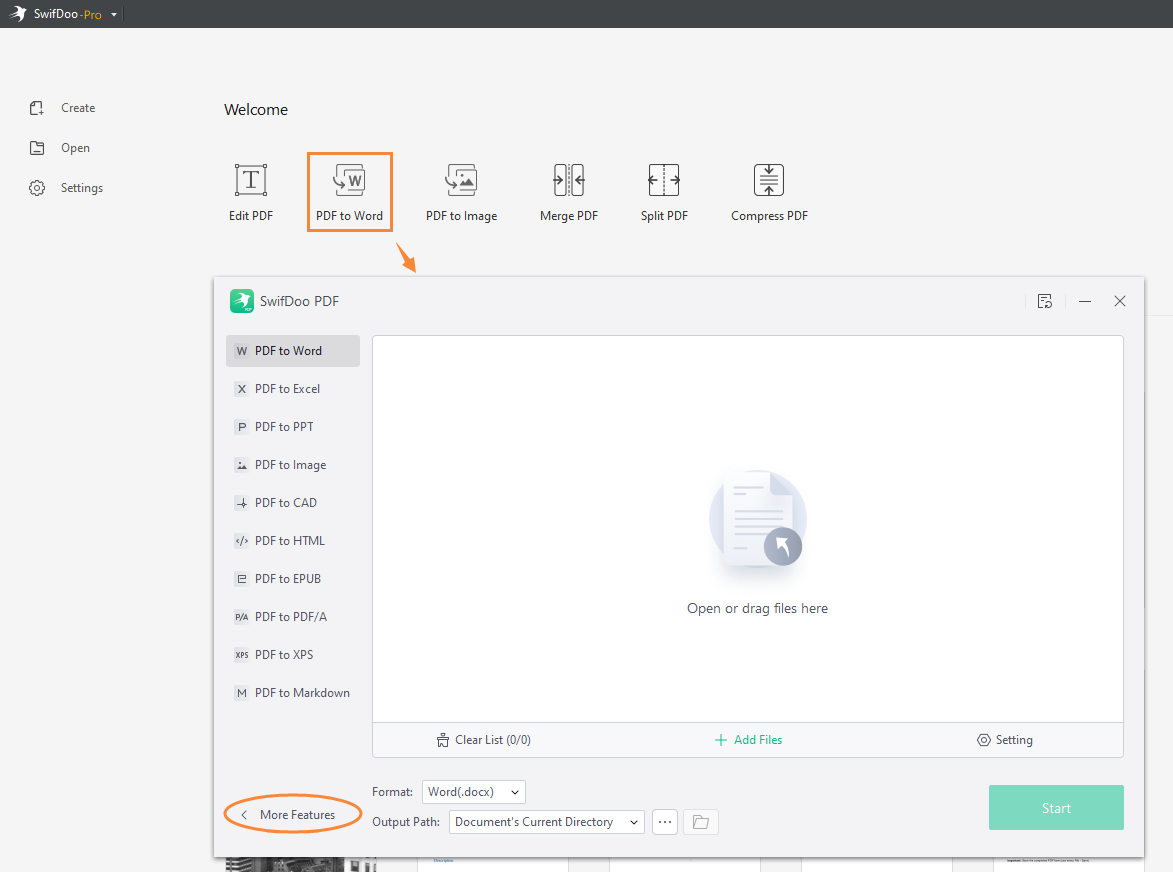
Step 3. Select Convert to PDF > Office to PDF.
Step 4. Click + Add Files to import your PPTX slides. Then tap the Start button.
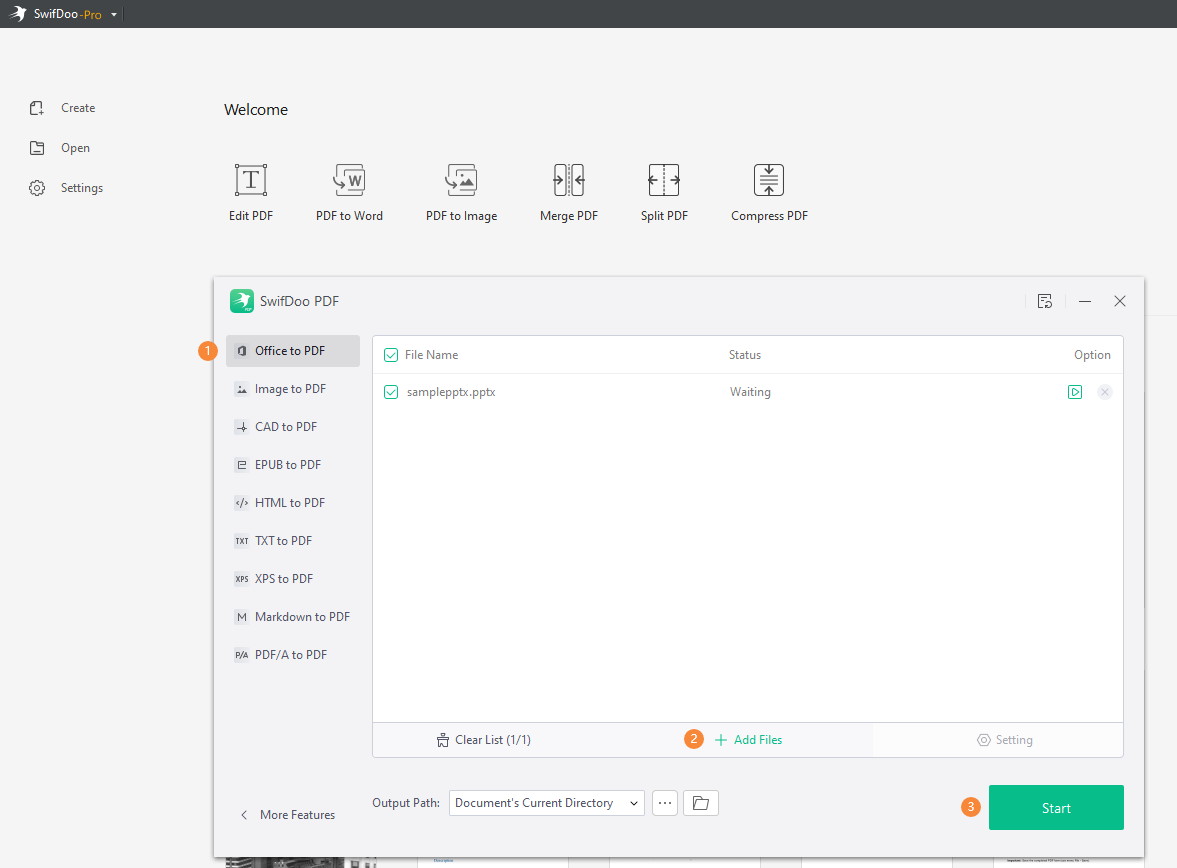
Method 3: Using Online File Converters
If you don't have access to PowerPoint software or prefer not to download and install third-party software, an online file converter may be the solution for converting your PPTX files to PDF. Online converters are easy to use, require no installation, and can often handle a range of output formats. One such online converter is CloudConvert, a free and secure online tool that allows you to convert your PPTX files to PDF in just a few simple steps. In this section, we'll show you how to use CloudConvert to convert your PPTX files to PDF, so you can start enjoying the benefits of this versatile file format.
Step 1. Navigate to the CloudConvert official website.
Step 2. On its homepage, you can select PPTX as the source file format and PDF as the target one, respectively, thus leading you to the corresponding pages directly.
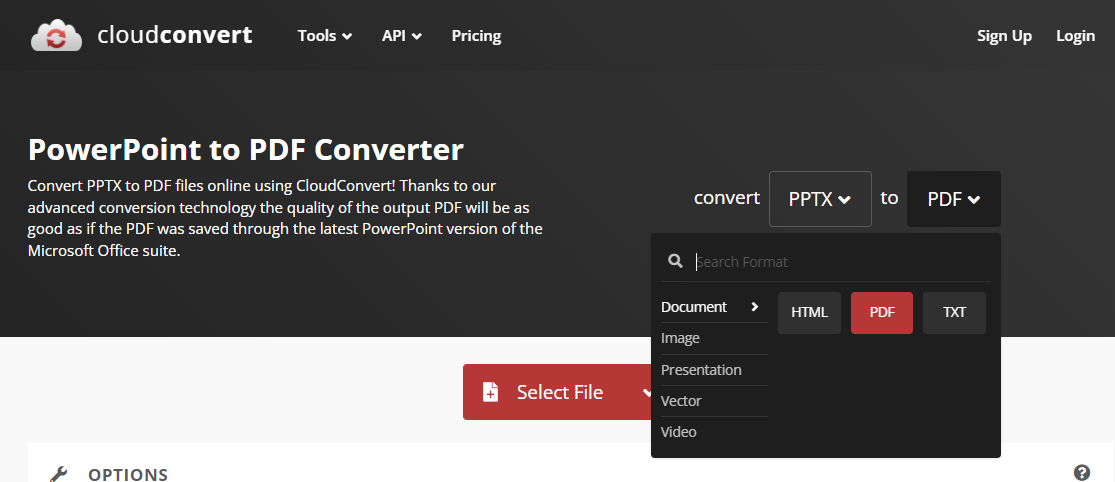
Step 3. Click Select File to upload a PPTX slide from your local folder.
Step 4. Tap the Convert button to get a PDF copy. Then download the converted file manually.
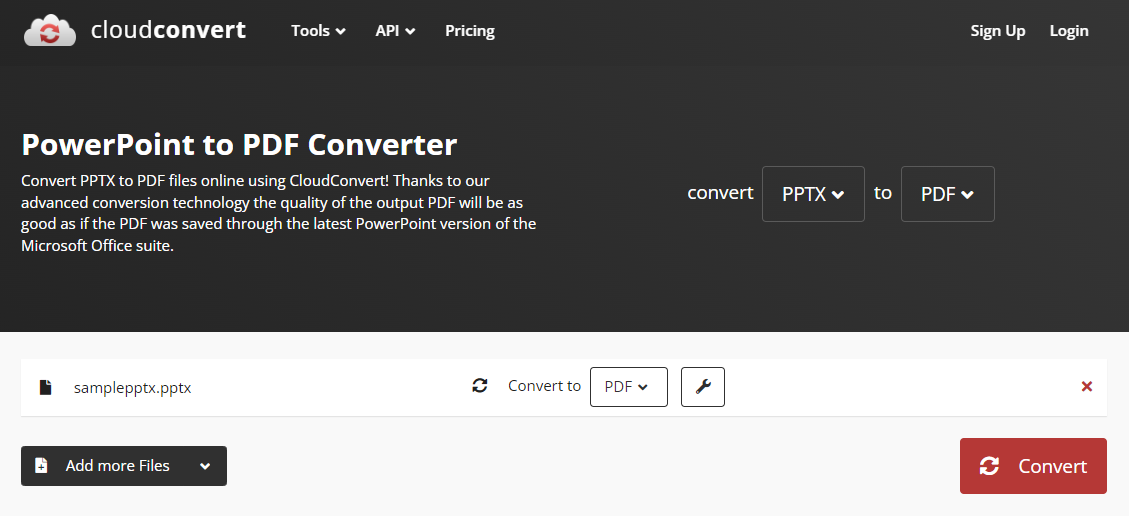
Also Read: Top 7 Best PDF Translator That You Must Know in 2023 >>
Method 4: Using WPS Office
WPS Office is an all-in-one file processor that integrates full abilities to manipulate Word documents, Excel spreadsheets, PowerPoint slides, and PDFs. It’s easy to get a WPS Office to PDF converter on this market, while for some simple conversions like PPTX to PDF, XLSX to PDF, etc., using WPS Office would be much easier.
Here’s a detailed guide to using WPS Office to turn a PPTX into PDF:
Step 1. Install WPS Office on your device.
Step 2. Open a PPTX slide in this program. Then click Menu > Save as.
Step 3. Select a destination folder and PDF Format (*.pdf) from the File Type drop-down menu.
Step 4. Tap the Save button.
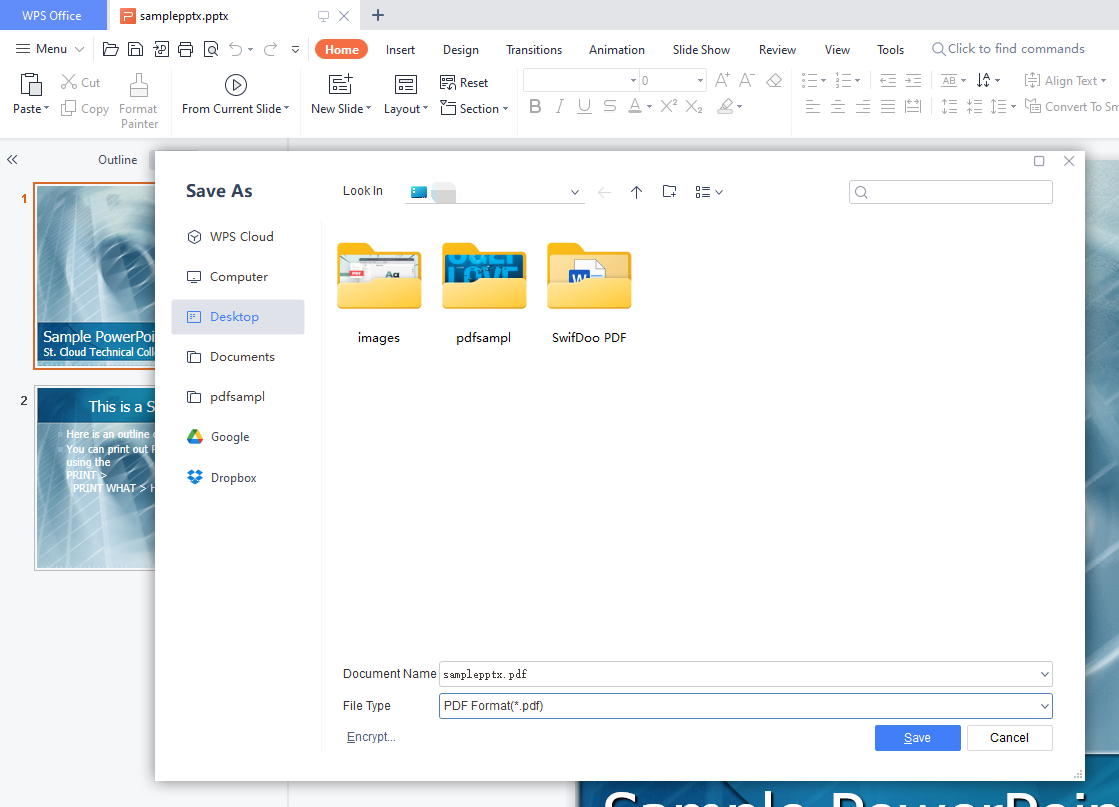
Likewise, there’s also a Microsoft Print to PDF feature in WPS Office that enables you to print PPTX slides to PDFs. Here’s how:
Step 1. Open a PPTX file in WPS Office and click Menu > Print.
Step 2. Select Microsoft Print to PDF in the Printer name.
Step 3. Adjust related parameters and click OK.
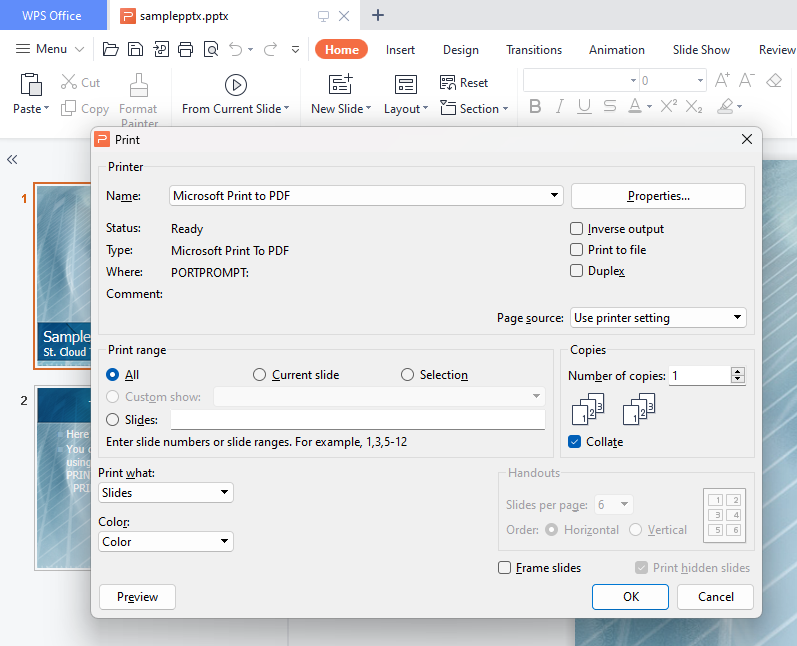
Benefits of Using PDF Format
- Compatibility with Different Devices and Operating Systems
PDFs can be viewed and shared on different devices and operating systems, making them a more accessible format for sharing presentations.
- Preserves Formatting and Layout
PDFs preserve the formatting and layout of the original file, ensuring that the presentation looks the same no matter who views it.
- Offers Security Features, Such as Password Protection
PDFs offer security features, such as password protection, that can prevent unauthorized access to sensitive information.
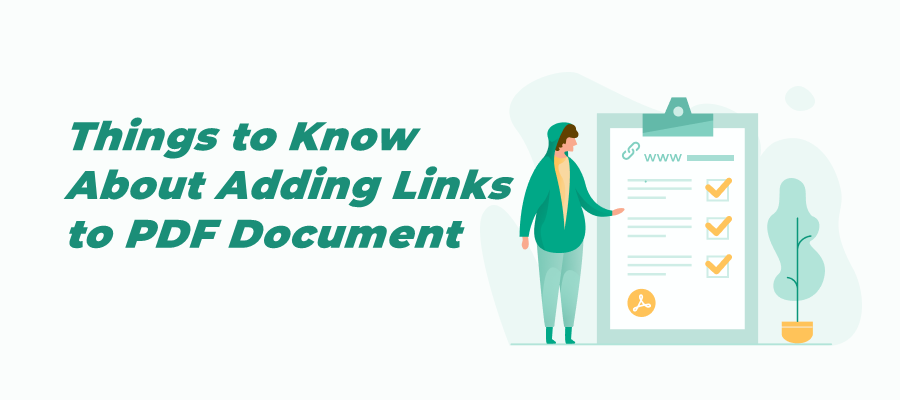
How to Add Link to PDF for Free Across Devices
Check this article to know how to add links to a PDF hassle-free. We provide detailed information for the recommended tools and boosts your productivity.
READ MORE >Conclusion
Converting PPTX to PDF format is a simple yet effective way to ensure that your presentations are accessible, consistent, and secure. By following the methods and tips outlined in this post, you can easily convert your PPTX files to PDF and enjoy the benefits of this versatile file format. So start converting today and see the difference it makes in your work and communication.









