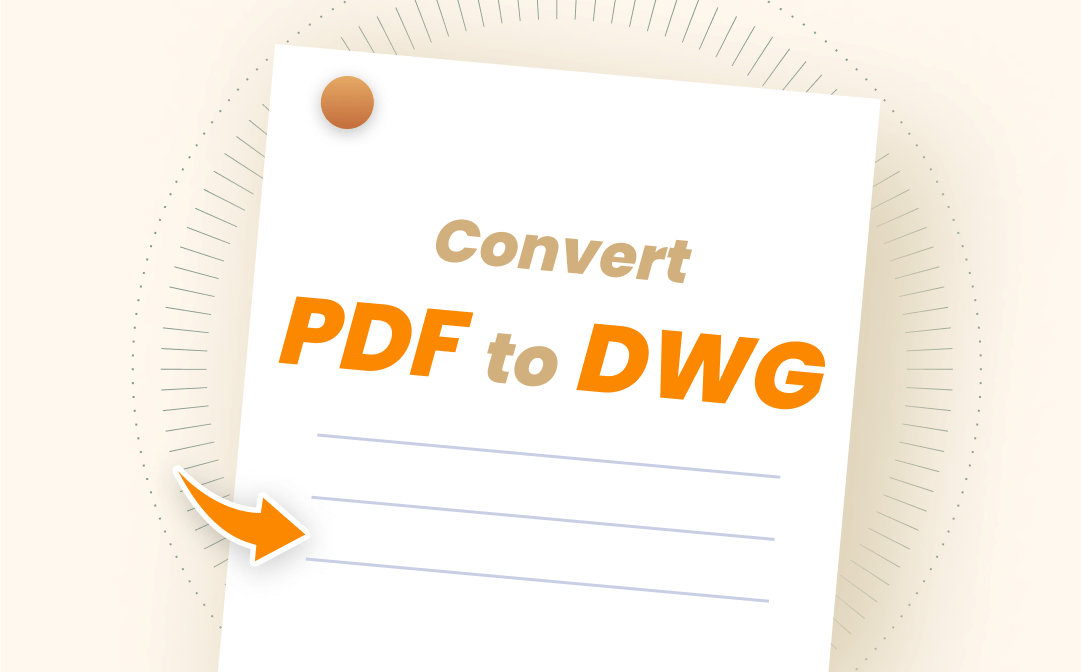
What Is a DWG Drawing?
A DWG file is a 2D or 3D drawing that contains vector image data and metadata. It can be zoomed in and out at will without losing resolution, so you can check all the details in a drawing conveniently. The DWG file format is generally used in design, architecture, and engineering work.
#1. Convert PDF to DWG in AutoCAD
The DWG file format is supported by almost all computer-aided (CAD) programs, but it’s most widely used by AutoCAD.
AutoCAD is a professional 2D/3D drawing program, which was developed and marketed by Autodesk in December 1982. DWG is the primary file format of AutoCAD, creating 2D and 3D drawings. Even though other CAD programs can also create DWG files, AutoCAD uniquely creates REALDWG files.
AutoCAD, on the other hand, can be used as a PDF to DWG converter because it has a built-in conversion feature. Meanwhile, converting PDF to DWG with AutoCAD makes it easy to edit DWG files directly. However, before converting, you must bear in mind the following three notes:
- If you’re running AutoCAD 2017 or earlier, you can’t convert PDF to DWG.
- The converting result may vary because the quality of the original PDF files will influence the accuracy of the converted DWG files.
- Usually, only PDF files with vector information can be converted to DWG drawings. Any raster image can only be imported as full raster images, and they are consequently not editable.
How to use AutoCAD to convert PDF to DWG:
Step 1. Launch AutoCAD and create a DWG file.
Step 2. Click on the Insert tab and hit the PDF Import icon.
Step 3. Select the PDF file that you want to convert, then click Open.
Step 4. An Import PDF window will pop up once it has been opened successfully. You need to define all the related parameters to ensure the imported files are of good quality.
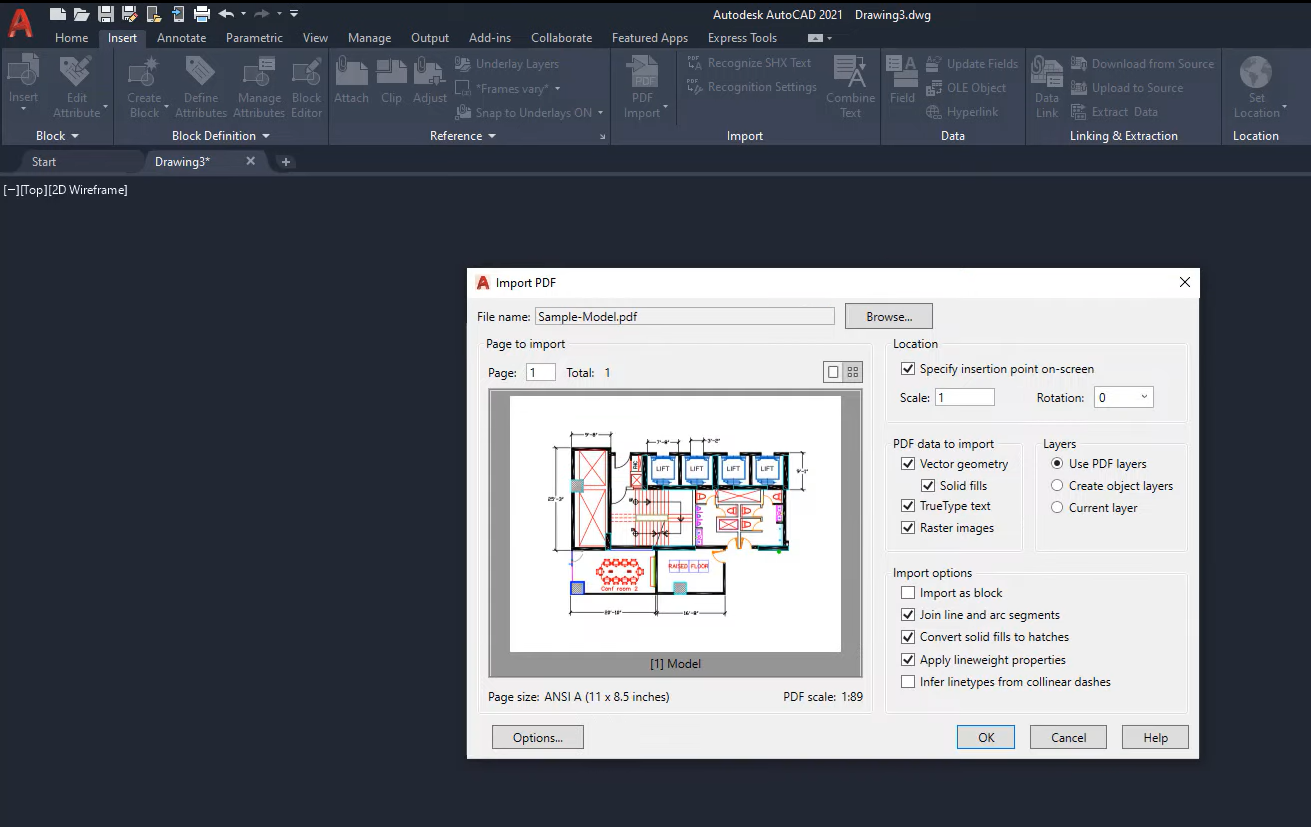
Step 5. Save the file to your computer in DWG file format.
As you can see, AutoCAD converts PDF to DWG by saving PDFs as DWG. Though the converted DWG files may not retain the original formatting, it does help a lot when necessary.
#2. The Best Windows PDF to DWG Converter: SwifDoo PDF
SwifDoo PDF performs excellent in converting PDF to CAD (DWG and DXF files) and vice versa. It has been committed to solving all PDF-related problems since introduction. As for the conversion feature, SwifDoo PDF has successfully converted countless files with high quality guaranteed.
SwifDoo PDF is a full-featured PDF converter that supports almost all file conversions you will use in daily work and life, including Office documents, images, CAD drawings, HTML files, etc. Compared to AutoCAD, SwifDoo PDF can be considered the real PDF to DWG converter because it provides a direct way to complete the conversion.
Here’s a step-by-step guide on using SwifDoo PDF as a PDF to DWG converter:
Step 1. Download SwifDoo PDF from its official website, then install it. Or, you can click the following button to download directly.
Step 2. On its top navigation bar, click on Convert and select PDF to More > PDF to CAD.
Step 3. Upload a PDF file and select .dwg as your output format.
Step 4. Click Start to process the conversion task.
Here's a GIF image of this process:
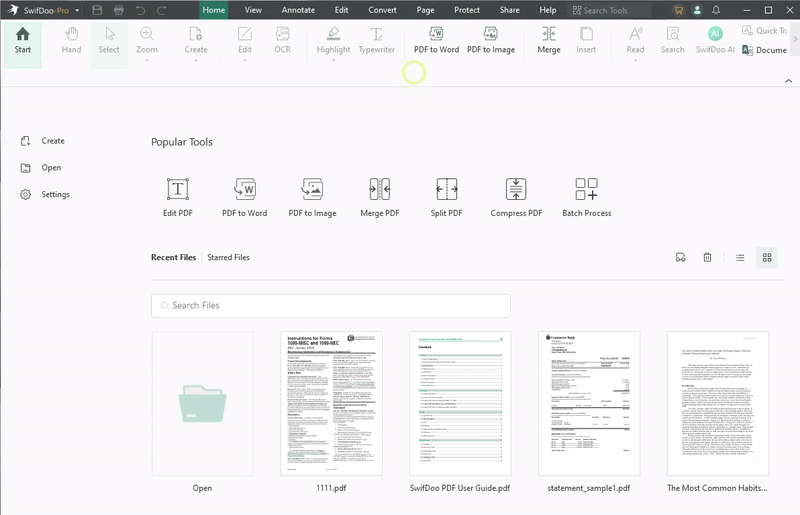
As a special PDF converter, SwifDoo PDF takes only seconds to complete the conversion, and this software keeps the original formatting intact as it was initially created. That’s the most important reason why SwifDoo PDF has received a sea of positive reviews and has been growing in users since its release.

- Convert PDF to any file format and vice versa
- An inbuilt OCR feature supported
- Convert files without paying a bill
- High-quality guaranteed during conversion
Windows 11/10/8.1/7/XP
More importantly, you can use its conversion feature for free permanently. If you’ve registered and logged in to SwifDoo PDF, you can enjoy all its features for 7 days without paying a bill. Once the free trial has expired, you can still use SwifDoo PDF’s online converter to turn PDF to DWG effortlessly. The online converter offers two free tasks every 24 hours, but you can get one free by sharing this page to other social platforms.
Steps for converting PDF to DWG online with SwifDoo PDF:
Step 1. Open your browser and navigate to the PDF to DWG page in SwifDoo PDF.
Step 2. Press Choose File to import the PDF document you need to convert.
Step 3. It will convert your files to DWG automatically. Download the converted file manually.
Check the following GIF image to get a better understand:
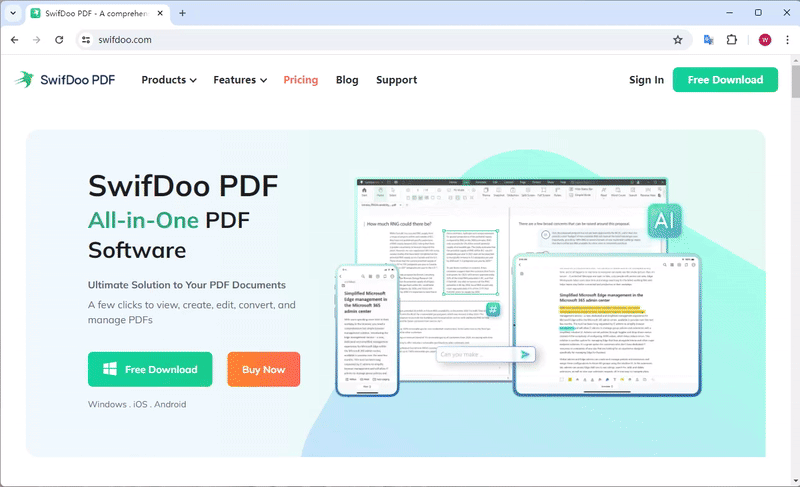
#3. An Online PDF to AutoCAD DWG Converter: Zamzar
Besides SwifDoo PDF’s online PDF converter, there are many dedicated online PDF converters. With only the conversion feature supported, they are more professional and comprehensive. By using these online converters, you can save a lot of time and avoid downloading a third-party software application.
Zamzar is one of the most well-known online PDF converters. Its conversion feature is powerful enough to cover all kinds of files that you may have encountered, such as audio, documents, images, and videos, with over 1,200 file formats supported.
Zamzar was warmly welcomed by its users, not only because it’s a convenient online tool, but also for its outstanding performance.
Step 1. Google Zamzar and open its official website.
Step 2. Upload the PDF file that you want to convert by clicking Choose Files.
Step 3. Click on the Convert to button to select dwg as the output file format.
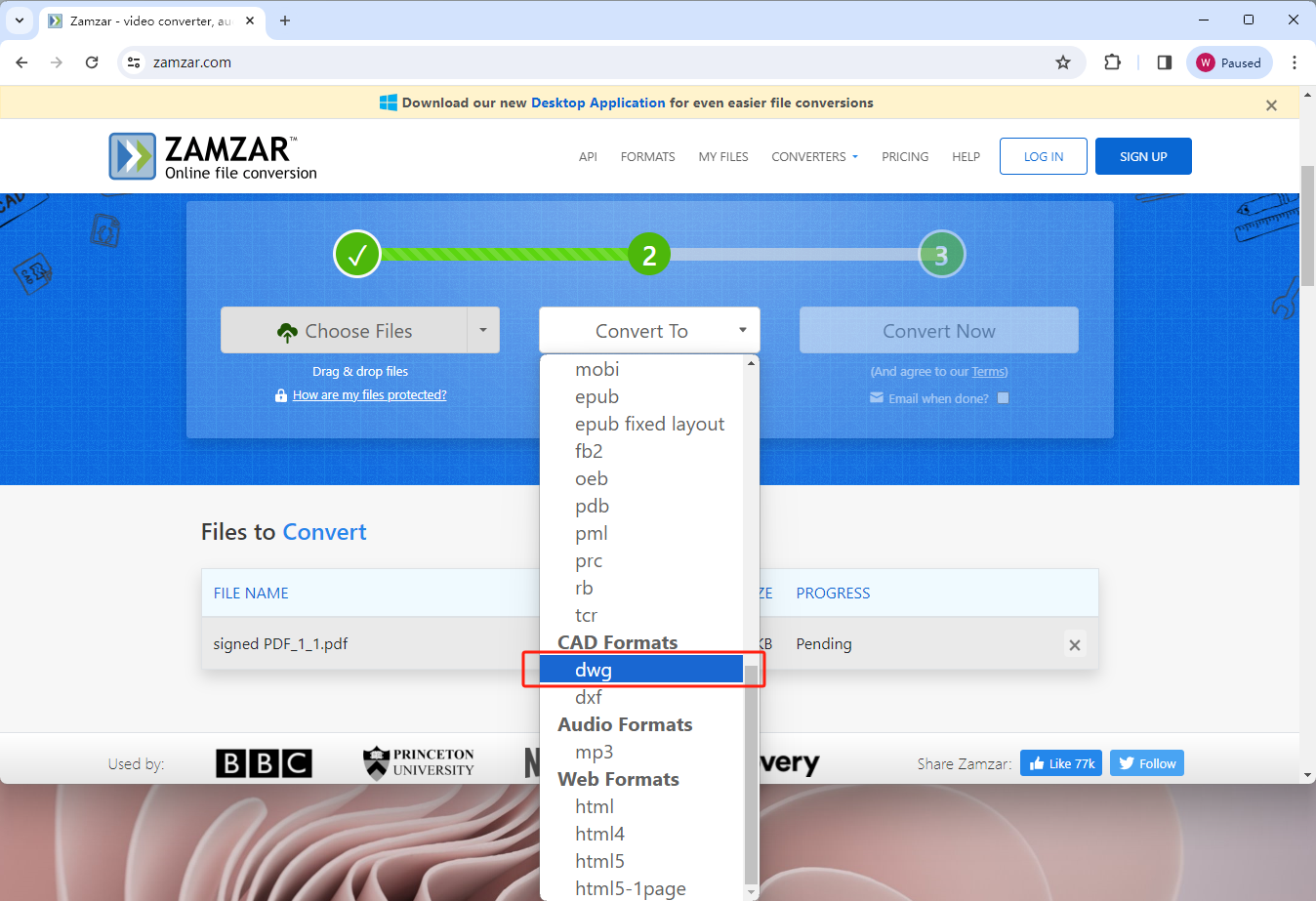
Step 4. Hit the Convert Now tab to start the conversion.
Step 5. Click Download to save the converted file on your computer.
With an online tool, you can easily convert PDF to DWG on Windows, Mac, Linux, and other operating systems. The only flaw is that if you're running a free version, Zamzar doesn't enable you to batch convert files. When converting multiple files, you must upload and download them one by one. For paid users, they can convert 7–15 files at a time, depending on their subscription plans.
![How to Change Font Size in PDF Fillable Form [Windows/Mac/Online]](https://img.swifdoo.com/image/how-to-change-font-size-in-pdf-fillable-form.png)
How to Change Font Size in PDF Fillable Form [Windows/Mac/Online]
This post teaches you how to change the font size in a PDF fillable form with easy steps. Discover the PDF editors to do that on Windows, Mac, and online.
READ MORE >#4. Mac PDF to DWG Converter: CST CAD Navigator
CST CAD Navigator is an easy-to-use CAD software application. It enables you to import, export, edit, and measure 2D and 3D drawings with ease, serving as an excellent PDF to CAD converter. Compared to AutoCAD, the interface of CST CAD Navigator is clearer and more intuitive. Even if you don't have any CAD experience, you can start to use this software without breaking a sweat.
CST CAD Navigator covers all the basic features that you'd expect for a CAD tool. You can input and output files with CAD formats, vector formats, 3D formats, and raster formats. With its Section tool, you can slice up your 3D model to reveal its inside details and measure any hidden components. In addition, with CST CAD Navigator, it's easy to convert 2D PDF files to DWG or DXF format.
Let's see how to convert PDF to DWG on Mac with CST CAD Navigator:
Step 1. Download CST CAD Navigator on your MacBook and run this application.
Step 2. Select the PDF conversion settings in the Settings panel.
Step 3. Check all parameters to enable CST CAD Navigator to import all PDF-related components.
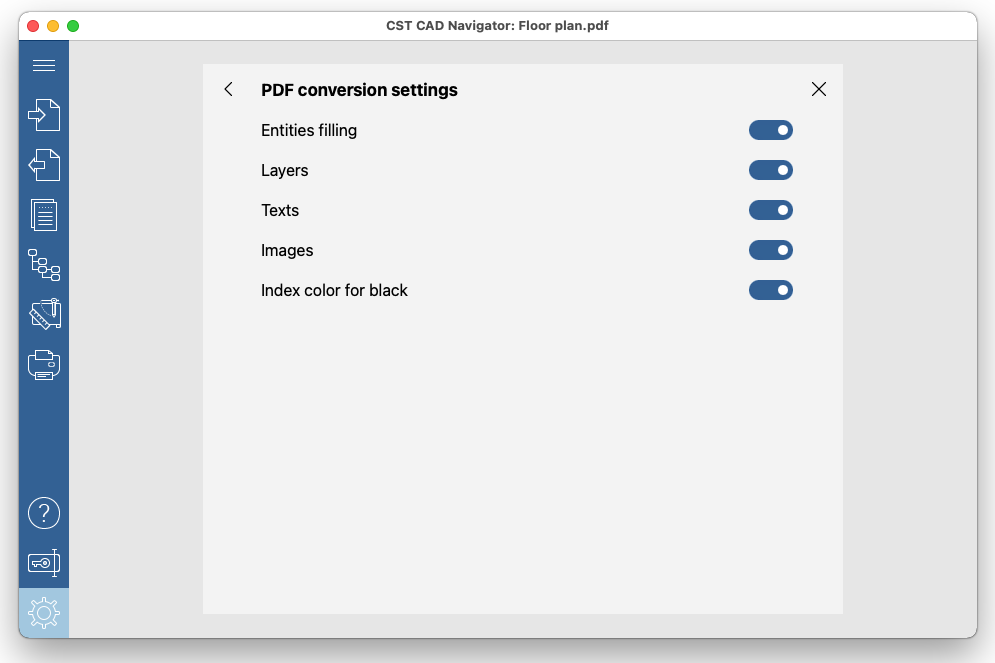
Step 4. Go to the Tools panel and select PDF Conversion to open your PDF file.
Step 5. Select AutoCAD DWG in the Export panel. Then click Save.
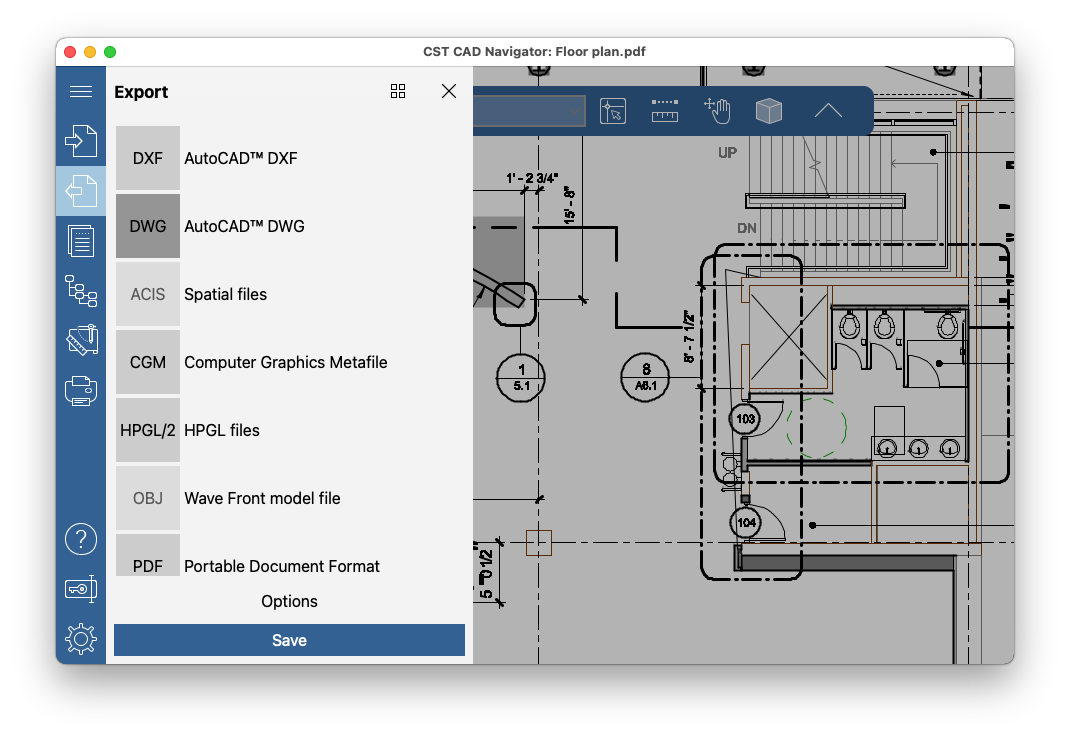
The Bottom Line
With the help of PDF to DWG converters, you can easily convert a PDF document to a DWG drawing. Except for using AutoCAD, which is not that professional at converting files, you can also get a DWG file copy by utilizing third-party programs. Especially when confronting PDF files, SwifDoo PDF is a jack of all trades that can solve all fundamental and difficult problems related to PDFs. Start your free trial now!









