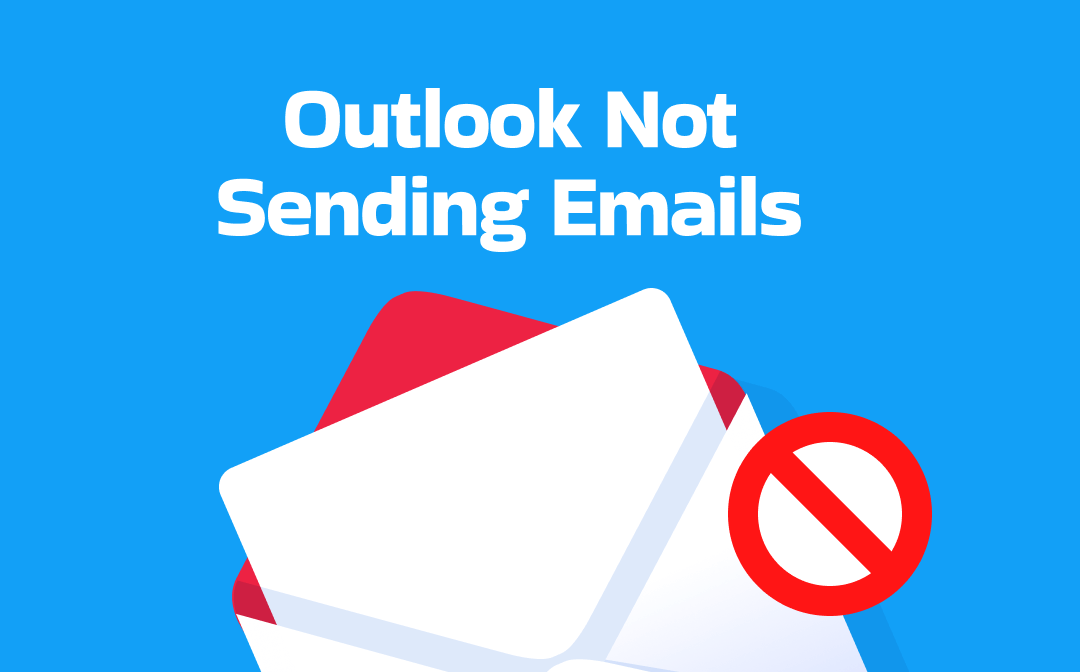
Why Is My Outlook Not Sending Emails?
You find that Outlook not sending emails but stuck in outbox. Why is Outlook not sending my emails? Here are some possible causes of this problem.
❌ The attachment is too large. We can attach files in Outlook. However, the attachment you added may exceed the file size limit, which may prevent the email from being delivered.
❌ You are working offline. Your Outlook may be set to Work Offline mode or disconnected from the Internet/server so Outlook emails not sending.
❌ The account settings are incorrect or outdated. Incorrect SMTP/IMAP/POP configuration or password changes are not updated in Outlook.
❌ Authentication issues. Missing outgoing server authentication or incorrect credentials may cause sending to fail.
❌ Add-in conflicts. Problematic Outlook add-ins (such as Business Contact Manager and iCloud) may interfere with the sending process.
❌ The profile or data file is corrupted. Damaged profiles or .pst/.ost files may prevent you from sending emails.
Temporary server or Exchange connection issues. Outlook may occasionally disconnect from Exchange Online or SMTP intermittently, preventing emails in the Sent Items folder from being sent until it is restarted or reconnected.
How to Fix Outlook Not Sending Emails
Next, let's learn how to resolve the 'Outlook can't send emails' issue. You can try these methods one by one until the problem is resolved.
Fix 1. Resend the Message
First, try resending the email. As mentioned earlier, there are many reasons why sending may fail. Temporary glitches or synchronization issues may cause emails to remain in the outbox longer than normal.
In addition, you can delete the stuck message, drag it into Drafts, open it, and then click Send manually. If you are trying to schedule an email in Outlook, please ensure all the settings are correct.
Fix 2. Reduce the Size of Attachments
The default maximum size for attachments in Outlook is 20 megabytes (MB). For users with Microsoft 365, this limit can be increased to 150 MB. When sending large files via email, ensure that the attachments do not exceed the limit; otherwise, problems may arise.
Alternatively, you can compress the files to ensure they don't exceed the limit. Refer to this guide if you are trying to send a PDF document: How to Make a PDF Smaller for Email.
To get started quickly, click the download button to obtain SwifDoo PDF, a lightweight PDF compressor. In addition to PDF, it can also help you compress images, Word, Excel, and PowerPoint files.
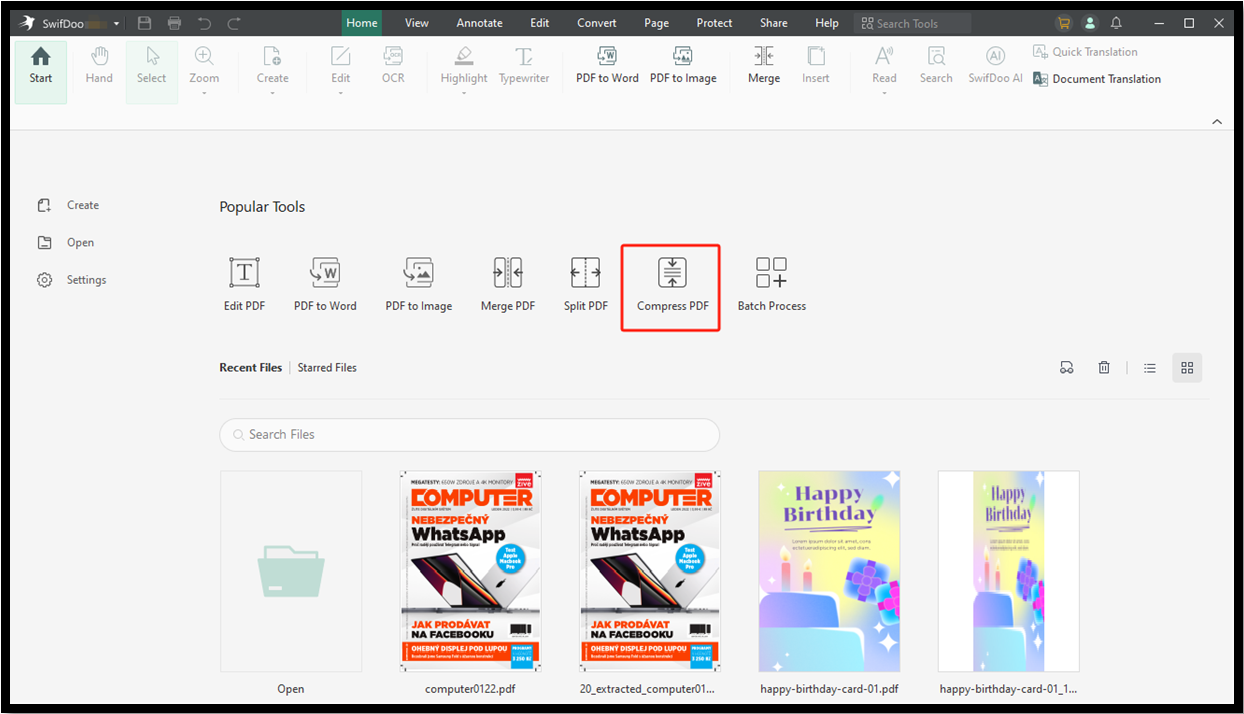
Fix 3. Check Connection
The Outlook not sending emails problem will occur when you are offline. Please ensure that the “Work Offline” feature is turned off and that your network connection is stable.
- Open Outlook → go to File → Options → Advanced.
- In the Send and receive section, check Send immediately when connected. Press OK to save.
- Click the Send/Receive tab → make sure Work Offline is not active.
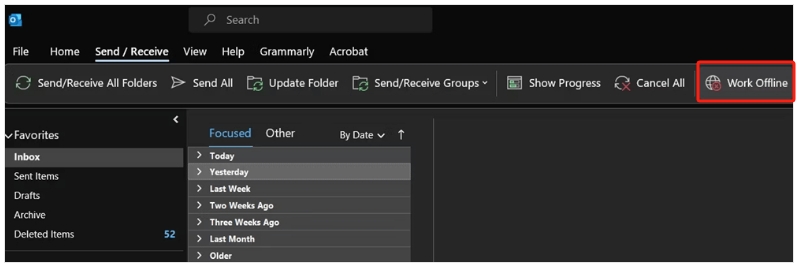
Fix 4. Check Outgoing Server Settings
Next, verify that your outgoing server settings are correct. Incorrect settings will result in sending failures.
- In Outlook, click the File tab. Go to Info and select Account Settings.
- Find and click your account. Select Change and More Settings.
- Check and ensure the outgoing server (SMTP) settings are correct.
- If you have made updates, save the changes and restart Outlook.
- Try to send the email again.
Fix 5. Open Outlook in Safe Mode
Some plugins may cause conflicts with Outlook, resulting in errors when sending emails. You can run Outlook in Safe mode to turn off all add-ins: Press Win + R, type Outlook/safe, then press Enter.
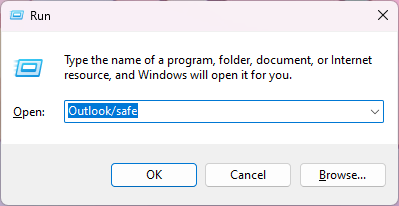
If Outlook sends emails properly in Safe Mode:
- Go to File → Options → Add-ins → click Go next to COM Add-ins.
- Uncheck suspicious add-ins (e.g., Business Contact Manager, iCloud, social connectors).
- Restart Outlook normally and attempt sending again.
Fix 6. Clear Your Outlook Cache
Sometimes, corrupted cache data can prevent messages from being sent from the outbox. Try clearing the cache to see if that resolves the issue.
- Press Win + R, type Outlook.exe /cleanprofile, then press Enter.
- Select all files in that folder and delete them.
- Restart Outlook and test sending again.
Fix 7. Repair Outlook
If none of the above methods work, you can use the tools provided by Microsoft to repair Outlook. This can help you repair damaged files or configurations that may cause the issue.
- Close Outlook and all Office apps.
- Go to Settings → Apps → Apps & features.
- Locate Microsoft Office/Outlook → click Modify → select Online Repair → Repair.
- After the repair completes, restart Outlook and test sending.
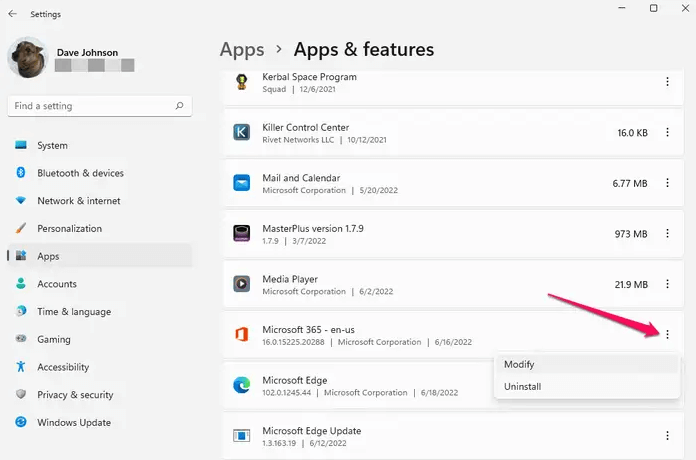
Conclusion
That’s all about how to fix Outlook not sending emails. Although being unable to send emails is very frustrating, you can resolve this issue by following the solutions in this article, allowing you to resume working efficiently. If the problem persists, you can seek help from Outlook.









