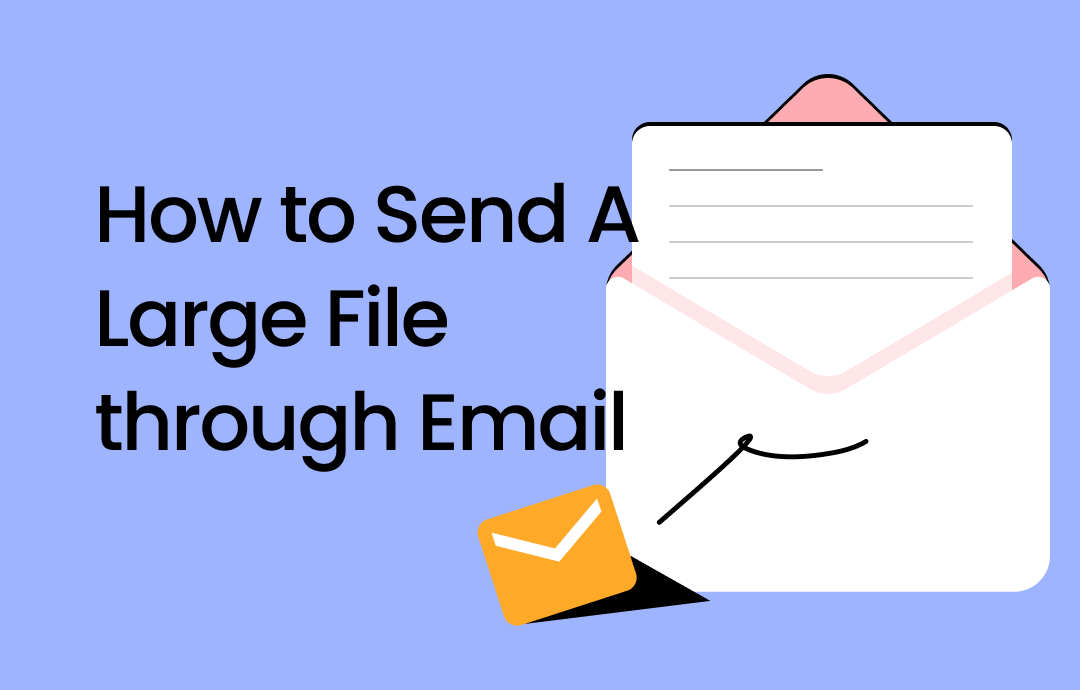
Method 1: How to Send Large Files via Email by Compressing
SwifDoo PDF is a full-featured tool that helps send a large PDF, Excel, PowerPoint, or Word file or a large file of pictures via email. It is a powerful and comprehensive document compressor toolset that supports different compression levels. What's better is that it can batch compress multiple files in one fell swoop. Here, we show you how to send large files via email attachments using the compression method.
Compress PDF to Send Large Files
Step 1: Open SwifDoo PDF and click Compress PDF;
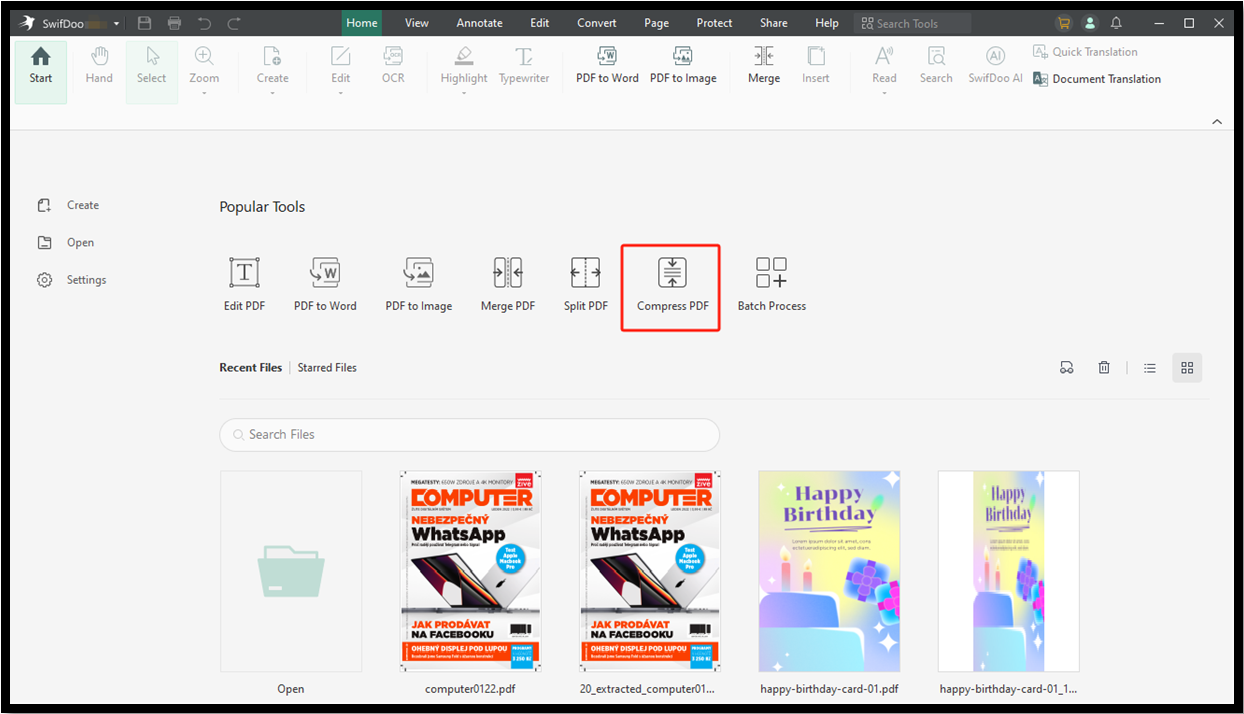
Step 2: Select a compression level and the output path, then click Start to compress the files for email;

Step 3: When the compression is completed, send the large file through email without a hassle.
Compress Image to Send Large Emails
To send large image files via email, you can reduce the file size using the below steps.
Step 1: Choose Batch Process after launching the file compressor;
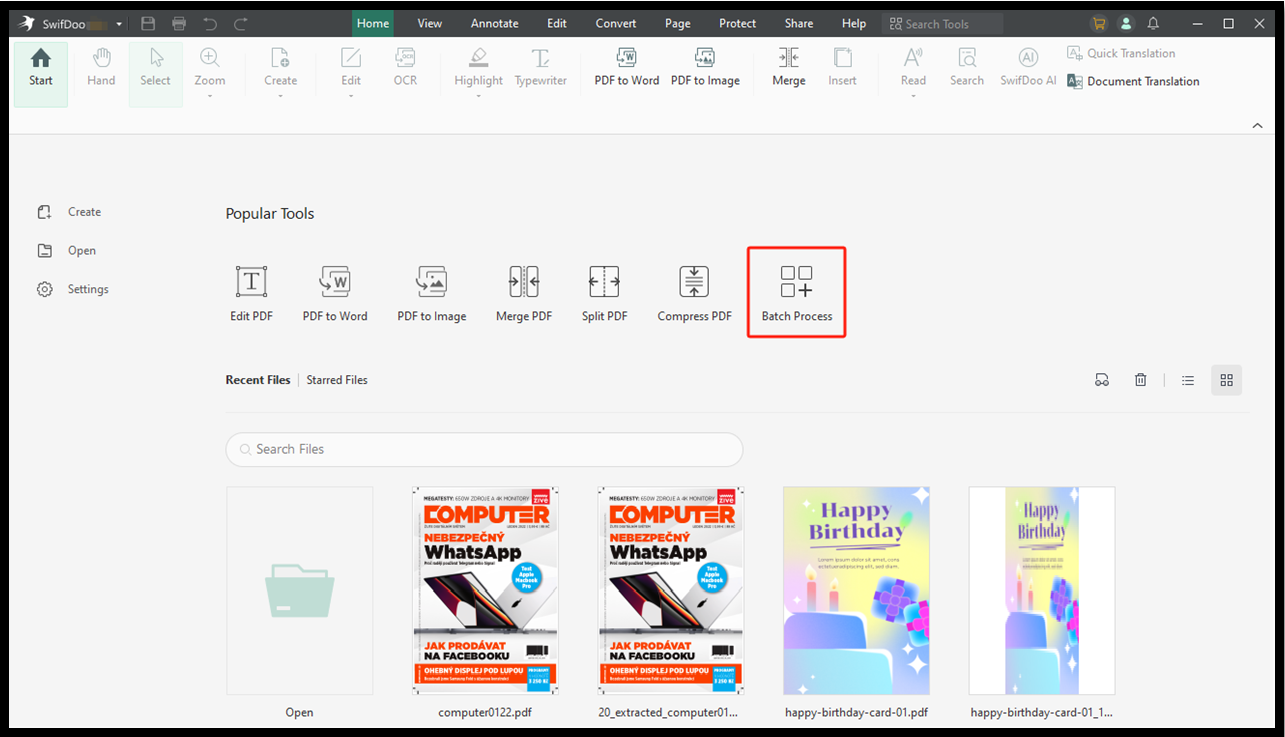
Step 2: Select Image Converter > Compress Image;
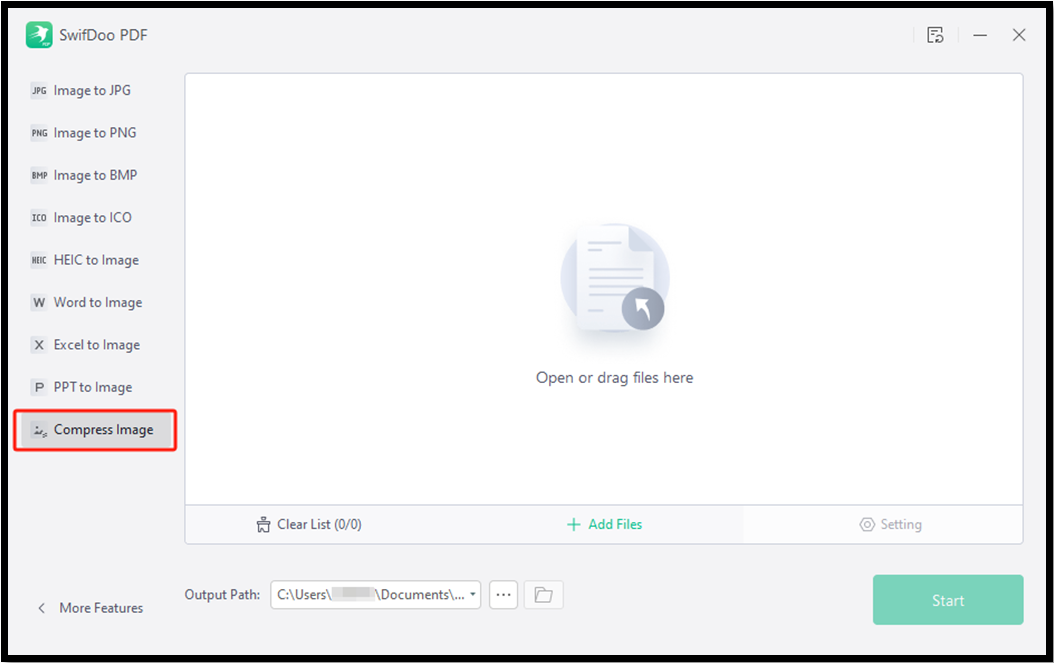
Step 3: Import your large photo files and click Start to make them smaller, then send them by email.
Compress Word/Excel/PowerPoint to Send Large Files via Email
Step 1: Choose Batch Process > Other Features in the software;
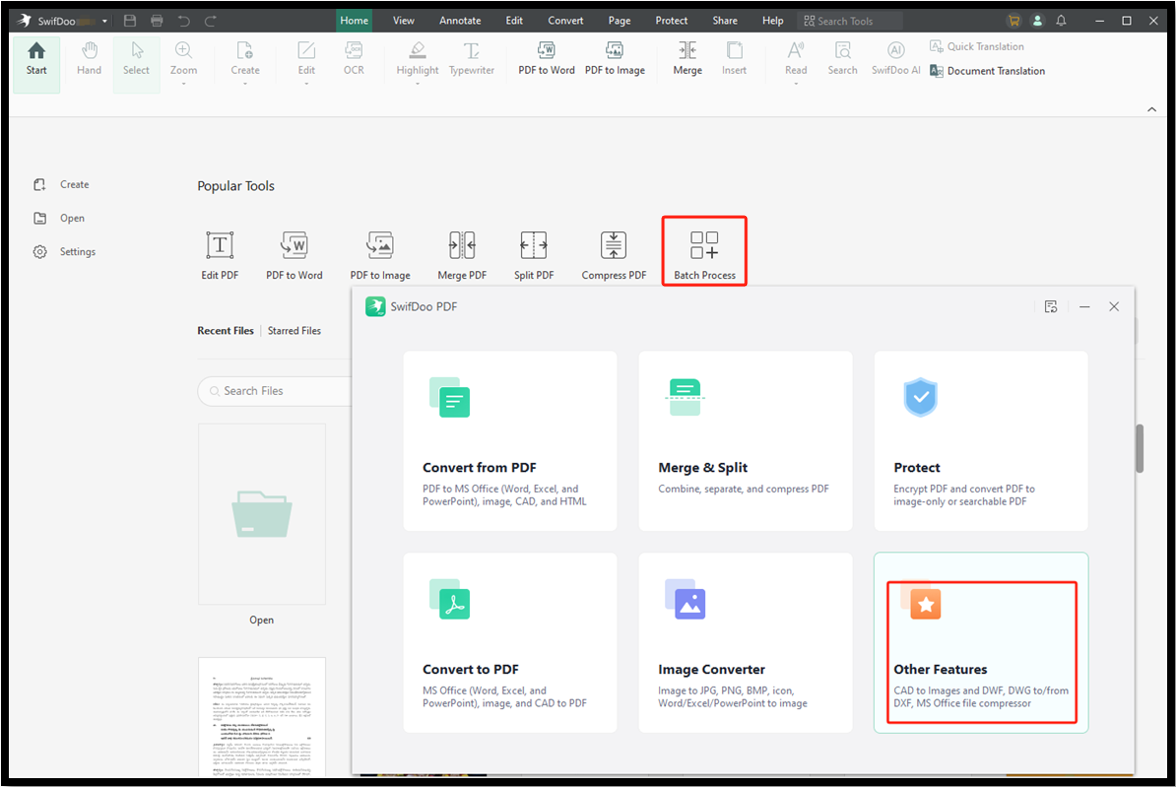
Step 2: Select a compression tool for Word, Excel, or PPT files and add them to the interface;
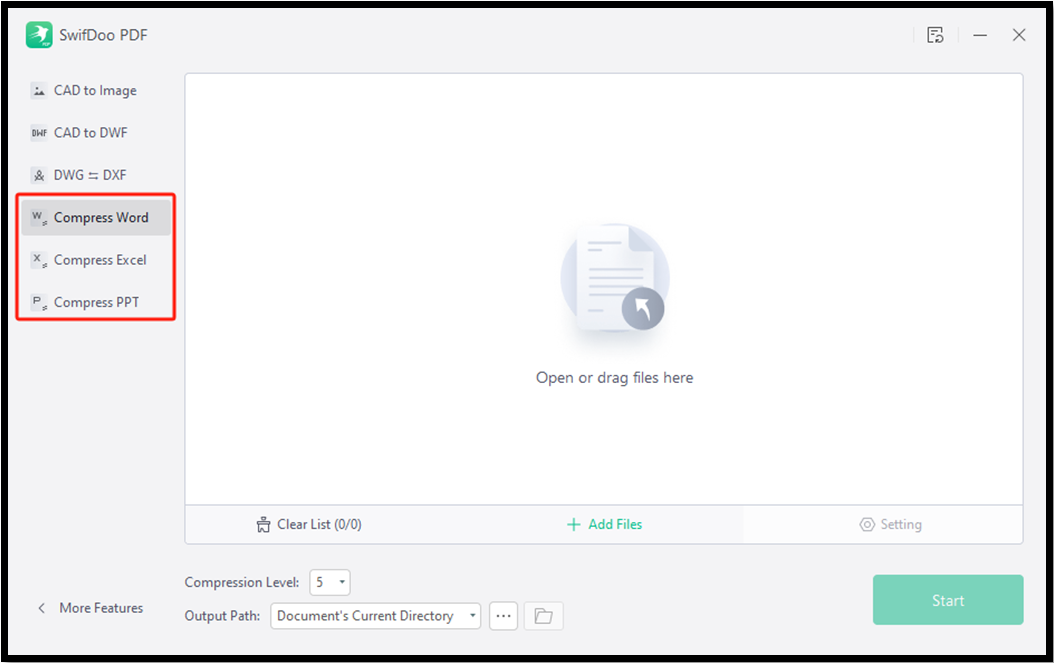
Step 3: Specify your desired compression level and saving location, and start to reduce the file size without losing much the quality.
Now download SwifDoo PDF to downsize and send large files via email and make edits to your PDF documents easily.
More features you can have:
- Convert PDFs, images, Excel, PowerPoint, Word and more file formats;
- Split, extract, and crop PDF pages;
- Add, delete, and reformat the text and images in a PDF;
- Integration with Outlook email service for seamlessly sending large files via email
Method 2: Email Large Files Using the Cloud Services
With the help of a cloud platform, you can send long videos or any other large files on Gmail and other email services without trouble with the file size limit. Google Drive, OneDrive, and Dropbox allow you to e-mail a large file through a clickable link.
Google Drive
Google Drive allows you to send large files via email for free. You can upload and share a single file or an entire file folder and generate shareable links to files. The maximum uploaded file size can be up to 5TB. All you need is a free Google account.
Here is the guide on how to get around the file size limits for any Internet email accounts using Google Drive. You can send a large audio, video, or documentation file through email.
Step 1: Log into Google Drive in your browser;
Step 2: Drag and drop the large files you need to send over email onto the web application;
Step 3: Hold down the Ctrl key to select the files and right-click on them to choose Share > Copy links;
Step 4: Paste the links into your email to send them without breaking the file size limit.
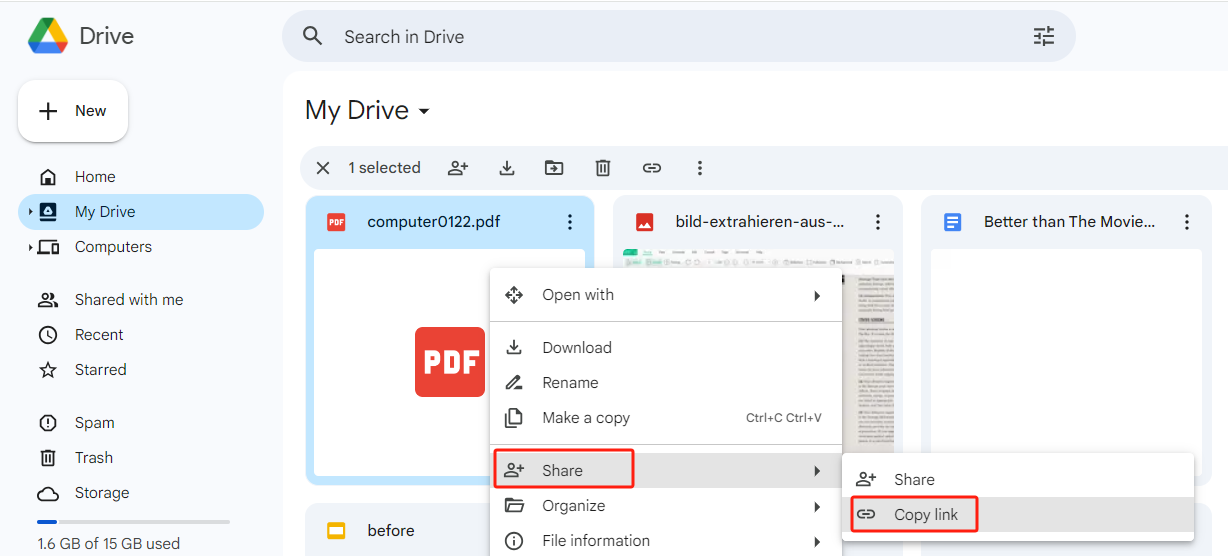
Tips: If you use Gmail to attach a file bigger than 25MB which reaches the file size limit, the email service will automatically prompt you to attach it as a Google Drive link. You follow the on-screen instructions to get that done.
OneDrive
OneDrive also lets you send large files via email by sharing or creating links. Like using the Google Drive method, when you try to email a file that is too large in Outlook, the email provider will automatically suggest you to upload the file to OneDrive. You can also get a link for your large file through the below tutorial, regardless of the email service you use.
Step 1: Open your OneDrive and upload the large video files, MP3 files, or other documents you want to send via email;
Step 2: Select the files and click the Share button;
Step 3: Set the sharing settings, such as who can view and edit the link and copy the link to the clipboard;
Step 4: Paste the link into your email message to send out, and the recipient can download the file.
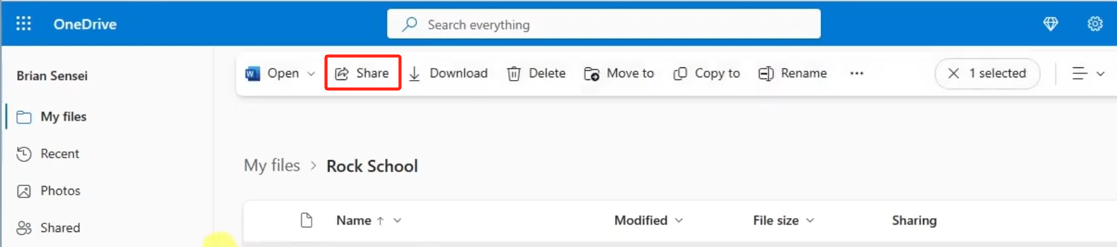
Dropbox
Dropbox is one of the best cloud-based sharing services, and it does not have file size limits. This file hosting service enables you to send a large file via email using the Share option. The one who has the link from you can access and download the file without a Dropbox account.
Step 1: Upload a large file that you wish to send by email to Dropbox;
Step 2: Hover the mouse cursor over the file and tap Share;
Step 3: Set the access to the linked file and click Create to create and get the link;
Step 4: Send the link together with your email.
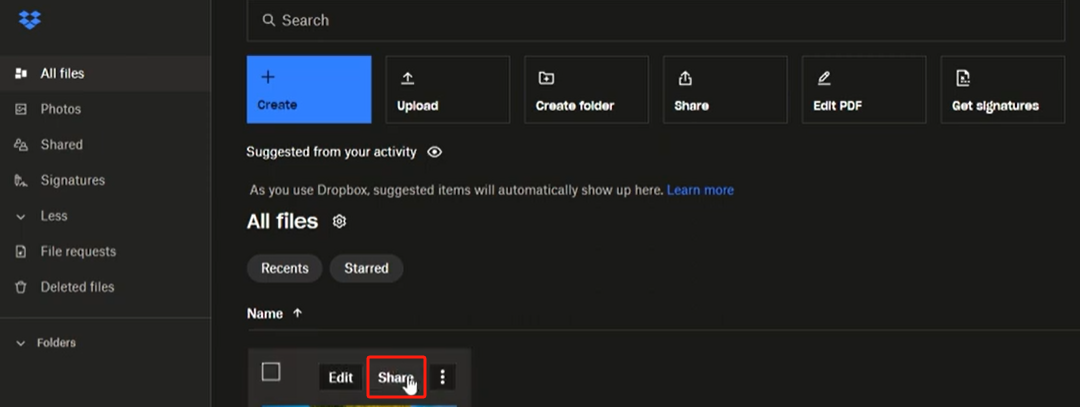
Method 3: How to Send a Large File through Email with WeTransfer
When you have a file that is too large to send in email, WeTransfer is handy. This online file-sharing service allows you to share PDFs, videos, photos, and other types of files for free. It doesn’t ask you to sign up for an account.
Check out the best way to send a very large file via email using the tool.
Step 1: Go to the file transfer website and click the plus icon next to Upload files;
Step 2: Select and add up to three files;
Step 3: Fill in the email addresses of you and the recipient, the email title, and the message;
Step 4: Click Transfer to send the large files via email quickly.
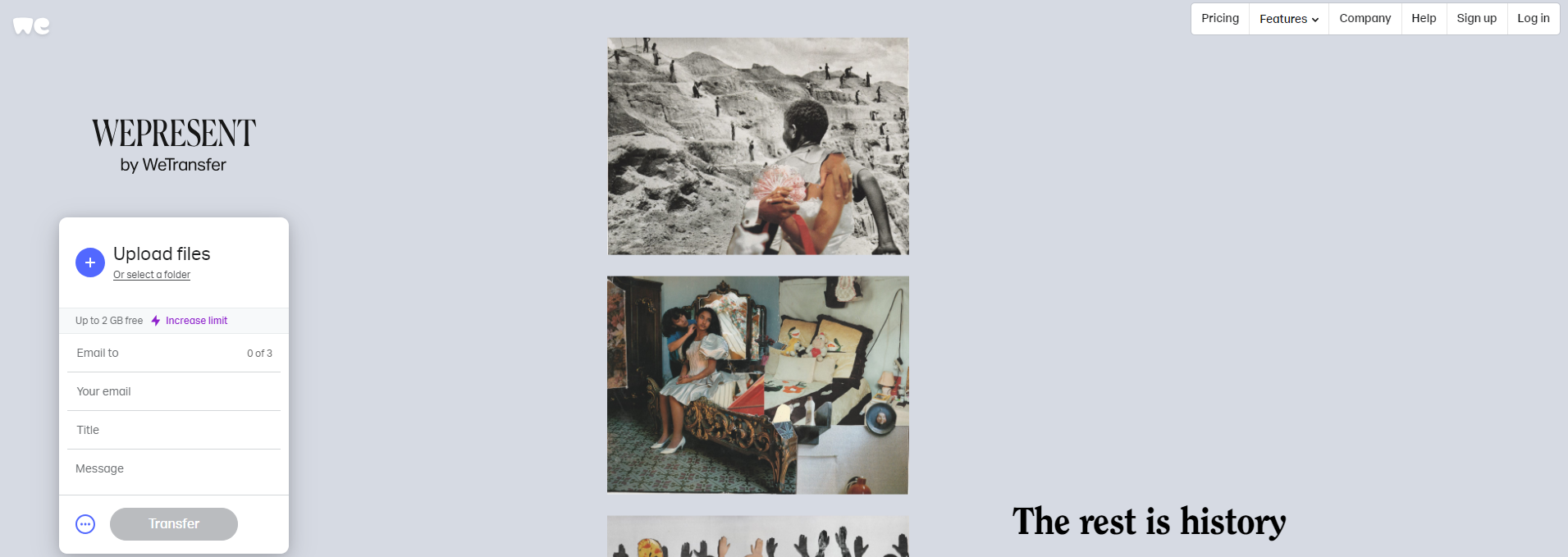
Conclusion
There are various solutions to the maximum size for sending email attachments. One of the most secure and common ways is compressing files to reduce the file size without compromising a lot of quality. SwifDoo PDF is your top cost-effective choice to overcome email file size limits and allows you to test features without limitations for a week. In addition to compression, you can use cloud-sharing and storage apps to make your files shareable.










