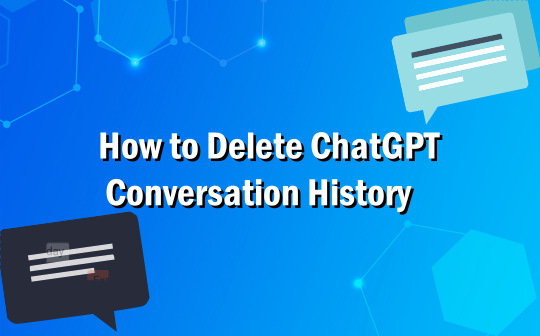
How to Delete a Chat Conversation in ChatGPT Web Version
The ChatGPT web app offers a user-friendly interface for managing and organizing AI conversations. On the ChatGPT web platform, you can quickly delete your conversation history from the Settings interface and the sidebar in just a few seconds. Additionally, users can save a ChatGPT conversation as a PDF, export chats, or clear older discussions to maintain privacy and keep their workspace organized and decluttered.
Follow simple steps to learn how to delete ChatGPT conversation history in OpenAI.
Step 1: Navigate to ChatGPT.com and log in to your account.
Step 2: Once you get logged in, open up the left sidebar menu.
Step 3: Select the conversation under Chats that you want to delete chat history from.
Step 4: Click the three dots against your chosen chat. And tap Delete from the dropdown menu. Confirm your action and click 'Delete' again to delete the chat history in the OpenAI ChatGPT web version.

How to Delete Chat History in ChatGPT Android/iOS Mobile App
The ChatGPT iOS and Android apps provide a smooth and intuitive interface for chatting, reviewing past conversations, and managing your data at any time. Both the ChatGPT iOS and Android mobile apps allow you to delete conversation history in a similar workflow. It ensures your saved chats are securely managed while maintaining seamless synchronization with your OpenAI account.
Learn how to delete ChatGPT conversation history permanently in the mobile app.
Step 1: Open the ChatGPT app on your mobile device.
Step 2: Tap the (≡) menu in the top-left corner to open your saved chats and find the chat you wish to delete.
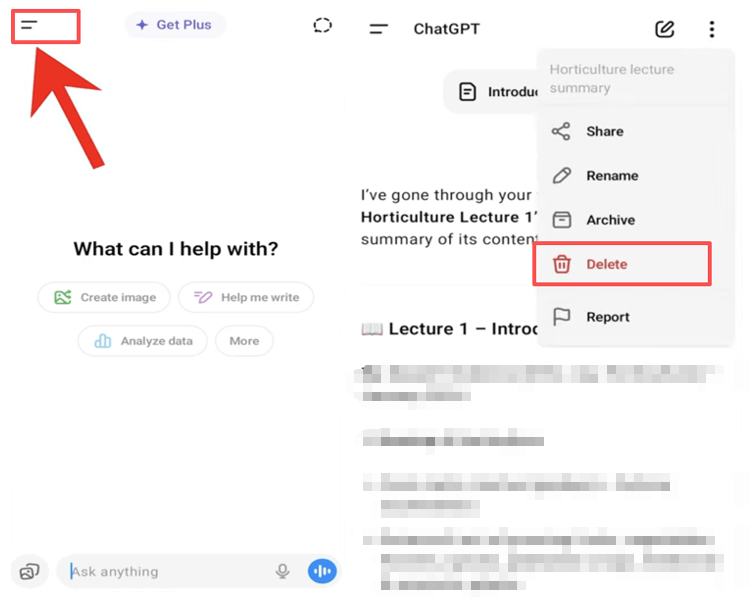
Step 3: Press and hold the conversation title.
Step 4: A pop-up menu will appear; tap Delete in red at the bottom to delete a conversation in ChatGPT.
How to Delete All Chat History in ChatGPT at Once
With OpenAI ChatGPT, you can easily delete all conversation history. This option allows you to completely erase all stored conversations, removing every past interaction from your account. By removing all chats simultaneously, you prevent any past exchanges from being retained, ensuring full control over your information and protecting your privacy.
Check out how to delete ChatGPT conversation history in OpenAI at once.
How to Clear ChatGPT Conversation History on Web
ChatGPT allows you to bulk delete your conversation history, giving you complete control over your stored interactions. By removing all stored conversations, you can ensure your data remains private while simultaneously creating a more streamlined and orderly workspace for future chats.
Step 1: Open ChatGPT.com through your browser and log in to your account.
Step 2: In the left sidebar, click your name or profile picture at the bottom.
Step 3: Next, select Settings and tap Data Controls.
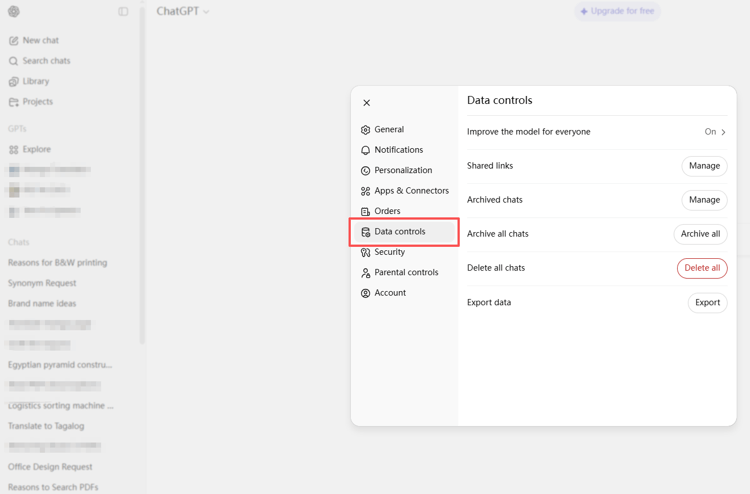
Step 4: Place your cursor on Delete All Chats and click Delete All. Click Confirm Deletion to delete the entire chat history in ChatGPT.
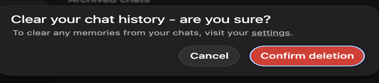
How to Delete All Chat Conversations in ChatGPT Android/iOS App
With just a few taps, you can delete chat conversation history in the ChatGPT iOS or Android mobile app. However, remember that the deletions are irreversible, so use this step with caution.
Step 1: Download the ChatGPT app on your Android or iOS device and launch it. And click your profile icon to open the account menu.
Step 2: Tap Data Controls in the menu to access your chat history and privacy preferences.
Step 3: Under the "Chat History" heading, click "Delete All Chats".
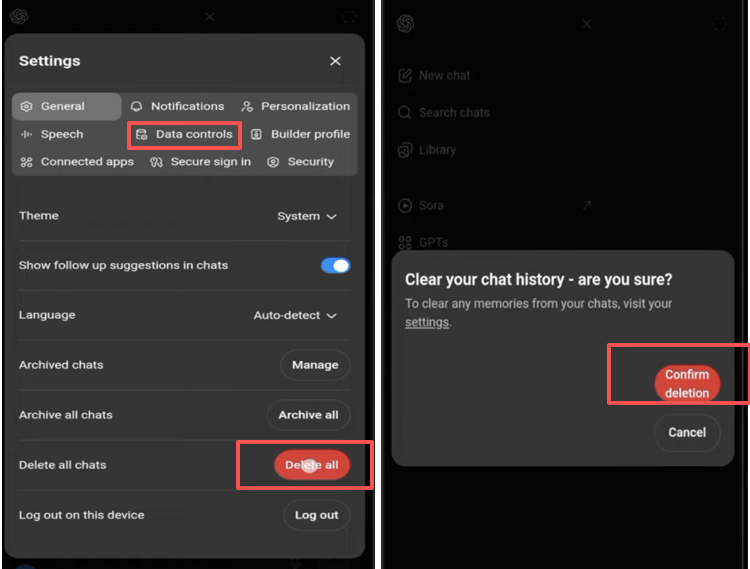
Step 4: Confirm your choice by clicking Confirm in the pop-up prompt to delete all the ChatGPT conversation history.
Delete ChatGPT Conversation History Automatically
Currently, ChatGPT allows you to ask the AI a question and receive a response, but it does not have a built-in feature for ChatGPT conversation history auto-deletion. While you can manually delete chat history in ChatGPT, there's no option to automatically clear your conversations on a recurring schedule, such as daily or weekly. However, by turning off the Chat History & Training feature, your new chats will not be saved, and any temporary data will automatically be deleted after 30 days.
Follow these steps to turn off the Chat History & Training feature and achieve the automatic deletion behavior.
Step 1: Navigate to the ChatGPT.com website in your browser.
Step 2: Click your profile picture at the bottom left corner.
Step 3: Go to Settings and click Data Controls.
Step 4: Turn off Chat History & Training (or Improve the Model for Everyone).
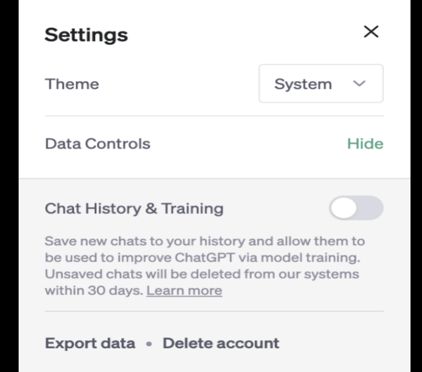
Bonus: Best ChatGPT AI Tool Alternative for Windows
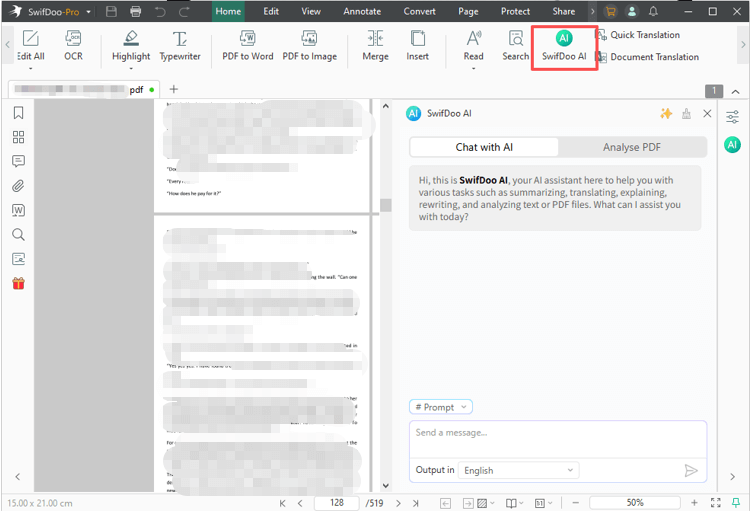
You have seen all the ways to use ChatGPT to delete specific conversation history or all conversation history from the above instructions. However, if you’re seeking a versatile alternative for Windows, SwifDoo AI from SwifDoo PDF can meet your needs. Offering smart AI-powered tools, it lets you edit documents, create content, and stay productive. ChatGPT enables text generation and allows you to delete ChatGPT conversation history, while SwifDoo AI delivers an integrated solution to handle tasks efficiently with full control over your data.
Other Features of SwifDoo PDF, including SwifDoo AI
- Easily view, read, edit, and annotate PDF documents
- Quickly compress, merge/split, and convert PDFs to/from other file formats
- Emerges among the best AI PDF readers that help analyze and understand the document
- SwifDoo AI helps summarize and accurately translate the PDF document
- Rewrite, proofread, and chat with documents for excellent productivity
Final Wrap Up
ChatGPT conversation history deletion is simple and secure across all devices. Whether you want to know how to delete chat history in the ChatGPT iPhone/Android app or the desktop web version, the process follows similar steps through Settings. Always ensure a stable internet connection to avoid being unable to load the conversation in ChatGPT, ensuring smooth data management and protected privacy.









