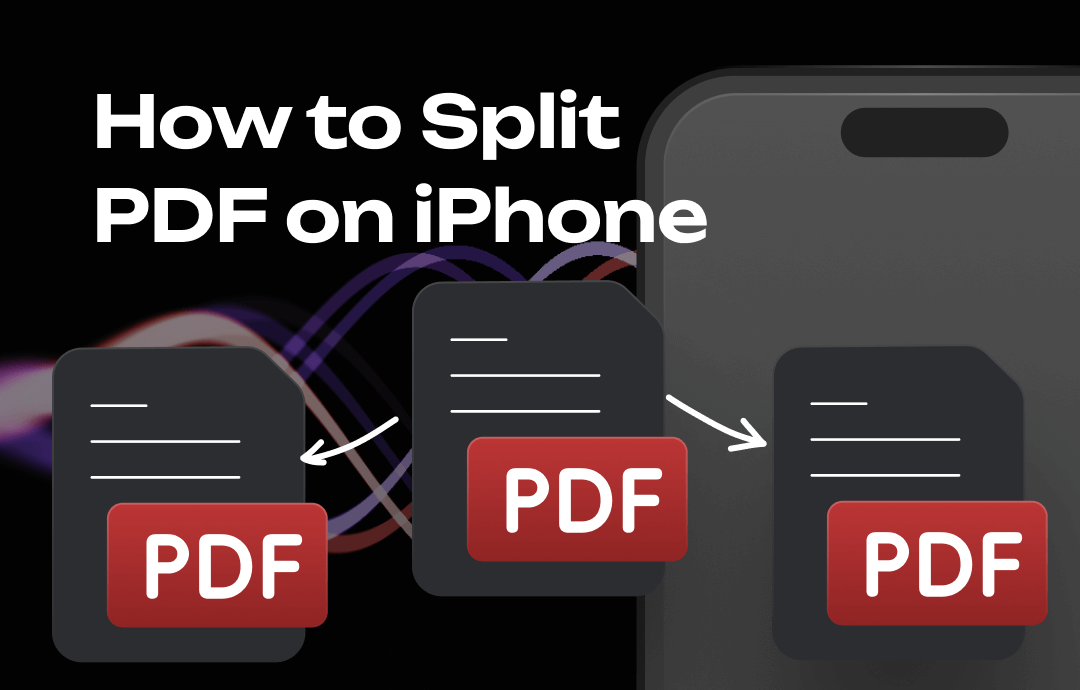
What Tools Can Help You Split PDF?
To split PDF pages on iPhone, there are four tools for you to choose from: Files app, Shortcuts app, SwifDoo PDF and iLovePDF. Files and Shortcuts are built-in tools on iPhone, SwifDoo PDF is a third-party PDF tool and iLovePDF is an online tool.
- When choosing a tool, consider the frequency of your need to split PDFs and whether you might benefit from additional PDF management features.
- If you prefer not to download an app, you can split PDFs online. However, it is not recommended for sensitive documents as it involves uploading the PDF to a third-party server.
To securely split PDFs on your iPhone the way you want, a third-party tool would be the best choice. You can click the button below to get SwifDoo PDF and start splitting.
Method 1. How to Split PDF on iPhone via Files App
Let’s first see how to separate PDF pages on iPhone with Files app. This app is primarily designed for file management, such as organizing, sharing, and viewing files. In addition, it also provides a lot of useful features to help you deal with PDF files. With the Files app, you can split/merge, compress, convert PDFs, etc. Below are the steps to split PDF pages.
1. Go to Files app > Find and open the PDF you want to split.
2. Tap the Share icon in the lower left corner > Choose Print option.
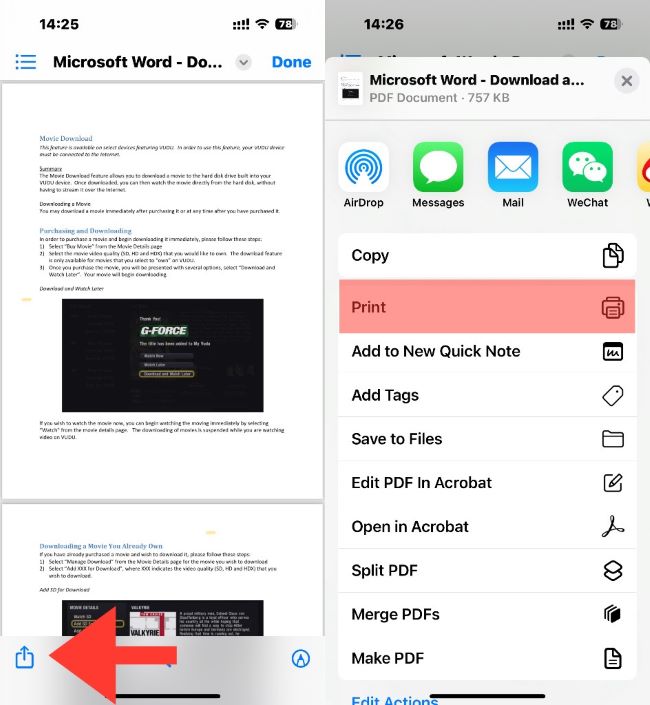
3. Tap Range to set the start and end page. Or you can uncheck the unwanted pages.
4. Tap the Share icon in the top > Choose Save to Files > Select a location and tap Save.

Repeat the above steps to complete the split. For example, to split a 6-page PDF file into two, first save the first three pages as a new PDF file, then save the last three pages.
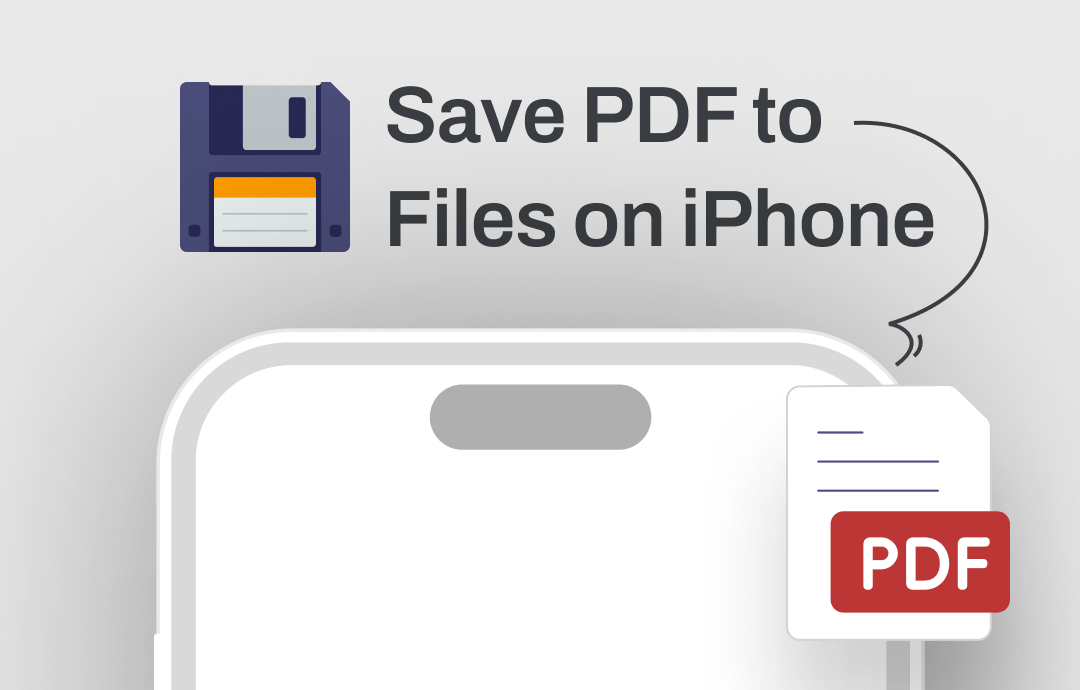
How to Save PDF to Files on iPhone and iPad | 2025 Guide
This guide will show you how to save PDF to Files on iPhone and iPad, including the methods to save PDFs from webpage, email and chat apps.
READ MORE >Method 2. How to Split PDF on iPhone via Shortcuts
Shortcuts app can be a powerful tool for automating tasks. Usually, it requires a certain level of technical proficiency to set up a shortcut common. But we've set up a shortcut to split PDFs, which you can get by clicking the link below.
Read on to learn how to split PDFs on an iPhone using the Shortcuts app.
1. In the Shortcuts app, tap the shortcut you just added.
2. Choose the PDF you want to split.
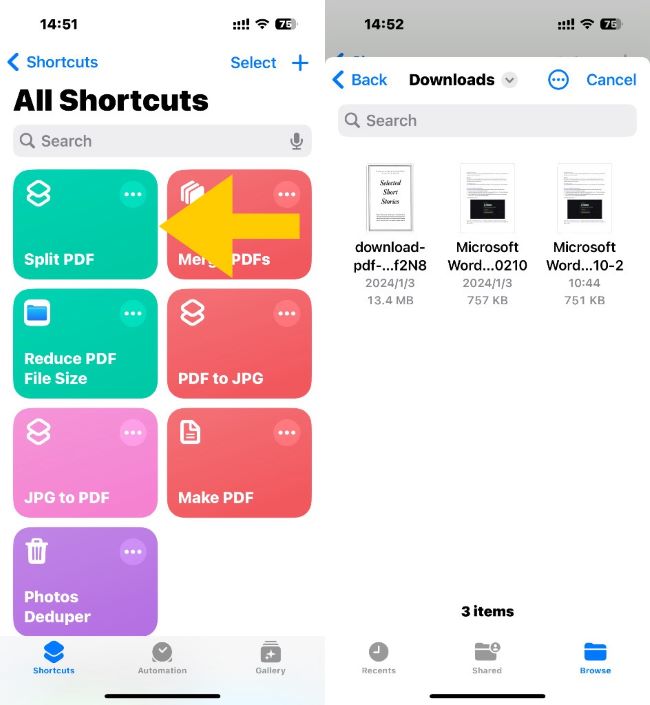
3. Select the split mode. If you choose Page Range, you should enter the Start Page and the End Page.
4. Select a location where you want to save the new PDF and tap Open.
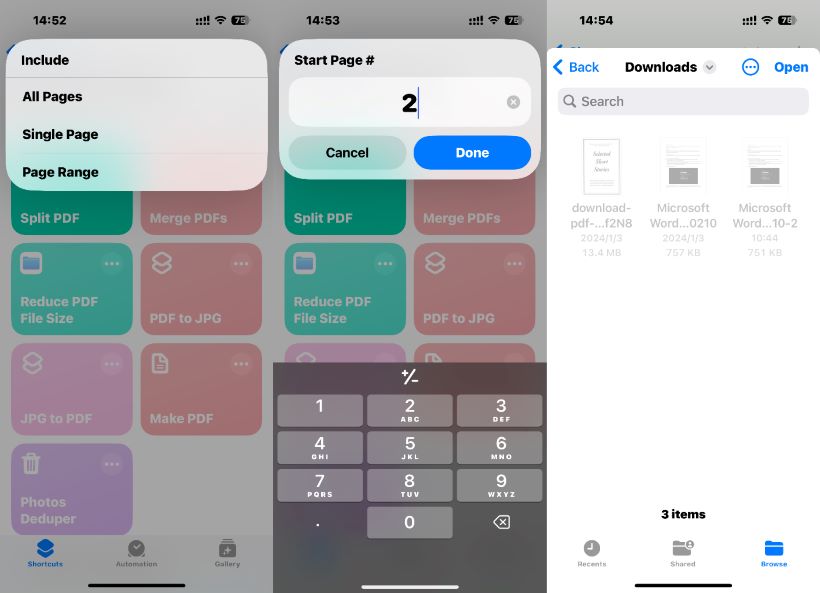
Method 3. How to Split PDF on iPhone via SwifDoo PDF
if you need more control and advanced features than what the built-in app provides, a third-party app such as the SwifDoo PDF for iOS would be a good choice.
SwifDoo PDF is designed for ease of use, with clear, intuitive interfaces that make splitting PDFs straightforward. It allows you to customize the splitting and do it all at once. You don't have to save several pages of a PDF file as a new PDF file over and over again.
You can click the button below to get SwifDoo PDF and learn how to use it to split PDFs.
1. Open SwifDoo PDF on your iPhone > Go to Home screen, tap the + icon > Choose Files and tap the PDF you want to split.
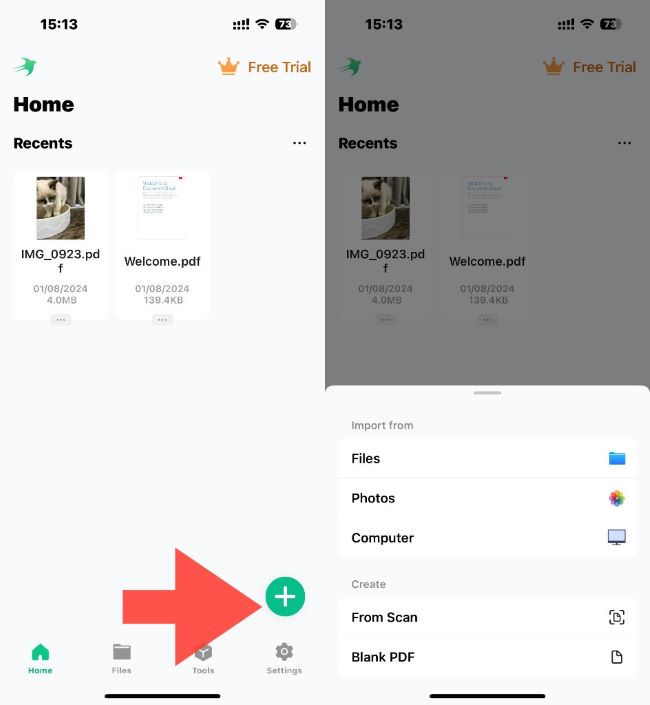
2. Exit the viewing page of the PDF > Then tap Tools at the bottom > Choose Split > Select the PDF you just added.
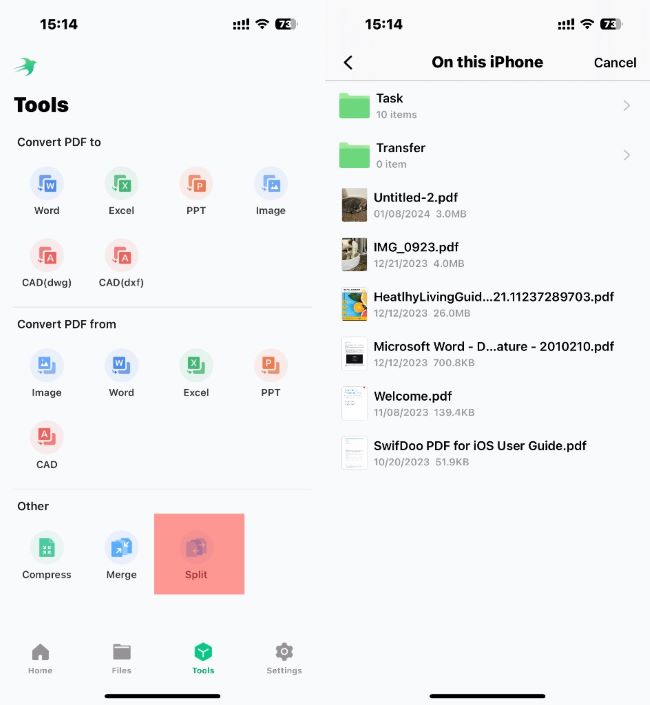
3. Choose Custom Splitting or Split by Number of Pages according to your needs.
4. Finally, tap Start. When it’s done, you can tap Open File to check the new PDF files in the Files app.
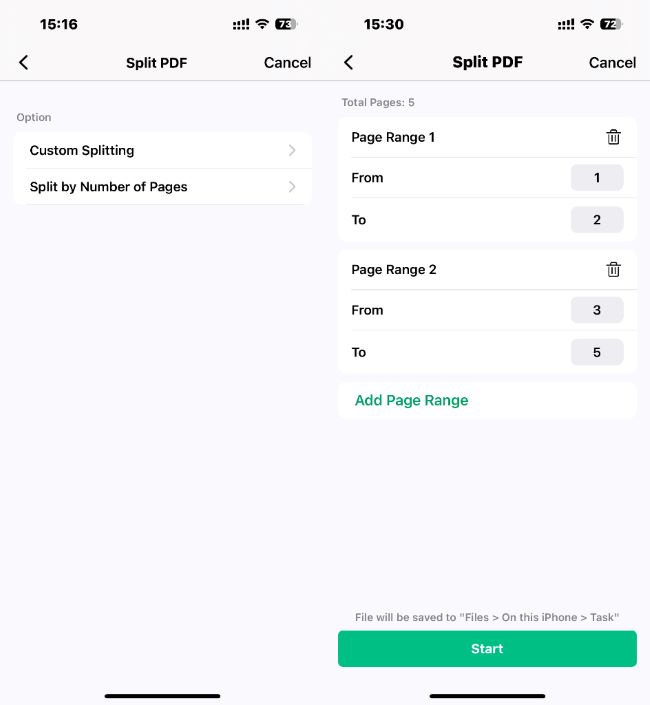
After splitting is complete, you can continue editing the PDF with SwifDoo PDF. It also allows you to merge, compress, and convert PDF to/from different formats. If you want a toolkit for working with PDF files, this app is definitely for you!
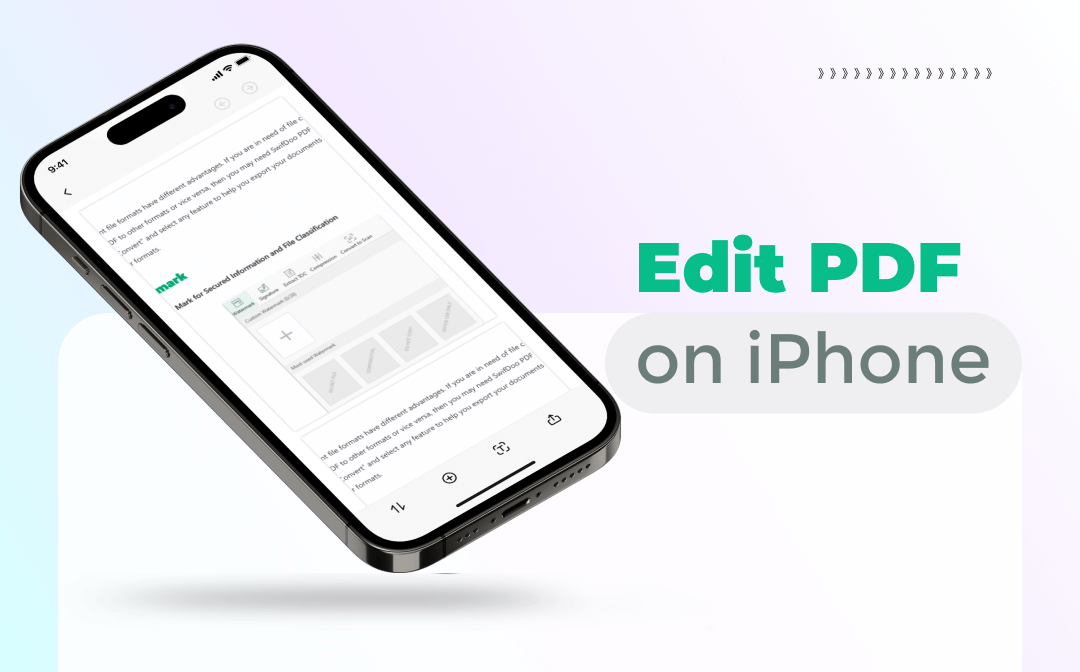
How to Edit PDF on iPhone Free & Easily - 4 iPhone PDF Editor
Want to edit PDF on iPhone but don’t know how? In this post, we have offered three easy ways to help you change PDF files on your iPhone. Let's learn more!
READ MORE >Method 4. How to Split PDF on iPhone via Web-based App
Many servers can help you split PDFs online. If you only occasionally need to split a PDF document, online tools are a quick solution!
Let me show you how to separate PDF pages on iPhone using the web-based app.
1. Open a browser like Safari > Search for “split PDF online” and choose one you like. Here, we select iLovePDF.
2. Tap Select PDF file to upload the PDF.
3. Tap the Gear icon and adjust the splitting mode > Tap Split PDF to start.
4. Finally, download the new PDF files on your iPhone.
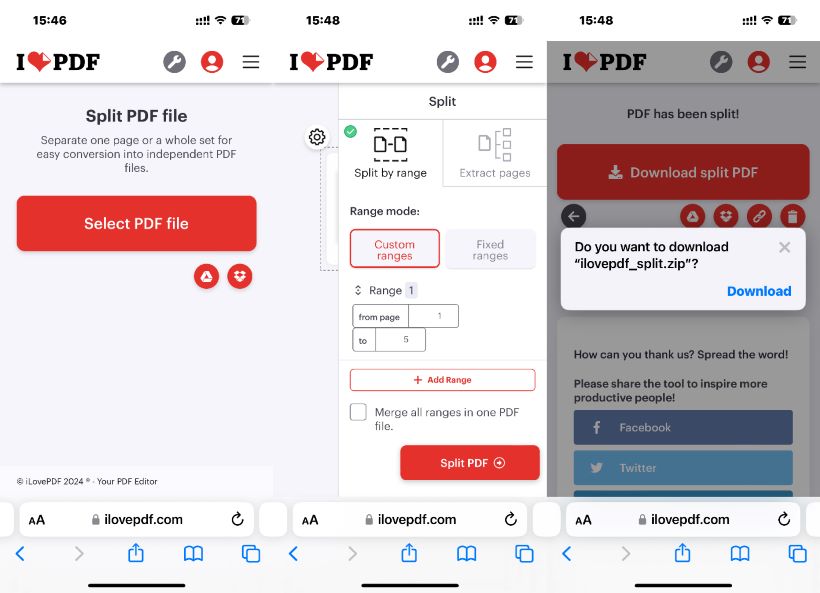
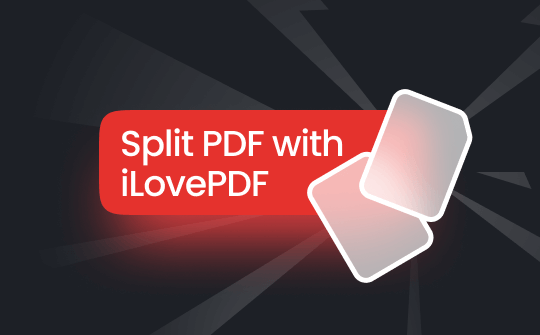
Split PDF with iLovePDF and Its Great Alternative for Free
Do you want to know how to split a PDF with iLovePDF? This guide will help you learn to separate PDF pages using iLovePDF's PDF splitter, and its alternative.
READ MORE >Final Words
That’s all about how to split PDF on iPhone. The ability to split PDFs on an iPhone caters to the need for more precise document management, ensuring the content is shared and used most efficiently and appropriately. If you want to complete the split safely and quickly, SwifDoo PDF is the way to go. There is no need to upload the PDF to any server, and you can customize the split. It's definitely worth a try!









