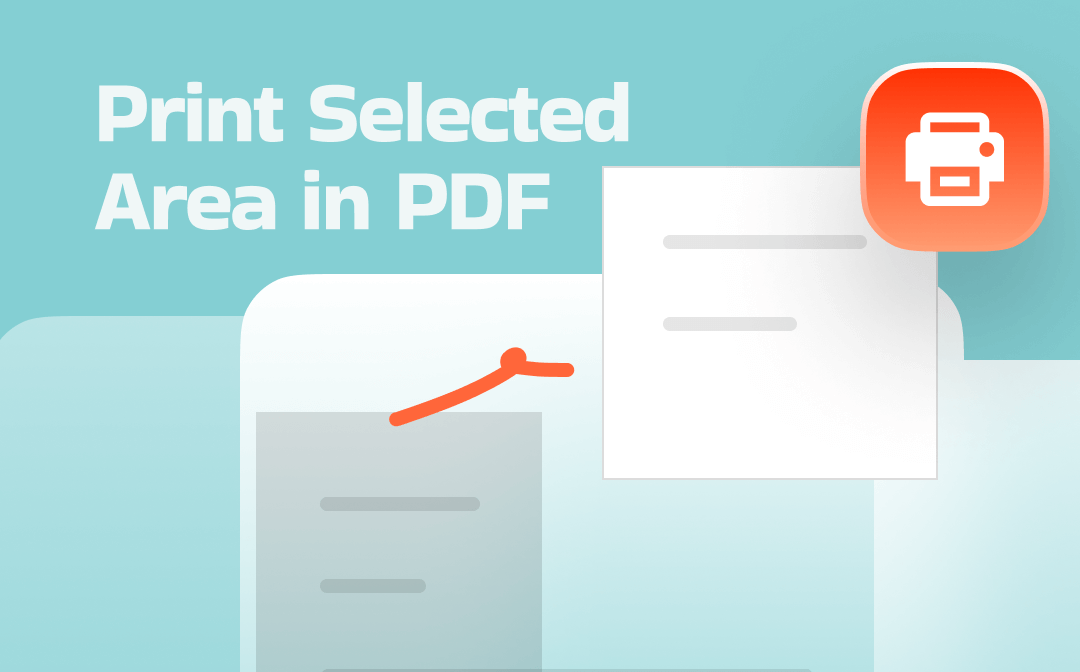
1. Print Selected Area in PDF via SwifDoo PDF
A professional PDF printer, such as SwifDoo PDF, allows you to complete the task effortlessly. You can print a specific area of the current page or a particular area of all pages with just a few clicks. Fast and convenient.
SwifDoo PDF provides two ways to help you select a specific area of a page and print it out.
- If you want to make precise selections or apply the selection to all pages to be printed, you can use the Crop tool.
- If you want to select a specific area quickly, you can use the screenshot tool. It lets you drag the mouse to select the part you want to print.
Next, let’s see how to print selected area in PDF using SwifDoo PDF. Click the download button to obtain the software and follow our instructions.
Option 1. Use the Crop Tool
1. Launch SwifDoo PDF and click the Open button to select the PDF you want to print.
2. Go to Edit and select the Crop tool to crop the PDF pages.
3. Now, you can adjust the area you want to print.
- You can drag the dotted line to adjust the border, or click “Adjustment” to set the units and margins.
- Click Page Range to select the pages you want to apply to.
4. Click Apply Changes to continue.
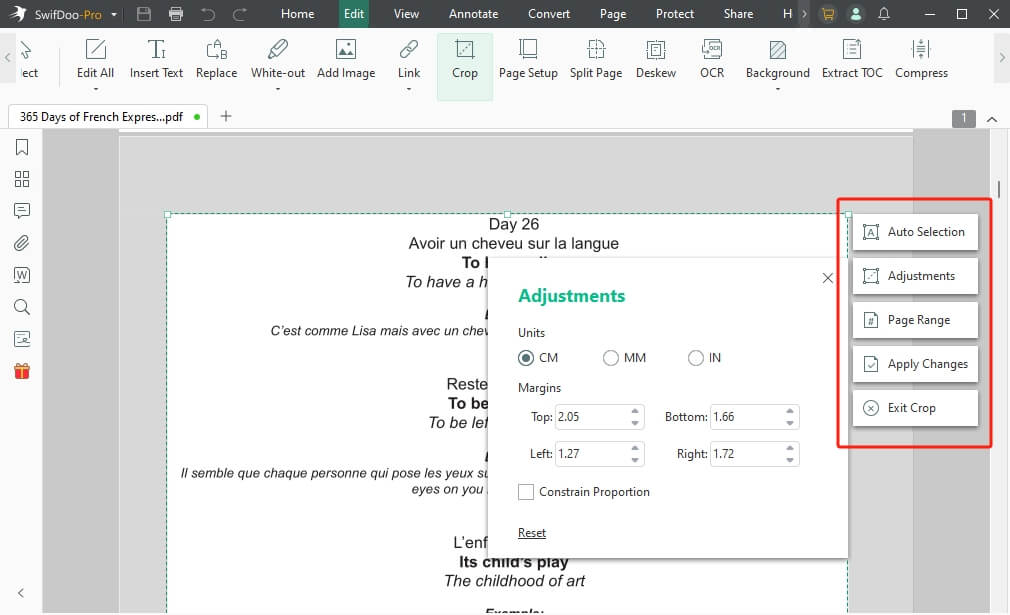
5. Next, click the Print button in the top left corner. Confirm the printer, page range, and other settings.
6. Finally, click the Print button.
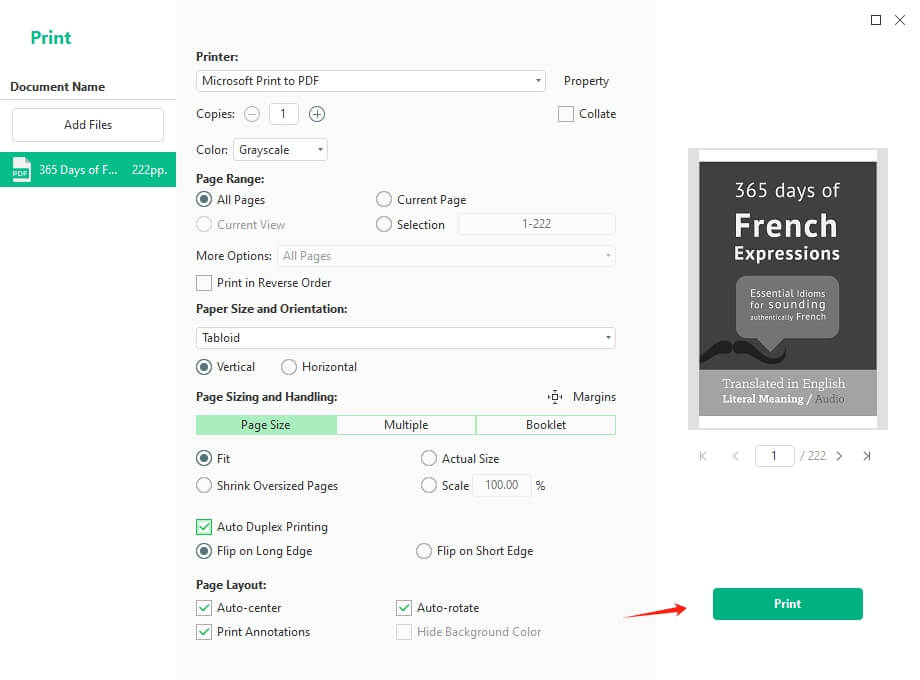
Option 2. Use the Screenshot Tool
1. Open the PDF document in SwifDoo PDF.
2. Click View from the top and choose the Snapshot option.
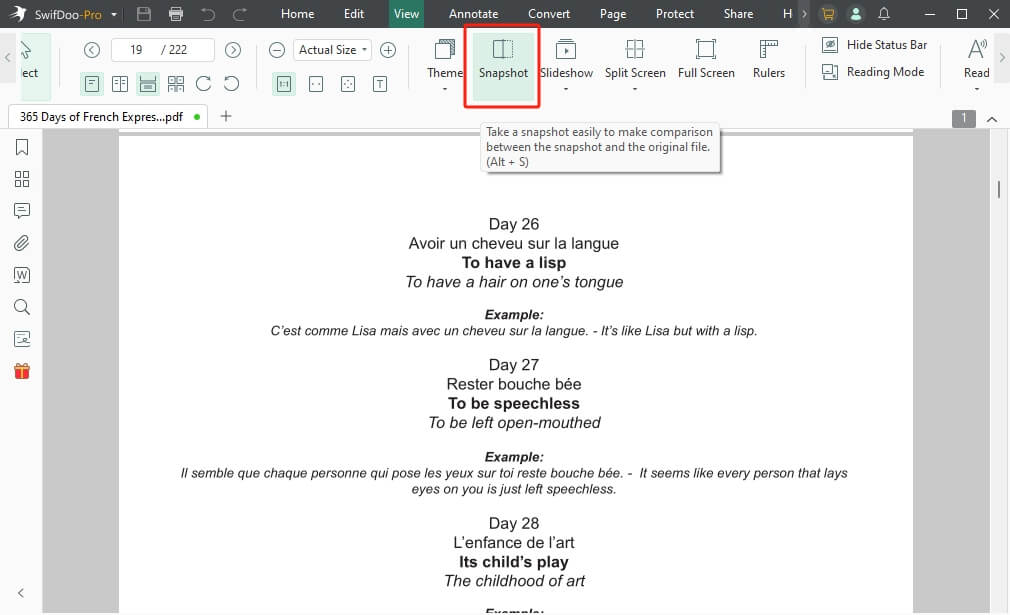
3. Drag the cursor to select the area you want to print. Click the ✓ icon to continue.
4. Place your mouse cursor on the screenshot and select the "Save as PDF" option.
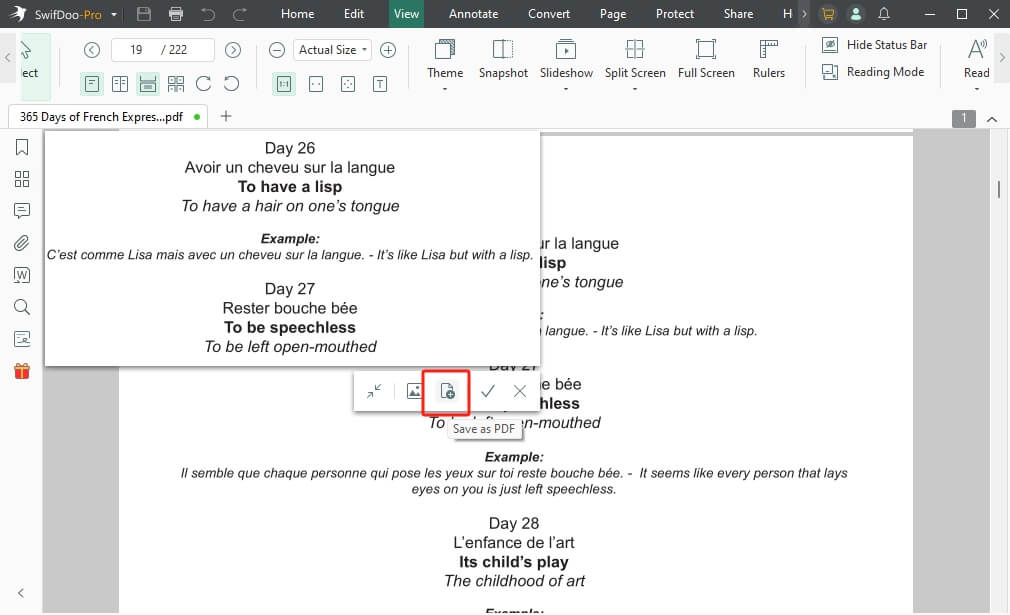
5. Then, click the Print button. Adjust the settings as needed.
6. When it’s OK, click the Print option.
With SwifDoo PDF, you can complete the printing easily. You can adjust any settings to ensure that the correct version is printed. SwifDoo PDF is a comprehensive PDF editor. Before printing, you can also edit the PDF according to your needs.
If you need a professional and lightweight PDF tool, SwifDoo PDF is an excellent choice! Why not give it a try?
2. Print Selected Area in PDF with Adobe Acrobat
Adobe Acrobat (especially Acrobat Pro) is widely regarded as the industry standard for creating and managing PDFs. Its Snapshot Tool can help you select and print just part of a page. It’s also no problem to print a zoomed-in PDF. However, Adobe can only print one screenshot at a time. If you want to print multiple pages at the same time, you can use the SwifDoo PDF mentioned in the previous part.
Here is how to print a specific area in a PDF with Adobe:
1. Download, install, and launch Adobe Acrobat.
2. Open the PDF document. Navigate to the page that contains the area you want to print.
3. Click the Menu button. Select Undo, Redo & more, and choose Take a snapshot.
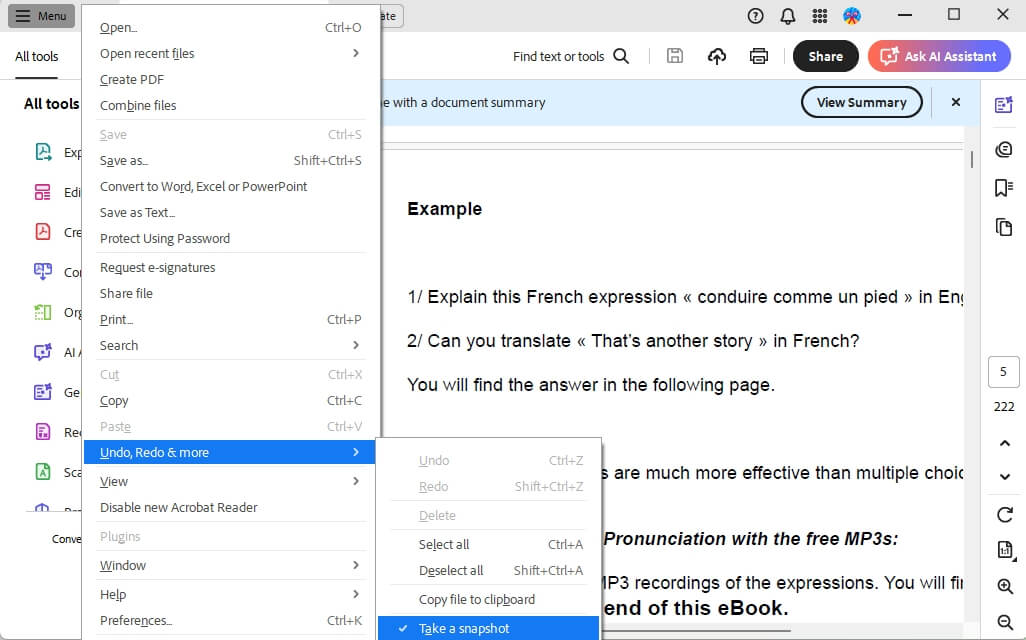
4. Draw a box to select the content you want to print. After you release the mouse, Acrobat will show a message: The selected area has been copied.
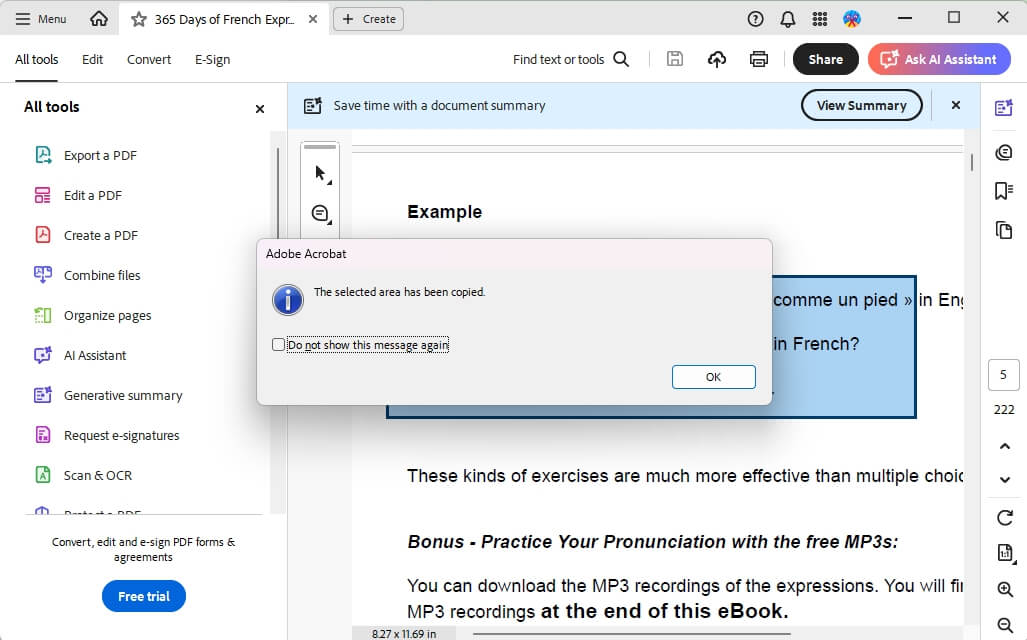
5. Next, click the Print button to launch the print dialog.
6. Under Print Range, please choose Selected Graphic and adjust other things as needed.
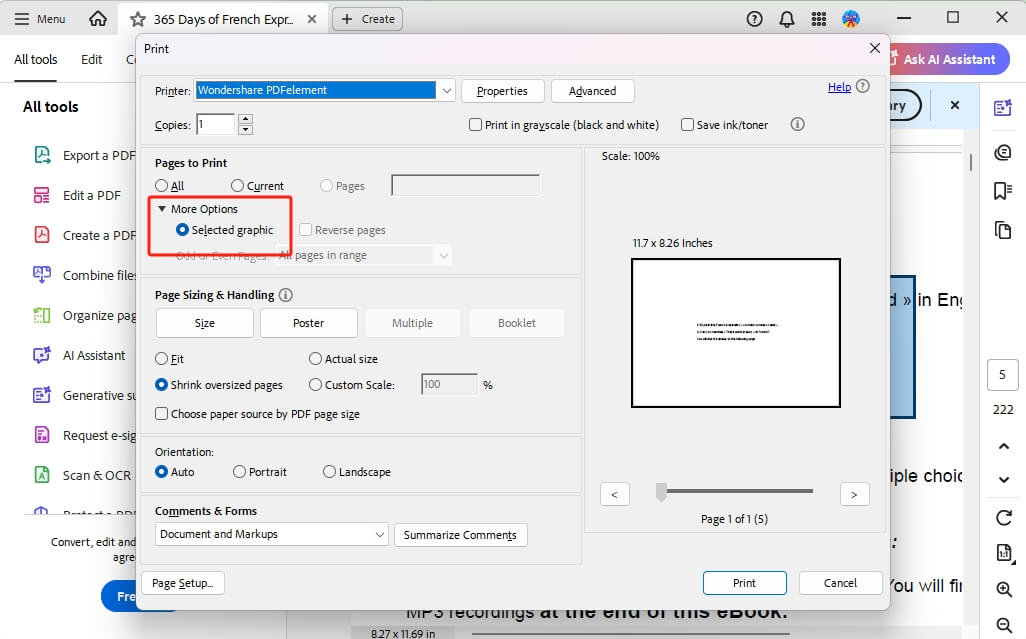
7. Hit Print to print only the selected area.
3. Print Selected Area in PDF in Mac Preview
If you are a Mac user, you may want to use Preview to print the selected area. However, Apple’s Preview app does not have a built-in feature to help you crop a PDF on a Mac and print it out. You can do it using a simple workaround with the screenshot tool.
Check to learn how to print a selected area in PDF in Mac Preview:
1. Double-click your PDF to open it in Preview.
2. Scroll to the page containing the content you want to print.
3. Then, press Shift + Command (⌘) + 4. Next, click and drag to select the area you want to print. In this way, a screenshot file (PNG format) will appear on your desktop.
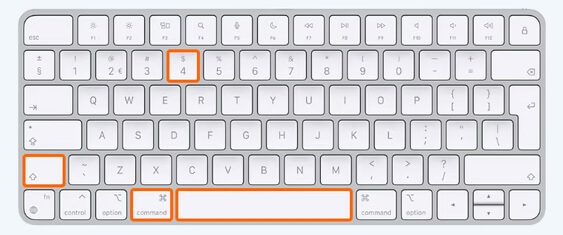
4. Open the screenshot in Preview. Then, press Command + P. Select the printer and adjust other print settings as needed.
5. When satisfied, click the Print button.
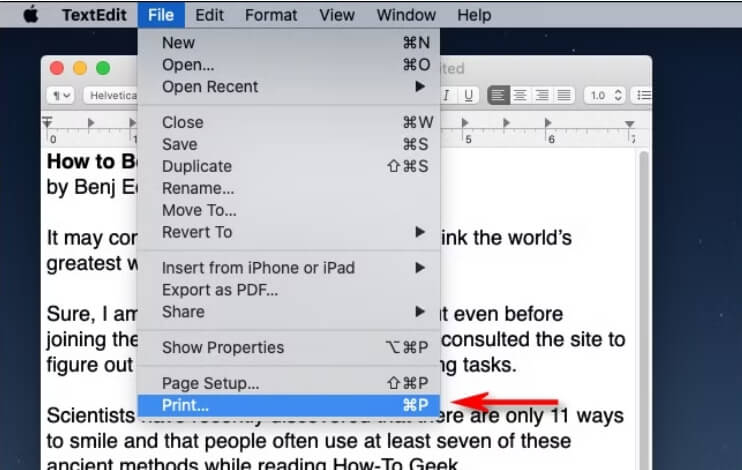
4. Print Selected Area with a Browser
What if you do not want to download a desktop app? Can you print a selected area in PDF online? Fortunately, the answer is Yes. Most browsers, including Chrome, Safari, and Microsoft Edge, have built-in PDF viewers. You can open PDF files directly in your browser, take a screenshot of the portion you want to print, and then print it. The steps are as follows.
1. Right-click the PDF > Choose Open with > Select your browser.
2. In the browser, zoom in or adjust the page layout to show the area you want.
3. Then, screenshot the PDF. Press Windows + Shift + S on a Windows computer; Press Shift + Cmd + 4 on a Mac Computer.
4. Next, open the screenshot in Photos (Windows) or Preview (Mac).
5. Go to File and choose Print to print the screenshot.
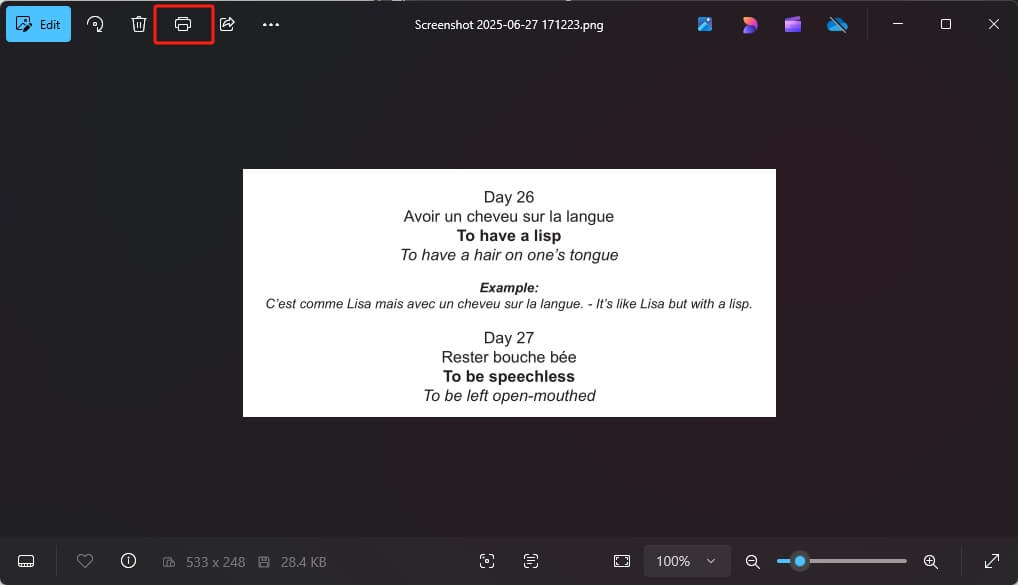
Conclusion
That’s all about how to print selected area in PDF. For a temporary task, you can use a screenshot tool to capture the area and then use the built-in printer to print it out. However, if you are concerned about quality, want to perform batch printing, or require more advanced settings, professional PDF tools such as SwifDoo PDF or Adobe would be a better choice. Anyhow, you can try all methods to see which one suits you best!









