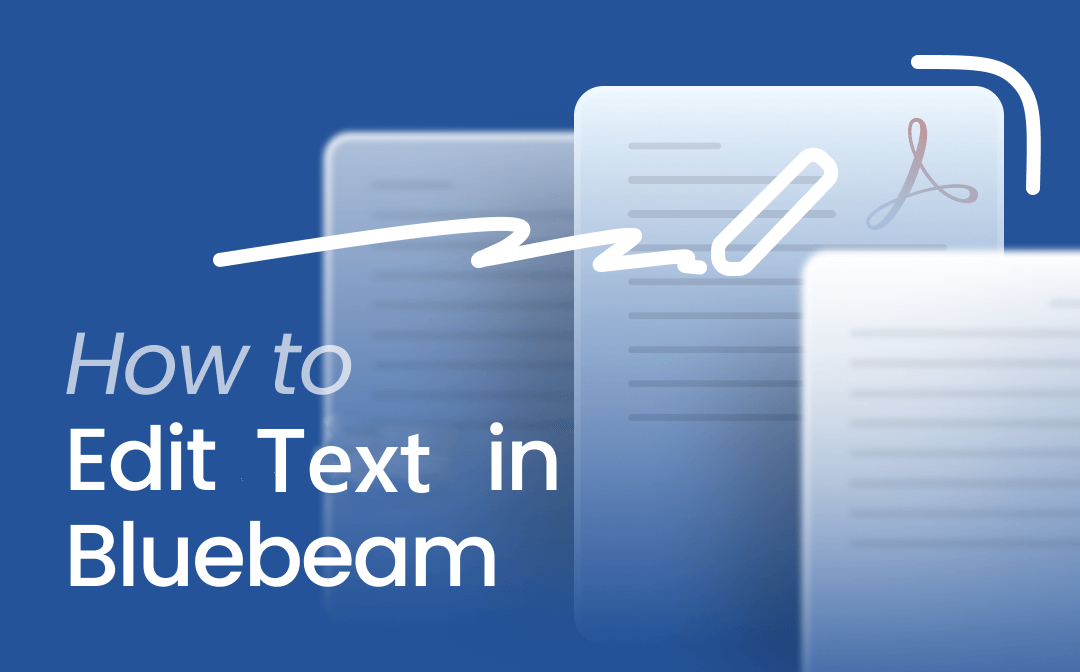
Features of Bluebeam PDF Editor
Part of the comprehensive Bluebeam Revu toolkit, Bluebeam PDF Editor streamlines the process for you to edit text in Bluebeam effortlessly. The PDF editor of Bluebeam Revu is ideal for professionals who need precise document control. It streamlines editing and managing PDFs, making it ideal for the fast-paced needs of AEC teams.
Keep reading to understand the Bluebeam text editing features below.
- Copy text in Bluebeam: Bluebeam allows you to copy text from a PDF by first using Select Text to drag-select and then Copy. If text is part of an image, you may need OCR or text recognition to make it selectable first.
- Bluebeam text recognition: When you use Bluebeam to edit PDFs, it can detect and modify editable text layers. Bluebeam Revu can recognize text in scanned PDFs or images using its built-in OCR feature.
- Add and delete text in Bluebeam: Bluebeam lets you edit text to add new text, select, and delete existing text. You can even add text in Bluebeam without a box using the Typewriter tool.
- Highlight, strikethrough, and underline text: Under Markup > PDF Content, select text to apply the markup. You can also use a keyboard shortcut.
- Search, find, and replace text in a PDF: Use the Search feature to locate text within the PDF and any markups. Review Text mode is also helpful for replacing text in markups.
- Center or align text: The Properties panel, under Alignment settings, helps align the text within the text box
- Change default text color, text size/font: Using the Properties Panel, you can edit text in Bluebeam and adjust font, size, color, spacing, etc.
- Rotate text in Bluebeam: The Rotate option allows you to rotate the text. You can also hold Shift while dragging the rotate handle to constrain rotation to 45° increments.
- Autosize and edit a text box: Bluebeam can automatically adjust the text box to fit its content; you can also drag the text box edges to resize it.
- Extract text from PDF: Using Select Text (Shift + T), drag‑select text, then Copy (Ctrl + C), and paste into another document.
- Add a fillable text box: Use the Text Box Tool to insert a fillable text box anywhere, where users can click and type. Also, adjust the appearance in the Properties panel.
- Move area text: Use the Select tool to select text and drag it to reposition. Arrow keys also enable finer movement.
- Black out text in Bluebeam PDF: In Bluebeam Revu eXtreme (the advanced version), use the Redaction tools: mark text for redaction (Shift + T), then apply redactions (Shift + A) to blackout content.
- Edit PDF lines: Use the Edit tool to click on line markups and adjust endpoints, thickness, and style in the Properties panel.
How to Edit Text in Bluebeam: Step-by-Step Tutorial
Bluebeam streamlines the text editing process, allowing you to update PDF content with ease. Thanks to the Bluebeam Revu edit text function, you can update or remove text right inside the PDF file.
Learn how to edit text in Bluebeam PDF Editor with easy-to-follow, detailed steps.
Step 1: Open Your PDF in the Bluebeam Revu PDF Editor
Download Bluebeam Revu to your desktop, then complete the installation process. Check that your computer’s free space exceeds 2.2GB. Launch the software and then log in to your account.
Once done, go to the File tab and tap Open to import your PDF file.
Step 2: Choose the Text Editing Option
Now, select Edit in the toolbar and click PDF Content from the drop-down menu. Choose Edit Text in the dialog window to make all text in the PDF editable.
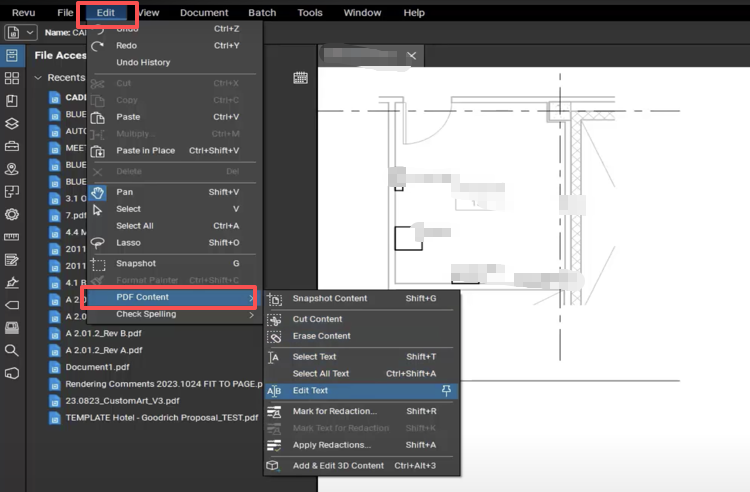
Step 3: Select text in Bluebeam
Bluebeam allows you to select text/by using the Select Text feature. Or use shortcut: Shift + T keys and drag to select the desired text.
Step 4: Edit PDF Text in Bluebeam
With Bluebeam, you can edit and change existing text in a PDF in several ways. A few methods are discussed below:
- Add text in Bluebeam: To add text, click the desired location and enter text using the keyboard.
- To delete text: Click and drag your cursor to select the text, then press the DELETE key.
- Add text without a box: Go to the Tools > Markup > Typewriter and click anywhere on the PDF and start typing—no text box frame will appear.
Step 5: Further Edit the Text in Bluebeam
You can select the text and use the Edit Properties panel to edit text color, font, style, size, spacing, and more text properties.
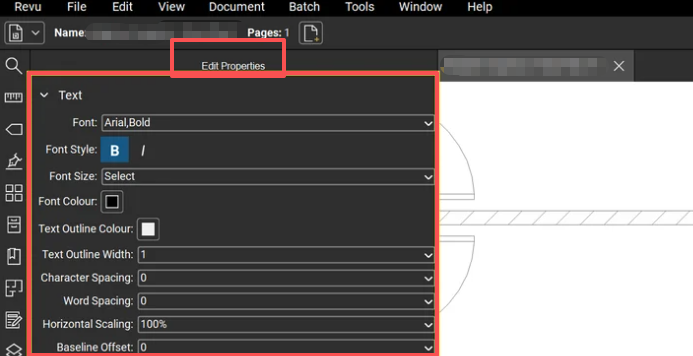
Step 6: Exit the Edit Text
When you’re done, press the ESC key and choose a different markup tool to leave Edit Text mode.
Pros and Cons of Bluebeam PDF Text Editor
Now you understand the detailed steps involved in how to edit text in Bluebeam. However, it is necessary to understand the advantages and drawbacks of using Bluebeam to edit PDF text. This helps you determine whether it suits your workflow, particularly for tasks that involve extensive text editing or precise markup. Let's quickly examine its pros and cons to make an informed decision.
Pros:
- Provides efficient markup and annotation tools
- Supports real-time collaboration
- Features centralized document management
- Make text edits to scanned documents without re-entering the content
Cons:
- Steep learning curve
- Costly updates for a separate fee to receive new versions and updates
- Strain system resources when dealing with large files
- Limited and slow response times from technical support
- Focused on the construction and design industries, limiting general PDF editing
Bonus: Top Bluebeam Alternative to Edit Text in PDF
You have seen how to edit text in Bluebeam. However, many users find the overall setup somewhat complicated, particularly when making quick edits. Therefore, tools like SwifDoo PDF, which is both lightweight and powerful, provide a more straightforward way to edit PDFs than Bluebeam.
SwifDoo enables you to add text to a PDF at any location and modify existing text, including font, size, and color. You can also remove unwanted text, links, or images. This helps edit your files in a breeze. SwifDoo PDF features built-in OCR technology, allowing you to convert scanned PDFs into editable text effortlessly.
For those who find the features when you edit text on Bluebeam overwhelming, SwifDoo offers a more user-friendly alternative. Check out how you can edit a PDF on the Bluebeam alternative.
Step 1: Download and open SwifDoo PDF.
For Windows:
For Mac:
Step 2: Import your PDF document to be edited.
Step 3: In the Edit menu, choose Edit All, or Edit Text, or Edit Image in the drop-down list.
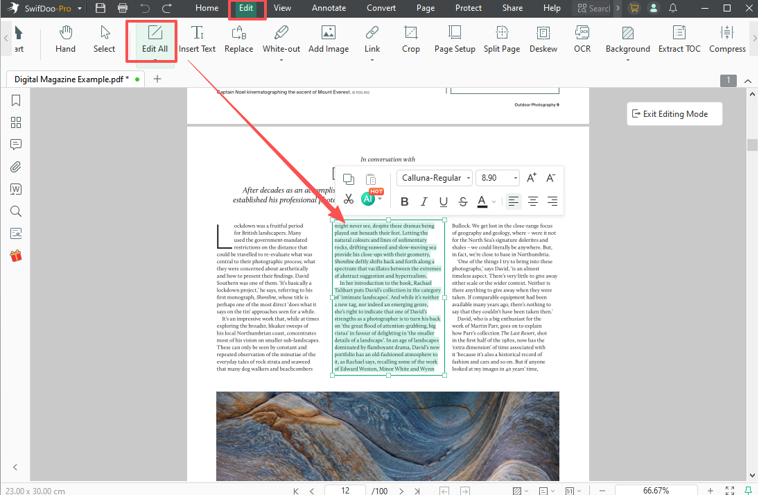
Step 4: Adjust the PDF text. And set the font alignment or color to suit your needs. Then, click Save to save the necessary changes.
Conclusion
You’ve seen how to edit text in Bluebeam Revu using the complete process outlined above. There are a few pro tips for you while editing:
- You can press the "arrow keys” on your keyboard to navigate through all the text.
- Tap “ESC” and you can exit the text editing mode.
- If you edit text on PDF pages with flattened markups, the markups can't be unflattened anymore.
- Longer text editing may cause text wrapping issues.
If you have a large paragraph of text to edit without losing layout, edit the PDF with a Bluebeam alternative – SwifDoo PDF.
For Windows:
For Mac:









