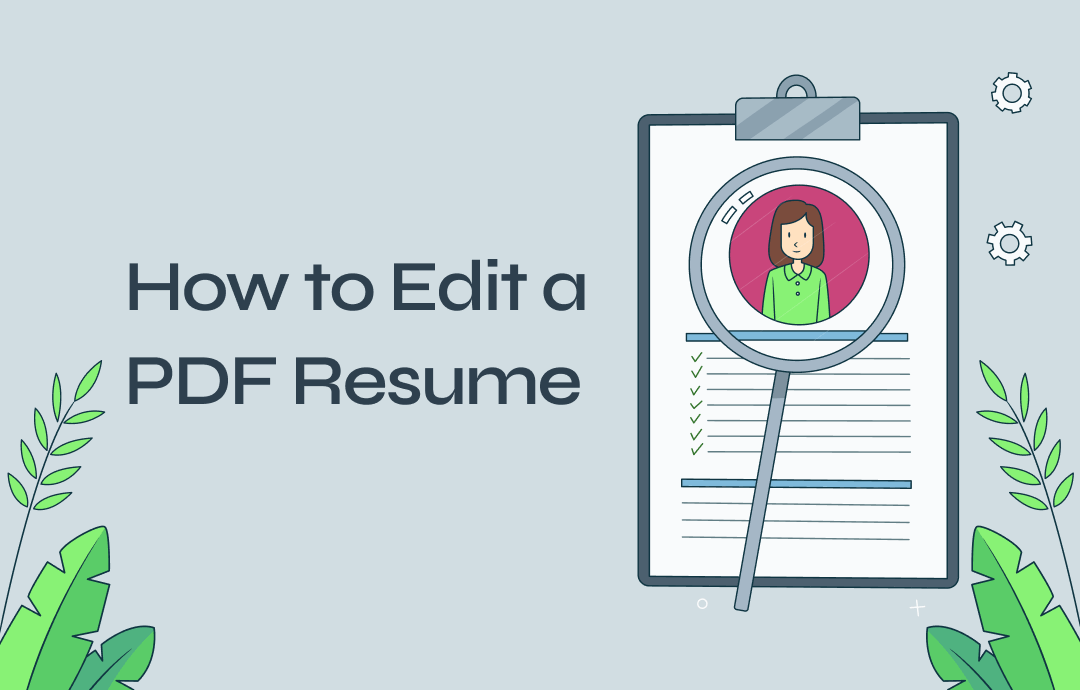
How to Edit Resume in PDF with SwifDoo PDF Editor
SwifDoo PDF is a Windows-based app that lets you edit and update resume PDFs as easily as Word documents. It allows you to edit text in a PDF file by changing the font, font size or style, color, and other formatting or layouts. You can easily delete or add specific content. The PDF resume editor supports inserting and editing images in PDFs.
How to Edit Resume in PDF for free with a 7-day Trial (No Limitation): Steps to Follow
Step 1: Open a PDF Resume in the App
First, get and launch the PDF editor software, then drag and drop your resume into it for opening, or open the file using the Open option.
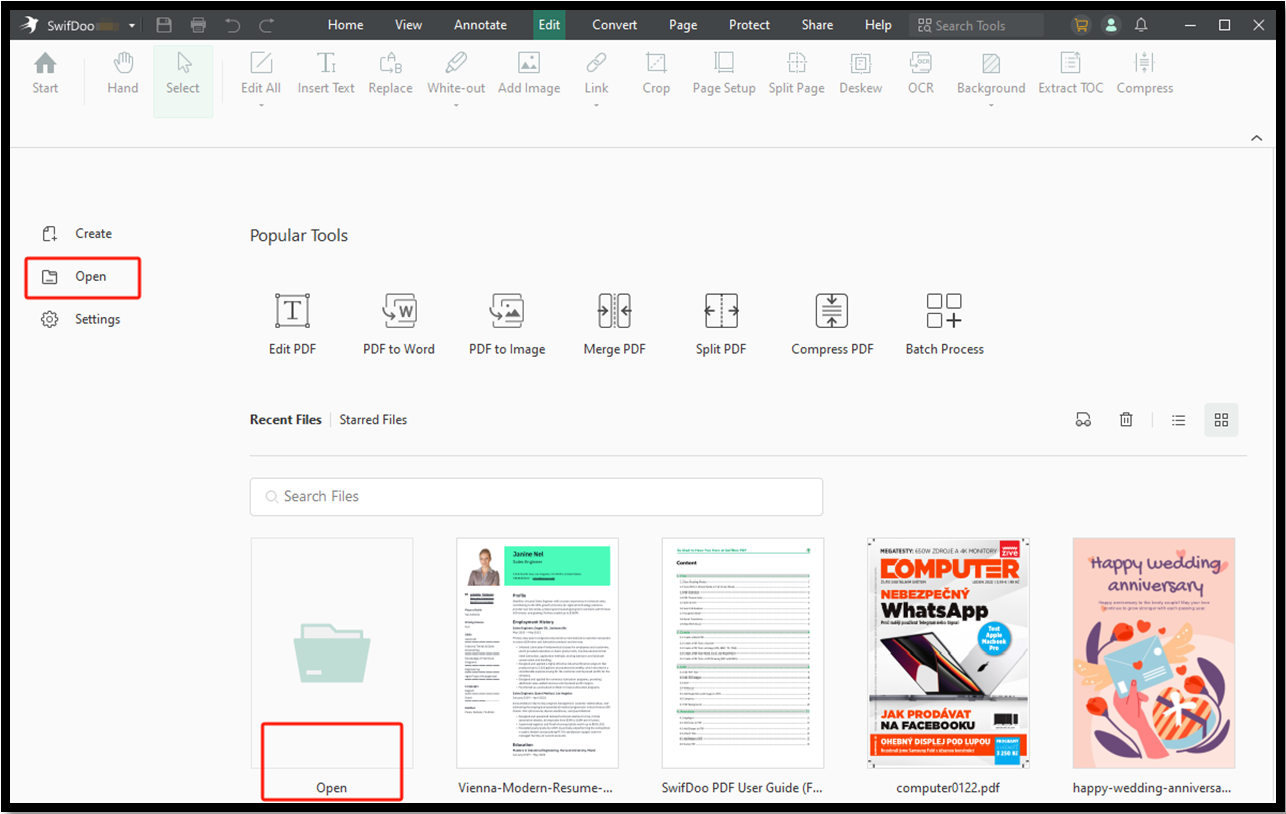
Step 2: Make Resume Content Editable
Go to the Edit tab on the top bar to choose Edit All. Immediately, all the text and images become editable.
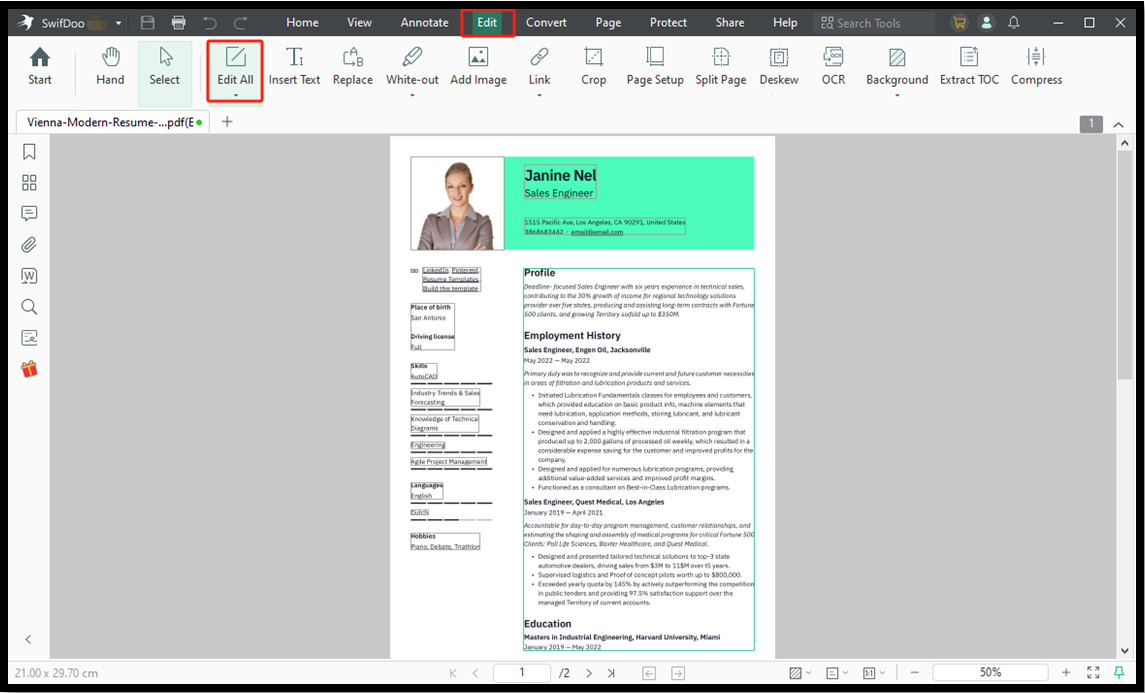
Step 3: Edit Your Resume in PDF Format
Start your resume PDF editing. Click into the text boxes to replace, add, remove, or reformat the text using the small toolbar. Hit to change the profile photo using the side tools, such as resizing, cropping, and replacing.
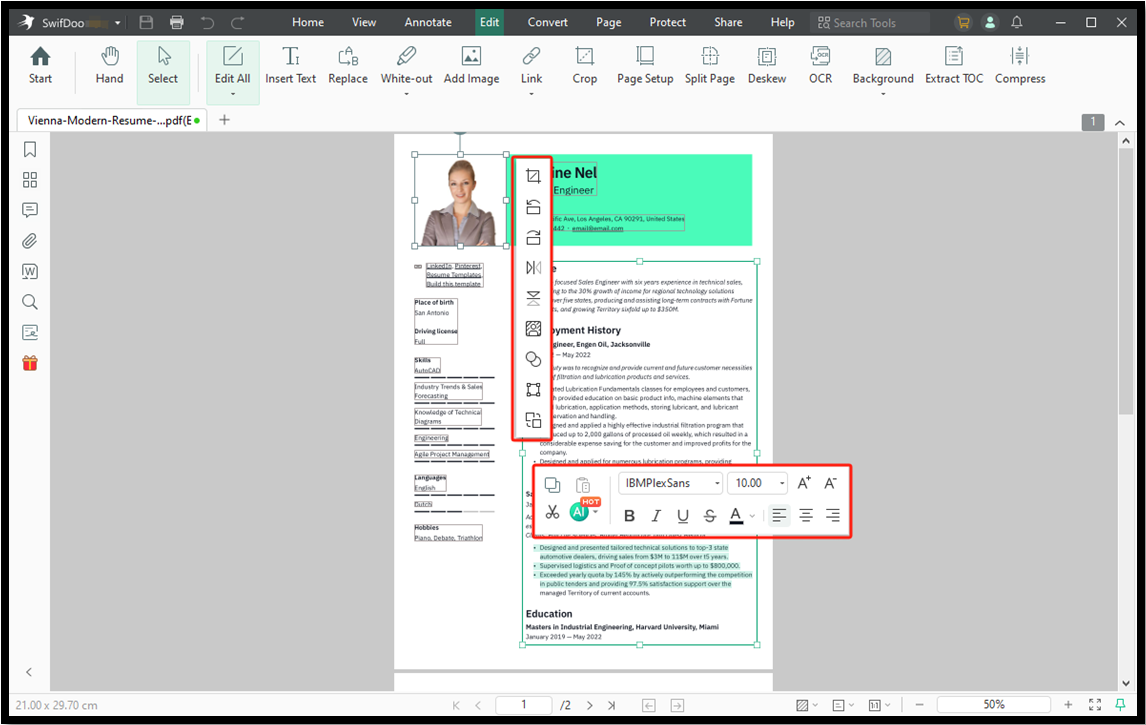
Step 4: Add Additional Text or Pictures
Choose Insert Text and tap on the page to add more words you want to say. Use the Add Image option to attach more photos using the PDF editor.
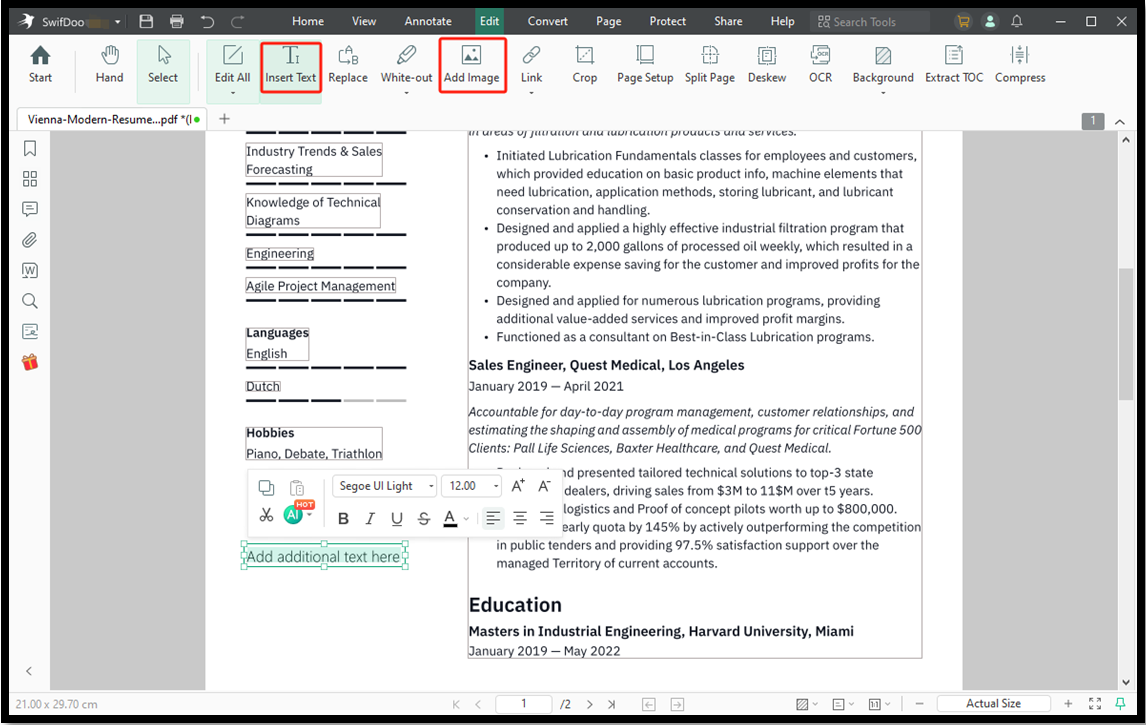
Step 5: Save the Updated Resume PDF
After you edit the resume in PDF, navigate to SwifDoo > Save as to save all the changes.
Overview:
- Edit your existing resume PDF and create a PDF resume from scratch
- Add images or more elements to show the activities or projects you participated in
- Proofread and paraphrase the writing in the PDF resume using AI
- Add checkmarks to your PDF resume to show your strengths
- Save PDFs as images, Word, Excel, TXT, and more formats.
When you have a resume in the format of PDF to edit, download SwifDoo PDF to simplify the thing.
How to Edit Resume in PDF by Format Conversion
If you want to edit PDF resumes as Word documents, use the steps below to convert PDF to Word format in a flash.
Step 1: Open the PDF editor and converter app and choose PDF to Word;
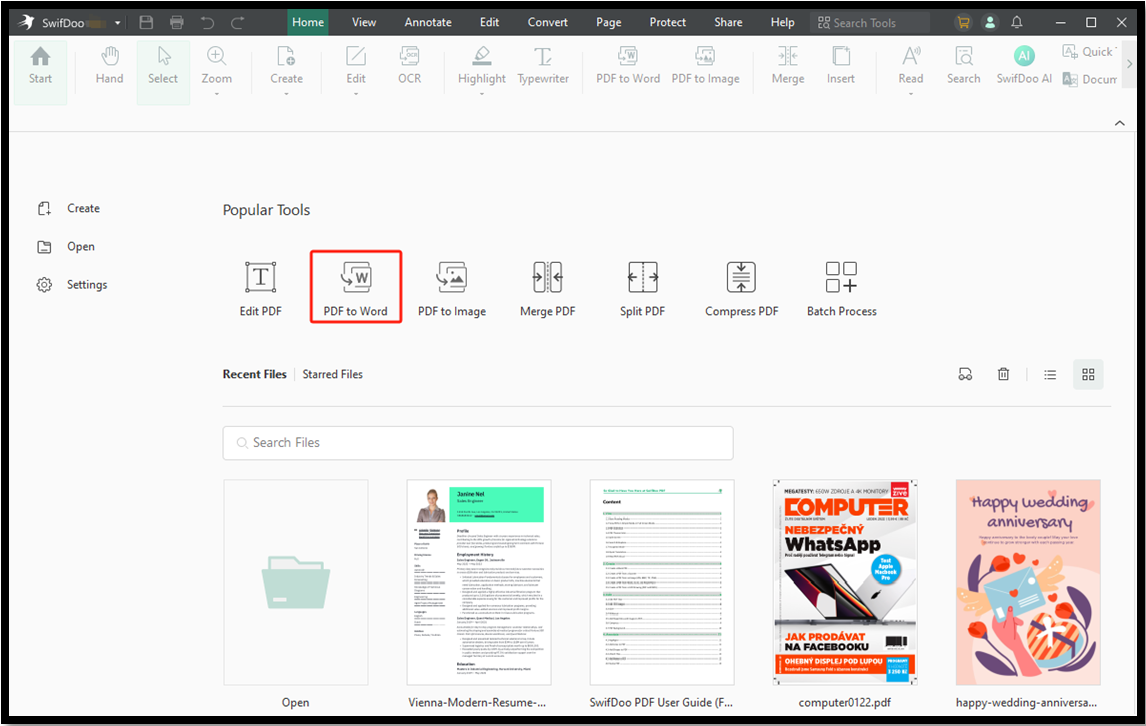
Step 2: Add the resume you need to edit in PDF format and select a Word format;
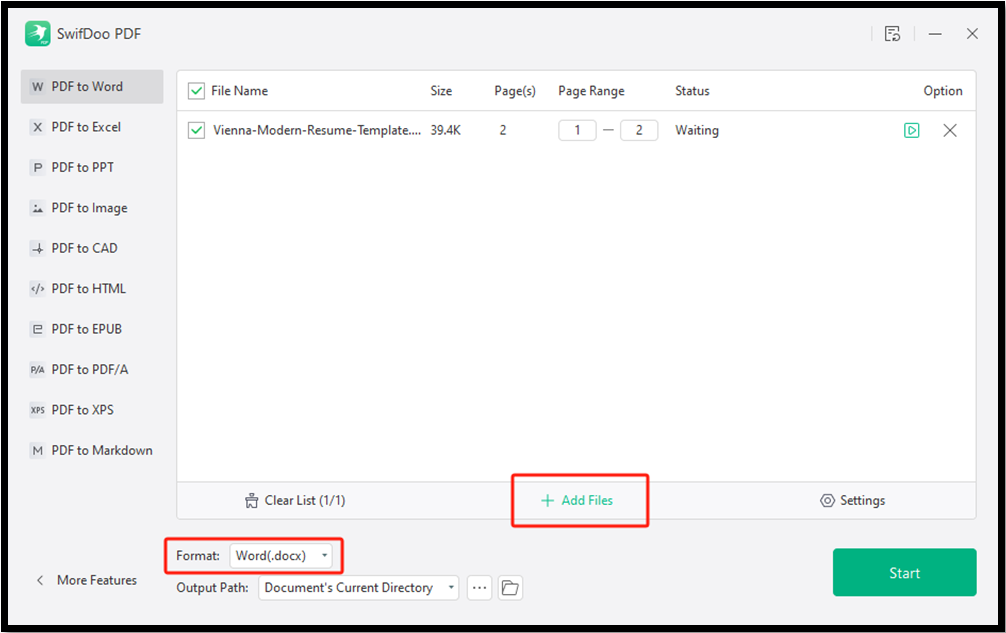
Step 3: Click Start, and when the converted file opens, edit your resume PDF in Word freely.
How to Edit Resume in PDF with Microsoft Word
One way to edit a resume in PDF is to open the file in the MS Word program. This process enables you to create a copy of the PDF's content as an editable Word document. Microsoft Office suite users don’t need to pay anything and can instantly make edits how they like. Discover how to edit a PDF resume in Word.
Step 1: Locate where the resume is stored, right-click on it, and choose Open with;
Step 2: Select the file opener as Microsoft Word and click OK in the conversion confirmation window;

Step 3: When the conversion is completed, begin your editing work using the tools built in Word.
Edit PDF Resume Online with Sejda
Sejda allows you to edit resumes in PDF online for free and download the edited version for free without trouble. Free users can process three tasks per hour, and the website claims that the uploaded files will be deleted in 2 hours. The online PDF editor lets you add links and find and replace text in a PDF.
Here is how to use the web-based tool to edit PDF resumes online for free in mobile, laptops, or desktop PCs.
Step 1: Access the online software and upload your resume;
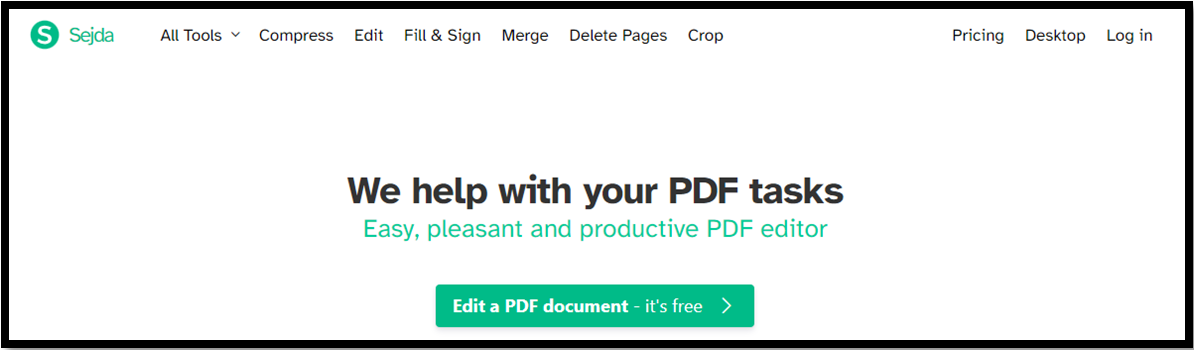
Step 2: Click a line of text and alter it by deleting, typing, and changing the formatting;
Step 3: Choose one of the tools to add new or edit the existing content;
Step 4: Tap Apply changes and download the resulting perfect file.
The drawback of this online PDF resume editing method is you can only edit one line of text at a time but not a whole paragraph.
Edit Resume PDF Using Canva
When you query how to edit resumes in PDF, the Canva PDF editor will catch your eye. Initially designed for photo design and creation, the online tool allows you to change the text and photos in a PDF. It also lets you add text boxes to your PDF and translate files.
Learn the method to edit your PDF resume or CV online for free using Canva.
Step 1: Upload your document to the PDF resume editor;
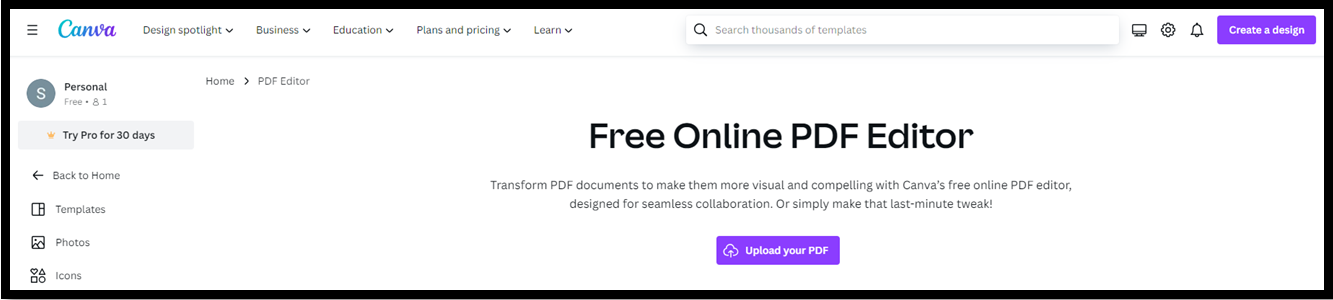
Step 2: Select the editable text block to edit it;
Step 3: Move, resize, and further edit your profile image or other pictures;
Step 4: When you finish the resume PDF editing online, hit Download.
Tips for Editing Resume to Increase Your Chance
When you edit a resume in the PDF file format or any other format, there are some key things you‘d better attach great importance to. So you can improve the hiring manager’s impression of you and find your ideal job without missing chances.
- Include necessary keywords in your resume
Recruiters often use tracking systems and jargon to scan numerous resumes. If you edit a PDF file - your resume, include all the possible keywords to increase your chances of getting an interview and admission. You can refer to the job descriptions posted by relevant businesses.
- Highlight your impressive achievements
Every employer loves to see outstanding success or accomplishments. So, when you edit resumes in PDF, you can list and highlight the most relevant and measurable achievements you made in your previous work.
- AI error check and proofread your resume
Formatting, grammatical, and spelling issues during resume PDF file editing need to be noticed as well. Try AI tools to avoid errors and let the recipient and reader of your resume see your seriousness and attentiveness.
Conclusion
No more worrying about how to edit a resume in PDF now with the four great PDF editing tools. You can edit PDFs online or offline by directly manipulating the content or converting PDF to Word. Pick the way you feel is convenient to get started. Among the introduced methods, SwifDoo PDF is an all-around solution to your multiple purposes as a comprehensive app.









