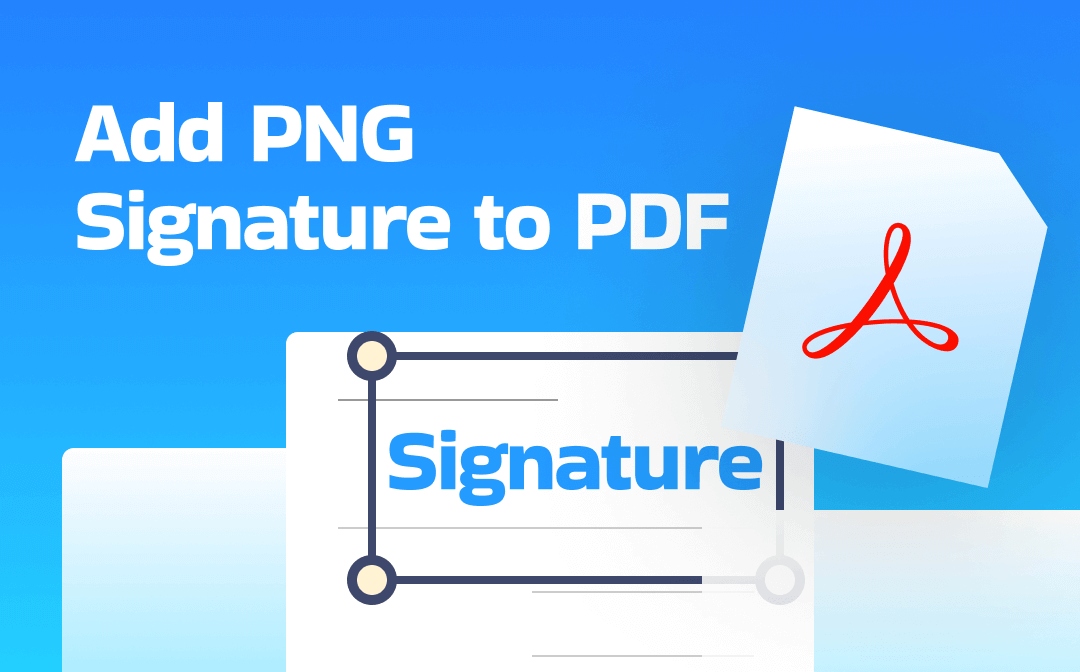
Hint:
We can add two types of signatures to PDFs: electronic signatures and digital signatures. When creating a digital signature in a PDF, you can import a PNG image as your signature.
1. Add PNG Signature to PDF with SwifDoo PDF
Let's start with the simplest method. If this is your first time adding a signature image to a PDF, a user-friendly tool will help you complete the task quickly.
SwifDoo PDF is a professional yet easy-to-use tool. The interface is very simple, allowing you to find the signature tool and get started quickly. It offers four methods to help you add electronic signatures to PDF files, including drawing, typing, image, and camera. There is no problem importing a PNG signature. It is worth mentioning that SwifDoo PDF can save all the signatures you add for future use. This is very convenient for users who need to use multiple signatures.
Click the download button to get SwifDoo PDF and learn how to add PNG signature to PDF with it.
1. Launch SwifDoo PDF and open the PDF you want to sign. Go to Protect and choose Signature. Then, select Create New Signature.
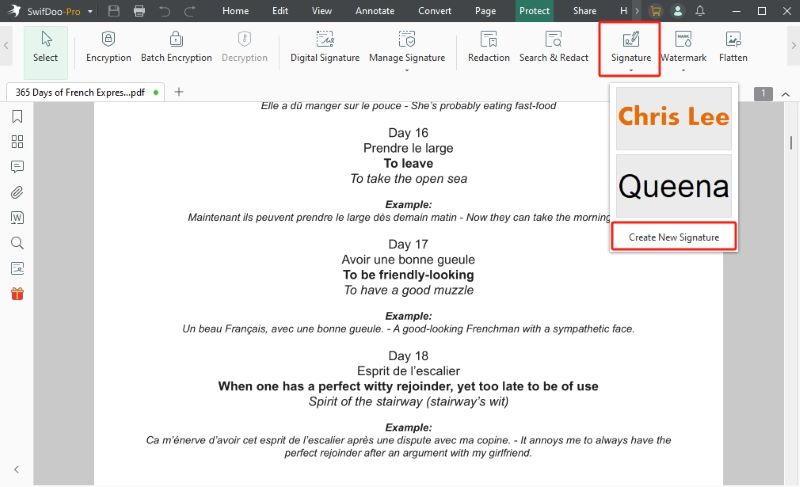
2. On the pop-up window, select Image and upload the PNG image. Click Apply to continue.
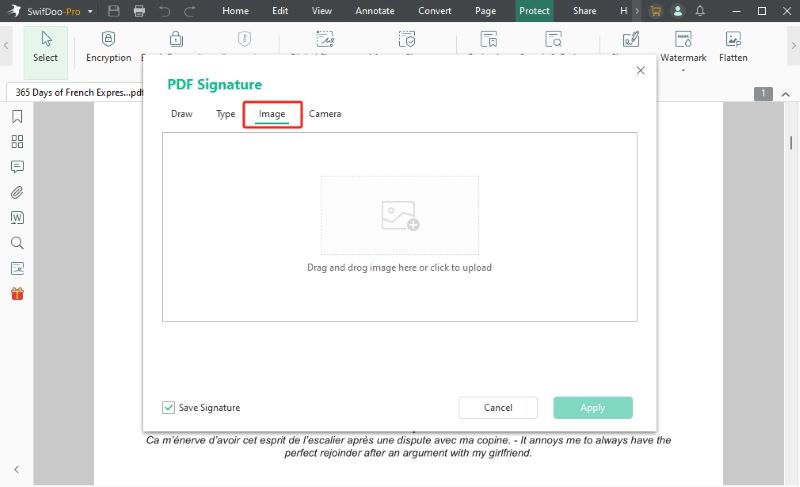
3. Finally, place the signature and save the changes.
In addition to the signature feature, SwifDoo PDF also offers other tools to protect document security. For example, you can lock a PDF from editing to prevent malicious modifications. Of course, you can also edit text or add comments before signing.
In summary, SwifDoo PDF is a one-stop solution. If you are looking for a lightweight PDF tool, SwifDoo PDF is worth a try.
2. Add PNG Signature to PDF via Adobe Acrobat
When it comes to editing PDFs, many people think of Adobe Acrobat, the industry-standard solution. However, Adobe can be complicated for beginners or ordinary users. Users need to find the necessary tools within a complex interface, which can be time-consuming.
Anyhow, you can add a signature in Adobe Acrobat, including importing PNG signatures. However, Adobe only allows you to keep two signatures at a time. If you want to keep more than two, use SwifDoo PDF as mentioned above.
Here is how to add a PNG signature to a PDF with Adobe Acrobat.
1. In Adobe Acrobat, open the PDF document. Click the Add your signature or initials button. Select the Add Signature option.
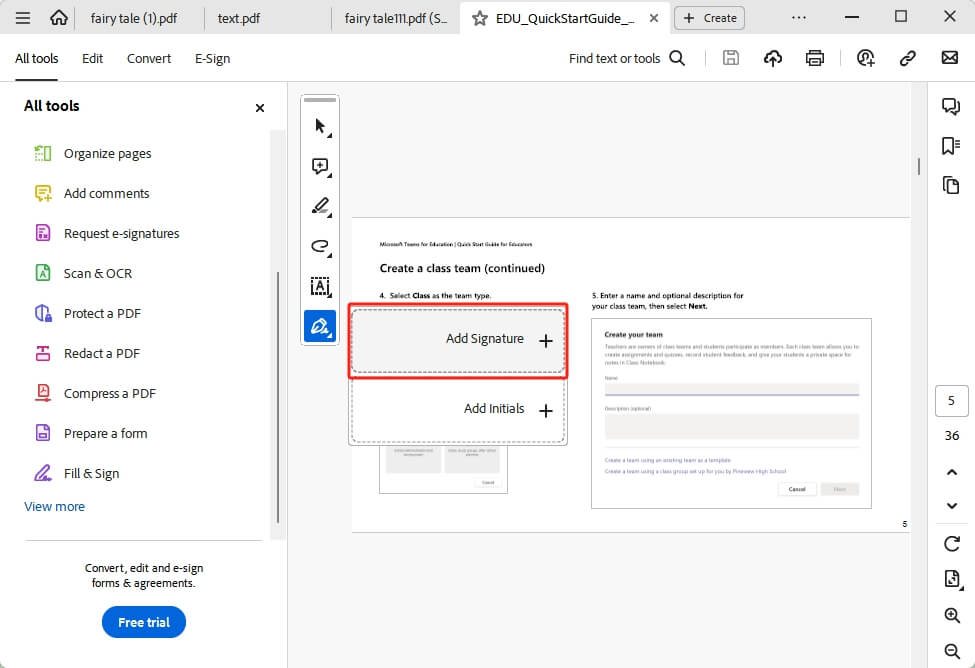
2. Click Image and select the PNG file. Click Apply.
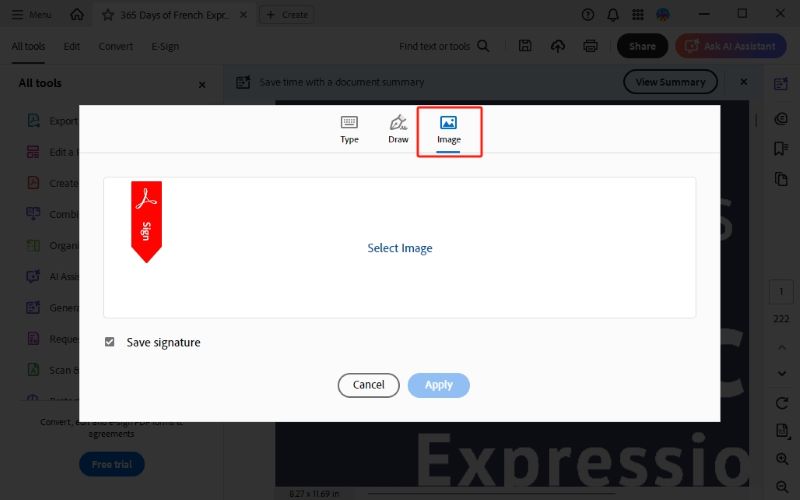
3. Finally, insert the signature into the PDF.
3. Add PNG Signature to PDF Using Online Tool
If you don't want to download any software, you may be wondering if you can add a PNG signature to a PDF online. Fortunately, the answer is yes. Many online PDF tools can help you with this, such as Sejia, iLovePDF, and pdfFiller.
Most online tools have a user-friendly interface with on-screen instructions. For a one-time task, an online tool is a good choice. However, please note that they cannot handle complex and large PDF files. Besides, although these online tools claim not to store user files, there is always a risk when uploading documents to the internet. Therefore, if your PDF file contains important or confidential information, it is recommended to use a desktop program.
Next, let’s take Sejia as an example to show you how to add a PNG signature.
1. Open a browser and visit the Sejia website (https://www.sejda.com/sign-pdf).
2. Upload the PDF document to the service.
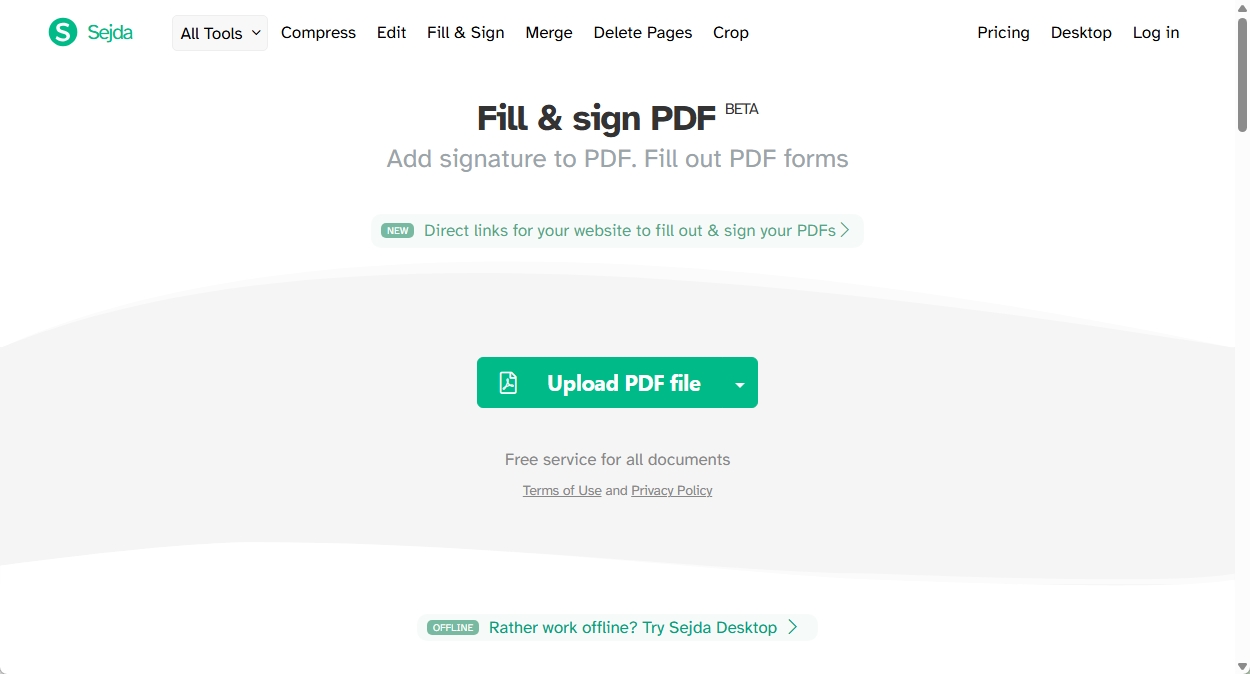
3. Click the Sign button and choose New Signature.
4. Click Upload Image and select the PNG image.
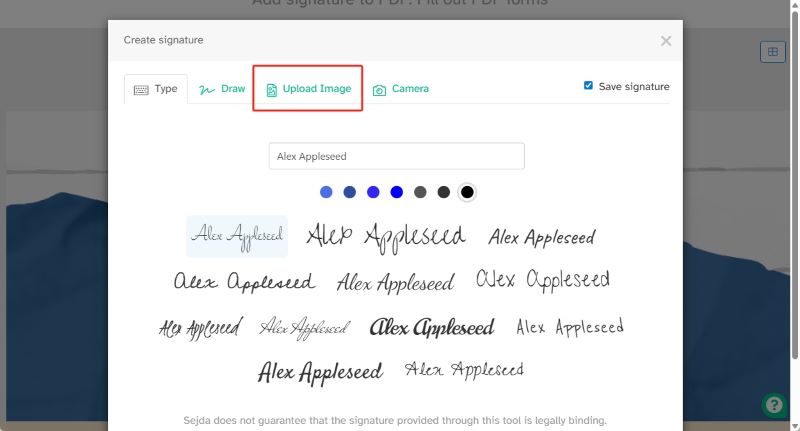
5. Then, select an image version and insert the signature.
6. When it’s OK, click Apply changes and download the signed PDF.
Conclusion
That’s all about how to add PNG signature to PDF. Adding a signature is very easy as long as you use the right tools.
- SwifDoo PDF is a good choice if you want to manage multiple signatures. In addition, it has a rich toolbox that can help you handle all kinds of problems.
- For frequent signers in professional environments, choose Adobe Acrobat—it offers legally binding digital signatures and enterprise-level workflows.
- An online tool like Sejia is a good way to go for users who need a quick and simple solution. However, it is not recommended for sensitive documents.
Still unsure which one to choose? Try them all! Only by trying them yourself can you determine which one is best for you. That way, when you encounter problems in the future, you will be able to respond quickly.









