
Can You Edit a PDF in Canva?
Canva includes a PDF editor, which was introduced to help users edit the text, add annotations, and fill forms in the designs. To edit PDFs in Canva, upload the files, and they will be broken into editable parts, just like a Word file.
Besides content editing, the software empowers you to organize pages in a PDF, such as adding, deleting, and reordering. It is also a solution for splitting and extracting pages from PDFs. Moreover, Canva has a PDF converter to convert various files, such as JPG and Word, to PDF.
Without more ado, see how to edit a PDF in Canva through the compiled guide.
How to Edit PDF in Canva: Step-by-Step Tutorial
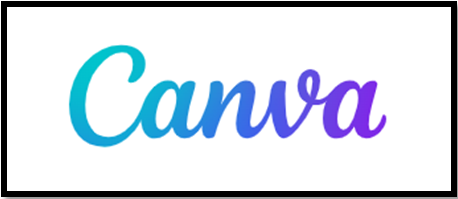
Canva is a multi-purpose platform that provides numerous templates and allows you to design and edit PDFs online from scratch like a pro. It gives you full control of your PDF so you can easily change, delete, or insert text and images, draw shapes and lines, and reformat the objects.
You can use the Canva PDF editor for free as a guest or registered user by logging into it. Check out the below steps to edit PDFs in Canva with no hassle. While the software has a desktop version, the editing method and workflow are the same.
Step 1: Upload a PDF to Canva
Access the Canva website online in your browser, click Upload at the top right corner, and upload your PDF. You can also directly import the PDF by dragging and dropping.

Step 2: Open and Edit PDF in Canva
In the Recent Designs section of the page, double-click on the uploaded PDF file to open and view it. All the text and other element blocks become editable and you can start using the Canva tools to do PDF editing immediately.
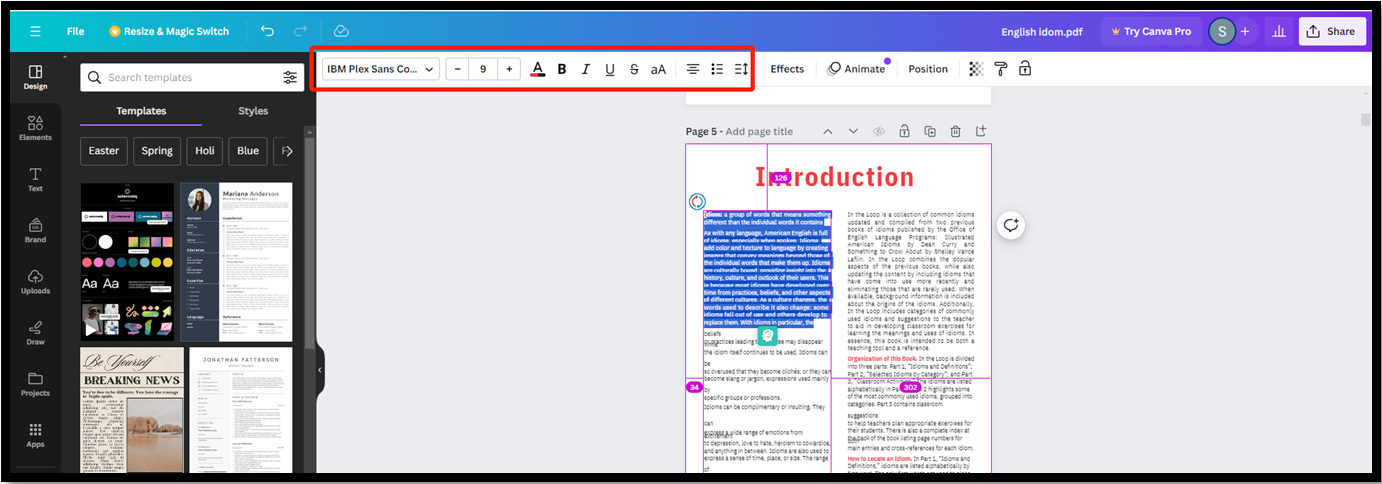
Step 3: Download and Save the Modified PDF
When you’re done, go to Share > Download, select the File type as PDF Standard or other options such as PNG, and click Download to save the updated PDF.
When you edit a PDF on Canva, you can add hyperlinks to the specific PDF text to navigate between two destinations.
Reasons to Use and Avoid Canva PDF Editor
After figuring out how to edit PDFs in Canva, you might be interested in the pros and cons of this online PDF editor. As a result, you can decide whether to use it or some other tool. Here is an overview of the good and negative aspects you can consider.
Reasons to Edit PDF with Canva
- The Canva PDF editor is free for all users who can sign up for an account, whether they sign in or not.
- You can share, save, or print the edited PDFs without a subscription.
- It is easy to use with no software download or installation hassle.
- Good at making edits to the original text.
Reasons to Avoid PDF Editing in Canva
- Fewer advanced tools to edit PDFs in Canva compared with a professional editing application, such as PDF stamper and cropper.
- File privacy risk when uploading PDFs to the website.
- Canva can only edit a PDF that is text-based and cannot make a scanned PDF editable.
How to Edit PDF in Canva Alternative: Powerful Solution
Why not try another software if you hesitate to use the Canva PDF editor due to its drawbacks? This part shows how to edit a PDF file in a Canva alternative, SwifDoo PDF. This is a full-featured software application for Windows computers. In editing function, it can be equivalent to the expensive Adobe Acrobat but much more affordable.
SwifDoo PDF offers a 7-day free trial for users to test all the editing and most other tools without limitations. You can switch between the two PDF editing applications to tackle every kind of your need.

Now, discover how to edit PDF text in this Canva alternative effortlessly.
Step 1: Throw Your PDF into the PDF Editor
Run the downloaded and installed program, and throw the PDF into it to be edited for opening by drag-and-drop. Or use the Open option to import the file.
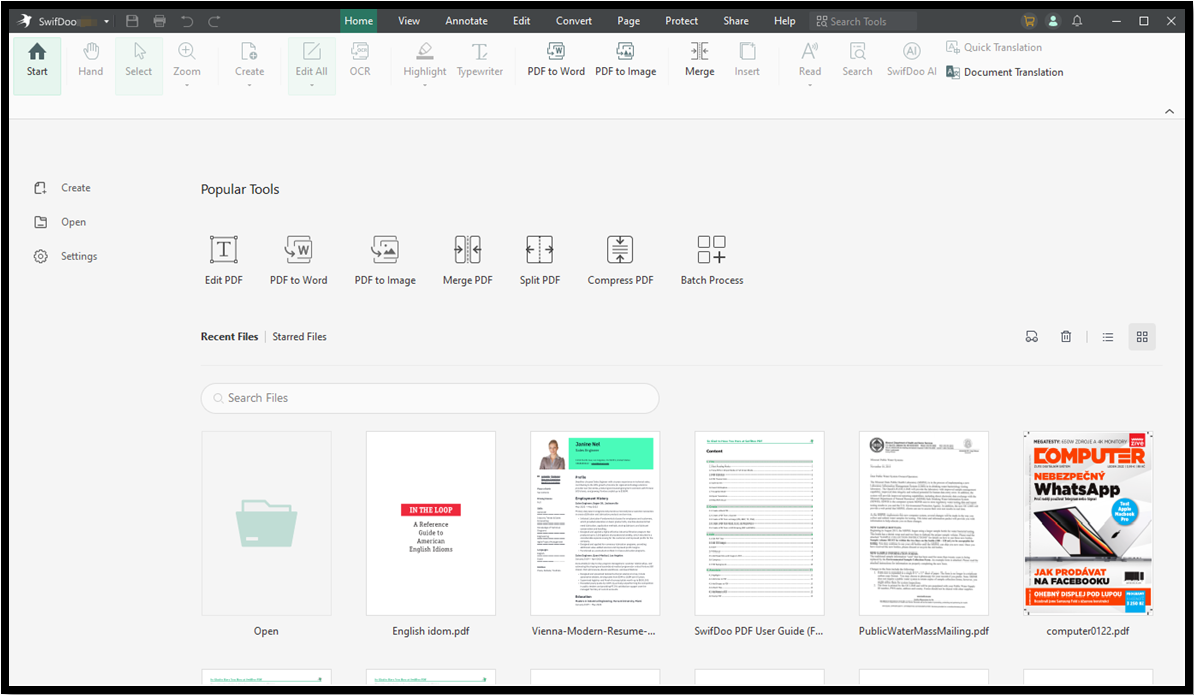
Step 2: Show PDF Editing Tools Bar
In the application, click the Edit tab on the top bar. The lower bar displays an array of editing tools. You can hit the Edit All button to make text and images editable.
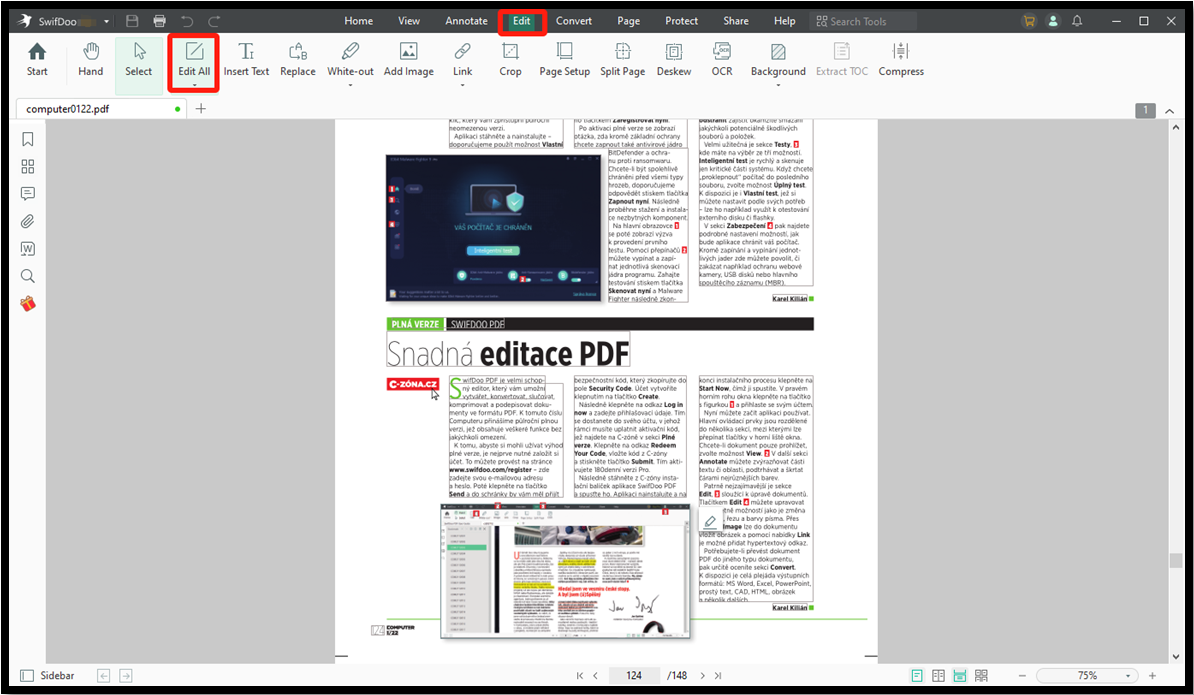
Step 3: Edit PDF in the Canva Alternative
You can click into any textbox to change the text or hit on a picture to edit it. You can also use the Insert Text, Add Image, and Link options to add text, images, and hyperlinks to any position. Select the elements to set their properties. Continue your editing with other tools.
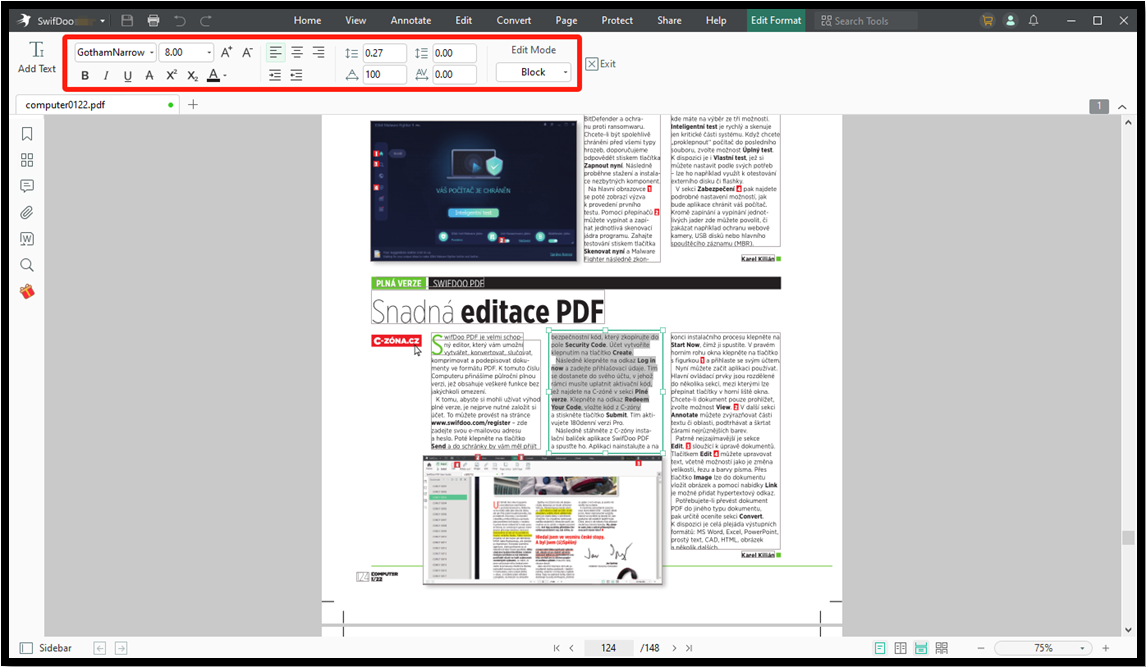
Start to edit your PDFs by the alternative to Canva with the amazing experience.
How to Make an Editable PDF in Canva
Before editing PDFs using Canva, you should first create the PDFs. The file creation work can also be done with this web-based tool, which pairs the most used word processing features. Canva allows you to collaborate and share docs in a flash.
Step 1: Click Create a design on the top right of the website to choose Doc;
Step 2: A blank document is created, and start writing and formatting the content;
Step 3: Tap Share > Download > PDF Standard > Download.
You can use Canva to make as many editable PDFs as you need. Then, go straight to edit the PDF files in the PDF editor of Canva according to the instructions above.
Conclusion
Are you seeking an easy-to-follow guide to edit an existing PDF in Canva? Then look no further than this blog post. You can find out how the PDF editor in Canva handles your basic editing needs and the advantages and disadvantages of it. Then it’s time for you to think over when to apply it or consider an alternative PDF editor, SwifDoo PDF reviewed on PCWorld.









