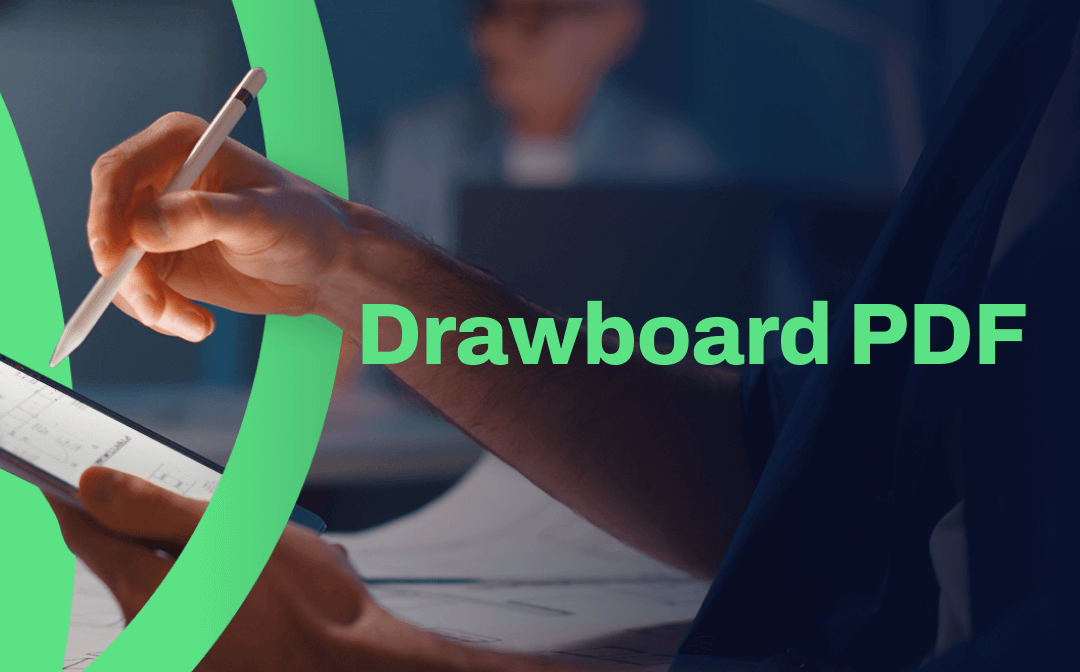
What Is Drawboard PDF?
Drawboard PDF serves as a PDF markup and collaboration tool that works both online and offline, available on Windows, Mac, iOS, and Android. It offers practical tools to help you manipulate PDF files, such as compressing, combing, splitting, annotating, and converting PDFs.
Key Features of Drawboard PDF:
- Freehand highlight PDF text.
- Merge and split PDF for better management.
- Insert new text, images, and shapes into PDF.
- Annotate PDFs with markups, text callouts, etc.
- Convert PDF to/from Office documents, images, PDF/A.
- Manage PDF pages by inserting new pages, rotating, and deleting.
- …
Supported languages: German, English, French, Japanese, Korean, Spanish, Chinese (Simplified)
How to Use Drawboard PDF
Drawboard PDF offers online tools and desktop/mobile apps for you to choose from, allowing you to edit PDFs anytime, anywhere. To make you clear, we’ll walk you through the process of downloading and installing Drawboard PDF, as well as show you how to use Drawboard PDF online and the Windows version. Just read on.
Edit PDF with Drawboard PDF Online
The online version of Drawboard PDF allows you to view, markup, compress, and convert images to PDFs for free without login required. In addition, other advanced online tools such as combine and split PDFs as well as converting Office documents to PDF require sign-up and login.
Here’s how you can edit a PDF online with Drawboard PDF:
Step 1. Go to the official website of Drawboard PDF and click PDF Quick Tooks from the top navigation bar.
Step 2. Select a tool and upload your document.
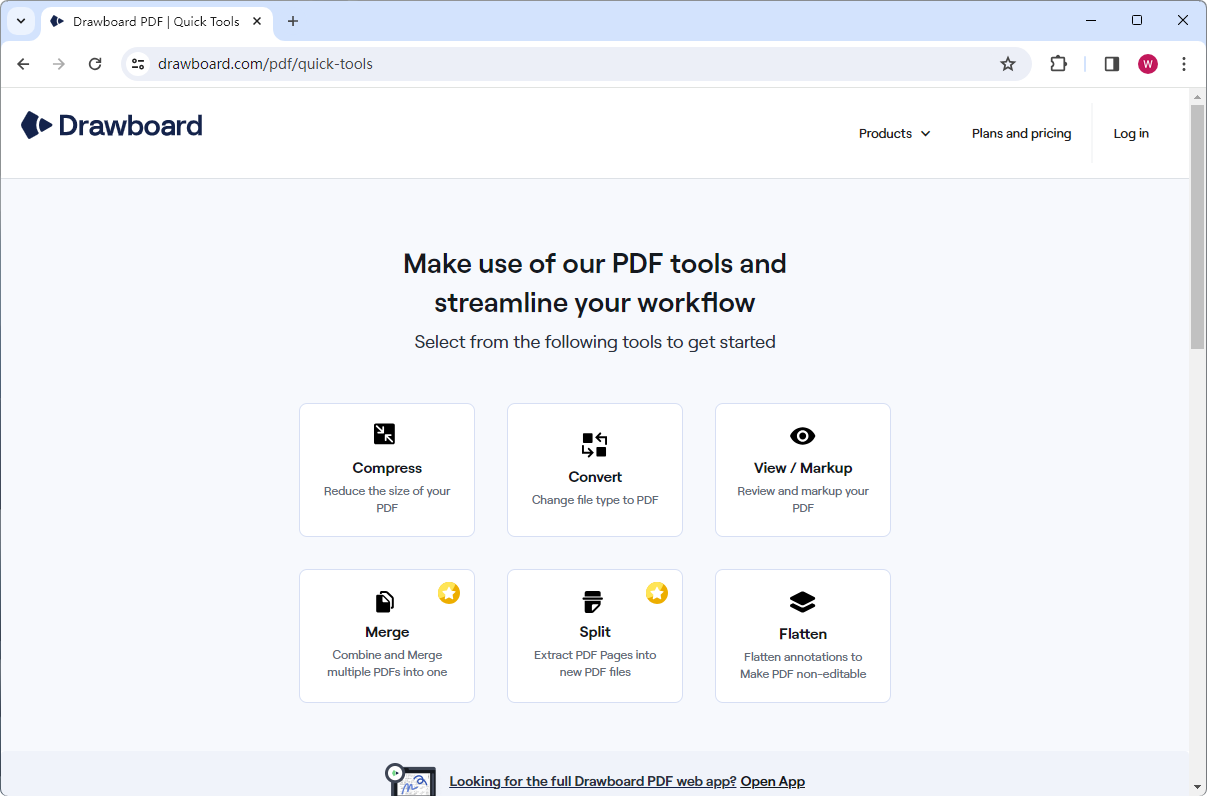
Step 3. Follow its instructions and start editing your files.
Edit PDF with Drawboard PDF on Windows
The desktop version of Drawboard PDF offers more advanced features than online, enabling you to work with PDFs more efficiently. Though you need to spend extra time downloading a desktop program, it's worth of a try.
Simply download Drawboard PDF from its official website and install it. Then, follow the guide below:
Step 1. Launch Drawboard PDF after installation and create an account.
Step 2. Log in to Drawboard PDF on your computer.
Step 3. Tap Open and select the PDF file you want to edit.
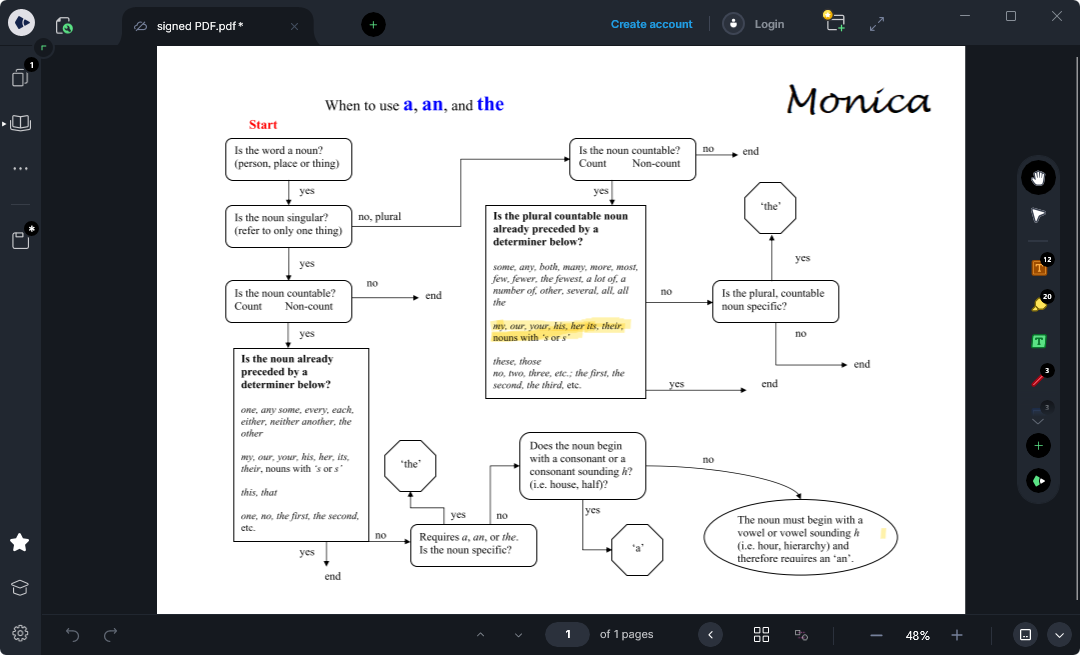
Step 4. Select a tool from the right pane and start editing.
Drawboard PDF Pricing Plans
Drawboard PDF offers a Basic plan that is free for personal use. However, the free version is limited to daily life and work. To unlock advanced functionalities, a paid account is required. Check the pricing plans of Drawboard PDF:
Basic: Free
- View documents across devices (Android excludes)
Pro Lite: $4.19/month
- View documents across devices (Android includes)
- Advanced ink-related features
- Add links, attachments, and media files to PDF
- Modify fonts and color in a PDF file
- Compress, merge, and split PDF files
- Convert Office documents to PDF
Pro Plus: $6.99/month
- All functionalities except for team collaboration
Pro Unlimited: $13.33/month
- All features released
Pros and Cons
In this part, we'll list some pros and cons of Drawboard PDF for you to learn both its perfections and imperfections and make better options. Just check the content below:
- Comprehensive Annotation Tools: Drawboard PDF shines in its extensive set of annotation tools. From highlighters to shapes, users can mark up documents with ease.
- Seamless Collaboration: The collaboration features are a standout aspect of Drawboard PDF. It enables real-time editing, commenting, and sharing to streamline teamwork, enhancing productivity in professional and academic settings.
- User-Friendly Interface: The intuitive user interface is a major plus, especially for users new to PDF tools. Navigation is straightforward, and customizable options cater to diverse user preferences.
- Platform Flexibility: By logging in to a Drawboard PDF account, you can sync all your information and markup across devices on Drawboard PDF.
- Pricing Plans: While Drawboard PDF offers a range of features, some users may find the pricing plans relatively higher compared to other PDF tools on the market.
- Learning Curve for Advanced Features: While the basic functions are user-friendly, mastering advanced features may require a learning curve. However, the availability of tutorials and support resources mitigates this challenge.
- Offline Mode Challenges: Users in environments with limited connectivity might face challenges with Drawboard PDF's offline mode. Ensuring access to essential features without a stable internet connection could be an area for improvement.
The Best Drawboard PDF Alternative
Preparing a Drawboard PDF alternative is a good way to better handle PDF files when this PDF tool cannot meet your requirements.
Fortunately, SwifDoo PDF is a popular and powerful PDF editor that is available on Windows, Android, and iOS. It offers more comprehensive PDF-related functionalities and an intuitive interface, becoming an overnight sensation since its inception.

- Annotate PDFs by adding notes, bookmarks, etc.
- Convert PDFs to Word, Excel, and other editable files
- Edit, compress, organize, and split PDFs
Windows 11/10/8.1/7/XP
SwifDoo PDF classifies all functionalities into eight main tabs, which helps you locate a small tool with minimum effort. Its homepage also displays some commonly used functions for you to choose from, saving you much time and effort.
In addition, SwifDoo PDF provides all practical features that are/aren't available on Drawboard PDF. For instance, SwifDoo PDF serves as the best PDF translator that enables you to translate PDF files in over 100 languages. The Read PDF function allows you to view PDF files even when you're running. Moreover, SwifDoo PDF supports all major PDF-related conversions, including PDF to/from EPUB, PDF to/from TXT, PDF to/from CAD, etc., all becomes effortless.
Here's how you can use SwifDoo PDF:
Step 1. Free download SwifDoo PDF on your PC by clicking the following download button.
Step 2. Sign up and log in to enjoy a 7-day free trial.
Step 3. Open a PDF file and start editing.
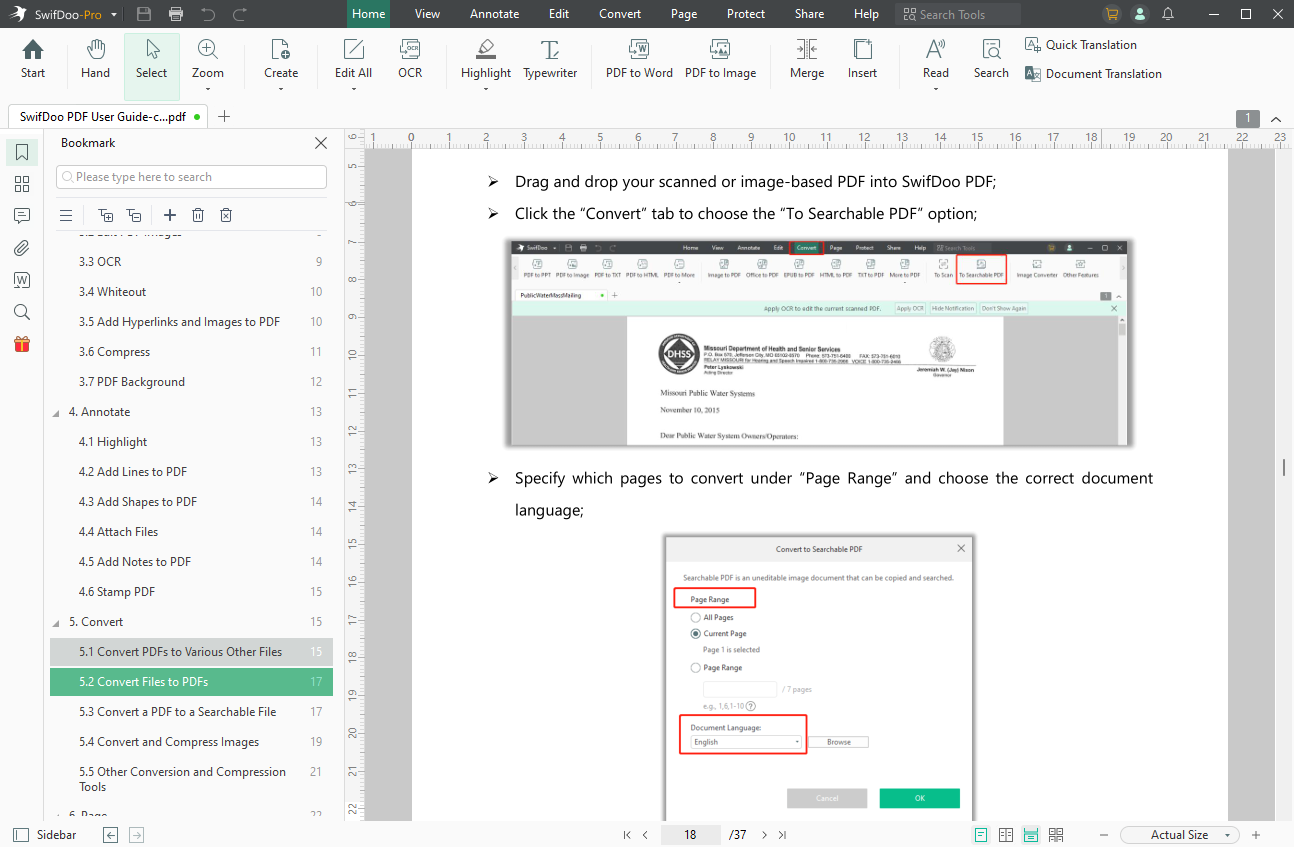
Final Verdict
In conclusion, Drawboard PDF emerges as a formidable contender in the realm of PDF tools, offering a wealth of features designed to enhance your document management experience. From its comprehensive annotation tools to the seamless collaboration features, Drawboard PDF caters to a diverse range of users.
However, Drawboard PDF does lack some features for converting and editing. That’s why we recommend SwifDoo PDF as your go-to alternative option. SwifDoo PDF offers more comprehensive features than Drawboard PDF while easier to get started. And its pricing plans are more understandable and affordable. Simply download it now and edit PDFs more easily than before!









