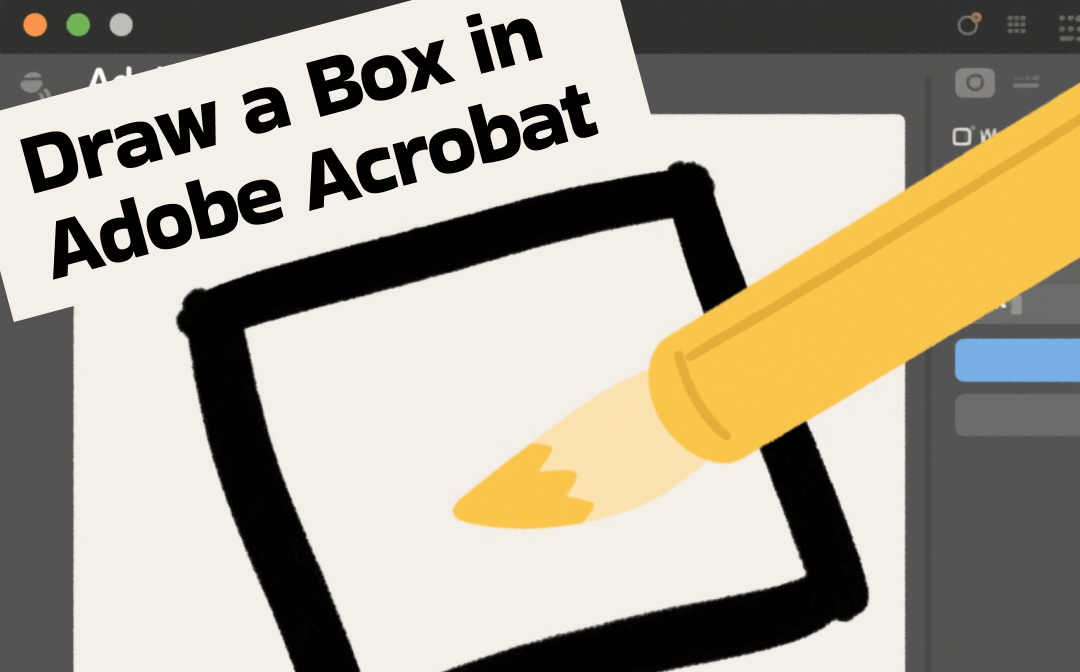
Advantages of Drawing Boxes in PDF
Drawing boxes in PDF files—whether using rectangles, text boxes, or form fields—has the following practical advantages:
Emphasize Key Points
The box can highlight or draw attention to specific areas. In addition, it can help mark corrections, instructions, or important sections during reviews.
Improve Readability
Placing content in visual boxes makes documents easier to understand, especially in instructional or procedural PDFs.
Interactive Elements
Adding a fillable text box in a PDF allows users to enter text, select options, or check items, thereby converting static PDFs into interactive forms.
Professional Appearance
Frames help create a clean, visually consistent layout, which is suitable for forms, reports, or presentations.
Keep the Original Content
It lets you add a text box to a PDF and leave a comment or suggestion without destroying the original content and structure.
How to Draw a Box in Adobe Acrobat Pro/Reader
Adobe Acrobat has a free version and a paid version, namely Adobe Acrobat Reader and Pro. Fortunately, both can help you draw on PDF files. However, advanced features are only available in the Pro version.
Next, let me show you how to draw a box in Adobe Acrobat. You will learn how to add a rectangle shape, a form field box, or a text box.
Draw a Rectangle Shape
You can add shapes in Adobe with the “Draw freehand” feature. It lets you draw a box around text in Adobe Acrobat.
- Open Adobe Acrobat. Click File and choose Open to select the PDF document.
- Click the Draw freehand button and choose Rectangle.
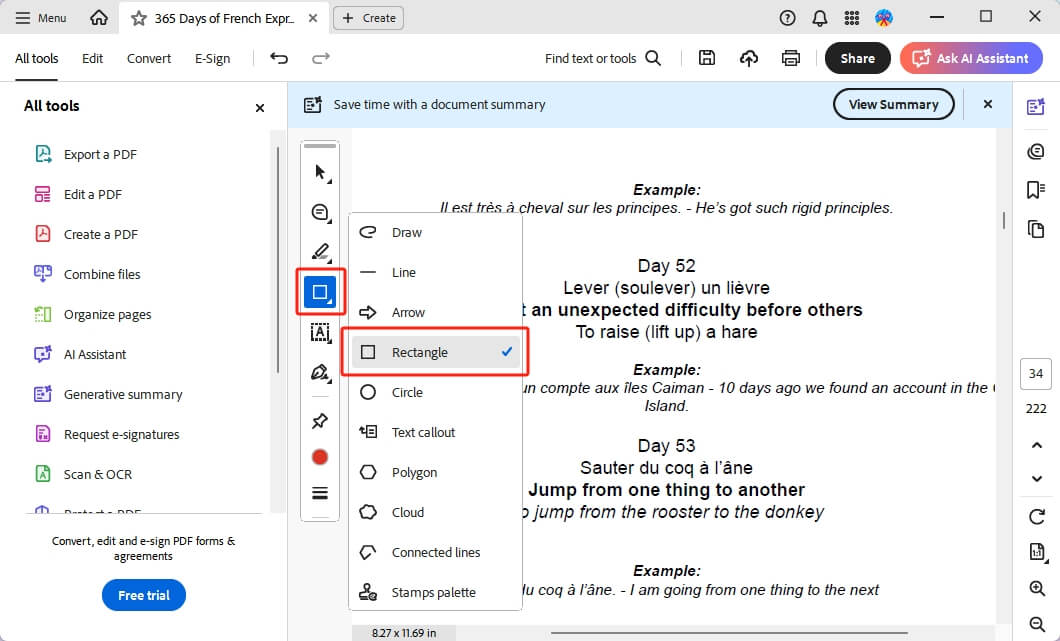
- Select a color for the Rectangle and set the line thickness.
- Drag the cursor to draw the box.
- If needed, you can click the box to leave a comment.
- Finally, click the Save button.
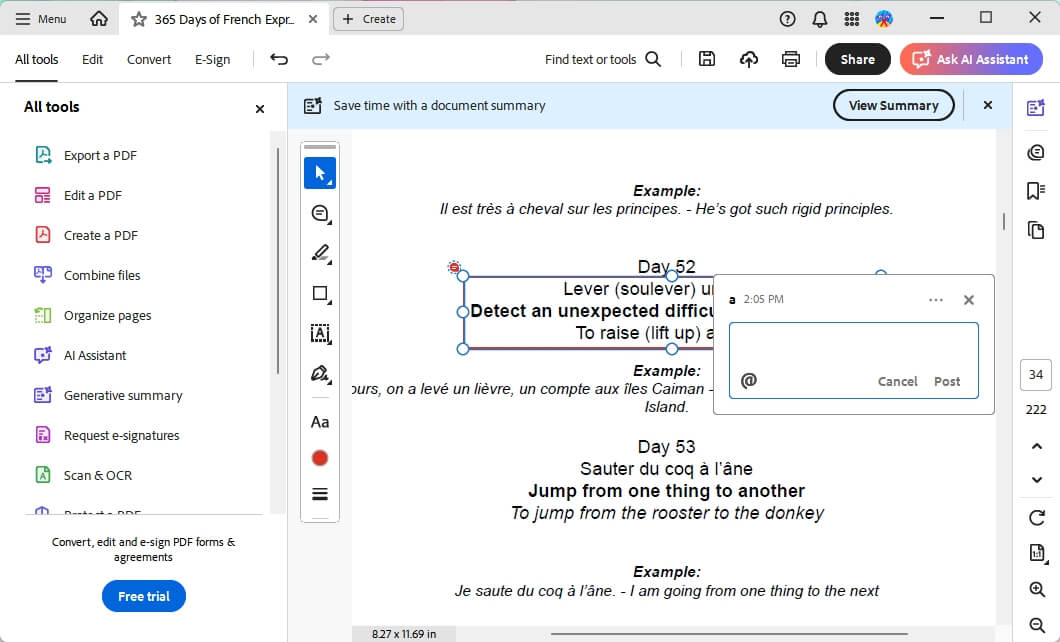
Draw a Form Field Box
With the Fill in form field tool, you can add a box in Adobe Acrobat and type. Plus, it lets you add a checkbox to a PDF for data collection.
- In Adobe Acrobat, open the PDF file.
- Click the Fill in form field tool and select an option as needed.
- Select Type text if you want to add a box and type in. You can also change it into a checkbox when necessary.
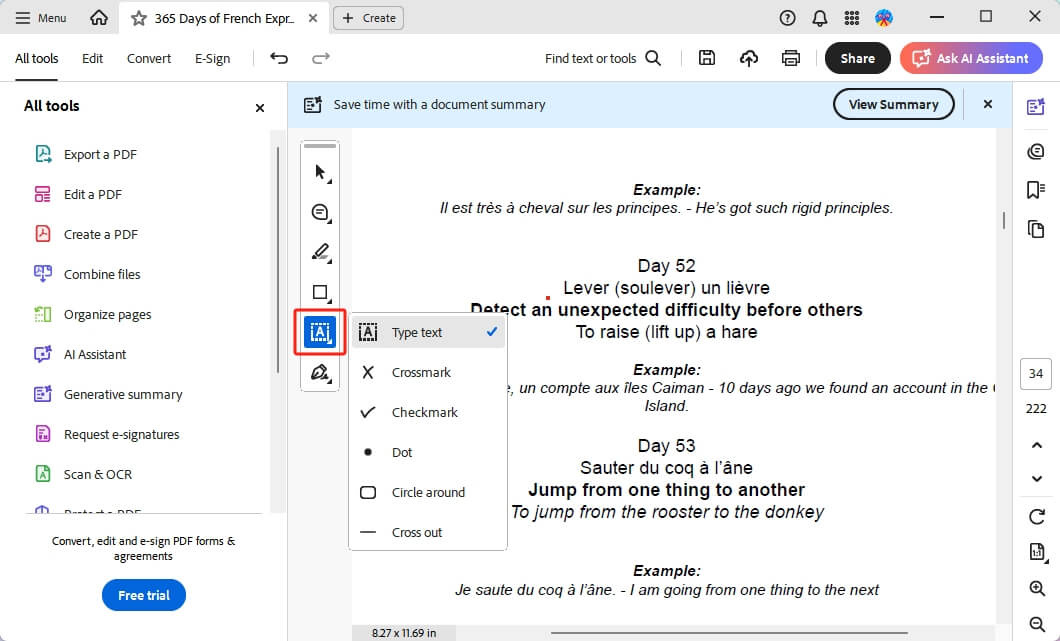
- Pick Circle around if you want a check box. In this way, others can click the box and set it as a Crossmark or a Checkmark.
- When done, save the changes.
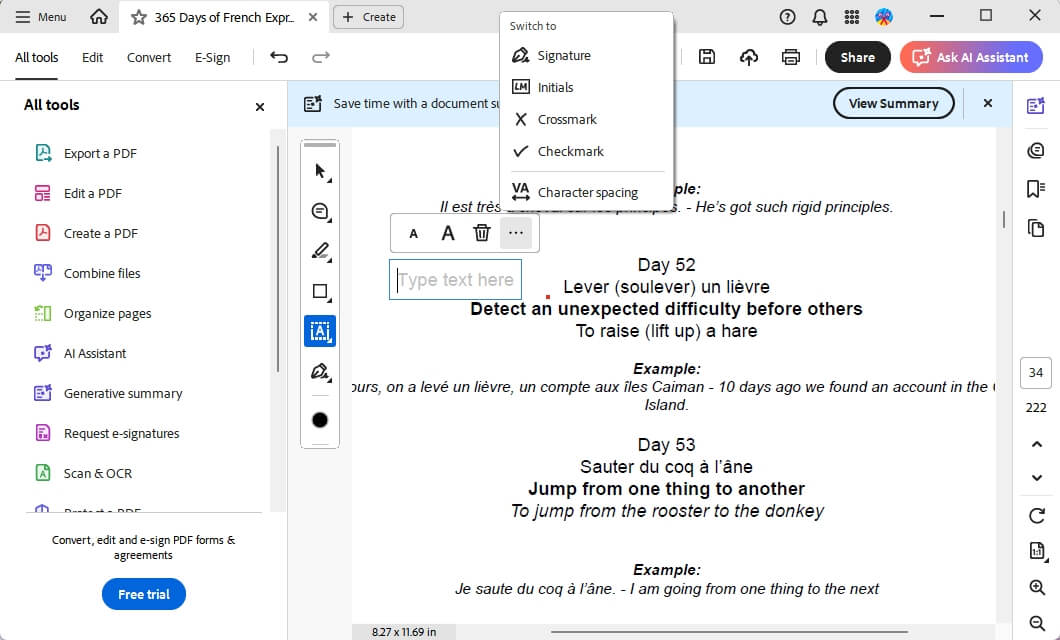
Draw a Text Box
Want to add a text comment with a border? The steps are as follows.
- Open the PDF document in Adobe Acrobat.
- Click the Add a comment button and select Add text comment.
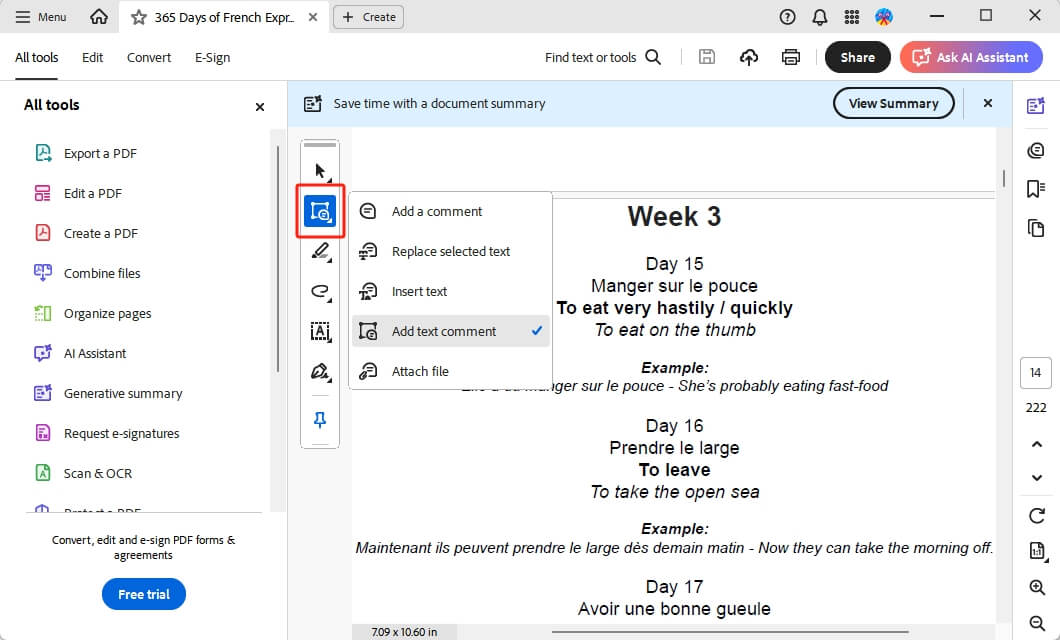
- Now, you can write down your words. Click “Aa” to change the text font, size, color, and more.
- After adding everything, simply click Save.
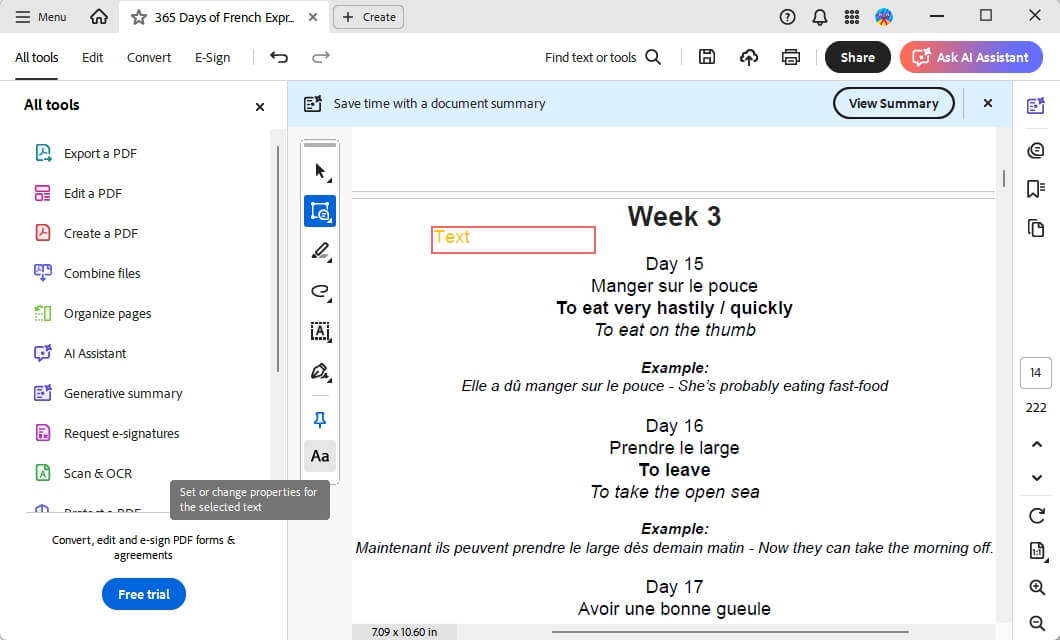
How to Draw a Box with Adobe Alternative
From above, you know how to draw a box with Adobe Acrobat. However, some people may find Adobe's workflow a bit complicated. Do you feel the same way? If so, you can use another simpler PDF drawing tool, that is SwifDoo PDF.
Similar to Adobe Acrobat, SwifDoo PDF is a comprehensive PDF editor that offers various useful tools. With its PDF annotation feature, you can easily draw boxes or any other shapes. Below are some of the advantages of SwifDoo PDF.
✅ Lightweight & Fast
SwifDoo is noticeably quicker and more resource-efficient, loading large PDFs faster and performing smoothly—even on low-spec or older computers—while Adobe may appear sluggish.
✅ User-Friendly Interface
The menu layout is intuitive and easy to use, with a tabbed design similar to Office. Tools such as shape drawing are easy to find and use, reducing confusion compared to Acrobat.
✅ Powerful Annotation Feature
It includes powerful PDF annotation tools: text boxes, rectangles, highlighters, file attachments, rulers, grid view, and OCR—these tools are very useful when drawing or precisely aligning boxes.
Here is how to use SwifDoo PDF to draw boxes in PDF:
Draw a Box Around Text
Download, install, and launch SwifDoo PDF.
- Click Open to select the PDF document.
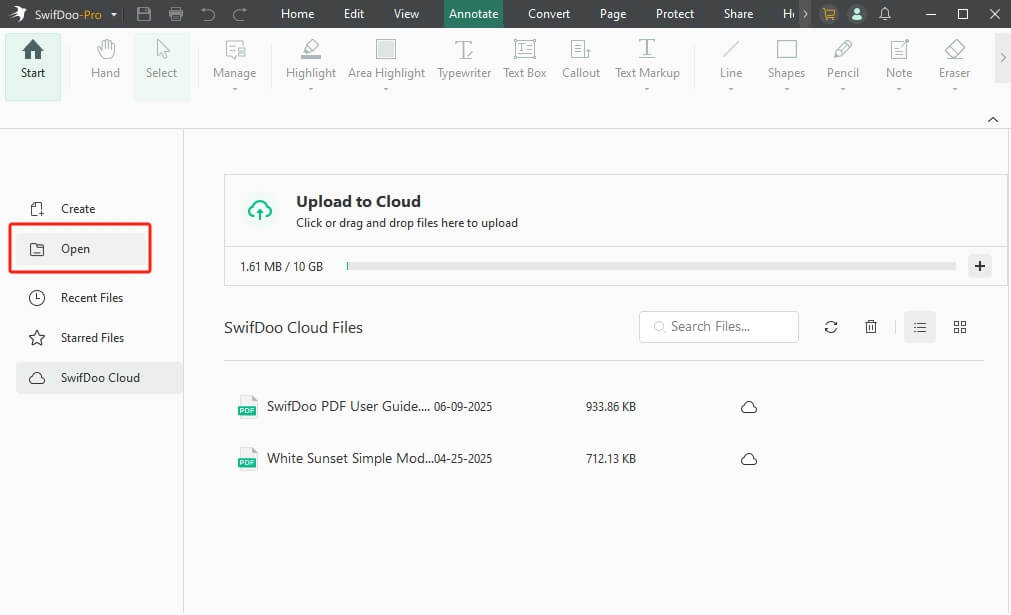
- Next, click the Annotate tab and choose Shapes.
- Adjust the weight, color, and style. Then, select Rectangle.
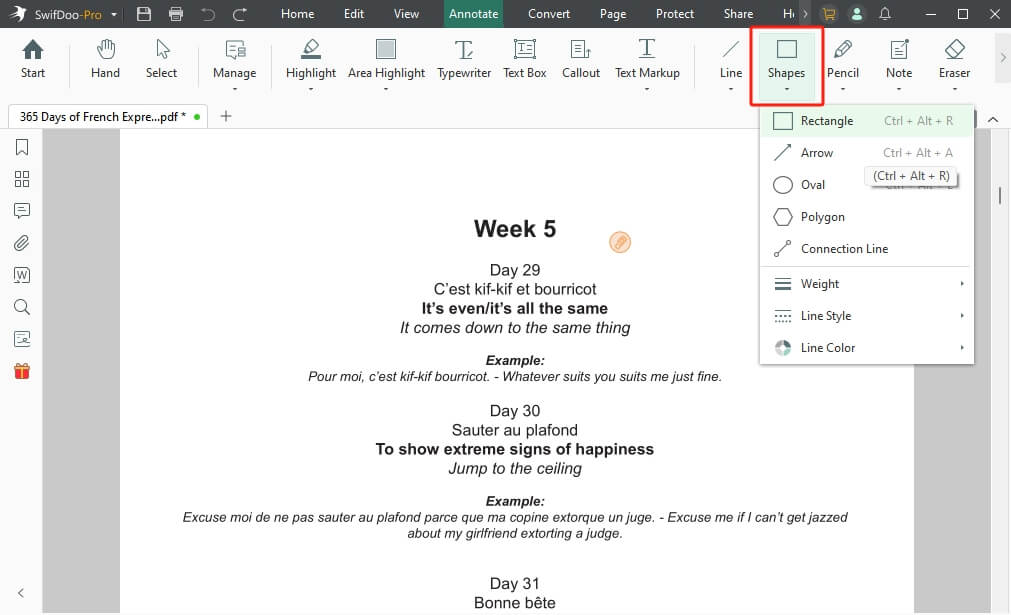
- Draw the box as needed. It also lets you leave a message.
- Click the Save button.
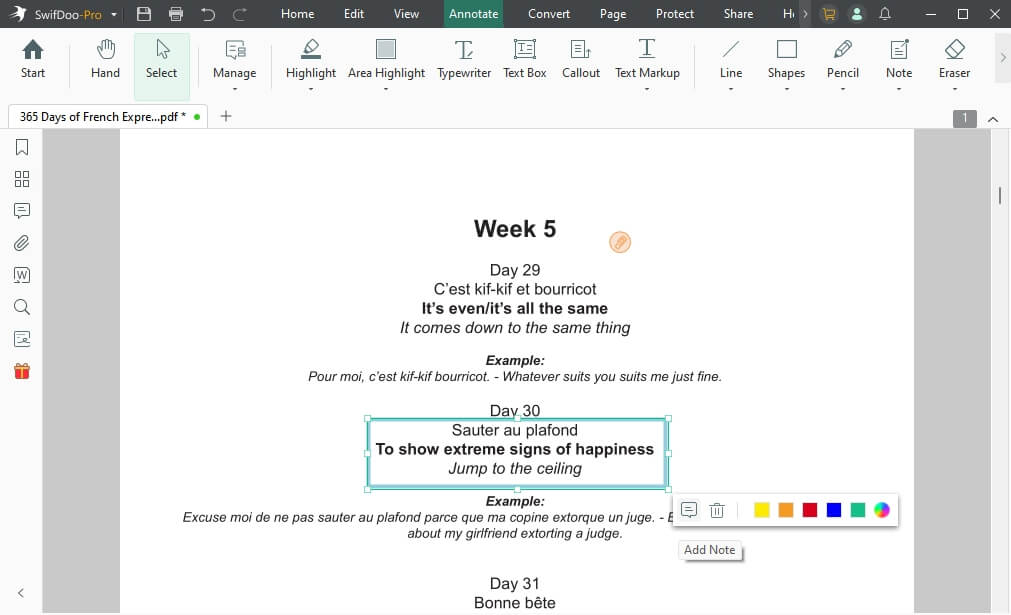
Draw a Box for Comment
- Open the PDF document in SwifDoo PDF.
- Go to Annotate and choose Text Box.
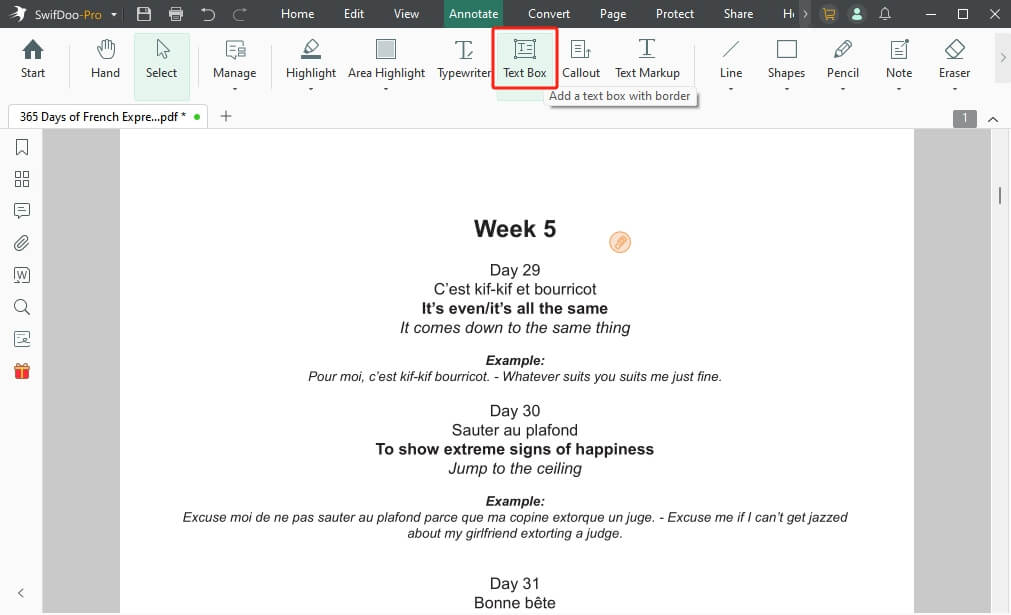
- Click on the PDF to place the box and type in.
- Adjust the text and save changes.
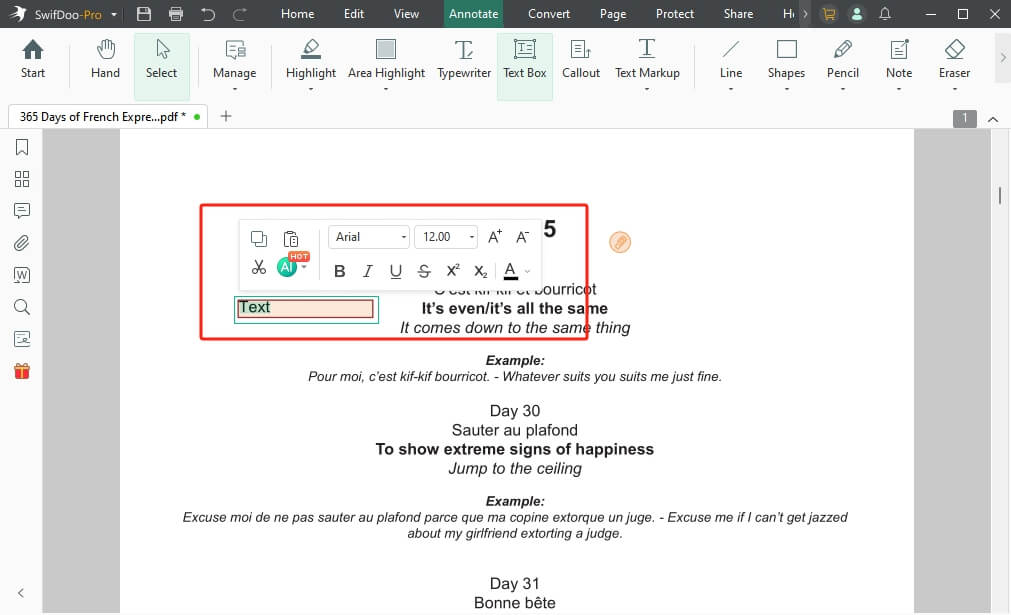
Draw a Checkbox
- In SwifDoo PDF, import the PDF you want to edit.
- Click Annotate and select Checkbox.
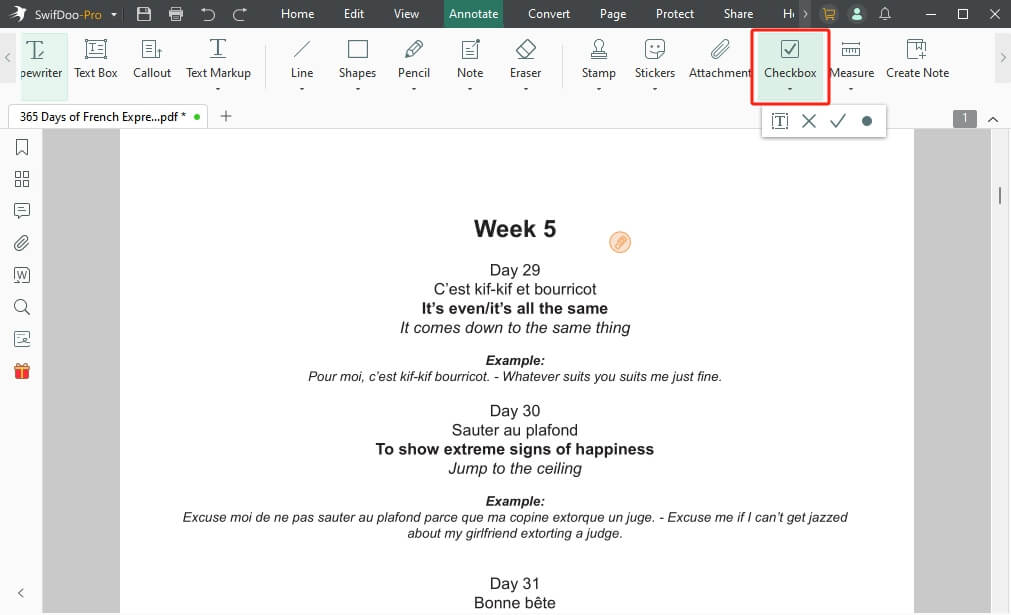
- Select an option as needed.
- Put the checkbox in the right place.
- Finally, click the Save button.
If you want to draw boxes, add annotations, and create fillable fields at a low cost, SwifDoo PDF is a fast, economical, and lightweight alternative to Adobe. Try it now!
Conclusion
That’s all about how to draw a box in Adobe Acrobat. Although Adobe's interface is relatively complex, you can complete the addition process by following the steps. If you find Adobe too cumbersome to use, you can try SwifDoo PDF. Similar to Adobe, SwifDoo PDF also offers multiple ways to add boxes, but it is much simpler to use.









