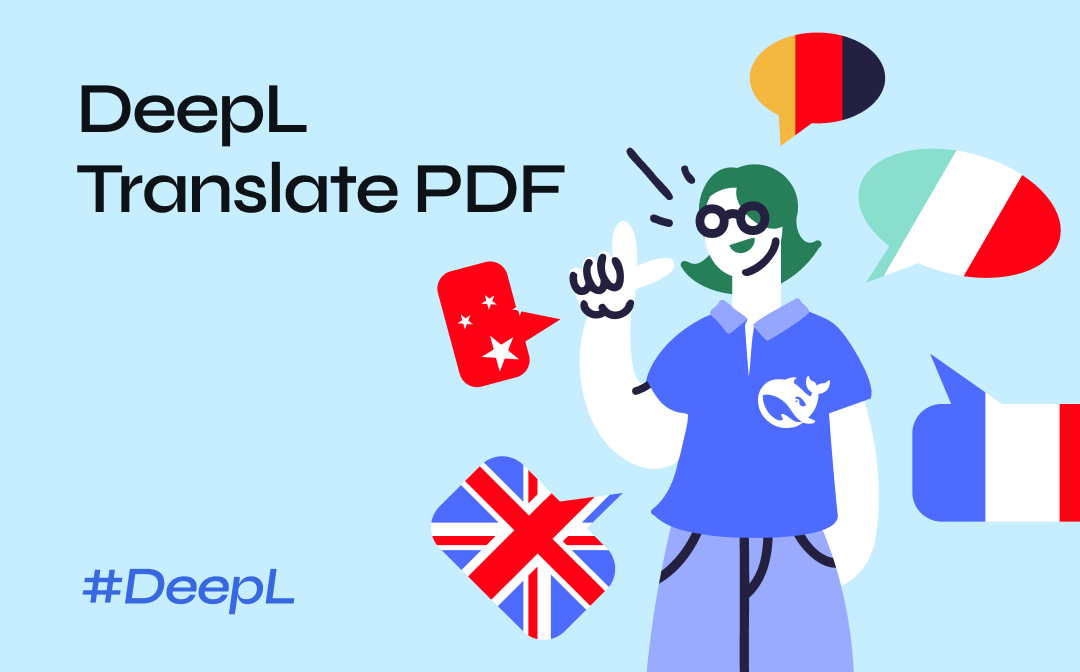
Can DeepL Translate PDF Files?

DeepL PDF translator is an online Language AI platform that enables effective communication across languages, cultures, and markets. It lets you translate text, photos, files, and speech into other languages. You can translate a PDF with DeepL, accessible via web browsers on desktop Windows, macOS, Android, iOS devices, and Chrome, Edge, and Firefox browser extensions. Using its File Translation feature, DeepL can also translate a scanned PDF but can fail, to create clear, error-free, and impactful texts.
Using the free version of DeepL
- Translate up to 1,500 characters at a time.
- Translate up to 3 locked documents/month.
- Upload a maximum file size of 5 MB per document.
- Make up to 10 glossary entries.
Using DeepL Pro
- Maximum data security standards and deletion of your texts immediately after the translation.
- Unlimited text translation with the maximum file size being 30 MB
- Supported formats include PDF, Word (.docx), and PowerPoint (.pptx).
- Improve your grammar and style.
Translate PDF with DeepL Online
DeepL lets you translate PDFs from English to Indonesian, German, French, Spanish, and over 30 languages, offering more natural translations. It provides high-quality translations, especially for European languages. Free users must sign up and log in to access document translation features. Only the DeepL web translator and translator app for desktop can translate documents in PDF, Word, or PowerPoint format.
Here's a step-by-step guide on how to translate a PDF with DeepL's online version.
Step 1: Browse to the online translator and follow the prompts to create a DeepL account.
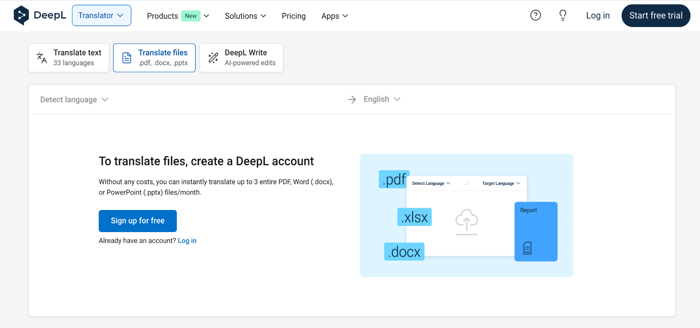
Step 2: Choose the PDF translator in DeepL. Then, tap Translate files.
Step 3: Select the file on your computer or drag the PDF into the box to upload the file.
Step 4: Choose your desired target language and click Translate to accomplish the DeepL PDF translation for free.
Translate PDF with DeepL Desktop for Windows/Mac
The Desktop DeepL app for Windows and Mac functions similarly to the online version. To translate a PDF document for free, download the app, sign up, and upload your PDF file. The desktop version provides identical high-quality translations as the web translator, with added convenience.
Here's how to use the desktop DeepL to translate a PDF document for free:
Step 1: Launch and open the DeepL Desktop app for Windows or Mac.
Step 2: Choose the DeepL AI-powered PDF translator tool and access the Document Translation option.
Step 3: Select your PDF file on your Windows computer or drag the PDF into the box in your MacOS to upload the file.
Step 4: Set the target language you want to translate the PDF into and click Translate to start the PDF Translation in DeepL.
Best Alternative to the DeepL Translator for PDF
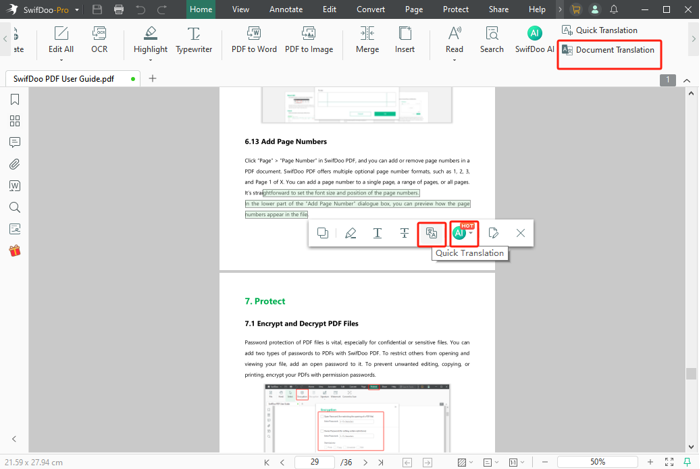
DeepL is a popular choice for translating PDFs. However, it has limitations, such as translation being inaccurate at times and being more so for non-European languages. As an excellent alternative, SwifDoo AI provides accuracy based on GPT-4. It supports over 100 languages compared to over 30 with DeepL.
Moreover, similar to DeepL translator for files in PDF, the SwifDoo PDF can translate an entire PDF. It also allows text translation with an AI translator, additional editing, and annotating tools for adjusting or revising the translations. Better than DeepL translation for PDFs, SwifDoo PDF lets you instantly get translation while viewing the text.
1st Method: AI translation
Step 1: Go to the PDF. Then, select the text to be translated.
Step 2: Tap the AI icon on the mini toolbar, choose Translate, and select the translation language to start.
Step 3: The translated PDF will be displayed on the SwifDoo AI box.
2nd Method: Quick translation
Step 1: Select the text for translation. This method can directly translate the text selected into the target language.
Step 2: Select the Quick Translation option.
Step 3: Set the source and the target language. Then, get the result instantly.
3rd Method: Document Translation
Step 1: Open SwifDoo PDF. Then, click Document Translation.
Step 2: Set the target language. Then, select the page range and output path.
Step 3: Tap the Translate tab to start the translation of the entire PDF document at once.
The Bottom Line
Now, you can translate PDFs from one language to another with the popular DeepL machine translation tool for Windows, Mac, and online versions. However, this tool has some disadvantages. Sometimes, translation results may not be accurate, and formatting quality may also be poor.
For those seeking an alternative, explore other top options like SwifDoo PDF. It harnesses the power of AI to translate PDF files and can be used to translate text into different languages accurately. It comes with other features that best fit your needs.









