
PowerPoint has two common file extensions, PPT and PPTX. The former is for saving presentations in PowerPoint 2003 and older versions while the latter is the default format in PowerPoint 2007 and newer versions. Based on different devices, this post provides 6 good-to-use conversion tools to explain how to convert PDF to PowerPoint (.ppt, .pptx) on PC and Mobile.
How to Convert PDF to PowerPoint on PC
Most of the time we work on a desktop computer or laptop running Windows or Mac operating system, thus it’s important to know which PDF to PPT/PPTX converters to use and the ways to convert the two formats on these devices. In view of that, this part will focus on how to convert PDF to PowerPoint on Windows and Mac PC.
Convert a PDF to a PowerPoint File on Windows
SwifDoo PDF makes converting PDF from/to another format simple as ABC. Its powerful converter has the ability to convert PDF to PowerPoint PPTX without changing general format or losing quality. The desktop application compatible with Windows OS can also turn PDF to Excel, Word, CAD, HTML, JPG (or PNG, TIF, BMP), TXT, and vice versa.
Let’s dive into how to convert PDF to PowerPoint PPTX on PC (Window 7, Windows 10, 8, 11).
Step 1: Free download SwifDoo PDF application software on your desktop computer or laptop. Open up your PDF file with it;
Step 2: Tap on Convert on the top and select PDF to PPT in the secondary menu bar;
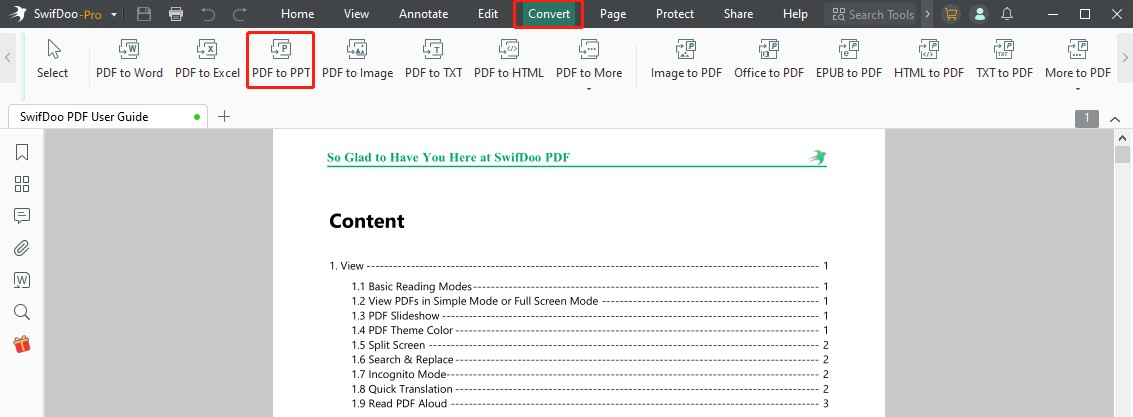
Step 3: Once SwifDoo PDF Converter dialog box appears, specify which pages in the PDF to be converted to slides by entering page number;
Step 4: Click three dots at the bottom Output Path section to choose a folder for saving the PPTX file. Hit Start button to convert PDF to PowerPoint.
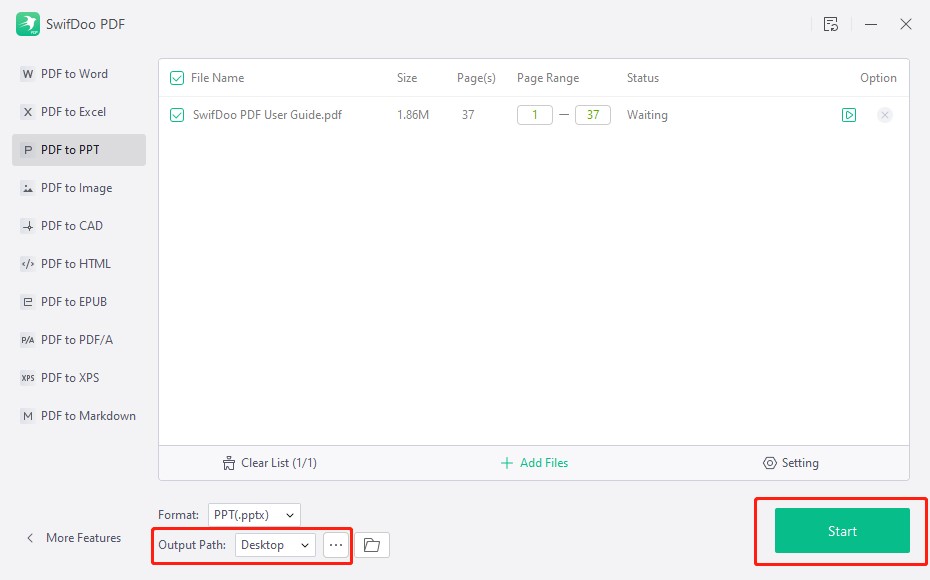
When the conversion finished, you can open the PPTX document and adjust the appearance or add more elements to it easily.
How do I convert multiple PDFs to PowerPoint files in one go?
To convert PDF documents to PowerPoint files in batch, click “Add Files” in the “SwifDoo PDF Converter” interface to import all the PDFs you wish to convert to PPTX slides and then hit "Start". Alternatively, you can directly drag and drop your PDFs into the dialog box.
How do I convert a PDF to PowerPoint slides with/without OCR?
Optical Character Recognition (OCR) plays a vital role in converting a scanned PDF to an editable or searchable document. Click “Setting” in the converter box and you can choose to enable OCR for better conversion results. The OCR feature then will run automatically when converting a file between two formats using SwifDoo PDF next time.
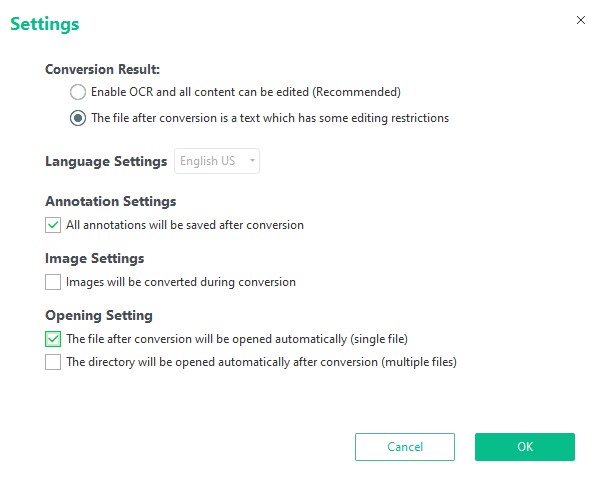
How do I convert PDFs to PowerPoint files without Email?
SwifDoo PDF provides 7-day free service for every new user without asking an email, during which you can access all features including transforming PDFs into PowerPoint files. Additionally, using an online converter introduced in the post also allows you to save PDF as PowerPoint presentations without email.
Convert a PDF to a PPT/PPTX File on Mac
Adobe Acrobat Pro DC desktop application is a good PDF to PowerPoint PPT/PPTX converter for Mac users. It transforms PDF documents into presentation files (.ppt or .pptx) without losing formatting including tables, layouts and fonts. Furthermore, if it's not necessary to convert an entire PDF, Adobe Acrobat lets you select only specific content to export as a presentation file. Acrobat will run OCR automatically if the PDF is a scanned document.
Follow the step-by-step tutorial to change a PDF to an editable PowerPoint file on your Mac PC.
Step 1: Open a PDF you want to convert to a PowerPoint file in Adobe Acrobat;
Step 2: Go to Tools and choose Export PDF;
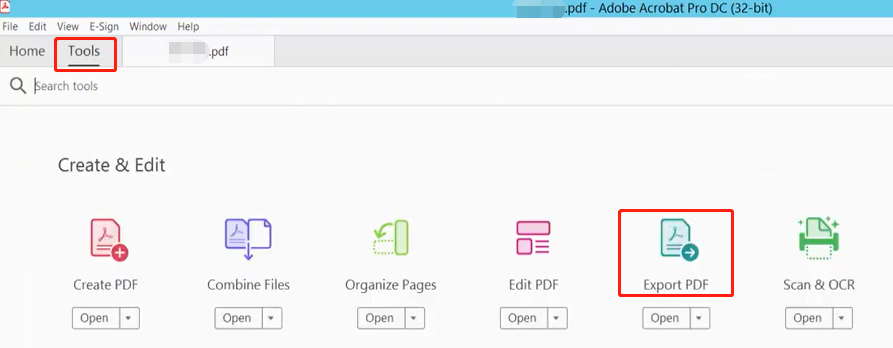
Step 3: Select Microsoft PowerPoint as the output format, click Export, then enter a file name and press Save button.
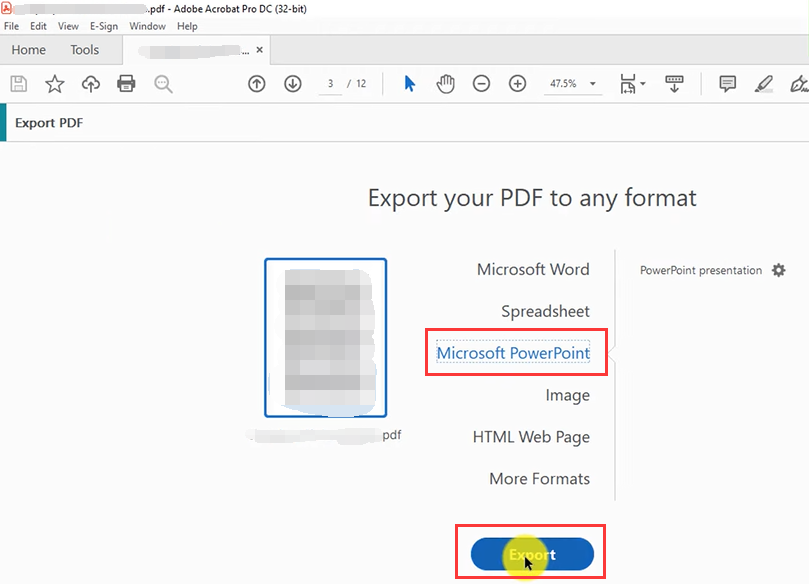
How do I convert a PDF to PowerPoint slides without Adobe Acrobat?
Though Adobe Acrobat is a front runner in PDF software industry, its high price and complex user interface may daunt you. To convert PDF to PowerPoint without Adobe Acrobat on Mac, the free online converters in the next part may come in handy.
How to Convert PDF to PowerPoint Online for Free
The online converters introduced enable you to convert PDF documents to PowerPoint files on any operating system including Windows, Mac, Linux, etc.
Zamzar
The desktop programs mentioned above can convert files from one format to another offline, but what if you want to perform conversions online? Zamzar is an ideal tool to help. This is a dedicated converter for all sorts of files including PDFs, images and e-books. Here is how to convert PDF to powerpoint (PPT or PPTX) using Zamzar without downloading software.
Step 1: Search the PDF to PPT/PPTX converter in Google Chrome or other search engine, click Add Files on the page of the online converter;
Step 2: Hit Convert To to choose the exported format as .ppt or .pptx;
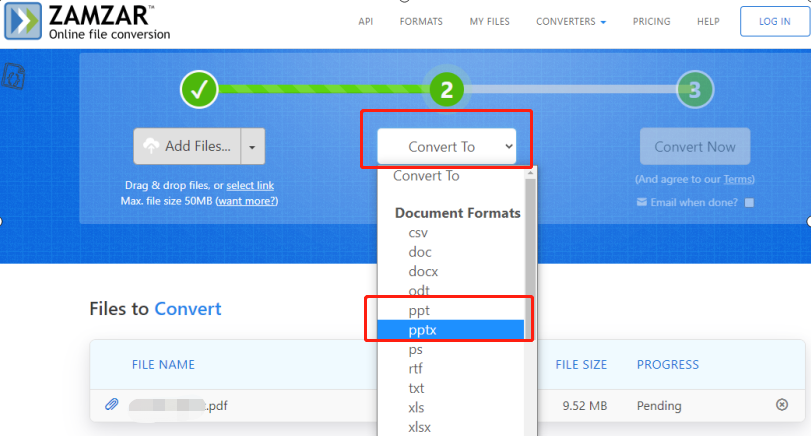
Step 3: Press Convert Now button to start the conversion.
The web-based converter lets you convert PDF to PPT or PPTX free online without email. After conversion, you can delete the uploaded files as soon as possible by submitting a form to send the request. Otherwise all the files will be deleted within 7 days. The thing you should note that the free service allows converting a file up to 50Mb and maximum 2 files in 24 hour. For more conversions, go for a paid account.
SwifDoo PDF Online Converter
As well as the desktop program, you can take advantage of SwifDoo PDF online converter to convert PDF to PowerPoint for free. The online converter doesn’t require registration and runs via most web browsers. It also converts PDF to Word, Excel, CAD and other formats.
Follow the steps below to convert your PDF to PowerPoint slides online for free.
Step 1: Click Convert PDF on the top of the website;
Step 2: Choose PDF to PPT and tap Choose file to upload and convert your PDF.
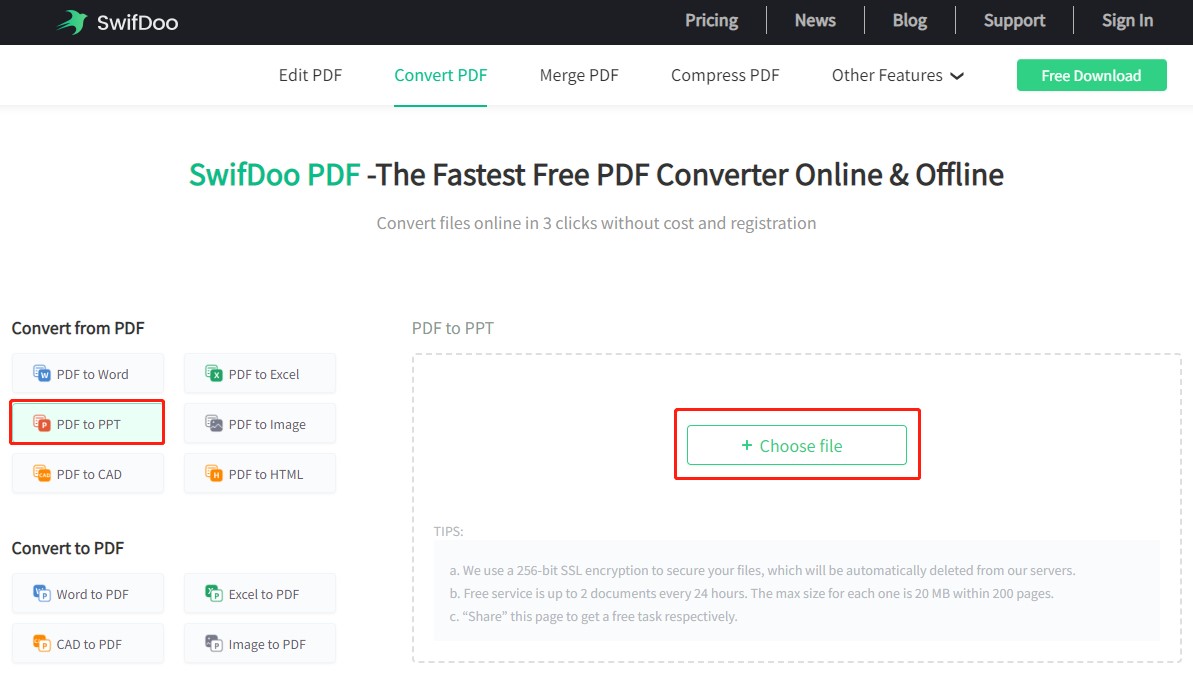
convertpdftopowerpoint
To convert large and multiple PDFs to PowerPoint slideshows online for free, convertpdftopowerpoint website is useful. This PDF to PowerPoint converter has no limit on file size or conversion times. Its OCR engine will ensure high conversion quality. For file security, the web tool claims all uploaded files will be removed from their servers within six hours.
Check out how to convert PDF to PowerPoint.
Step 1: Click UPLOAD to upload a PDF file from your computer, Google Drive, Dropbox or OneDrive;
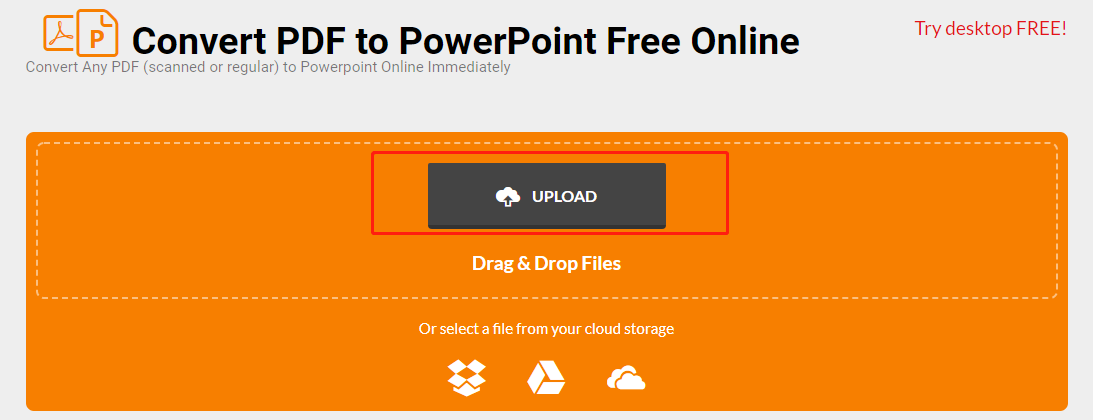
Step 2: Once the PDF is in the workspace, the online converter starts changing it to a PowerPoint (.pptx) file automatically. Press Free Download button to save the presentation.
Using the two online converters along with SwifDoo PDF and Acrobat, you are able to turn a PDF into a PowerPoint (.ppt or .pptx) document effortlessly on a laptop or desktop computer. Next, we will walk you through how to do that on mobile.
How to Convert a PDF to a PowerPoint on Mobile
Apowersoft PDF Converter
Apowersoft PDF Converter is a cross-platform app that can convert a PDF or multiple PDFs to editable PowerPoint slides on an Android mobile phone. All the formatting will remain the same largely. Take a look at how to transfer PDFs to PowerPoint presentations on the go.
Step 1: Free download and install the PDF to PPT converter on your Android mobile;
Step 2: Launch the app, choose PDF to PPT, and import your PDF files;
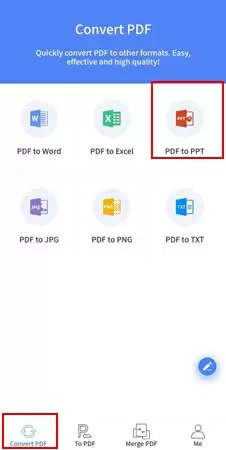
Step 3: Click Convert to convert PDF to PowerPoint.
Which App or Software Is Best for Converting PDF to PowerPoint?
The best app or software for converting PDFs to PowerPoint files is the one that fits your needs most. If you only deal with PDF files occasionally, the online converters can fully satisfy you. But for frequent and high quality PDF to PowerPoint conversions or converting large PDF files, we would recommend you to employ a desktop software product which is far more powerful, efficient and versatile than online tools.
Why SwifDoo PDF?
- With the leading conversion technology of SwifDoo PDF, your PDF files can be swiftly converted to PowerPoint slides, or other types of files without losing overall formatting.
- As a comprehensive application, SwifDooPDF can compress, split, edit, and do more with PDFs.
- Much more cost effective than many other PDF editors, SwifDoo PDF allows annual and perpetual users to run the application on 2 Windows PCs/laptops simultaneously,and the subscription cost is affordable.
Conclusion
There are various methods to convert PDF to PowerPoint, but you should adopt the one that keeps the formatting intact. So you don't need to make much correction. Manually copying and pasting content from PDF is time-consuming. For that purpose, a PDF to PowerPoint converter is needed. Choose your preferred converter by reading this post. They will simplify your work largely.
FAQs
How Do I Convert a PDF Document to Google Slides?
Google Slides, a part of Google Docs Editors suite, works in a similar way to Microsoft PowerPoint. You can create and edit slideshows online and for free. For those who like to use Google Slides instead of Microsoft PowerPoint, follow the steps below to convert a PDF file to Google slides when needed.
Step 1: Change your PDF to a PowerPoint file using a PDF to PowerPoint (.ppt, .pptx) converter;
Step 2: Log in to your Google Drive in a browser, choose "New", "File upload" to import the PowerPoint file;
Step 3: Once you click to open the PowerPoint file in Drive, it will be opened automatically in Google Slides. Click "File" and choose "Save as Google Slides".
How do I convert a PDF to a PowerPoint file on Mac for free without Adobe or online converter?
You can use the Automator app included with mac OS to extract text from a PDF, then copy and paste the text into your PowerPoint file. Or open your PDF with the pre-installed program on Mac, Preview, export slides as images, then insert the images into PowerPoint.









