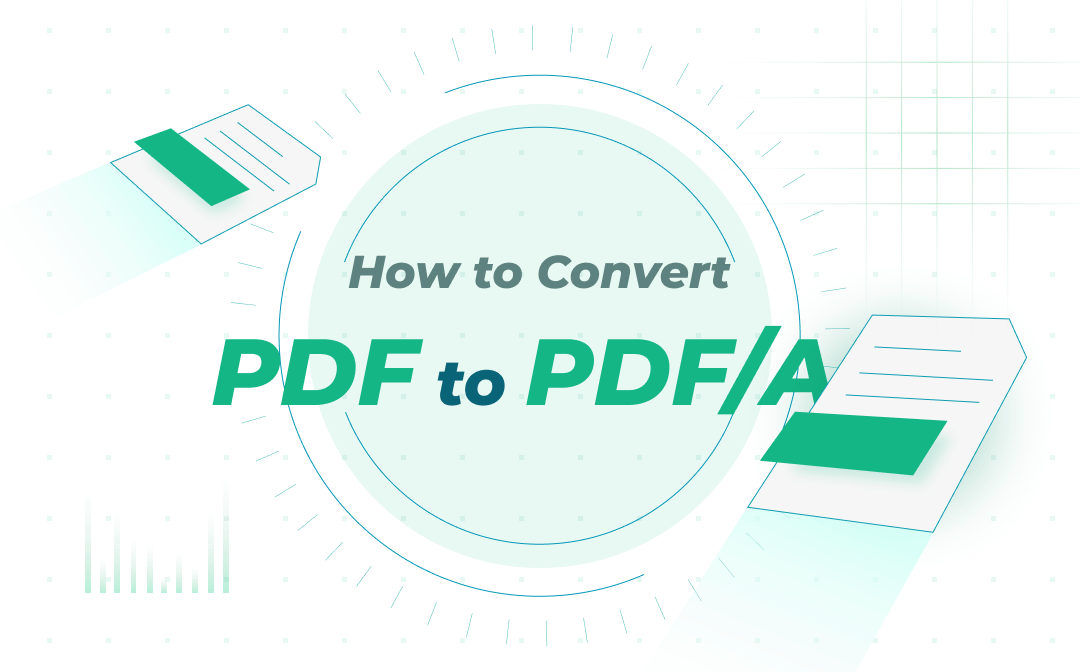
In this post, we will walk you through what PDF/A is, how to convert PDF to PDF/A on Mac, Windows, and online with 4 methods. The differences between PDF and the variant are described as well.
What is PDF/A?
PDF/A is a subset of the Portable Document Format (PDF), which was originally put forward by Adobe and associations of several industries. The format is specially used for archiving electronic documents so that all the content will appear without any inconsistency in the far future. So people would like to convert PDF to PDF/A for that reason. Some PDF features are forbidden in PDF/A files. ISO19005 standard defines how to use the format. Some other subsets of PDF include PDF/E and PDF/X.
Adobe PDF software along with other PDF applications on the market provide features to create, convert, and manage PDF documents. SwifDoo PDF, Adobe Acrobat family and a few online tools allow you to convert PDFs to PDF/A files and validate content against PDF/A standard. Read on to check how they work.
Convert PDF to PDF/A with SwifDoo PDF
SwifDoo PDF is one of the best converters that lets you convert PDF documents to PDF/A files quickly and easily. The software for Windows supports batch processing and offers 8 PDF/A output formats or types. It can also convert PDF to EPUB, XPS, Word, and other formats or vice versa. All tools are packed into a small program and intuitve interface. SwifDoo PDF online free converter is available for common conversion tasks.
Here is how you can convert PDF to PDF/A in just a few taps with SwifDoo PDF.
Step 1: Launch the software, and click Open to open your PDF with it;
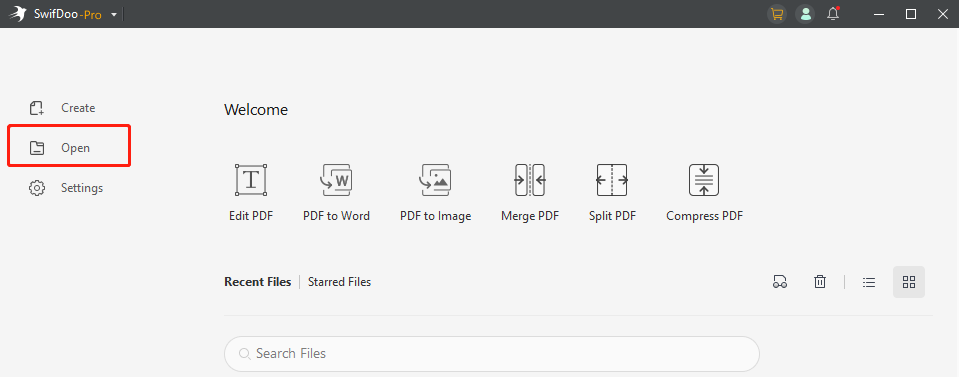
Step 2: Tap Convert on the top, and click PDF to More to choose PDF to PDF/A;
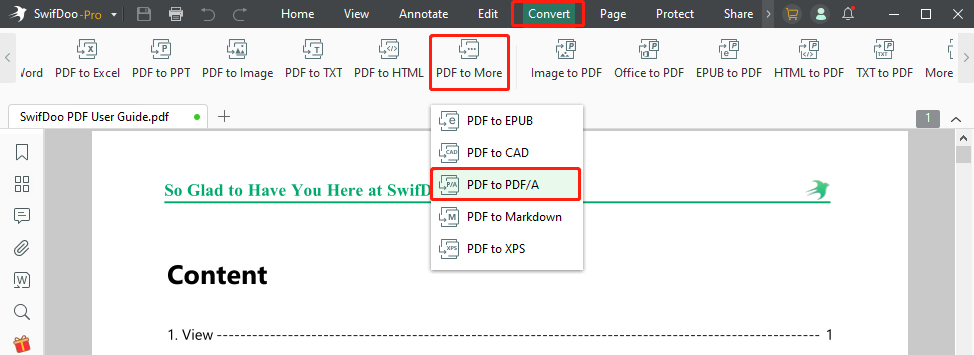
Step 3: Select your desired PDF/A format and the location for the output, then click Start to complete the conversion.
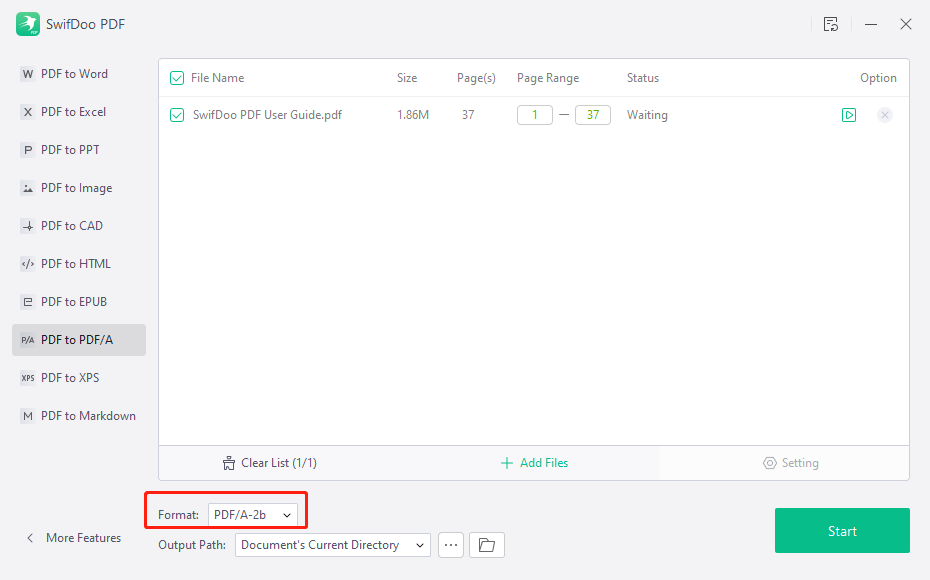
Within the conversion window, you can add more PDF files to convert them in one go. SwifDoo PDF not only allows you to convert PDF to PDF/A but also has essential and advanced tools for editing, converting, organizing, and protecting PDFs. You can flatten a PDF to protect it from editing within the desktop application. The full-featured PDF software offers a 7-day free trial.
Convert PDF to PDF/A with Adobe Acrobat Pro DC
Those working with PDF documents frequently may have heard of or probably be using Adobe Acrobat Pro DC, the top star in the document manipulation software market. The PDF software comes with a set of tools that enable you to edit, convert, compress, and do more with PDFs. Available on Windows and Mac, Acrobat can validate if your PDF is a PDF/A-compliant file and convert PDF to PDF/A. Follow the conversion guide.
Step 1: Open your PDF file with Adobe Acrobat Pro DC on Windows or Mac;
Step 2: Go to Tools and choose Print Production;
Step 3: Tap Preflight, then click Libraries drop-down button to choose PDF Standards in the Preflight dialog box;
Step 4: Click Profiles, and select Convert To PDF/A-1b profile for meeting the conformance;
Step 5: Hit Analyze And Fix. Press Save to convert the PDF to a PDF/A file.
The tutorial applies to Adobe Acrobat 2017, Adobe Acrobat 2020, and Adobe Acrobat DC family. When needed, you can use the “Action Wizard” under the “Tools” menu to batch convert PDF documents to PDF/A files, which will save your time and energy when dealing with a large number of PDFs.
While Adobe Acrobat DC is powerful and good to use, what if you don’t have it, and need to convert PDF to PDF/A on Linux or other operating systems that it doesn't support? No worries, there are many web-based software turning out to be helpful. Read on to find out.
Convert PDF to PDF/A with Online Converters
Xodo PDF. online
Out of so many online tools, Xodo ranks the top for free converting PDF to PDF/A and it supports various other file formats conversion including JPG, PNG, Word, Excel, and HTML, etc. The converter claims that the converted PDF/A-compliant files can pass the validation of veraPDF, an industry-supported validator that can validate all parts of the PDF archival format standard and conformance levels. This online PDF to PDF/A converter allows you to convert multiple files with a pro account. Take a look at how it lets you convert PDF to PDF/A.
Step 1: Enter into the web application website, click All Tools on the top and choose PDF to PDF/A in the drop-down list;
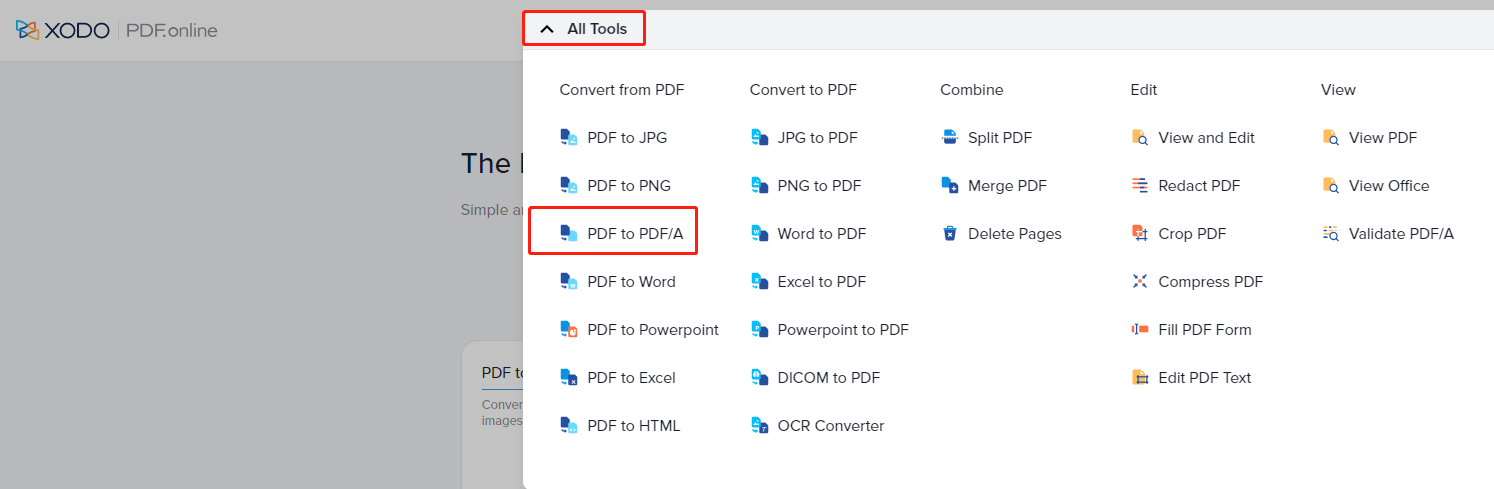
Step 2: Select and upload your PDF files from your local computer, Dropbox, or Google Drive;
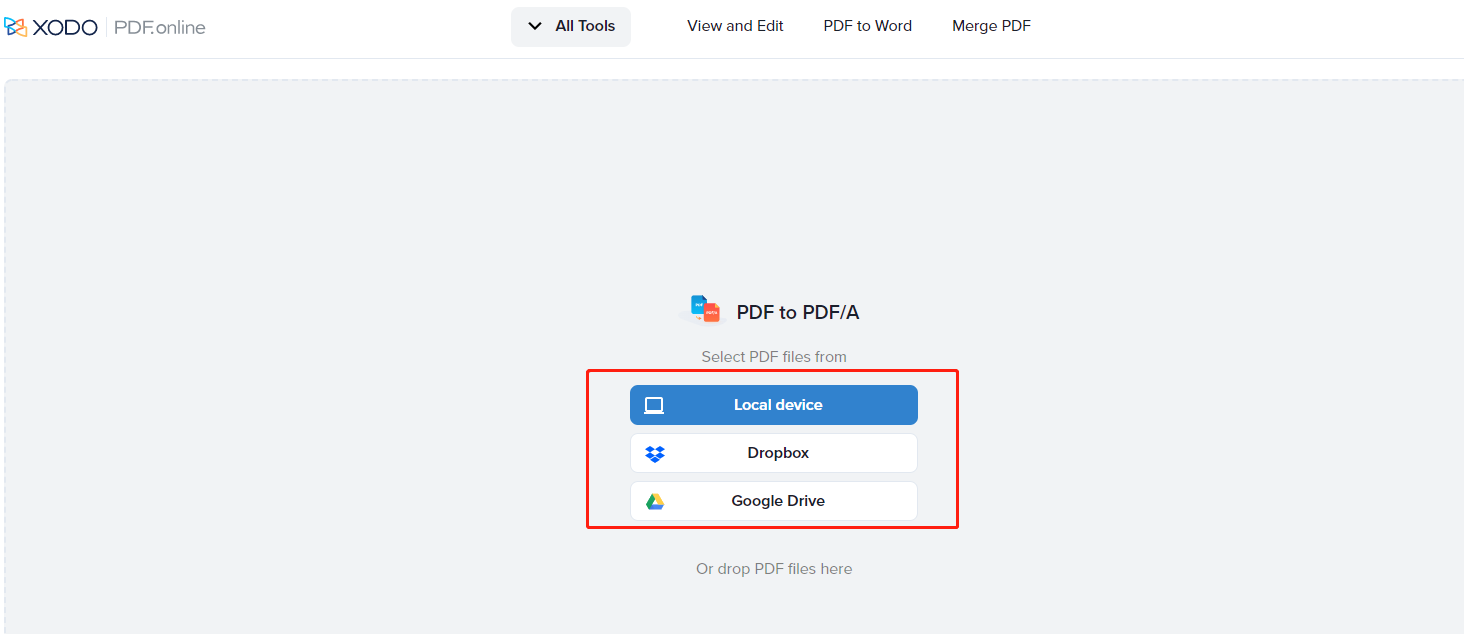
Step 3: Tap the PDF/A type drop-down button on the right side of the screen to choose the conformance level you need, such as PDF/A-1A;
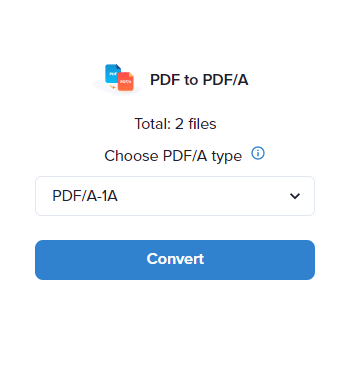
Step 4: Hit the Convert button to convert PDF to PDF/A format.
Using this PDF converter, you can batch convert PDF files to PDF/A files for free on Windows, Mac, or Linux operating systems. If you refuse to use the expensive Adobe Acrobat DC, it is an option worth considering.
PDF2Go
PDF2Go is a comprehensive PDF tool that allows you to address many PDF-related needs such as editing, optimizing, and converting PDF documents from and to presentations, images, or Word files. Let’s see how to convert PDF to PDF/A online with this PDF converter.
Step 1: Choose All tools on the top left corner of the home page, and select PDF to PDF/A from the drop-down list;
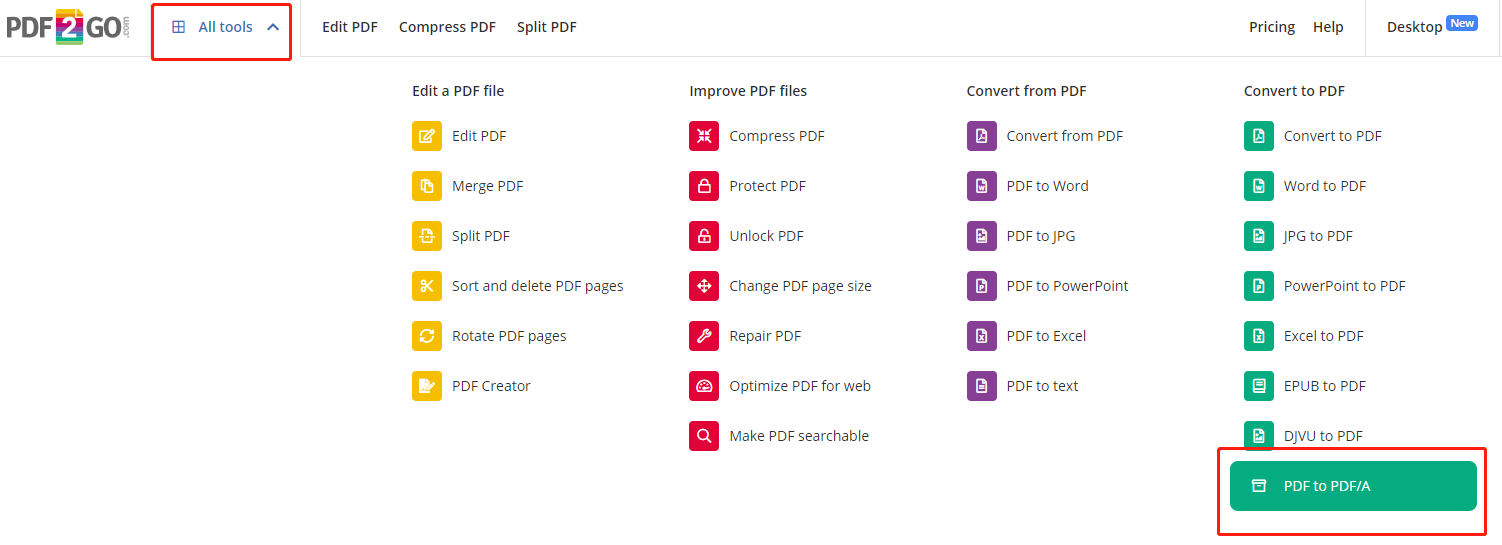
Step 2: Click Choose File to upload your PDF document from local device, or import the file from Dropbox or Google Drive;
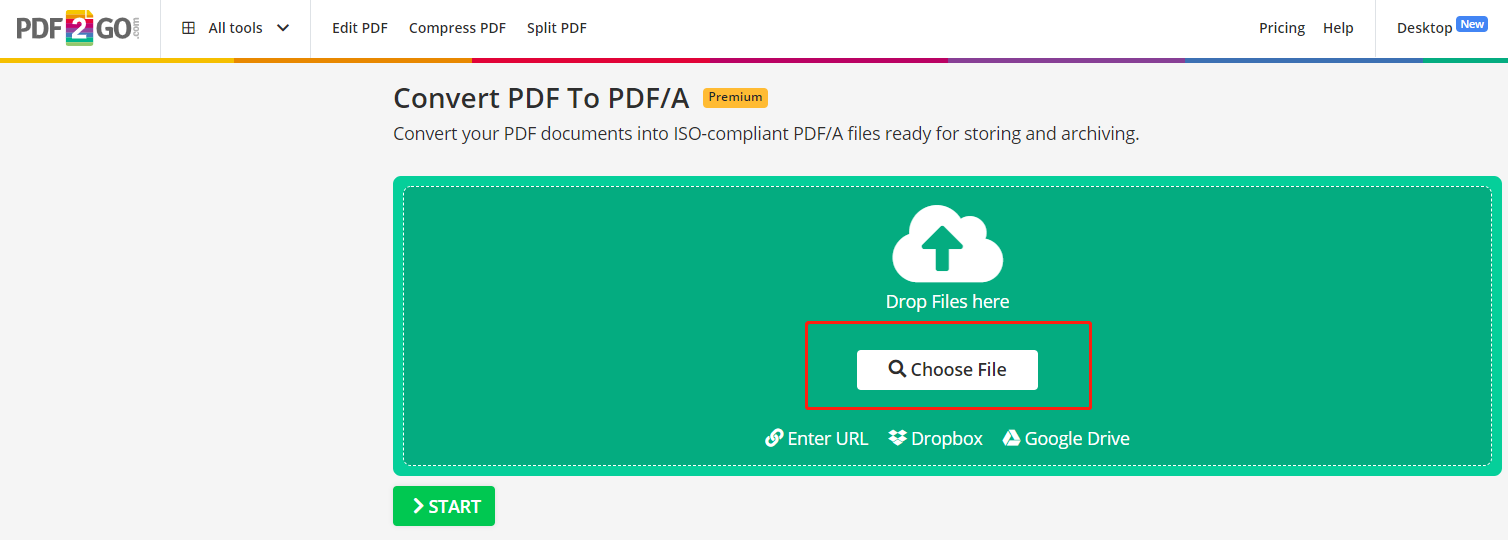
Step 3: Scroll down the page to select the output file format as PDF/A-1b, PDF/A-2b or PDF/A-3b;
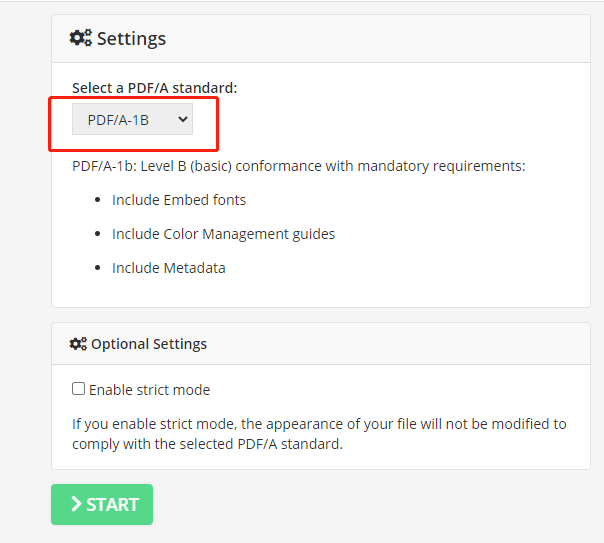
Step 4: Hit the Start button to convert the PDF file to a PDF/A-compliant document.
The PDF/A conversion is only for premium users, thus you have to subscribe a monthly or yearly plan to turn your files from PDF into ISO19005 compliant PDF/A format.
Differences between PDF and PDF/A
Knowing differences between the two formats will help us better understand why it’s a must to convert PDF to PDF/A in many cases. We have summarized some of the variant's characteristics different from PDF.
- PDF/A files should be completely self-reliant and not contain external resources. All the content including text, fonts, images, and colors must be embedded in the document.
- Audios and videos are prohibited.
- Encryption of PDF/A files is not allowed.
More than what are listed above, PDF/A restricts the use of all features and elements unsuitable for reproduction and archiving of files. All the conformance requirements are for preserving digital documents for years or longer, and that's why plenty of organizations prefer this type of files and we need to know the ways to convert files from PDF to PDF/A.
Final Thoughts
As file formats and standards evolve, you may need to convert PDF to PDF/A more often. Thankfully, converting PDF is not complicated any more with PDF software like Adobe Acrobat DC, and you can utilize many online tools to accomplish your work without the Acrobat.
In this day and age, PDF conversion has become a commonplace in business life. As well as converting PDF to PDF/A, you may also need to convert PDF to Excel, Word, or many other formats for different reasons. In the later cases, it’s recommended to have a converter, SwifDoo PDF to streamline your workflow.








