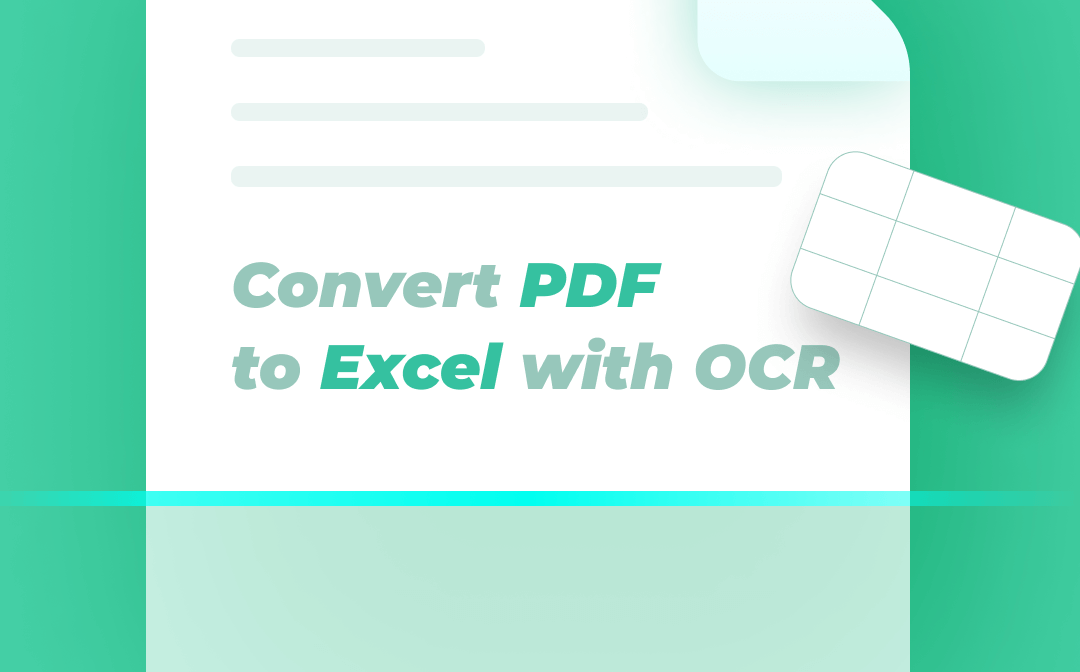
From so many document converters on the market today, you should choose the one with reliable conversion speed, conversion accuracy, and other advantages. Keeping software’s performance or value for money in mind, we share three ways to OCR convert files from PDF to Excel easily in this post.
The Best Converter to OCR Convert PDF to Excel
The best tools can often save you a lot of time and increase your efficiency. It's preferably something you can afford or something industry leading. As a result, the best PDF to Excel converter with an OCR engine should have most, all or more of the following characteristics.
- High Conversion Speed: A powerful PDF converter can convert a PDF to another type of file in seconds and supports batch processing.
- High Conversion Accuracy: When you OCR PDFs to create Excel files, what you most want is probably to keep the formatting and layout intact as much as possible. This way, you can quickly start your work without much effort to make adjustments to the resulting file.
- Multiple Formats Supported: The best PDF conversion software should be multipurpose, allowing you to convert PDFs to Excel spreadsheets, Word, PPT, and other common office documents. So, you can do all the conversion work in one place.
- Reasonable Pricing: The subscription plans should be affordable for individuals and small businesses.
- Proper Size: Converters that don't take up a lot of disk space or slow down your computer are more popular.
Considering the points above, it is recommended to use the free downloadable SwifDoo PDF and Adobe Acrobat Pro DC as well as an online conversion tool.
Convert PDF to Excel via OCR in SwifDoo PDF Desktop Software
SwifDoo PDF is a Windows-based, versatile desktop application that works as a PDF to Excel converter with a built-in OCR tool. It converts both text-based and scanned PDF documents to Excel, Word, PowerPoint, images, or some other files. The converted files’ formatting and layout will be almost the same as the original. You can add and batch convert multiple PDFs at once with the application. The software is also a PDF editor, PDF annotator, and PDF organizer.
Quickly have a look at how you can OCR PDFs to get Excel files in just a couple of clicks and seconds.
Step 1: Import PDF file
Launch the free downloaded PDF to Excel converter with an OCR engine and click “Open” in the home tab to open a PDF file.
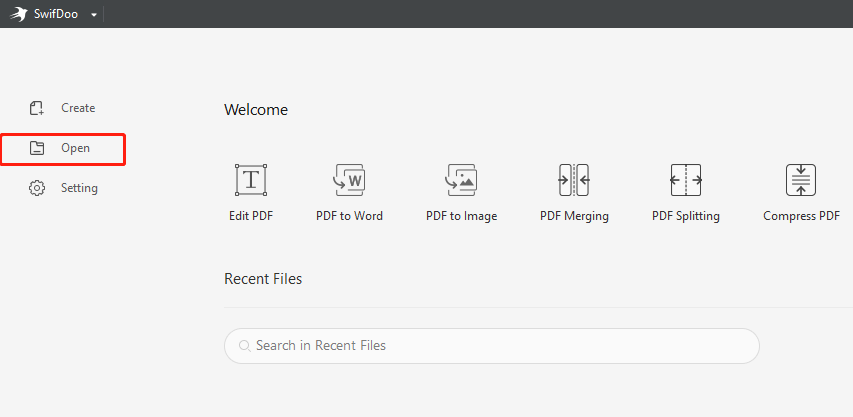
Step 2: Choose the PDF to Excel option
Go to the “Convert” menu on the top and pick the “PDF to Excel” option in the drop-down submenu.
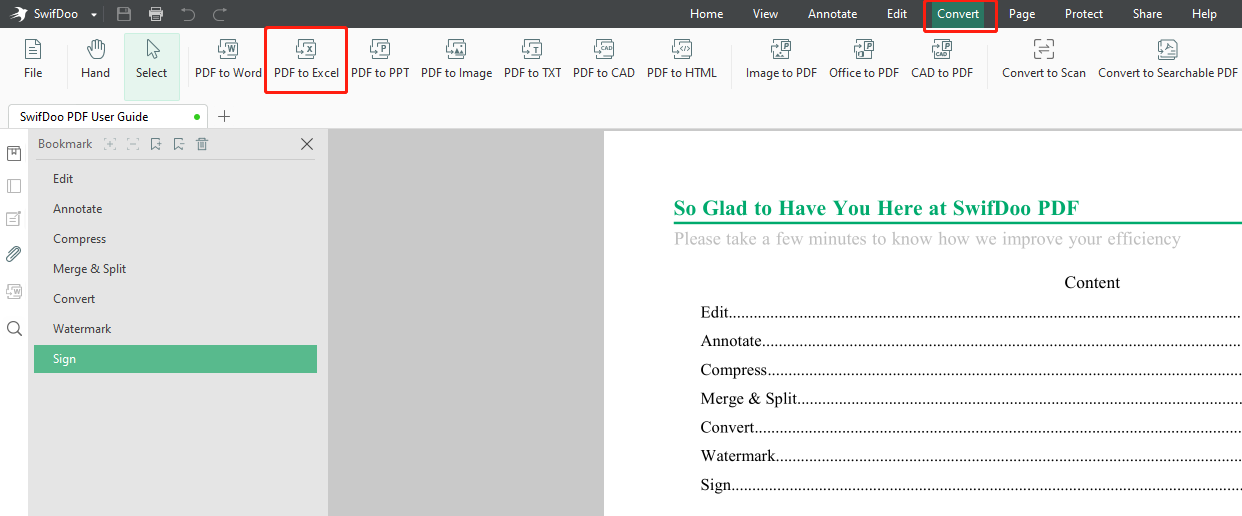
Step 3: Convert the PDF to an Excel file via OCR
OCR is enabled by default during the conversion, so you can select an output path for the converted file and hit “Start” to directly convert the PDF to an Excel sheet in seconds. To convert a batch of PDFs in one go, click “Add Files” to import them all into the converter and start the conversion then.
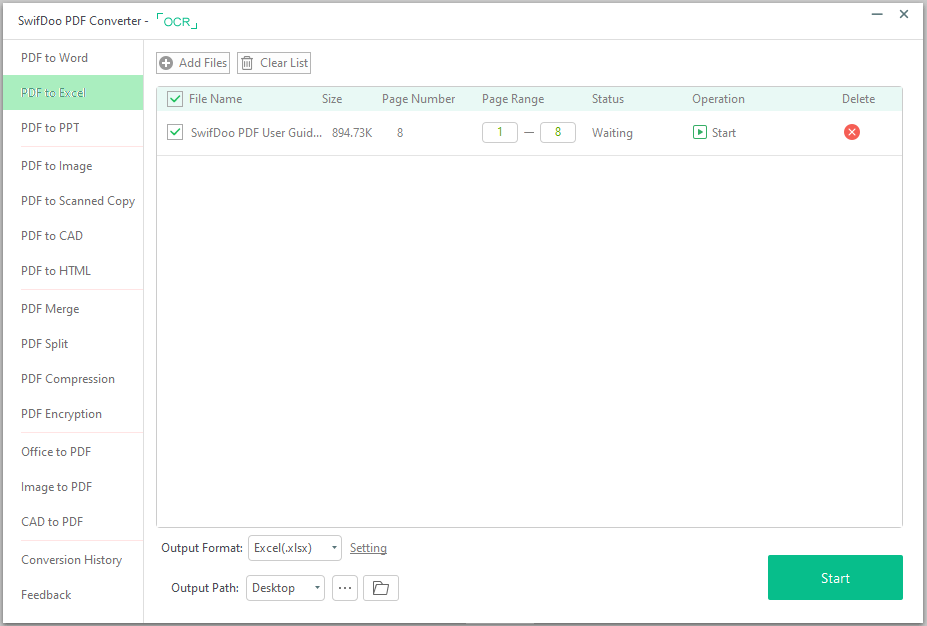
The software also allows you to perform OCR upon a scanned PDF to make it editable and searchable without conversion. The method to do that is to navigate to “Edit” and choose “OCR”. After that, you can copy, edit, and search for text or images in the PDF. For those who want to copy data from PDF files to Excel, either turn scanned PDFs into editable copies or implement the PDF to Excel conversion via OCR. When needed, you can convert regular text-based PDFs to Excel files online for free on SwifDoo PDF's site.

- Convert PDF to Excel, Word, PowerPoint, and many other formats and vice versa
- Leading OCR technology
- Edit, compress, organize, and split PDFs
Windows 11/10/8.1/7/XP
Convert PDF to Excel Using OCR in Adobe Acrobat Pro DC
Adobe Acrobat Pro DC is one of the best software programs to convert image-based PDFs to Excel files thanks to the cutting-edge OCR. The top-level application can be freely downloaded on both Windows and Mac. The converter provides you with 10+ file format options for conversion, so you are able to create XLSX, DOCX, PPTX, and many different types of files from PDFs. The program also allows you to OCR a PDF without converting it.
Learn the following three steps to OCR convert a file from PDF to Excel format.
Step 1: Drag and drop your PDF document into the opened PDF conversion software;
Step 2: Tap Export PDF in the right tool pane;
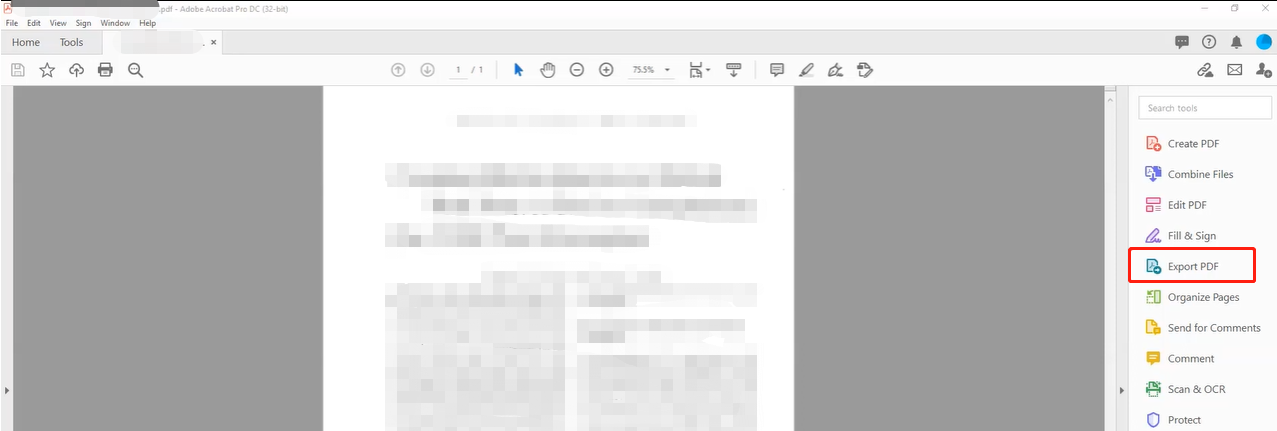
Step 3: Click the Spreadsheet option and select Microsoft Excel Workbook. Then press the blue Export button to name the resulting file and hit Save to convert PDF to Excel using OCR.
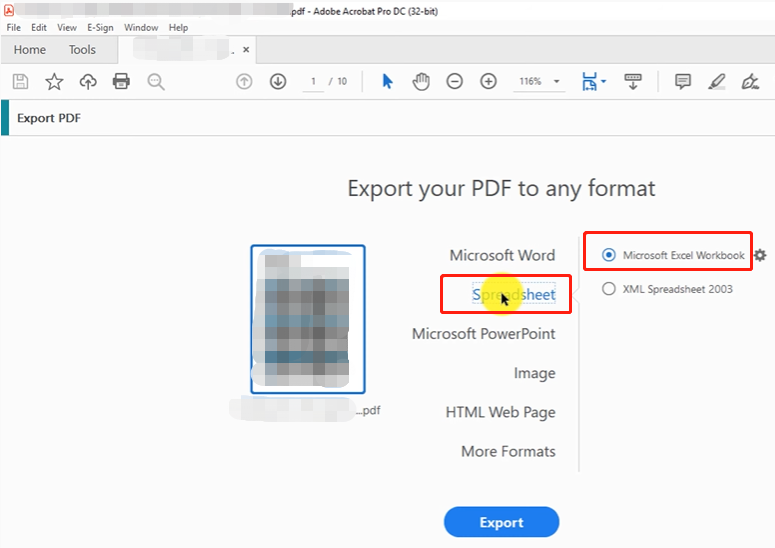
Convert PDF to Excel Using OCR with OCR2Edit
You can scan a document into a PDF and convert it to an Excel file with the help of an online converter. OCR2Edit is a versatile online PDF converter and OCR software that can convert PDF to Excel, Word, TXT, and image formats. It also turns scanned images into text documents, owing to the state-of-the-art Optical Character Recognition (OCR) technology. The web application is free to use and allows you to work with several documents at a time instantly.
Here is how to use the OCR software to convert PDF to Excel online for free.
Step 1: Click All tools on the top of the converter’s website and select Convert to Excel in the drop-down list;
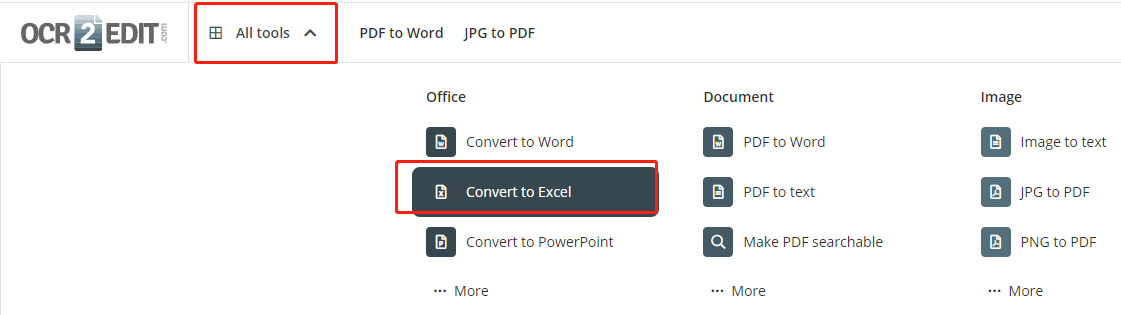
Step 2: Hit Choose File to upload a PDF file, then select the language your document uses from the OCR Settings section;
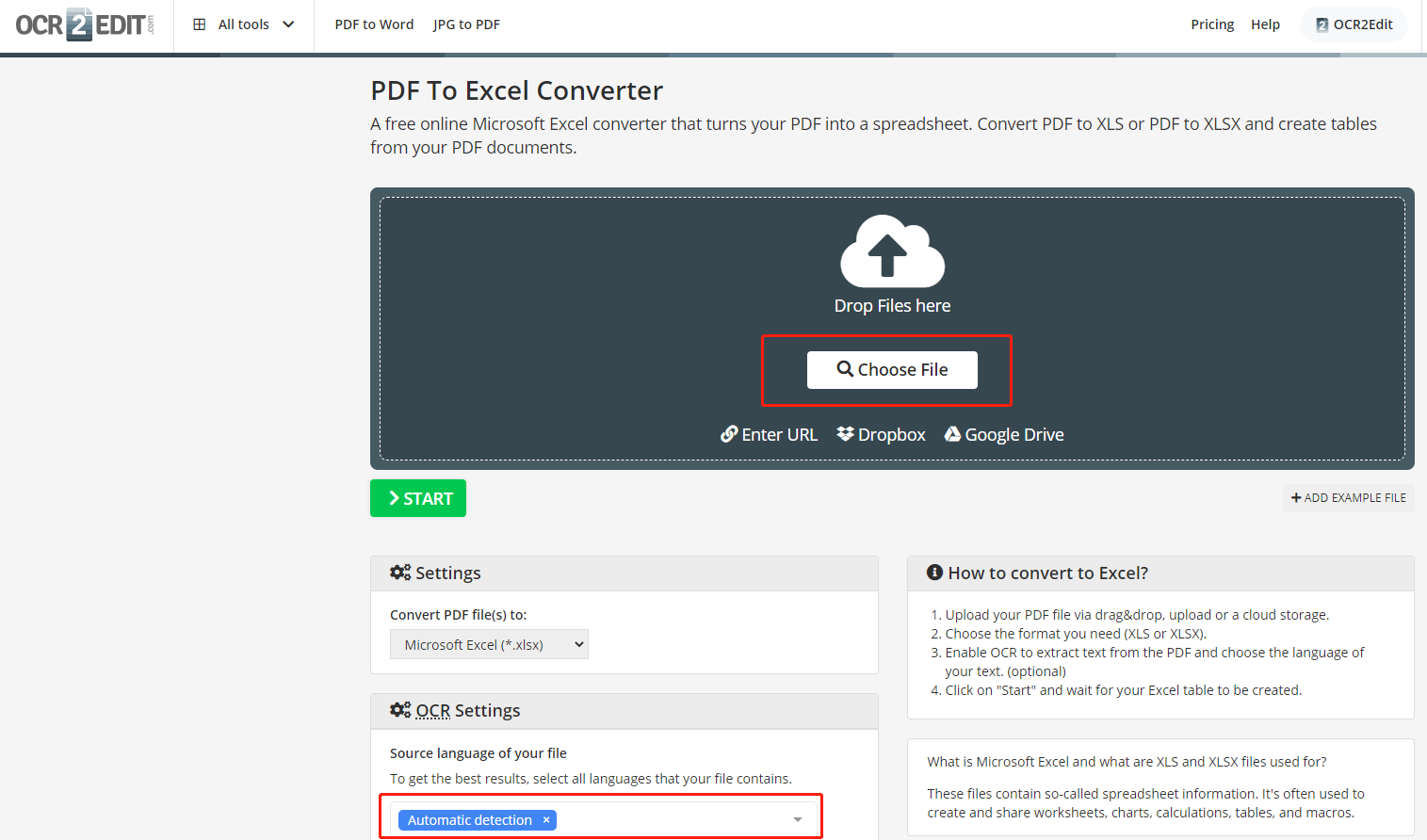
Step 3: Press the START button to create your Excel spreadsheet.
The free online PDF to Excel converter with an OCR tool only allows you to upload and convert files up to 100 megabytes. It can handle a PDF with multiple pages without asking you to register.
The Bottom Line
Since this article introduced three software, what is the best way to convert scanned PDFs to Excel files? A desktop PDF to Excel converter with an OCR feature is more recommended. That’s because offline applications seem to be more secure than online software. Compared to Acrobat, SwifDoo PDF desktop software enjoys an amazing cost-performance ratio and offers every user a 7-day free service. It is your best choice for handling PDFs.
Frequently Asked Questions
How do I get data from a PDF into Excel?
You can extract data from a PDF to Excel without using OCR. In your Excel file, go to “Data”, choose “Get Data”, click “From File” and select “From PDF”, then select a PDF file and tap “Import”. After that, select the table or page you want in the new window and click “Load” to import the table.
Is there any free OCR software?
There are many applications or software programs allowing you to convert images or PDF documents for free. Except for those online OCR tools such as OCR2Edit, you can use Google Drive or Google Docs to OCR a PDF to create an editable file. Microsoft Word also integrates an OCR feature to open a PDF as a Word document.









