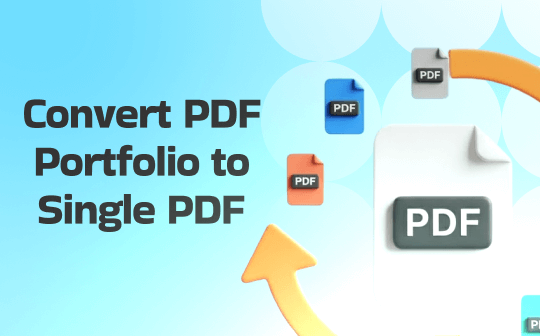
What Is a PDF Portfolio?
The main difference between a PDF file and a PDF portfolio is found in how they are organized and used. A regular PDF file contains a single, continuous document, while a PDF Portfolio holds multiple files—such as Word documents, spreadsheets, or presentations—combined into one organized package. Users can create a PDF portfolio to keep related materials together without merging them.
If necessary, we’ve outlined the steps for how to convert a PDF portfolio to a single PDF. This way, all included files are merged into a single document, making viewing or printing simpler. Keep reading to learn the best ways.
Convert a PDF Portfolio to a Single PDF in Adobe Acrobat Pro
Adobe Acrobat Pro is one of the most popular ways to convert an Adobe portfolio to a single PDF for easier management. This process merges all the documents in your portfolio into one continuous file, preserving their order and content. With just a few clicks, you can also combine Word, PDF, and images into one PDF, creating a unified document that's easier to view and distribute.
Discover how to use Adobe Acrobat to convert a PDF portfolio to a single PDF quickly and efficiently.
Step 1: Open your PDF portfolio using Adobe Acrobat Pro.
Note: When you have multiple PDFs, hold down Ctrl while clicking on each file you want to select. Select all of this portfolio, or click the right button on your cursor and select all. Now again right-click your mouse cursor and choose "Extract from Portfolio…" Then, save any folder and click OK.
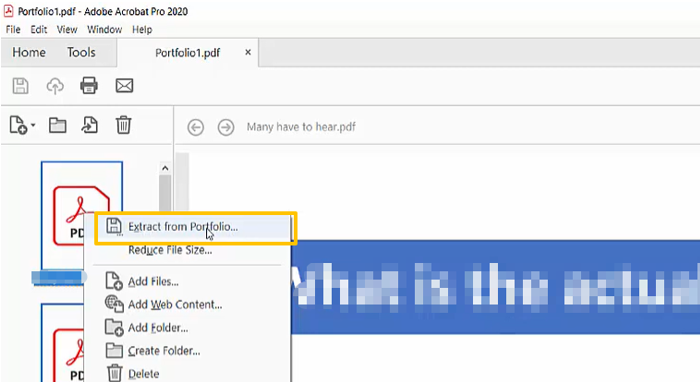
Step 2: After closing the tab, start Adobe Acrobat and navigate to the Tools section in the toolbar, and select Combine Files.
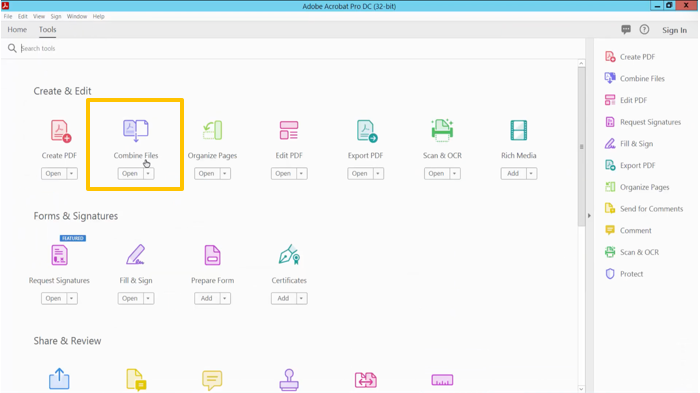
Step 3: Click Add Files. Open the folder where your PDF portfolio is stored and select all items. Then, click Open.
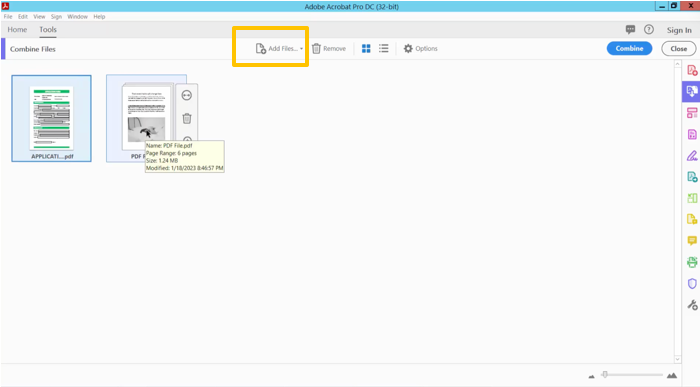
Step 4: Press Combine in the top-right corner to convert the Adobe portfolio into a single PDF. To complete the process, click "File" > "Save/Save As…" and store your combined PDF.
Convert Portfolio to Single PDF with Acrobat Plugin
Using an Adobe plugin as a PDF combiner and converter makes it easy to handle multiple files within a portfolio. Instead of handling each file individually, the plugin lets you convert a portfolio to a single PDF, uniting all content in one document. The merging not only simplifies sharing and storage but also ensures consistent formatting. It makes managing the merged document—whether for review, printing, or archiving—simpler, whether for personal or professional use.
Learn the process of how to convert a PDF portfolio to a single PDF with the help of the Adobe Acrobat plugin.
Step 1: Install and launch the Adobe Acrobat add-on (plugin) and select the Plugins option from the top bar. Open the AutoPortfolio Plugin and pick Convert Portfolios into Regular PDF from the menu.
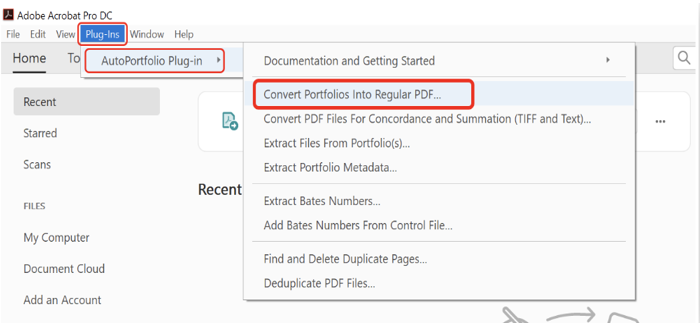
Step 2: Now, in the appearing window, click "Add Files…" to import your PDF portfolio file.
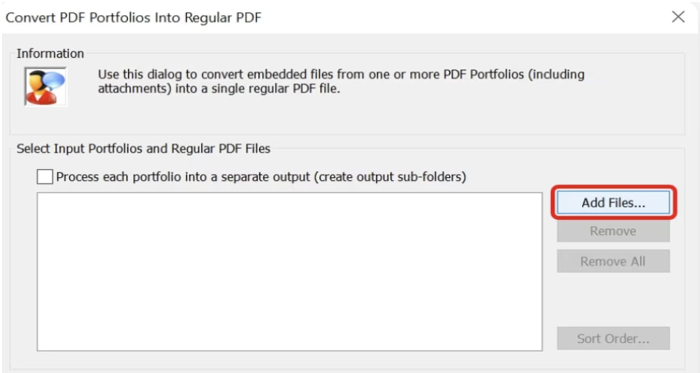
Step 3: In the next window, set the sorting order for your PDF files. Adobe lets you choose Select Records to choose a specific subset. Then, tap OK.
Step 4: Select Browse… and pick a folder to store the converted PDF file. Next, click Conversion Options and choose your preferred settings for the output file.
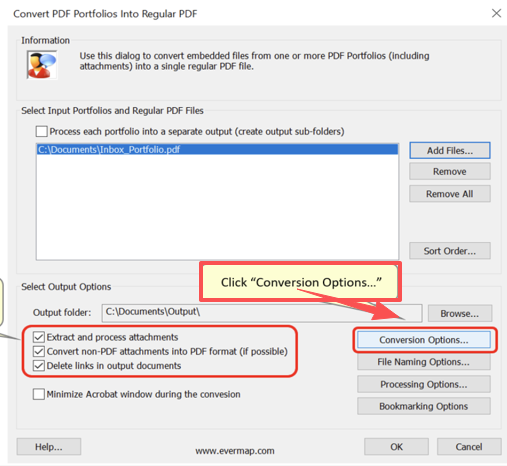
Step 5: Select OK to complete the setup and convert the PDF portfolio into a single PDF.
Bonus: How to Combine PDF Files into One PDF Using SwifDoo PDF
Adobe Acrobat is a robust PDF solution, yet its steep price and complicated interface may overwhelm casual users. SwifDoo PDF offers a user-friendly, budget-friendly way to convert a PDF portfolio to a single PDF with ease.
SwifDoo PDF is a complete PDF converter and merger built for fast, convenient, and efficient document handling. It enables users to quickly combine Word documents, images, and PDFs into a single, organized file. Beyond merging PDFs, SwifDoo enables editing, compression, and conversion into multiple file types. It stands out as a reliable and affordable tool for managing documents, whether at home or in the office.
Use these easy steps to convert a PDF portfolio to a single file through SwifDoo PDF.
Step 1: Extract PDF files from a portfolio and download and install SwifDoo PDF from the official website.
Step 2: Launch the application and click the Page menu at the top.
Step 3: Click Merge, and automatically, the SwifDoo PDF Converter window will pop up.
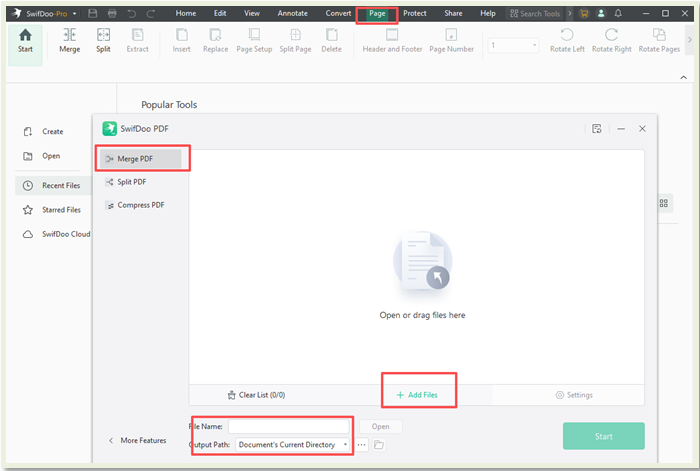
Step 4: Click Add Files to import your PDF portfolio into the workspace. Select Start to join multiple PDFs into one unified PDF.
Quick Wrap Up
By converting a PDF portfolio into a single, cohesive file, managing documents becomes simpler and more efficient. Using suitable software such as Adobe Acrobat or SwifDoo PDF, you can convert a PDF portfolio to a single document for easier sharing, printing, and storage. This approach saves time, reduces confusion, and enhances productivity.
With swifDoo PDF, you get all-in-one PDF management with no complex interface or steep learning curve. This makes it handy to use even for beginners.









