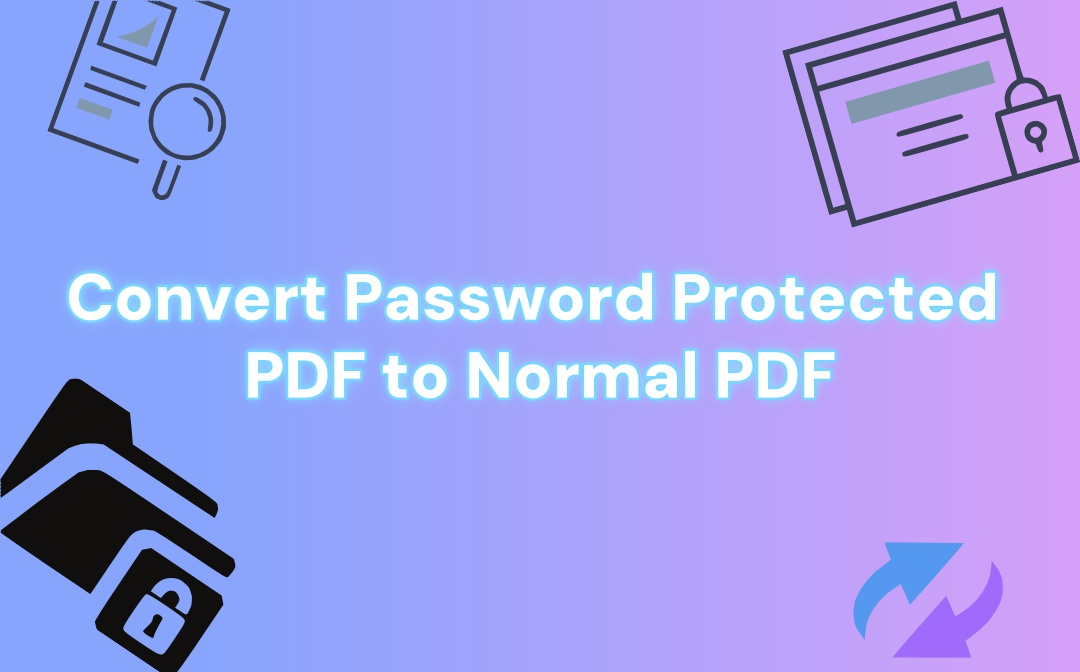
No matter what device you use - Windows, Mac, or mobile, you'll see an available choice.
How to Convert Password-Protected PDF to Normal PDF with SwifDoo PDF
SwifDoo PDF is your Go-To to convert a locked PDF to a PDF without any restrictions. The software with Windows and Mac versions is the right fit for you to remove a user or owner password. It allows you to batch encrypt your documents when needed. You can expand its power of PDF editing, converting, annotating, viewing, and more.
Check how to convert a password-protected PDF to a normal PDF effortlessly using SwifDoo PDF.
Step 1: Import your protected PDF into the best PDF password remover software;
Step 2: Enter the open password into the blank box that appears if there is one, and hit OK;
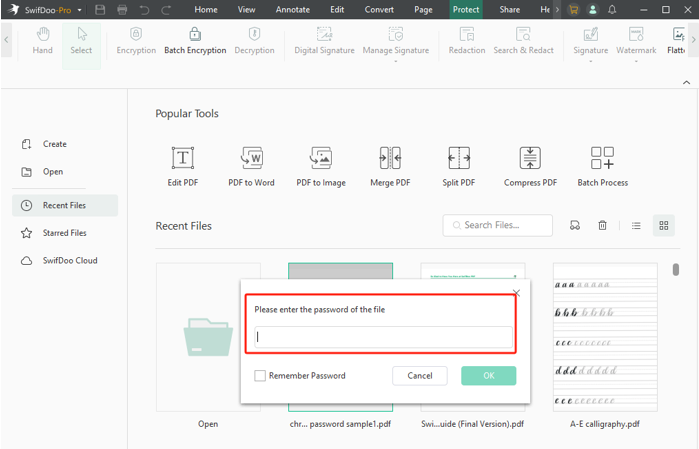
Step 3: Choose Protect > Decryption > Next, type the permission password, and continue;
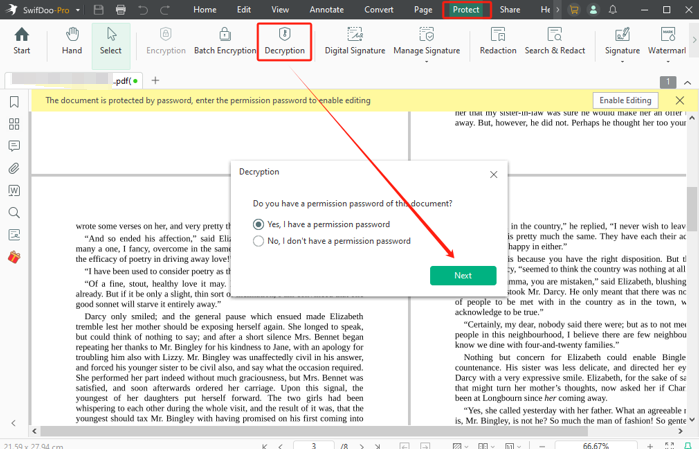
Step 4: Uncheck the two types of password options, and click Apply to convert the password-protected PDF to a normal PDF in a flash;
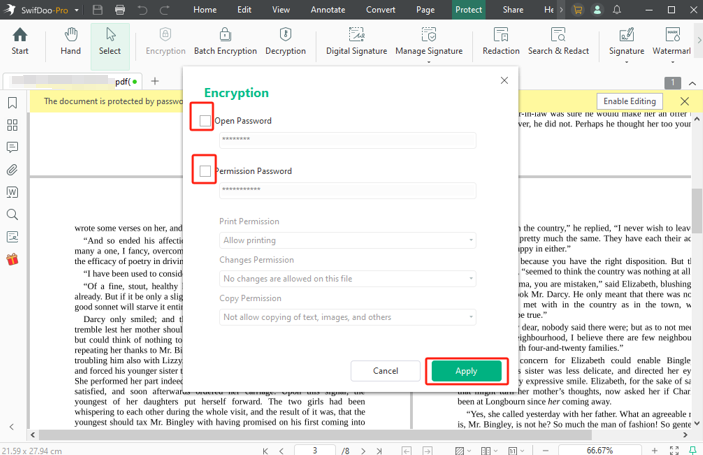
Step 5: Click the top-left SwifDoo to select Save as and save the password-protected PDF as a regular PDF with a new name.
SwifDoo PDF is generally praised for its smoothness, speed, ease of use, and rich document management and manipulation tools. A significant strength of it is the powerful editing capability for existing text, images, and other elements.
✅ If your PDF doesn't have an owner password, the process will be simpler – click "Decryption" > "Remove".
✅ The process to convert a password-protected PDF to a normal PDF on a Mac is similar to that on Windows. Once you've opened the PDF in the SwifDoo PDF for Mac, choose "Protect" > "Decrypt", and enter the password to remove the password.
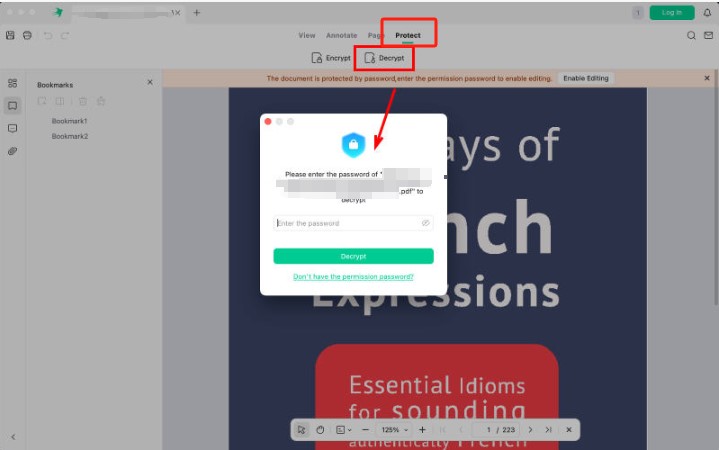
Convert a Secured PDF to Unsecured Using Adobe Acrobat Pro
When how to convert a password-protected PDF to a normal PDF frustrates you, take the Adobe Acrobat Pro for a spin. The desktop application is quite robust and lets you add, modify, and delete owner and user passwords. It can also convert a normal PDF to a password-protected PDF.
This workaround is suitable for Adobe users, as the subscriptions can be a pain.
Step 1: Launch Acrobat Pro to open the password-protected PDF you need to convert to normal PDF;
Step 2: Offer the correct password if it exists for opening the document;
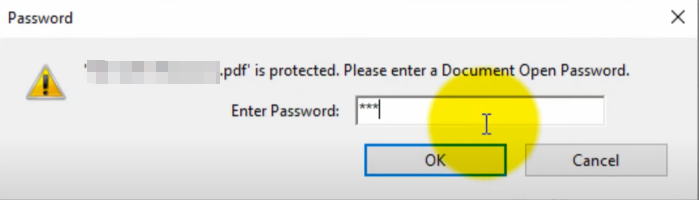
Step 3: Choose Tools > Protect > Advanced Options > Remove Security;
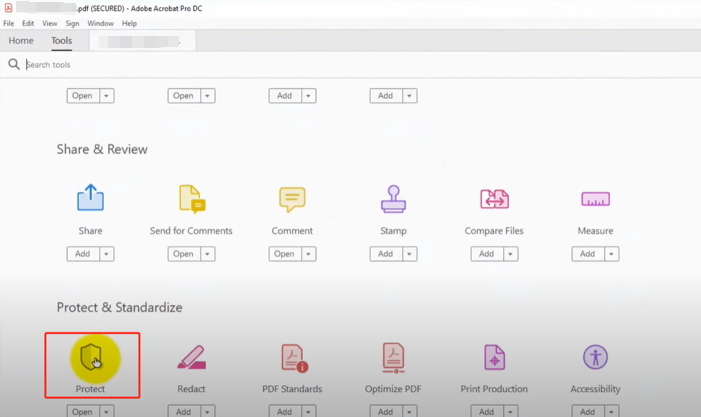
Step 4: Click the OK button to make your password-protected PDF to a normal PDF.
Step 5: If an editing permission password is asked, put the password in the pop-up box and proceed to convert the encrypted PDF to a normal PDF.
Convert Protected PDF to PDF in Preview
Mac users are fortunate to have a way to save or convert a password-protected PDF to a normal PDF for free. If you have the password and want to save an unlocked version, the Preview is enough. Luckily, the native application enables you to remove the owner or user password.
Look at how Preview acts as a password-protected PDF to a normal PDF converter to solve your problem.
Step 1: Open your PDF in the Preview program and enter the password for opening;
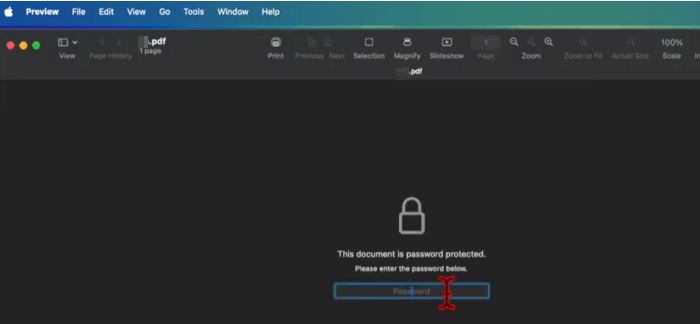
Step 2: Click File > Export, name the output file, and click Permissions;
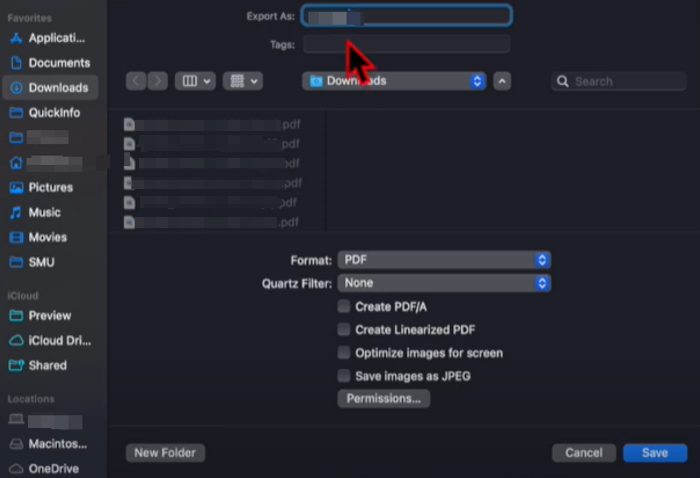
Step 3: Deselect the Require Password To Open Document option, and allow which changes to be made to the PDF;
Step 4: Input the password to verify and apply and save the settings to convert the password-protected PDF to a regular file. Then, close Preview to review.
Convert Protected PDF to Unprotected with Google Chrome
One way to convert a password-protected PDF file to a normal PDF without passwords is using Google Chrome. The trick is to utilize the Print function to get a PDF copy. It removes an open or editing password but does not have printing protection. All can be done offline and at no cost.
If you own a document that's not restricted from printing and keep the password, follow the steps below.
Step 1: Open your Chrome browser and drag and drop your PDF into it;
Step 2: Enter and submit your password to open the file if there is a user password;
Step 3: Press the hotkey Ctrl + P on Windows or Command + P on Mac;
Step 4: Select Save as PDF from the Destination drop-down list, and start converting the password-protected PDF to a normal PDF by clicking Save.
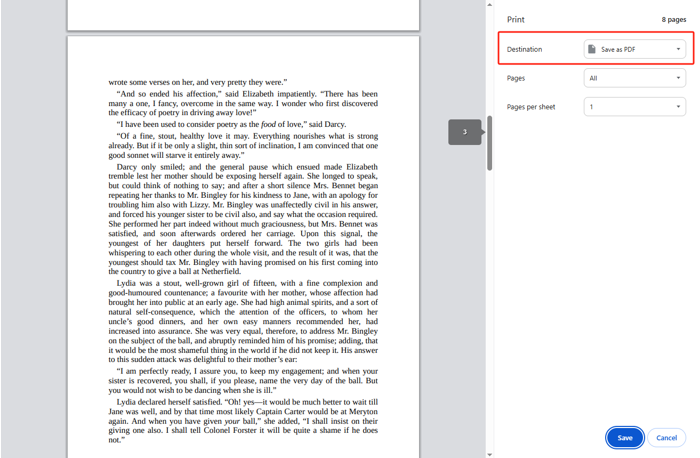
How to Change Password-protected PDF to Normal with Smallpdf
If you'd rather use a free website to convert a password-protected PDF to a normal PDF online, Smallpdf is a decent option. The online service helps you unlock a PDF for editing, printing, copying, or viewing. It doesn’t require a login but limits two unlockings per day for a free account. The site also provides a range of other PDF tools.
Explore how to change a password-protected PDF to a normal PDF online for free, whether on a mobile or computer.
Step 1: Navigate to the Unlock PDF page from the smallpdf.com;
Step 2: Upload the specific PDF from your device or the connected cloud platforms;
Step 3: Type the PDF's password on the right side and click the Unlock button;
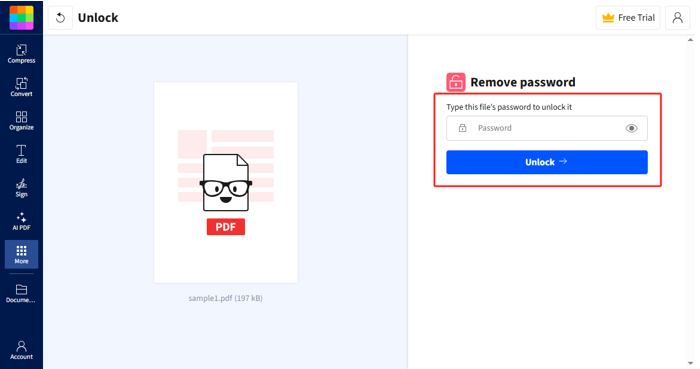
Step 4: Wait for the tool to work its magic, and then download the PDF without password protection.
Why Convert Password-Protected PDF to Normal PDF?
People password protect documents to ensure information and content privacy and security. Only persons that enter the passwords will be able to open or alter the file. However, you may want to convert and save the password-protected PDF into a normal PDF one day for multiple reasons.
- Instant accessibility: a normal PDF is quick and straightforward to access and use. Especially when you need it to be accessible to other colleagues, team members, and so on, removing security frees you or others from typing passwords every time.
- No need for protection anymore: as days or years pass, the document may no longer be sensitive or confidential. It can be public for reading and distribution.
- Document update and revision: you convert a secured PDF to an unsecured one and then adjust the formatting, layout, text, or photos. Make any edits without any hindrance.
- Publish and share: turning your protected PDF into a normal PDF is in demand when you finally publish your self-designed works. You can also seamlessly share the document with your clients or collaborators to drive business growth.
Conclusion
Are you facing the challenge of how to save password-protected PDFs as normal PDFs but have no idea how to do it? Password cracking is illegal, and we advise against forcibly obtaining protected data without the owner’s permission. Remove passwords from PDFs such as bank statements and invoices. Regardless of a user or an owner password, SwifDoo PDF is ideal.
When your PDF contains a password that prevents editing, and you forget it, it can cause you a lot of trouble. If you can still print the PDF, the Google Chrome printing feature comes in handy.
If you are indeed the PDF owner and remember part of the password, use password recovery software to unlock the PDF without a password.









