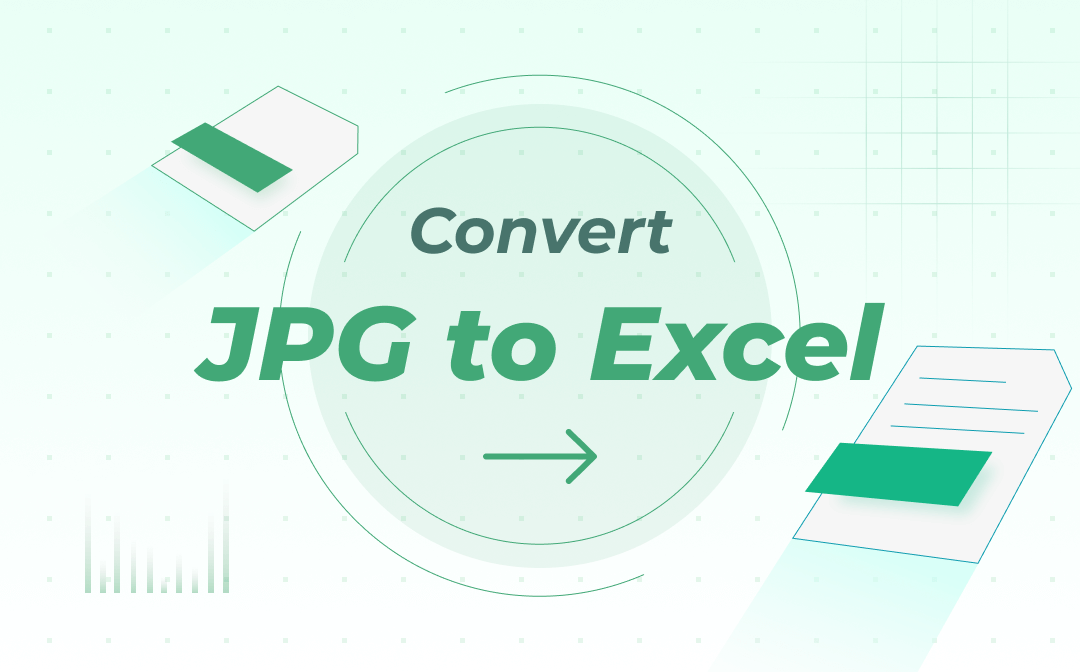
Convert JPG to Excel with SwifDoo PDF Desktop Converter
SwifDoo PDF is an all-in-one file converter that provides a fast way to convert JPG images to Excel files. It can convert a batch of JPG images at once. The software is equipped with a market-leading OCR engine to ensure highly accurate conversion results, so you don’t have to make significant adjustments to the resulting files. Other file formats supported by the converter include PDF, PNG, TIF, CAD, EPUB, Word, PowerPoint, etc.
Download SwifDoo PDF for free on Windows and see how it helps convert JPG to Excel while keeping the layout.
Step 1: Launch the installed PDF converter software, click Convert on the first interface, choose Image to PDF, and add your JPG files.
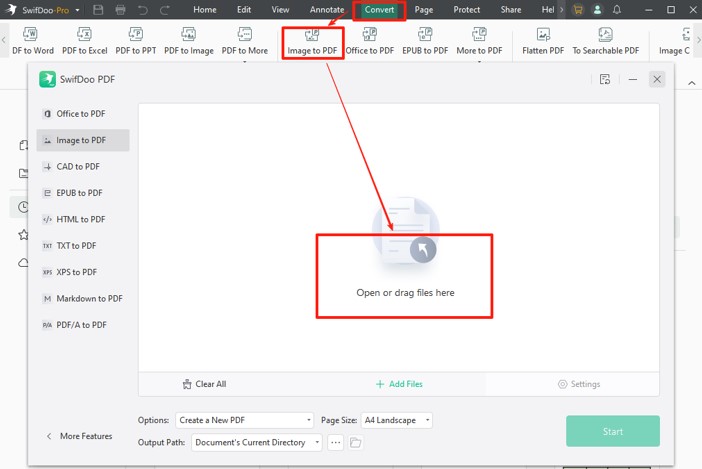
Step 2: Set the page size to your liking, choose an output folder, and start converting.
Step 3: Once the PDF is opened automatically after conversion, choose Convert > PDF to Excel.
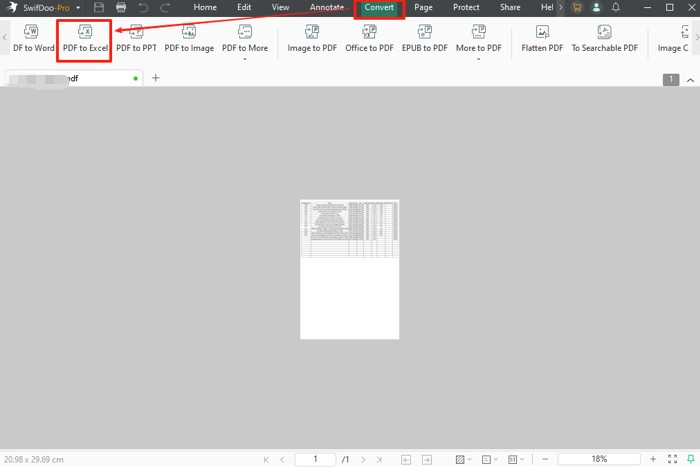
Step 4: Select a location for saving the converted Excel file and press the Start button.
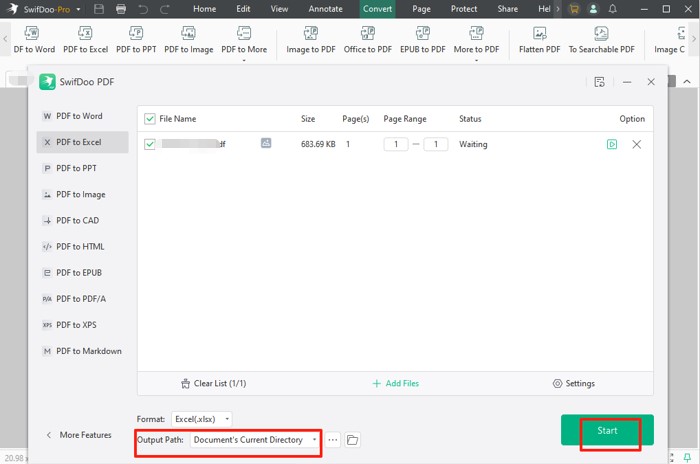
Step 5: After the JPG to Excel conversion, click the file folder icon to open and manipulate the Excel file as you like.
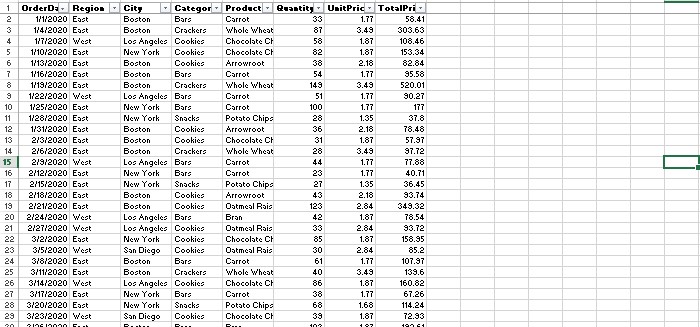
- Following the four steps, you can successfully convert JPG images to high-quality Excel files and start editing the content with Microsoft Excel. If you want all the data from the photos to appear in the same worksheet, it’s recommended to combine the JPG images into one PDF and convert the PDF to an Excel file. To achieve this, simply select “Create a New PDF” from the “Options” menu after adding all the photos in Step 2.
- You will convert JPG to Excel accurately with OCR technology by default, as the OCR option is automatically enabled when you convert PDF to Excel.
- With SwifDoo PDF, you gain additional capabilities beyond converting. It enables you to compress, split, combine, and make direct edits to PDFs without using multiple apps. The desktop app allows you to compress images, Excel, PDF, and other files to a smaller size. Try with a free trial of the software.
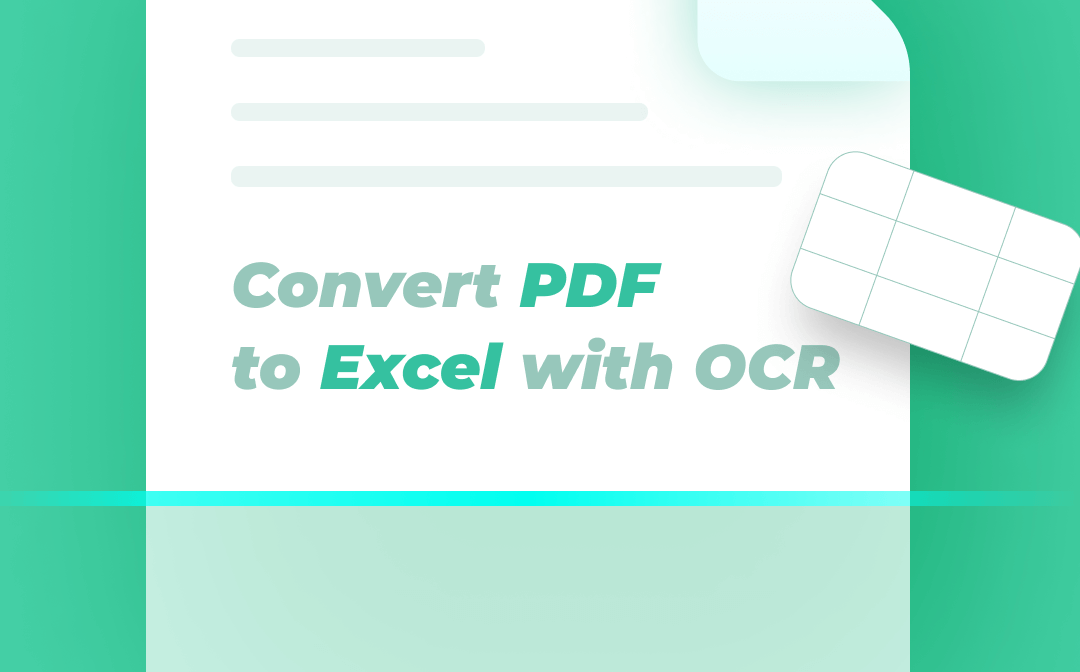
Three Easy Ways to Convert PDF to Excel with OCR
PDF to Excel conversion via OCR helps extract well-formatted data from scanned PDFs. This post shares ways to OCR convert a file from PDF to Excel easily.
READ MORE >How to Convert JPG to Excel with Online2PDF
Online2PDF is a free JPG to Excel converter that can do the job straightforwardly. This web application provides a set of daily useful tools for page numbering, printing, converting, and compressing PDFs. Unregistered users can access it without a limit. But the website is supported by ads, so you should be careful and not click on it accidentally.
Step 1: Visit online2pdf.com, and click Select files to upload the JPG file you need to convert into Excel.
Step 2: Click the drop-down arrow beside convert to: and select Excel as the target format.
Step 3: Hit the lower Convert button so the JPG can be converted to Excel in seconds.
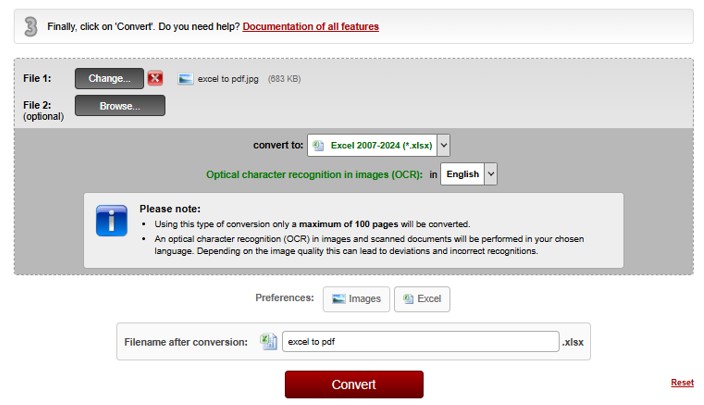
Convert JPG to Excel with SwifDoo PDF Online Converter
If you want an online free converter to help convert JPG to Excel format, look no further, and SwifDoo PDF online converter is one of the best choices. Like desktop software, it can convert images to PDFs and PDFs to Excel files, and vice versa. The browser-based converter is released to deal with your most commonly used documents in daily work, including Word and CAD. Unregistered users can use it for free.
Now, take a look at how to convert JPG to .xlsx Excel format online with the free converter.
Step 1: Go to SwifDoo PDF’s site and choose the JPG to PDF converter tool.
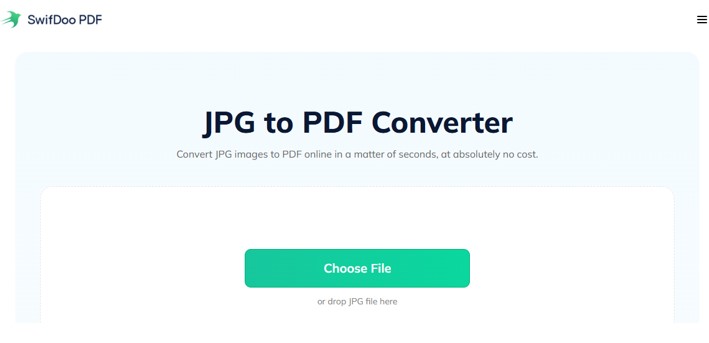
Step 2: Upload a JPG image, and download and save the converted file.
Step 3: Click PDF to Excel on the converter tools page, and upload the PDF saved in the last step.
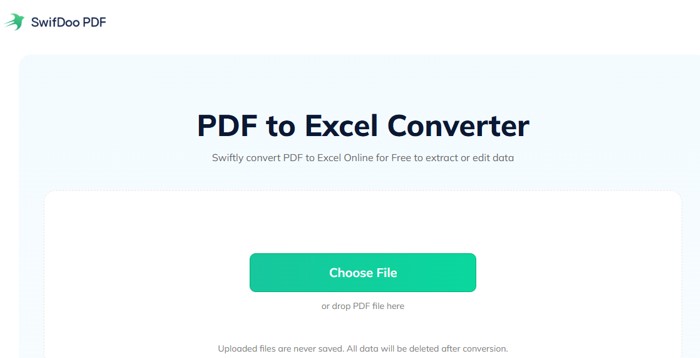
Step 4: Then, the online converter will automatically convert it to an Excel file you can download.
Convert a JPG Image to an Excel file in Office Insider
MS Office or Microsoft 365 users who have joined Office Insider have a new feature to convert JPG to Excel. Specifically, it's the "Data from Picture" feature. Whether an existing picture on your computer or a screenshot from a clipboard, the new feature allows you to recognize and extract the data contained within its AI engine. Browse the steps below to unlock the way to turn an image into editable data to rework in Excel.
Step 1: Create a new blank file in Excel, choose Data in the top menu bar, and select the From Picture option.
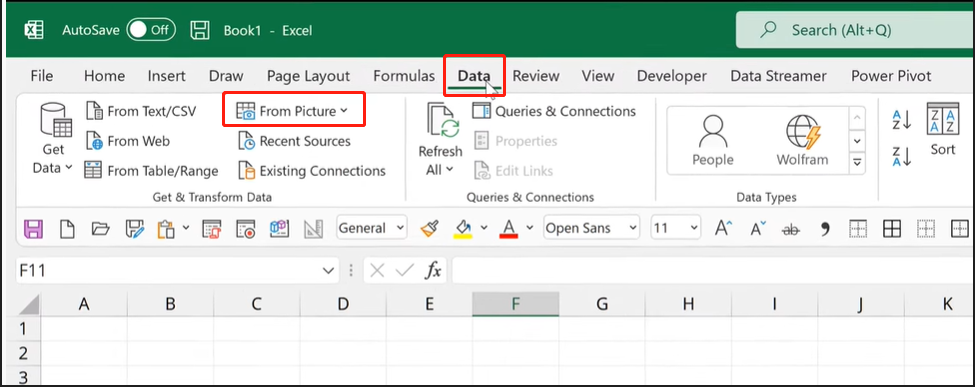
Step 2: Click Picture From File to select and import your JPG image stored on your device.
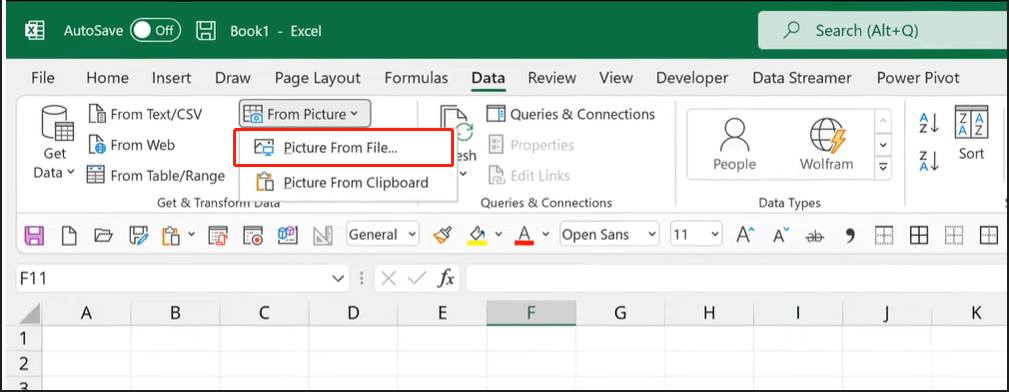
Step 3: After the AI engine analyzes the data from the image, review and insert the image content into Excel.
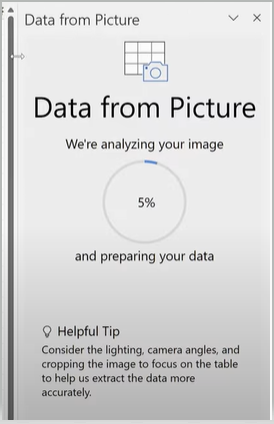
Step 4: Adjust the formatting or layout and save the file. This is how you can convert a JPG file to an Excel file within Excel.
Alternatively, when you have opened your target Excel spreadsheet, you can take a screenshot of a scanned table, a web page, or a document, copy the screenshot, and navigate to “Data” > “From Picture” > “Picture From Clipboard” to insert and convert the image to an Excel file. The better the picture quality, the more accurate the conversion result.
Scenarios of Converting JPG to Excel
Mastering the methods to convert JPG to Excel will benefit you in many cases. Here are a few scenarios.
- When you receive a printed or scanned spreadsheet, take a photo of it and convert the photo to an Excel file. Then you can get the data and edit the content.
- If you are browsing a report on the internet and would like to use the included tables to do analysis, screen capture the tables and convert the images to Excel sheets.
The Bottom Line
You can't get JPG file names into Excel. Whenever you need to convert an image to an Excel table, follow the instructions on this page. If you need to process various digital documents frequently, it’s always wise to get a feature-rich and affordable productivity application. SwifDoo PDF not only lets you save an image as an Excel file, but does many more with PDFs, Excel, Word, and common documents in one program. Try it for free!









