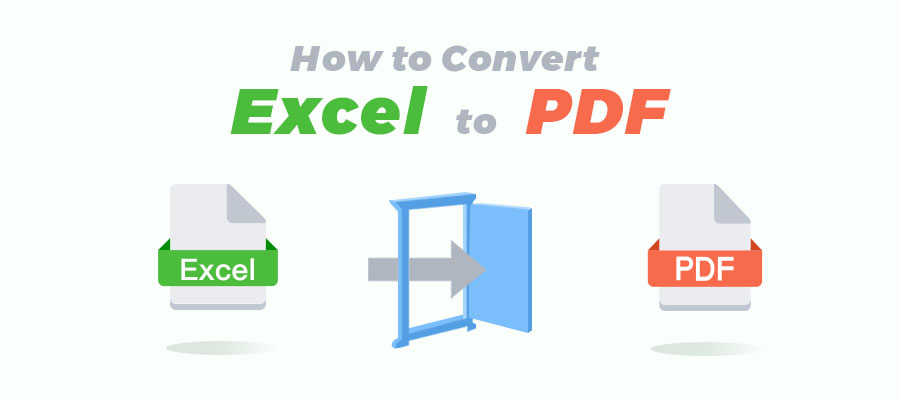
Excel is a program that enables users to format, manage, and calculate data in a spreadsheet. When in daily work, we are frequently required to share Excel (.xls or .xlsx) worksheets with others. However, the layout or formatting may be distorted during file transmission. This entails the Excel to PDF conversion. Keep reading to figure out four best practices to convert Excel to PDF.
Convert Excel to PDF on Windows
SwifDoo PDF
SwifDoo PDF is a device-agnostic PDF converter, with the ability to convert multiple Office formats to PDFs, including Excel (.xls and .xlsx). As to converting Excel to PDFs, SwifDoo PDF simplifies the conversion process and converts an Excel spreadsheet into a PDF in a few clicks. Let’s look at how SwifDoo PDF saves Excel as PDF for free.
Step 1: After downloading and installing SwifDoo PDF on your computer, launch the program;
Step 2: Since this is your first time opening the application, you can click PDF to Word or PDF to Image to activate the SwifDoo Converter;
Step 3: When a new window pops up, select Office to PDF;
Step 4: Upload the Excel worksheet from a local computer, choose where to store the PDF, and hit the Start button to finalize the conversion process.
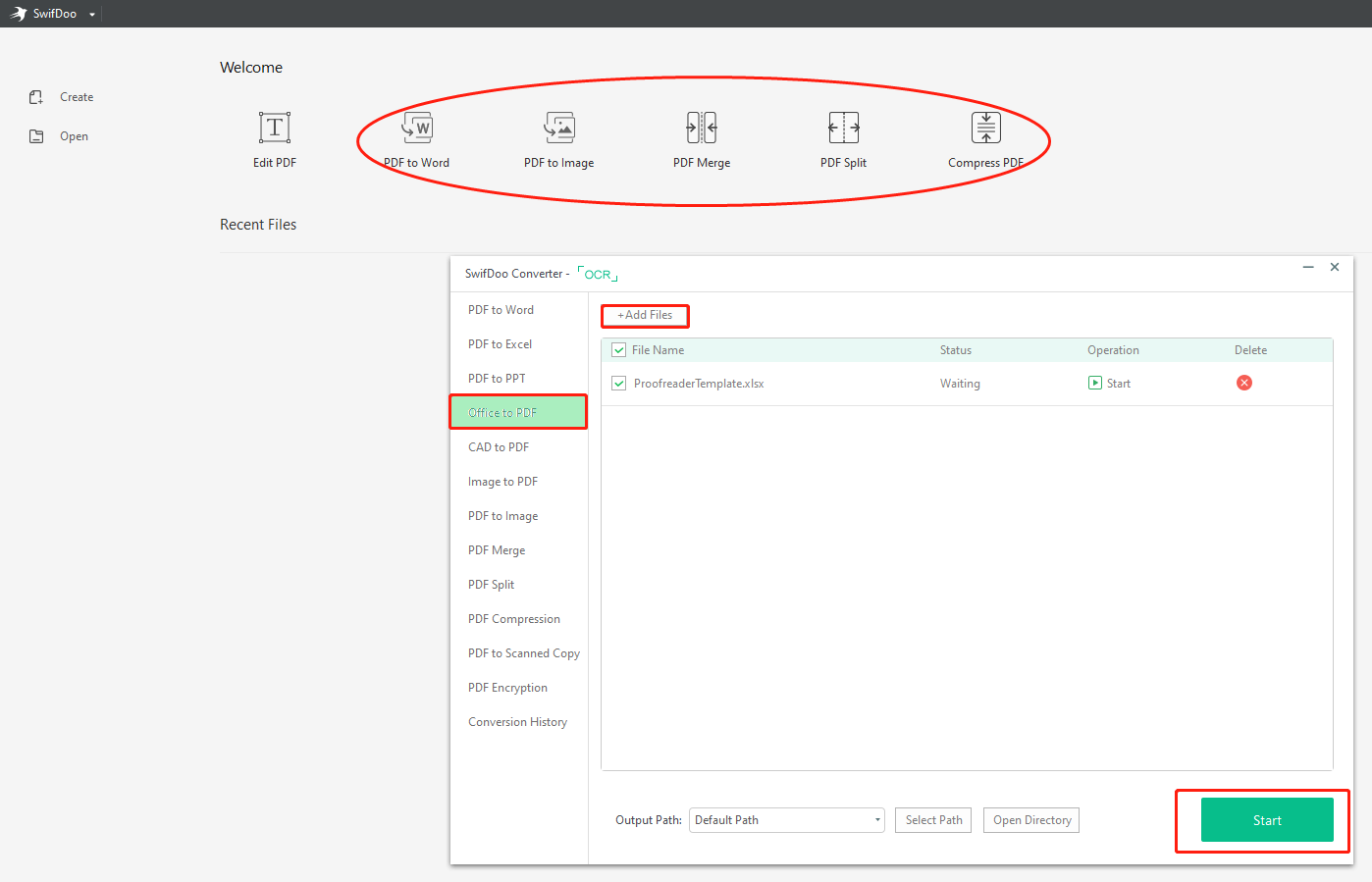
If you need to batch convert multiple Excel files to PDFs, just click “Add Files” to upload more Excel files to the workplace, and that’s it. SwifDoo PDF Converter will help you turn these Excel files safe and sound. The conversion speed largely depends on the file size.
By the way, if you need an online converter to perform Excel to PDF conversion, SwifDoo PDF offers another option: SwifDoo PDF Online Free PDF to Excel Converter. This is an easy-to-navigate web-based solution, on which you can convert your Excel to PDF for free.

- A free online and desktop PDF converter on Windows;
- Convert Excel to PDF without losing formatting;
- 7-day free trial.
Windows 11/10/8.1/7/XP
Microsoft Excel
MS Excel is an excellent solution to save Excel as PDF on Windows. Before converting Excel to PDF, the priority is to set page layout and design in Excel. These elements are usually ignored and invisible in Excel sheets, but they matter greatly when converted to PDF.
Since PDF displays content page by page, it is crucial to set the page layout in the right orientation and keep/adjust page margins. By clicking on the "Page Layout", you are allowed to alter the margins, orientation, page size, and other settings.
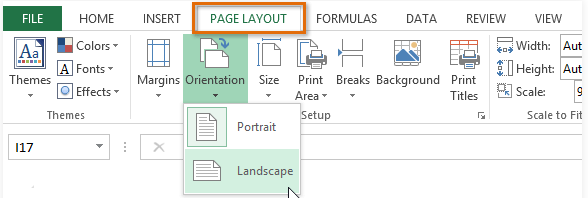
By Save As
When the layout of your document is correctly organized and everything has been set up accordingly, it’s time to start converting. To save the Excel sheet as a PDF document, you can follow the steps below to convert Excel to PDF in Office 2010:
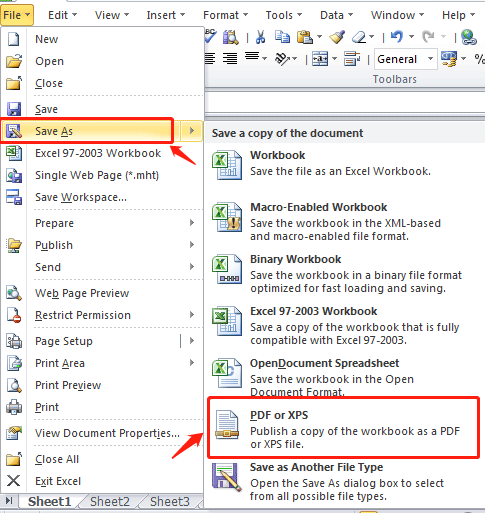
Step 1: First things first, save all the changes made in the Excel file by clicking on the Save icon in the top left corner or by using the Ctrl + S shortcut key;
Step 2: Go to the File tab and click Save as or use F12 to pop up the following window (see image);
Step 3: Click Browse and a second window will pop up (see image);
Step 4: At this step, you’ll be prompted to choose a file location and rename the PDF document.
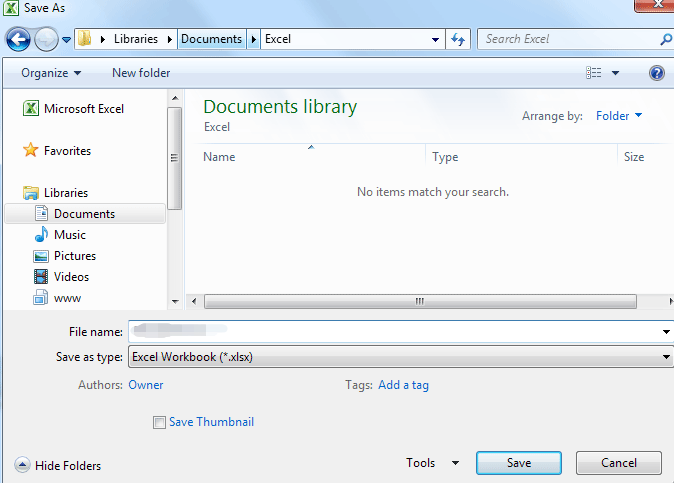
If you need to change the output format, click "Save as type" to choose .xlsx or .xls.
The XLS file was the default format for Excel 2003 and XLSX file is an updated format in Excel 2007. The former format can be accessed by all the versions of Microsoft Excel while the latter XLSX is read-only by Excel 2007 and later versions.
By Export
If you are running Microsoft Office 2013 (or later versions) on your PC, you can try another method - Export, to export Excel to PDF, which only takes a few more clicks to finish:
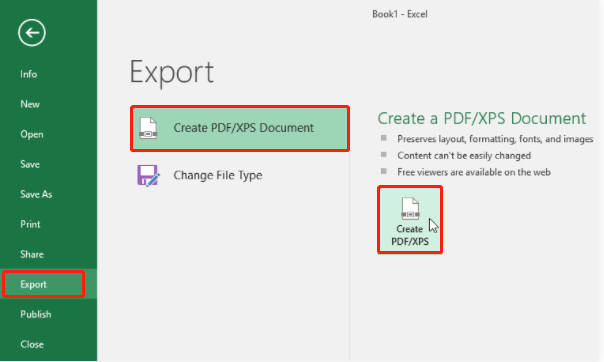
Step 1: Find the File tab and click Export (see image);
Step 2: SelectCreate PDF/XPS Document and the next window will pop up;
Step 3: Enter the file name or change the output location for this PDF document;
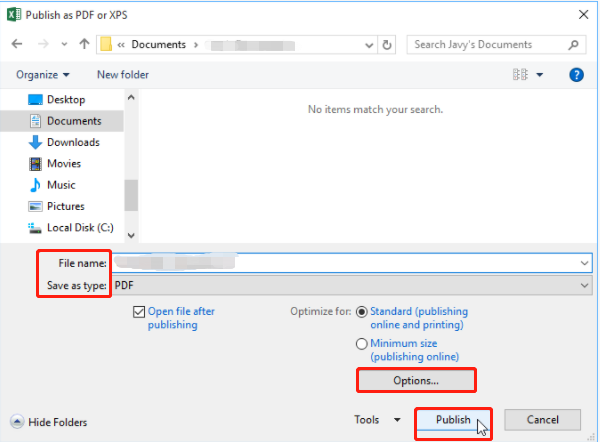
Step 4: If you only want to export a portion of Excel or make other changes, click Options to make corresponding changes. Don’t forget to tick the Entire workbook box if in need of saving the whole Excel worksheet into a PDF.
Convert Excel to PDF on Mac
For Mac users, converting Excel spreadsheets into PDFs is a breeze. With the built-in PDF viewer Preview, users can complete many different conversion tasks, including Excel to PDF conversion. Here’s how to:
Step 1: Open the Excel spreadsheet in Preview;
Step 2: Click the File tab and move your cursor to the Print option;
Step 3: Choose Save as PDF in the pop-up Print window.
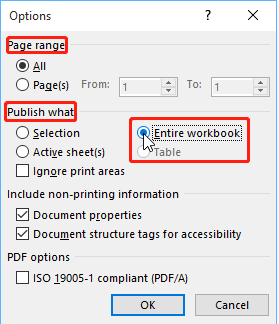
Convert Excel to PDF Online
Besides the aforementioned program, most web-based PDF converters (Online2PDF, iLovePDF, Zamzar) are available to help you process a large number of digital files, including converting an Excel sheet to a PDF document. Here’s the how-to:
Let’s take iLovePDF as an example for exploring how to complete the conversion process:
Step 1: Open the official website and select Excel to PDF;
Step 2: Upload your Excel documents from either a local computer or cloud service provider (Google Drive or Dropbox);
Step 3: The newly created PDF document will automatically download once you finish the above operations.
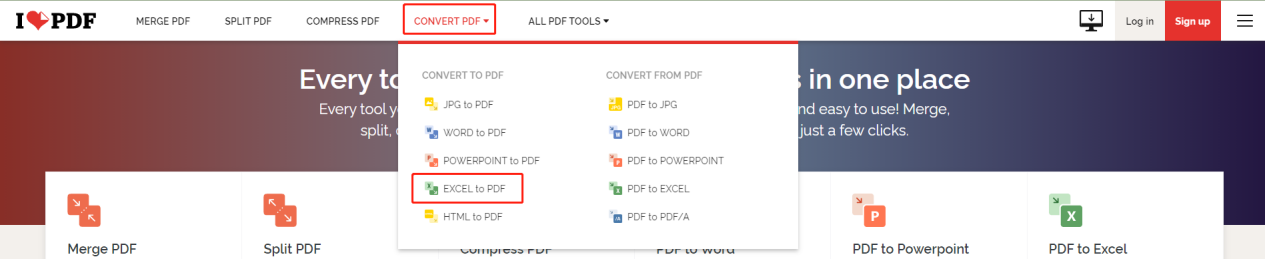
Furthermore, you are free to save this document to your Google Drive or Dropbox account. If all of these methods are inconvenient to you, you can alternatively share a downloadable link or scan a QR code to access the PDF document.
Conclusion
Saving Excel as PDF is an easy job, and the key point is to make use of reliable technologies. Employing a professional PDF program can ensure a time-saving process and the desired conversion results.
Frequently Asked Questions (FAQ)
Q: How do I convert Excel to Google Sheets?
A: Follow these steps to convert an Excel document to Google Sheets:
Step 1: Visit and login into Google Drive with your account;
Step 2: Click New on the top left and choose File upload;
Step 3: Import your Excel document to your Drive space;
Step 4: After the file is uploaded, right-click the Excel worksheet to choose Open with and then select Google Sheets.
Q: How do I convert Excel to XML for free?









