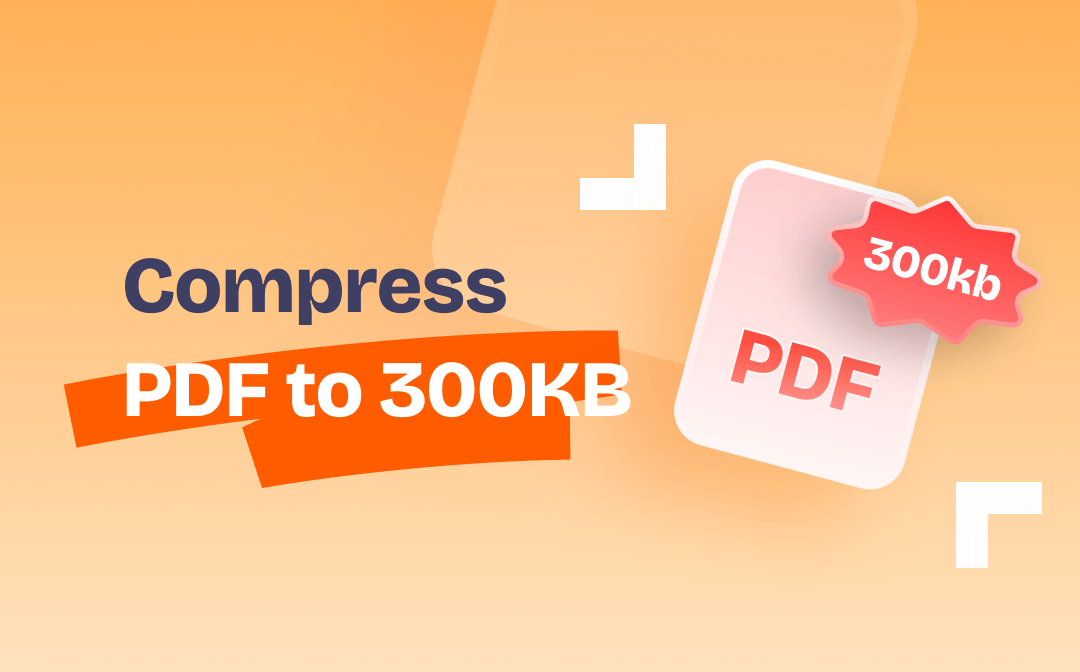
This post features a comprehensive walkaround on how to compress a PDF to 300 KB on Windows, Mac, and mobile devices. Both paid and free applications are introduced with detailed steps to help you start
Compress PDF to 300 KB on Windows
SwifDoo PDF is an all-in-one PDF toolkit running on Windows with PDF compression as one of its core features. The desktop application enables you to apply hyper compression to a PDF and largely reduces the PDF file size. The PDF compressor to 300 KB can compress up to 90% of a PDF and even lets you customize the compression level you like. The batch compression feature is able to resize multiple PDFs at once.
Install and get the PDF compressing tool ready by clicking the button below. Now follow the instructions to reduce your PDF to 300 KB in SwifDoo PDF:
Step 1: Launch the application on your PC or laptop and tap Compress PDF;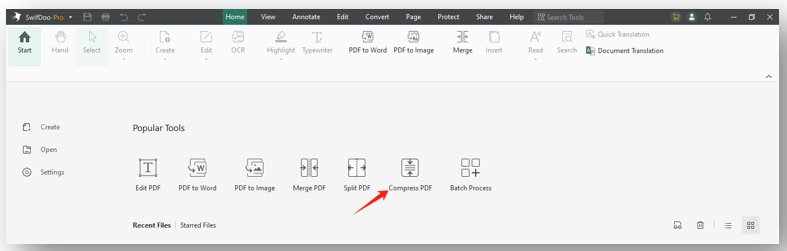
Step 2: Drag and drop the target file to its workspace;
Step 3: Under the Compression Level tab, select High and click on the Start button to compress the PDF to 300 KB or less.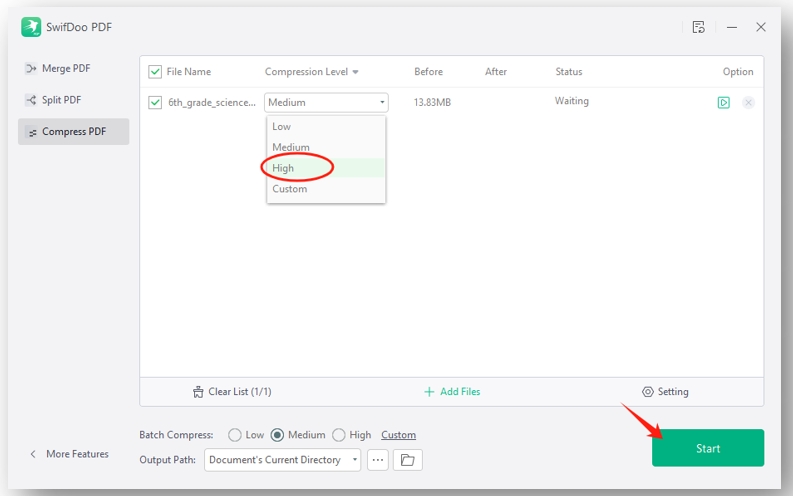
Reduce PDF Size to 300 KB in Bulk: For users who need to get multiple PDFs resized to 300 KB, SwifDoo PDF offers the optimal feature to get the job done and there is no limit to the number of imported PDFs:
Step 1: Enable the compress feature as described above;
Step 3: To batch compress PDFs to 300 KB, choose High at the bottom of the window (Next to Batch Compress).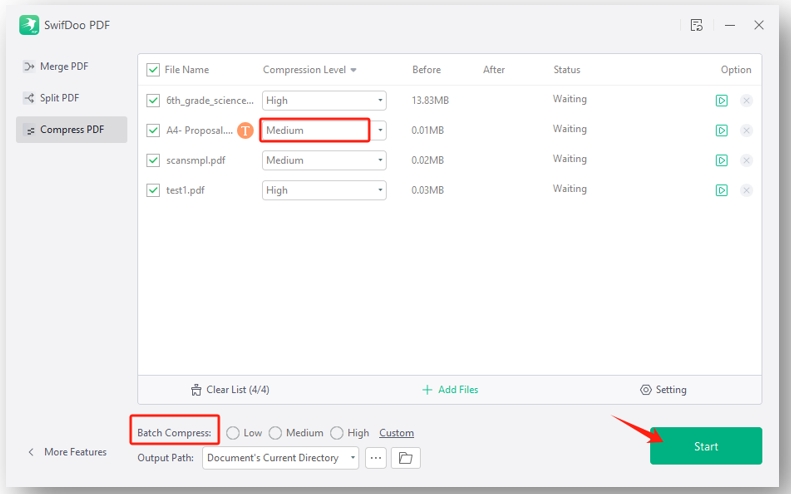
Compress PDF to 300 KB on Mac
Preview is the built-in PDF compressor to 300 KB developed by Apple. This free PDF program allows you to resize a PDF file to its extreme level by default. As there is no compression level to choose from, this PDF tool is the right choice for users who need to hyper compress a PDF. To configure the compression ratio, an online PDF site might be helpful.
Take a look at how to compress PDFs to 300 KB for free on Mac:
Step 1: Right-click on the PDF and select Open with. Choose Preview to open the PDF;
Step 3: Set the format as PDF and hit Reduce file size. Finally, tap Save to reduce the PDF size to 300 KB.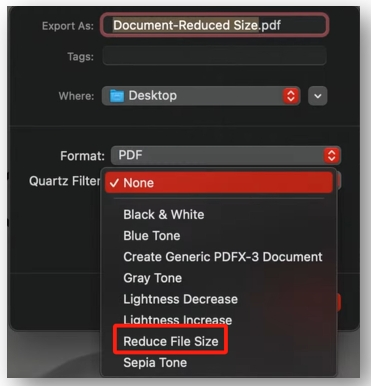
Compress PDF to 300 KB Online
iLovePDF is one of the most reliable web-based PDF compressors. The iLovePDF Compress feature enables you to compress PDFs to 300 KB online for free. Free users can process limited files per day and are allowed to reduce the file size of 2 PDFs in a batch. Three compression levels are available, including less compression, recommended compression, and extreme compression.
Follow the guide on how to resize PDF files to 300 KB online in iLovePDF:
Step 1: At the official webpage, press Compress PDF;
Step 2: Click Selelct PDF files to upload your PDF;
Step 3: Locate EXTREME COMPRESSION and go to Compress PDF to finish the task.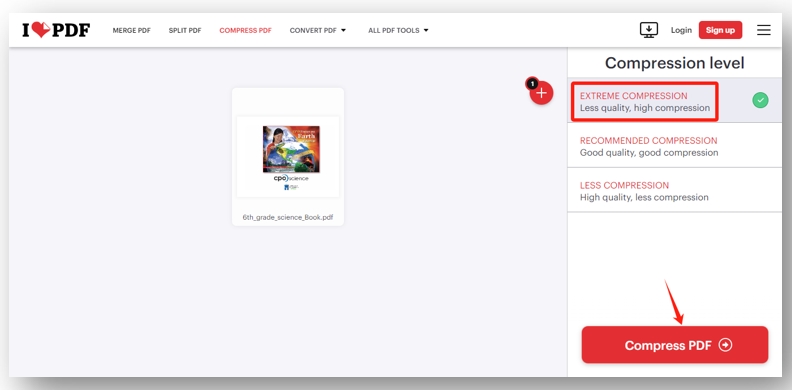
Compress PDF to 300 KB on iOS/Android
Xodo is a handy PDF app compatible with both iOS and Android to reduce PDF file size to 300 KB. The intuitive interface makes it easier to complete the task without a learning curve. You can resize the PDF in a few clicks on a mobile phone hassle-free without losing its quality.
Let’s see the steps to compress PDFs to 300 KB for free on iOS or Android devices:
Step 1: Open the app and tap the desired PDF;
Step 2: Click on the three-dot icon in the top right and select Save a copy;
Step 3: Press Reduced file size copy, hit Smaller file size, and click on the OK button to compress the PDF to or less than 300 KB.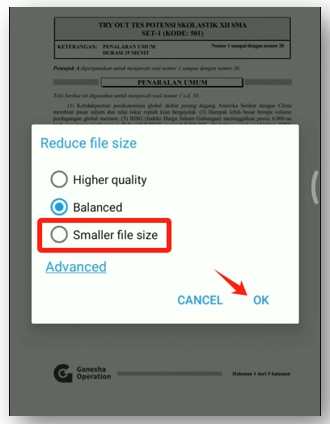
Verdict
Whether you use Windows, Mac, or a mobile phone, an optimal tool can be utilized to compress PDFs to 300 KB after reading this post. There is no need to struggle for storage space anymore and the file quality can be preserved after the compression.
For Windows users who opt for desktop PDF compressors to 300 KB, SwfiDoo PDF is the go-to for reducing PDF size for one or multiple documents at a time to improve your efficiency.









