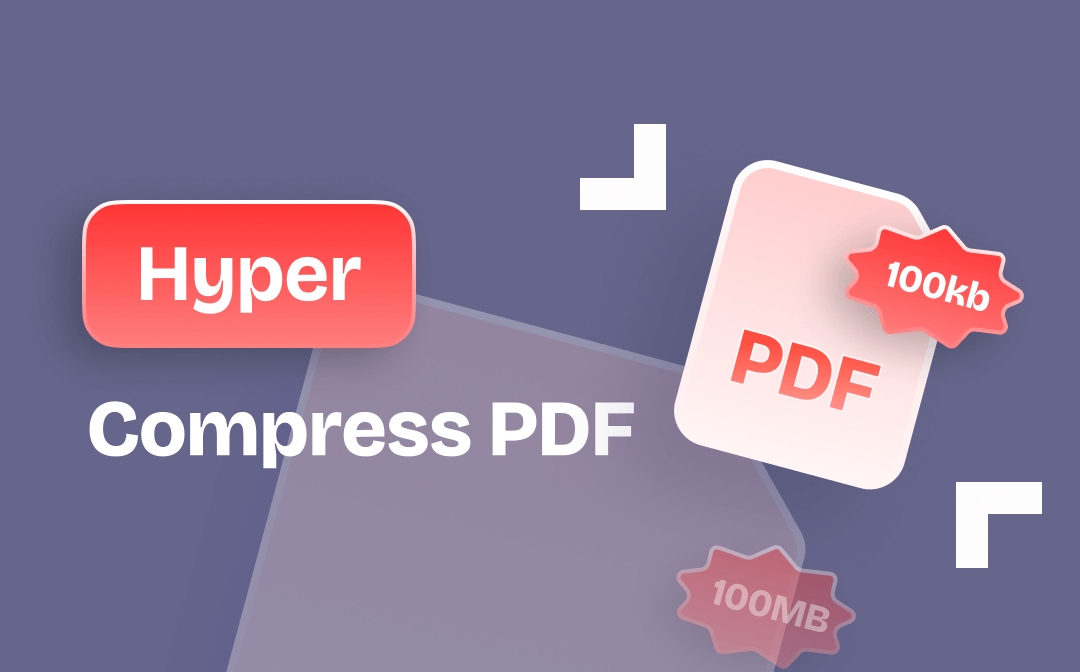
This post guides you on how to hyper-compress a PDF file with the five best PDF compressors. Both offline and online tools are mentioned to help you reduce the file size while preserving the file quality.
How to Hyper Compress PDF Online
Online hyper PDF compressors are more flexible regardless of your device or operating system. In addition, most of them are free to use. We are going to present how to compress PDFs with three online sites. Let’s dive into them!
Highly Compress PDF with Online File Compressor
Online File Compressor is a free platform capable of hyper-compressing PDF documents with multiple options. You can choose different presets to cater to other needs, including eBooks, printers, and Prepress. What’s more, the site allows you to convert a PDF to black and white to compress your PDF further to the hyper level. It lets you know how much the file has been compressed. You can share the file by uploading it to the cloud or using the generated QR code.
Check out how to hyper-compress PDF files online with this PDF software:
Step 1: Tap Choose File to add your file to the workspace;
Step 2: Scroll down to select Strong Compression. Then press START to compress the PDF extremely.
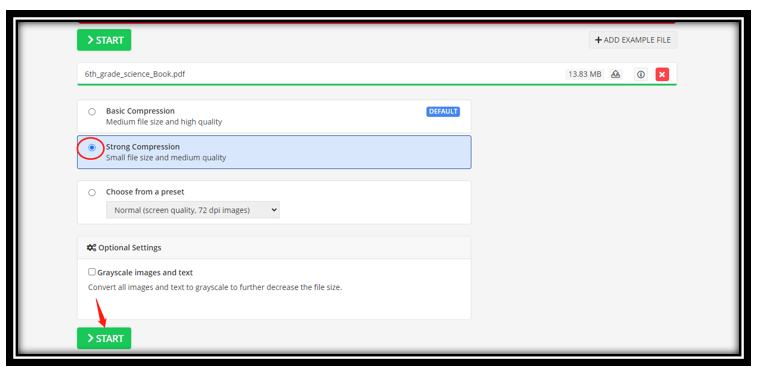
Pros:
- Compress multiple PDFs to an extreme at once;
- It is easy to check the file information before reducing;
- There is no file size limit.
Cons:
- The processing speed can be a little slow when hyper-compressing large PDF files;
- The action can be interrupted by unstable network connections.
Compress Your PDF with ZonePDF
ZonePDF is a web-based PDF management solution with an easy-to-use hyper PDF compressor. It can swiftly and drastically reduce the PDF file size without losing quality. One feature that stands out is that you can directly save the compressed PDF files to Google Drive or Dropbox without downloading them. However, it doesn’t display the file size after compression.
The following is the detailed walkaround to hyper-compress PDF files online for free in ZonePDF:
Step 1: Drag and drop your PDF to the indicated area;
Step 2: To perform high compression for a PDF, choose Best Compression. Click COMPRESS to reduce the file size.
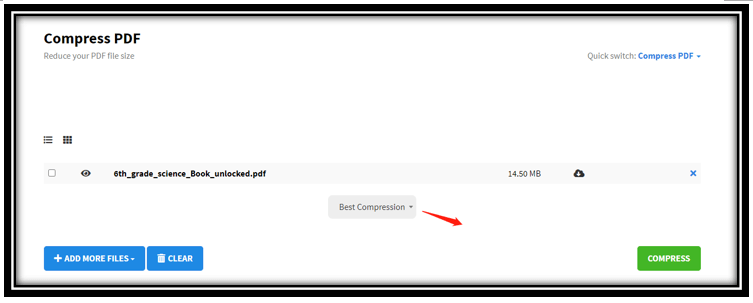
Pros:
- Work with Google Drive and Dropbox to import PDFs online;
- One-click to preview the PDF content before processing;
- Compress PDF files to even 100 KB.
Cons:
- It has limits to free tasks.
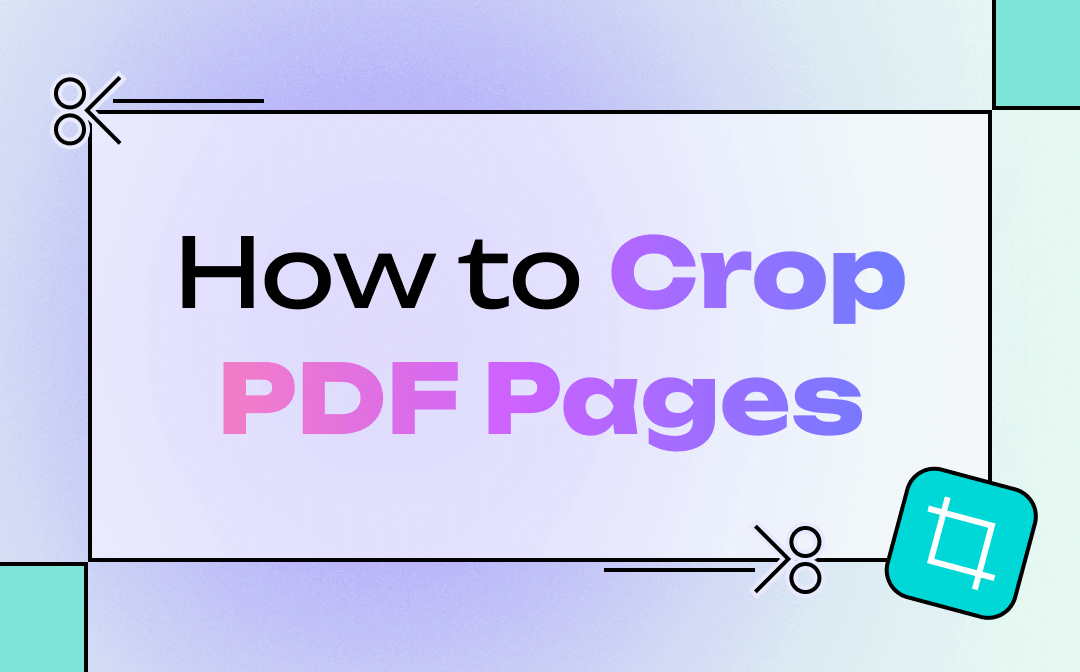
Best Ways to Resize PDF Pages on Different Devices
Are you looking for multiple easy ways to resize PDF pages on different devices? Stay tuned to find the best PDF resizers and how-to guides.
READ MORE >Compress a PDF by 90% with 11zon
11zon is an online PDF toolkit for handling various PDF-related tasks. It enables you to manually adjust the compression level. The site can greatly reduce the PDF file size with an over 90% compression ratio while retaining its quality. Online Hyper-compression is supported. You can simultaneously download all the compressed files in a zip file to save time.
Gear up to use the best website to compress a PDF to the hyper level in 11zon:
Step 1: Visit the site of this hyper PDF compressor and tap Select PDF to upload your file;
Step 2: Drag the slider to make the compression level at 100%. Then hit COMPRESS;
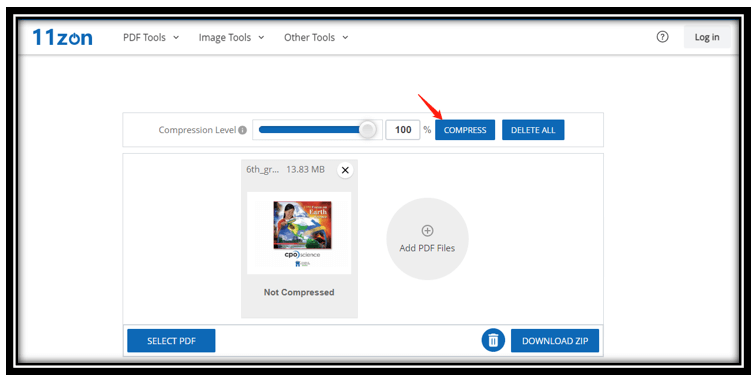
Step 3: Click on the Download button to save the compressed file.
Pros:
- Hyperly compress PDFs to 100kb online for free;
- No free tak limits;
- No registration and ads.
Cons:
- It takes time to upload and extremely compress large PDF files.
How to Hyper Compress PDF Offline
Desktop applications provide stable services when processing large and multiple files. We map out two handy hyper PDF compressors for Windows and Mac to deal with your overlarge PDF files: SwifDoo PDF and Preview. The two excels in performing high compression for PDF documents.
Extreme Compress PDF in SwifDoo PDF (Windows)
SwifDoo PDF is a Windows-based PDF toolkit that can apply up to 90% compression ratio based on your PDF file. The best safe file compressor can quickly reduce the file size to the greatest extent and ensure its quality. A highlight of this software is that it can conduct extreme compression for multiple PDF documents in a batch. This removes the hassle of dealing with PDF files one by one and increases efficiency. The application can split a PDF into smaller files for easy sharing.
Hyper Compress PDF in SwifDoo PDF without Losing Quality
Click the button above to download and install the PDF compressor first. Follow the easy steps to hyper-compress PDF files on Windows with SwifDoo PDF:
Step 1: Launch this hyper-compressing software and choose Compress PDF;
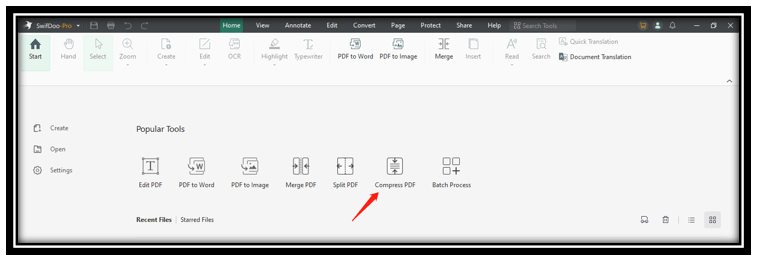
Step 2: Click Add Files to import your PDF files;
Step 3: Select the compression level as High and tap Start to compress the PDFs.
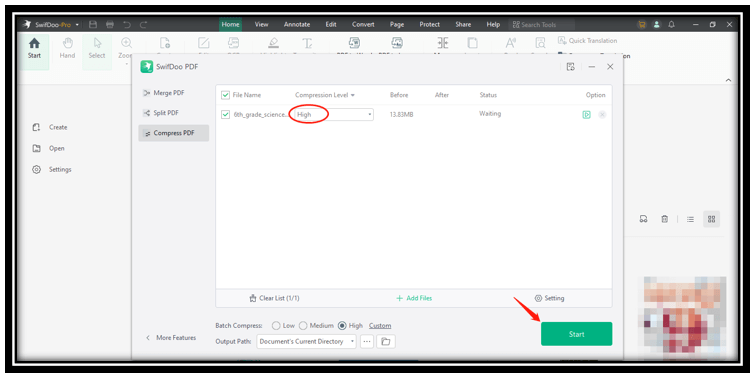
After the high compression for PDFs, you can send your PDF to email via SwifDoo PDF or save it to Dropbox and Google Drive.
Extremely Compress a PDF with SwifDoo PDF
Pros:
- Extremely compress a PDF without losing quality;
- Increase your efficiency with batch compression when handling multiple large PDF files;
- Flexibly customize the compression level.
Cons:
- Not available on Macbook.
Compress PDF in Preview (Mac)
As the innate PDF editor on Macbook, Preview is equipped with a simple tool to do extreme compression for PDF files in seconds. High readability is ensured after the conversion so that you can view the text as clearly as you do in the original file. The only drawback is that Preview doesn’t allow you to customize the compression ratio.
Here is how to hyper-compress PDF documents on Mac:
Step 1: Open the PDF in Preview and go over to File. Choose Export from the drop-down list;
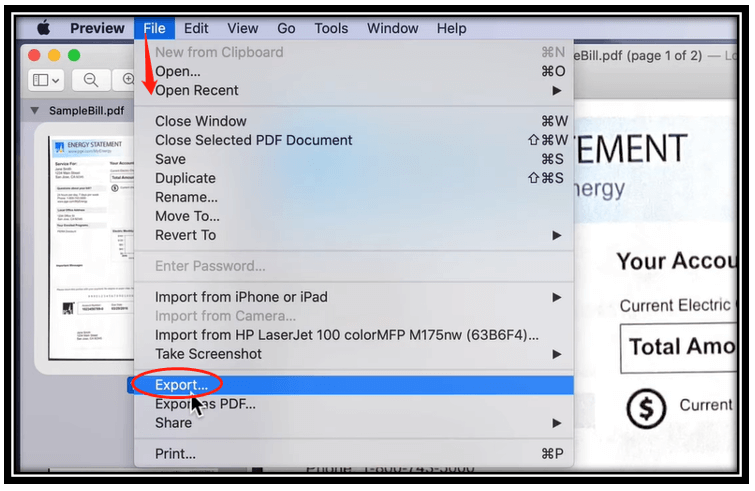
Step 2: Select the format as PDF. Click the drop-down arrow next to Quartz Filter and press Reduce File Size;
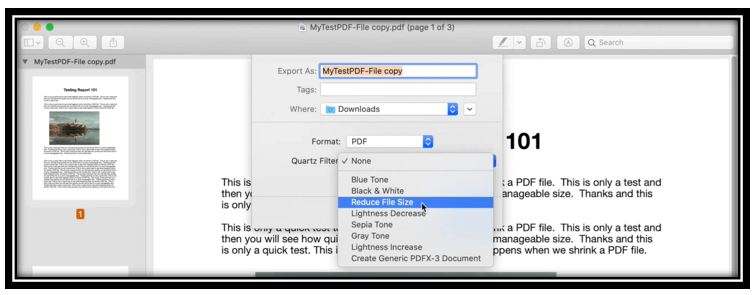
Step 3: For the last step, tap Save to compress the PDF highly without losing its quality.
Compress PDF as you want with Preview Alternative
Pros:
- Preinstalled PDF software to enormously compress PDF documents for free;
- There is no need to install another PDF program;
- Effortlessly decrease PDF size to even 100KB with easy steps.
Cons:
- Offer limited PDF compression options.
What Is Hyper Compress?
Hyper PDF compression can significantly reduce the file size of a PDF to its extreme. This can save more storage space on your device and make it faster for sharing and downloading. The compression removes duplicate codes or data to optimize the file.
The action is constructive when your PDF surpasses the attachment limit of an email or you need more storage space. Hence, you need to compress PDF files highly.
Final Thoughts
Five practical methods and the best online and offline PDF compressors are elaborated to shrink your PDF file size. You can effortlessly make your document lighter while preserving the quality. Compressing a PDF to the hyperlevel is never a problem. Last but not least, if you need to compress multiple PDFs efficiently, give SwifDoo PDF a try.









