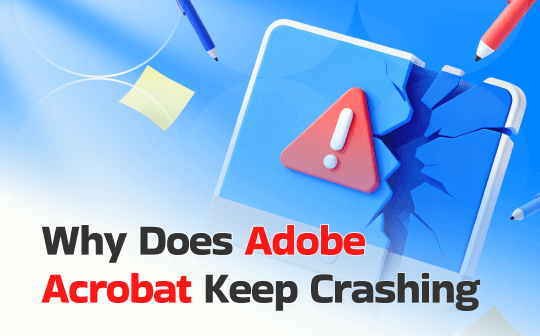
Why Does Adobe Acrobat Keep Crashing?
"Why does Adobe Acrobat keep crashing?" still bothers you, and figuring out that it involves examining software conflicts, outdated components, or corrupted files. When issue occurs, tasks slow down, and productivity suffers, leaving you wondering what cause that during everyday use.
- Outdated Acrobat version or missing updates
- Protected View/Mode is enabled
- Corrupted installation or damaged program files
- Adobe keeps crashing due to conflicts with plugins, add-ons, or third-party PDF tools.
- Faulty fonts or incompatible graphics drivers
- Large or corrupted documents
- Insufficient system memory or CPU overload
- Damaged user preferences or cache files may be why your Adobe Acrobat keeps crashing.
- Outdated operating software (OS)
How to Fix Adobe Acrobat Keeps Crashing
Once you know the causes of "why does your Adobe keeps crashing", it gets easier to apply the correct fixes. Here are actionable solutions to help you learn how to fix PDF-crashing issues. Apply any of them to restore smooth and stable performance in Adobe Acrobat.
1. Update Old Adobe Acrobat
Running the latest update can eliminate the Adobe Acrobat crashing problem, as older versions may not work well with updated system features. Installing the newest official version not only stops unexpected errors but can also fix the Adobe Acrobat slow issue, enhancing stability and performance.
Follow these steps to update your older version of Adobe Acrobat on both Windows and macOS.
1) On Windows:
Step 1. Open the Menu, choose Help, then tap Check for updates.
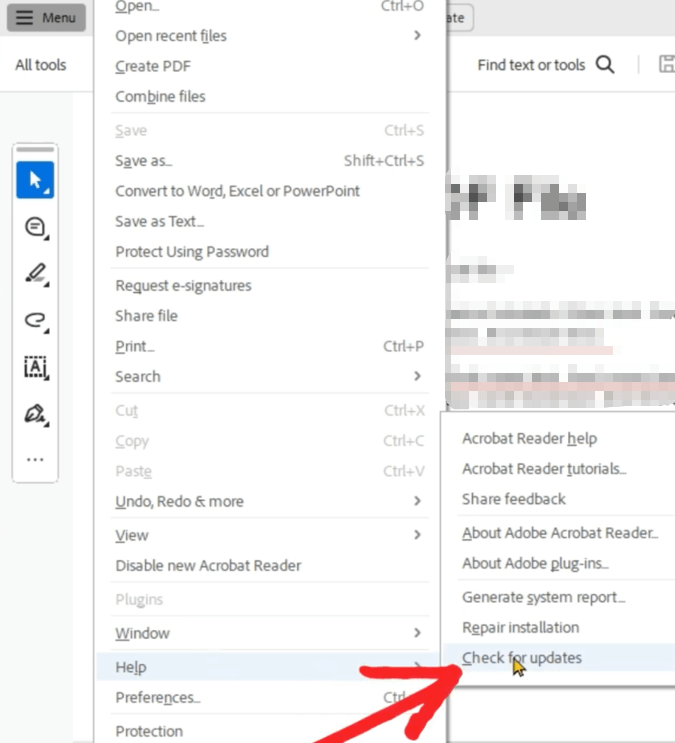
Step 2. Next, follow the on-screen instructions to install the latest version.
2) On macOS:
Step 1. Go to Help and tap Check for Updates.
Step 2. After that, follow the prompts displayed on screen to update to the latest version.
2. Turn off Protected View/Mode
When Adobe Acrobat keeps crashing, the built-in security setting called Protected View (or Protected Mode) may be the culprit. This is especially true if it conflicts with system processes or certain PDFs. Temporarily turning it off can reveal if the security sandbox is behind the instability. This simple change often brings Acrobat back to smooth operation without complicated steps.
Learn how to turn off the Protected View/Mode settings and fix the Acrobat crash on launch.
Step 1. Launch Adobe Acrobat and go to the Edit menu at the top. Select Preferences (or Ctrl + K) from the dropdown menu.
Step 2. Go to the Preferences dialog, scroll the left sidebar, and choose Security (Enhanced).
Step 3. Untick the "Enable Protected Mode at Startup" checkbox.
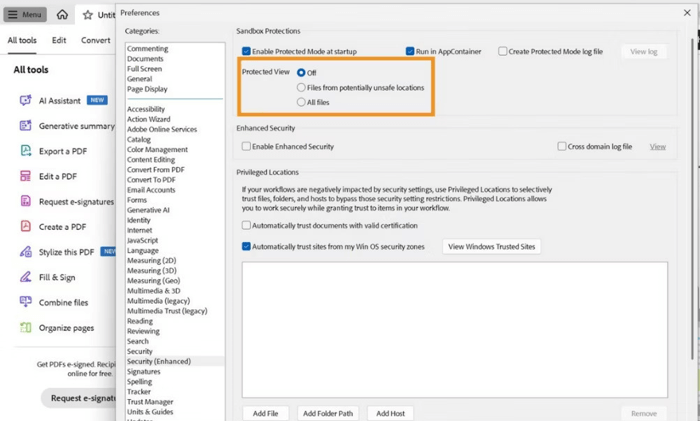
Step 4. Choose OK to apply the new settings.
3. Repair Adobe Acrobat
Adobe Acrobat Reader or Pro keeps crashing on Windows or Macs, often due to faulty installation files, missing modules, or misconfigured settings. Running a repair can restore essential program elements and stability. And it may also solve the “A drawing error occurred in Acrobat", improving overall performance. However, this option is not available for Mac users.
Let’s see how to repair the Adobe Acrobat installation in a few clicks on a Windows PC.
Step 1. Press Windows + X, then click Task Manager.
Step 2. In the Processes tab, locate the Adobe Acrobat process, right-click it, and tap End Task.
Step 3. Open the Adobe Acrobat tool and click Menu. Navigate to the Help dropdown and select Repair Installation.
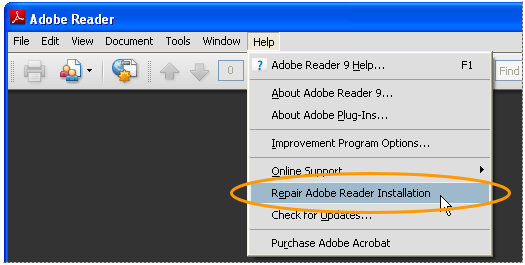
Follow the screen instructions to repair the installation. And restart your computer to fix the problem.
4. Disable New Adobe Acrobat
If the redesigned interface causes Adobe Acrobat Reader crashing, switching back to the previous version can restore stability. Many users report repeated crashes when opening a PDF, along with missing templates or disabled add-on features. Once reverted, the files usually open smoothly, providing a useful temporary solution.
Learn how to revert from the new Adobe Acrobat experience.
Step 1: Select the hamburger menu in the top-left menu bar.
Note: macOS users must go to View at the top.
Step 2: Navigate down the page and click Disable New Acrobat. Click OK.
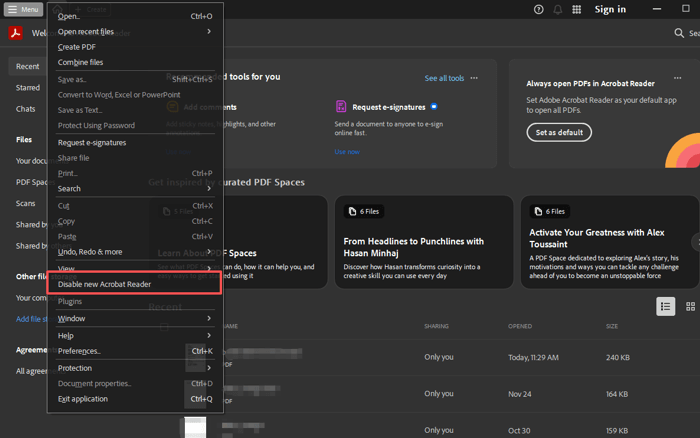
5. Compress PDF Files
When working with large files, Adobe Acrobat not responding or crashing is often caused by excessive file size. Reducing PDF file size helps prevent memory spikes that cause freezes or shutdowns. You can compress PDFs on Windows to improve stability and speed. To do this, open the file in a compressor tool and reduce its size.

6. Remove Plugins
When third-party plugins interfere, Adobe Acrobat keeps crashing on Windows or Mac. Disabling or removing unnecessary plugins often restores stability and prevents unexpected shutdowns during PDF editing or viewing. This method is beneficial if crashes occur only with specific files or features. To do this, access the plugins menu in Acrobat and disable or uninstall unwanted add-ons.
7. Remove and Reinstall Adobe Acrobat
You may encounter Adobe Acrobat DC crashing on Windows or Mac after a few seconds when you open a PDF. Reinstalling the software usually fixes corrupted files and misconfigured settings. Applying this method gives you a clean slate and smooth PDF operation.
Here’s a step-by-step way to use the Acrobat Cleaner Tool to refresh your Adobe Acrobat installation.
Step 1. To completely uninstall Acrobat, download and execute the Acrobat Cleaner Tool from Adobe’s site.
Step 2. Reboot your computer to clear residual files.
Step 3. Please install the latest version of Adobe Acrobat by downloading it from the official website.
8. Update Operating System
Adobe Acrobat crashes often happen if your OS is not up to date, affecting program stability. Running older versions of Windows or macOS can cause Adobe Acrobat crashes because of software incompatibilities. This simple step often resolves recurring issues.
Follow these steps to easily update your operating system.
Step 1. Look for updates using Windows Update or macOS Software Update.
Step 2. Retrieve and install all available updates to keep your system up to date.
Step 3. Restart your computer. And relaunch Acrobat to confirm the issue is resolved.
9. Remove the Acrobat Registry
Corrupted registry entries can be the reason behind Adobe Acrobat constantly crashing. In such a case, you can remove the Acrobat registry. Deleting the registry key Computer\HKEY_CURRENT_USER\SOFTWARE\Adobe\Adobe Acrobat\DC restores settings and helps stabilize the program. To continue, open Registry Editor, locate the key, and delete it carefully.
10. Use an Adobe Acrobat Alternative
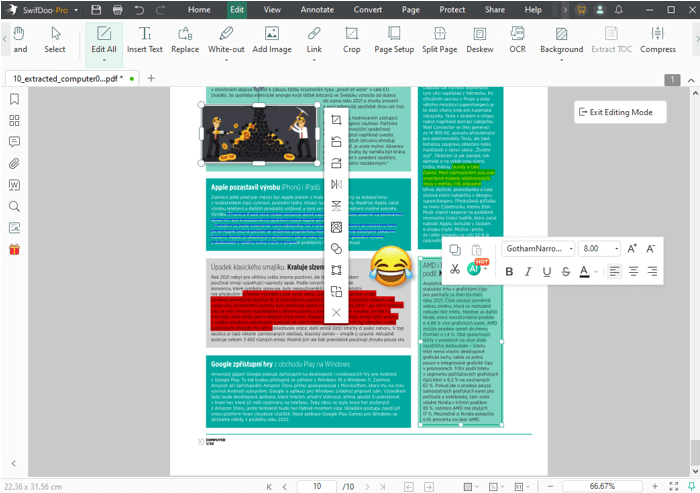
Several possible solutions, including updates, repairs, and system tweaks, can help explain why your Adobe apps keep crashing. One excellent solution is SwifDoo PDF, a lightweight yet powerful PDF editor software. If Adobe keeps crashing even after all troubleshooting, look into a recommendation on an alternative PDF tool.
Compared to Acrobat, it offers faster performance, lower memory usage, and an intuitive interface. SwifDoo PDF allows you to edit, annotate, compress, and convert PDFs while minimizing crashes. This offers a reliable alternative for those frustrated by Acrobat crashes while maintaining advanced PDF capabilities.
Quick Wrap Up
Here we conclude this post. We have discussed "why does Adobe Acrobat keep crashing" when editing or opening a PDF. System conflicts, corrupted files, or an outdated program may cause it. Crashes may also be triggered by issues such as Adobe Acrobat cache accumulation, an invalid license, or conflicting plugins. Implementing these solutions helps restore stability and boost performance.
If persistent crashes occur, consider SwifDoo PDF, a capable Adobe alternative for seamless PDF work.









