Google Docs is a very popular online word-editing tool that enables users to do many things on their documents. When you want to delete some content but think you may use it afterward, the strikethrough will help you. It allows people to conserve texts that may be useful so that people can come back to improvise their work.
This page by SwifDoo PDF will explain what is strikethrough Google Docs and how to strikethrough on Google Docs for desktop and mobile devices.
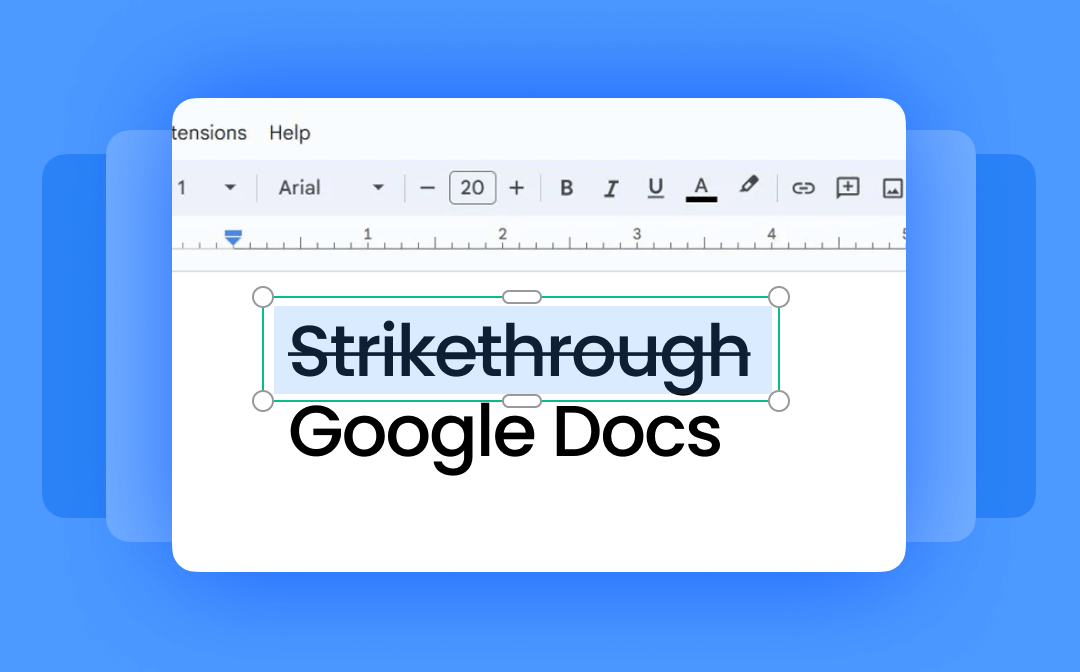
What is Strikethrough Google Docs?
Before going straight to how to strikethrough on Google Docs, let’s take a quick look at what is it.
Strikethrough is a font feature that will put a line through text in Google Docs (Microsoft Word as well). It will not hide the contents underneath it, so readers can still read them. Readers can also cancel this effect if necessary in order to make changes to the article.
After a brief look at strikethrough on Google Docs, let's get to the point: how to strikethrough in Google Docs.
How to Strikethrough Google Docs: Computers
As many people use Google Docs online with a web browser, this blog will show you how to strike through text in Google Docs on a computer at first.
Normally speaking, there are two ways to put a line through text in Google Docs. People can find it in the Format menu or use the keyboard shortcut.
Using The Format Menu:
Step 1. Navigate to Google Docs and find the document that you want to edit.
You can create a new article if you need to.
Step 2. Select the words or sentences that you want to strike through on Google Docs.
Click the left side of your mouse and drag to select the texts.
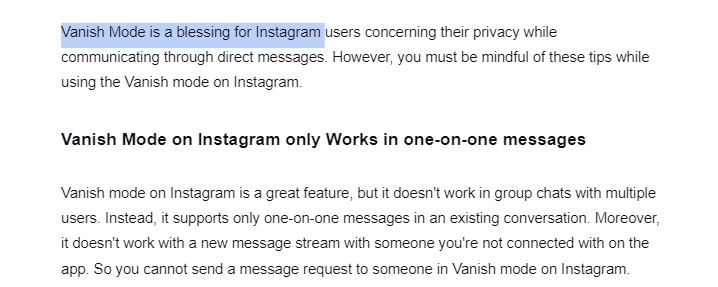
Step 3. Apply strikethrough in Google Docs.
Go back to the toolbar and click on Format >> Text >> Strikethrough. And release your cursor.

When you release the cursor, the line will be added over these words, and it should look like this example below.

If you want to cancel the effect and go back to the last step, just press the keyboard combination “Ctrl+Z”.
Using The Shortcuts:
Step 1. Go the Google Docs and locate the document.
Step 2. Highlight texts that need strikethrough on Google Docs using your cursor.
Step 3. Press the shortcut combination, “Alt+Shift+5”.
To cancel strikethrough in Google Docs, press the keyboard combination again.
For Mac users, press the hotkey combination, “Command+Shift+X”.
When you want to delete the strikethrough line in Google Docs, just press the above shortcuts again.
How to Strikethrough on Google Docs: Android and iOS
Many people may not know that Google Docs has mobile apps that can be used both on iOS and Android systems. How to strike through text in Google Docs on mobile devices is basically the same as how to do it on a web browser. But for a smaller screen, there may be some extra steps to take. Follow the lead below to improve your work.
On a Tablet or iPad:
Step 1. Open the Google Docs app.
Step 2. Create a new document or find the previous one that you want to edit.
Step 3. Select the contents that need to be strikethrough on Google Docs. Tap the “S” icon at the top of the screen.
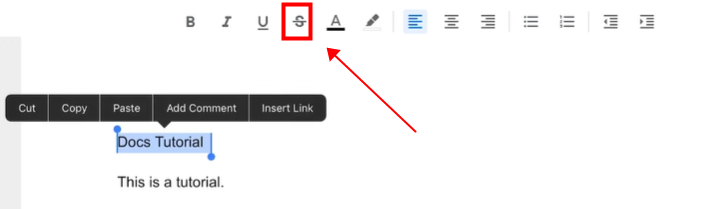
On Mobile Phones (Android or iOS):
Step 1. Launch Google Docs on your phone.
Step 2. Create a new one or find the document from the list.
Step 3. Long press the text and drag to select the contents that you want to strike through on the Google Docs app.
It allows people to zoom in and out to make sure that they select the right area.
Step 4. Tap the icon at the top to initiate the font effet toolbar.
Then click the icon to strikethrough in Google Docs.
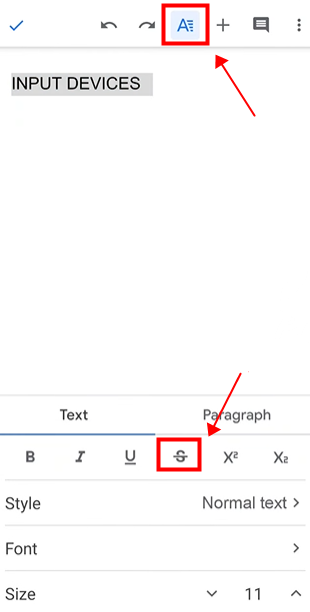
Bonus Tip: How to Edit PDF Saved from Google Docs
As an online word-processing tool, Google Docs provides users with the download feature. People can save Google Docs as PDF documents, Microsoft Word, and so on. The content format in PDF can’t be easily changed, which makes it commonly used when transferring files, but this also means that PDF is hard to edit. Luckily, this article has found a program for you to edit PDF files easily. Meet SwifDoo PDF, an all-in-one PDF editor alternative to Adobe.
It allows you to easily edit every word and picture in a PDF without effort. Besides, this app enables people to annotate and convert PDFs to other formats and backward. You can use it to encrypt a PDF to protect privacy as well. Let’s check out how to edit a PDF with it.
Step 1. Install and open it on your devices.
Step 2. Open a PDF document on the start page.
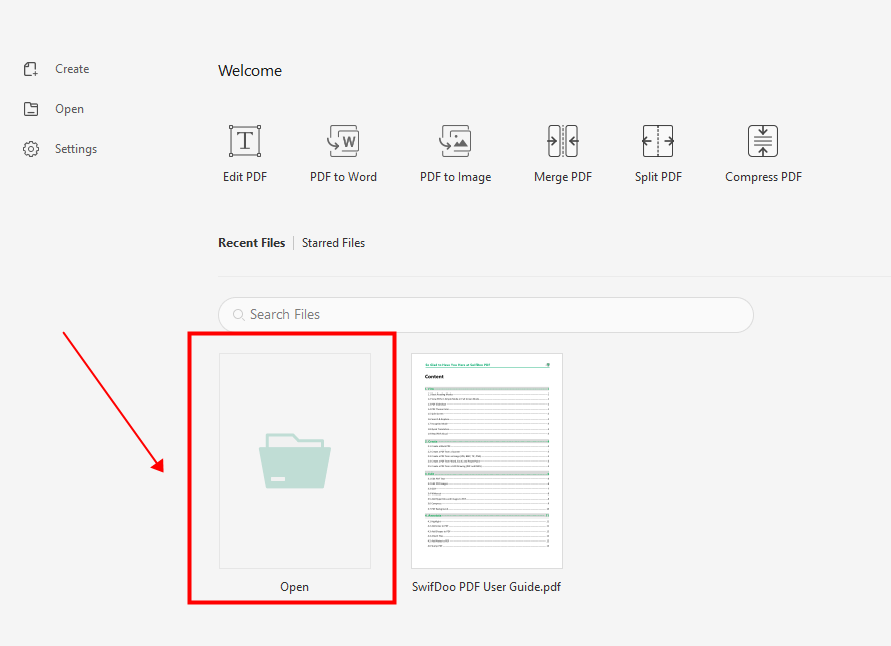
Step 3. Start editing PDFs.
In the navigation bar, tap the drop-down arrow under “Edit All” and choose “Edit All”, “Edit Text”, or “Edit Images”. Then you can change everything in the PDF file.
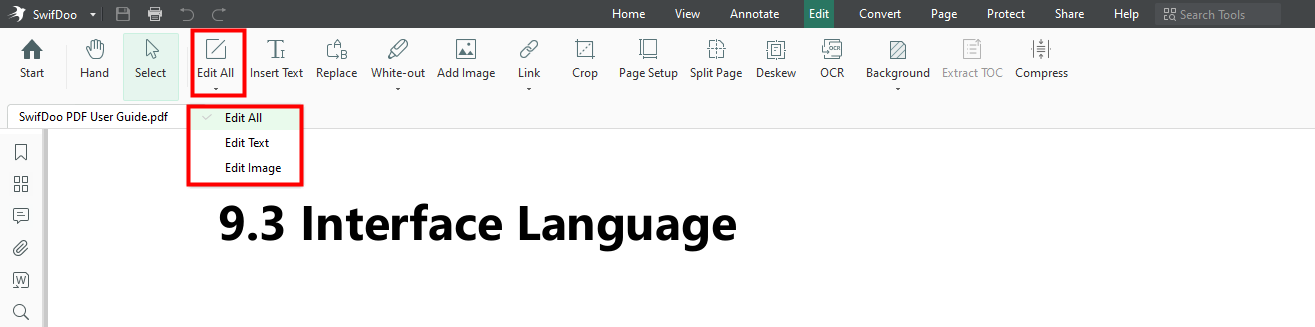
The Bottom Line
This page has shown you how to do a strikethrough on Google Docs from a web browser and mobile devices. The steps are basically the same. Select what you want to strikethrough and tap the option. Due to the smaller screen, strikethrough in Google Docs on phones is a little bit harder than doing on a computer. But with the guide above, it’s just a piece of cake! The blog also provides you with a simple but powerful PDF editor in case you need it. Install and try!










