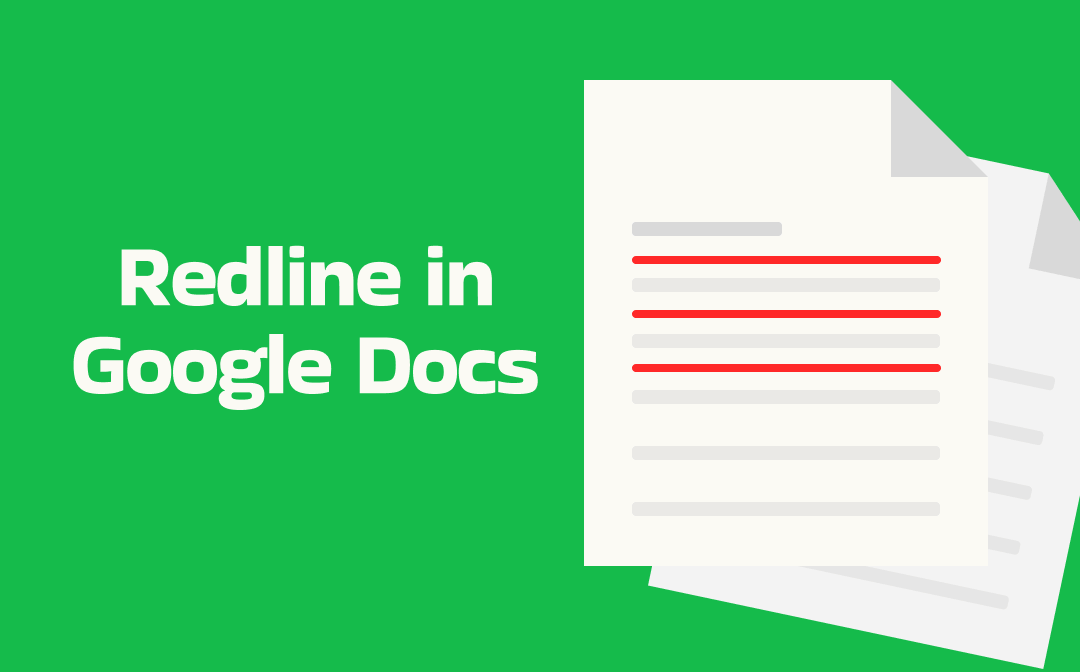
Similar to redlining in Word, the purpose of reline in Google Docs is to track changes, collaborate on documents, or suggest edits without changing the original document content. Redline does not literally mean drawing red lines, but rather refers to the process of tracking changes or suggested edits in a document.
How can you add redlines to documents in Google Docs? The redline feature is covered in the Suggesting mode. Since it is not intuitive, I will show you the exact steps to complete the task of redlining in Google Docs.
Steps to Redline in Google Docs
The Suggesting mode in Google Docs enables you to use color-coded markup to highlight deletions, additions, or formatting changes, which can facilitate the collaborator to review the document without changing the original text. How useful this feature is! Follow the proven steps below to track changes in Google Docs.
Step 1: Access Google Docs and Open the Target File
Go to the Google Docs website and sign in with your Google account. Double-click on the target file to open it in Google Docs. If you haven’t uploaded the file to Google Docs, go to the Open file picker option (a folder icon) > Upload and click Browse to import the target file.
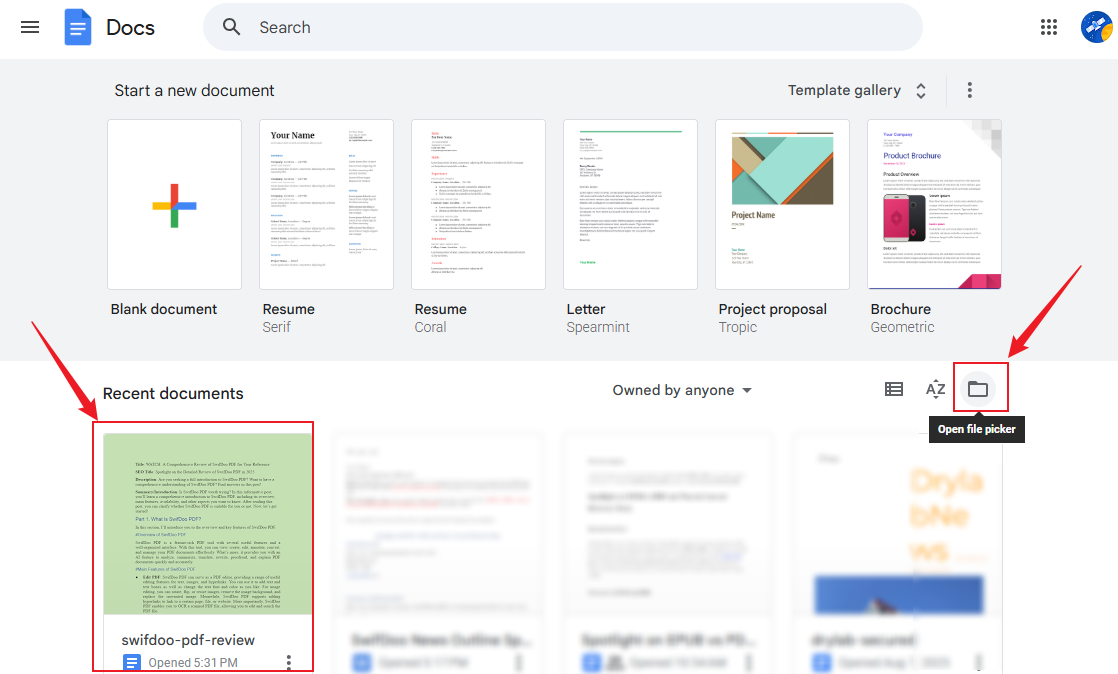
Step 2: Enable the Suggesting Mode in Google Docs
Open the Editing mode list (a pen icon) in the top right corner and select the Suggesting option. Then, all changes made in this document will appear in color.
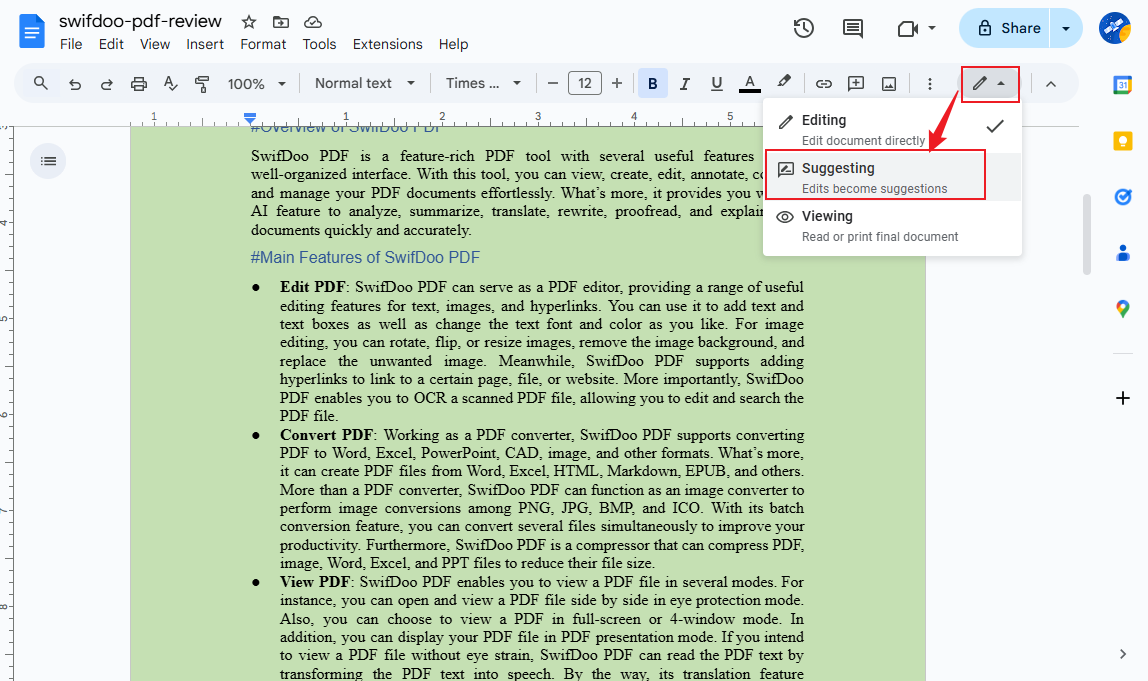
Step 3: Make Your Suggestions and Add Comments
- Add Text. Type in any text you want to insert, and the new text will appear in green color with a suggestion box.
- Delete or Replace Text. Delete the content you want to remove and replace it with other text. There will be a strikethrough over the deleted text. The new replacement text will be color-coded.
- Format Changes. Once you apply bold, italics, or other formatting to the text, these formatting changes will be in green color with a suggestion box.
- Add Comments. To add a comment to the target word, sentence, or paragraph, choose it first, and then right-click to choose the Comment Type in the comment you want to add and click Comment. Then, the target text will be highlighted. Also, there will be a sidebar note for the comment.
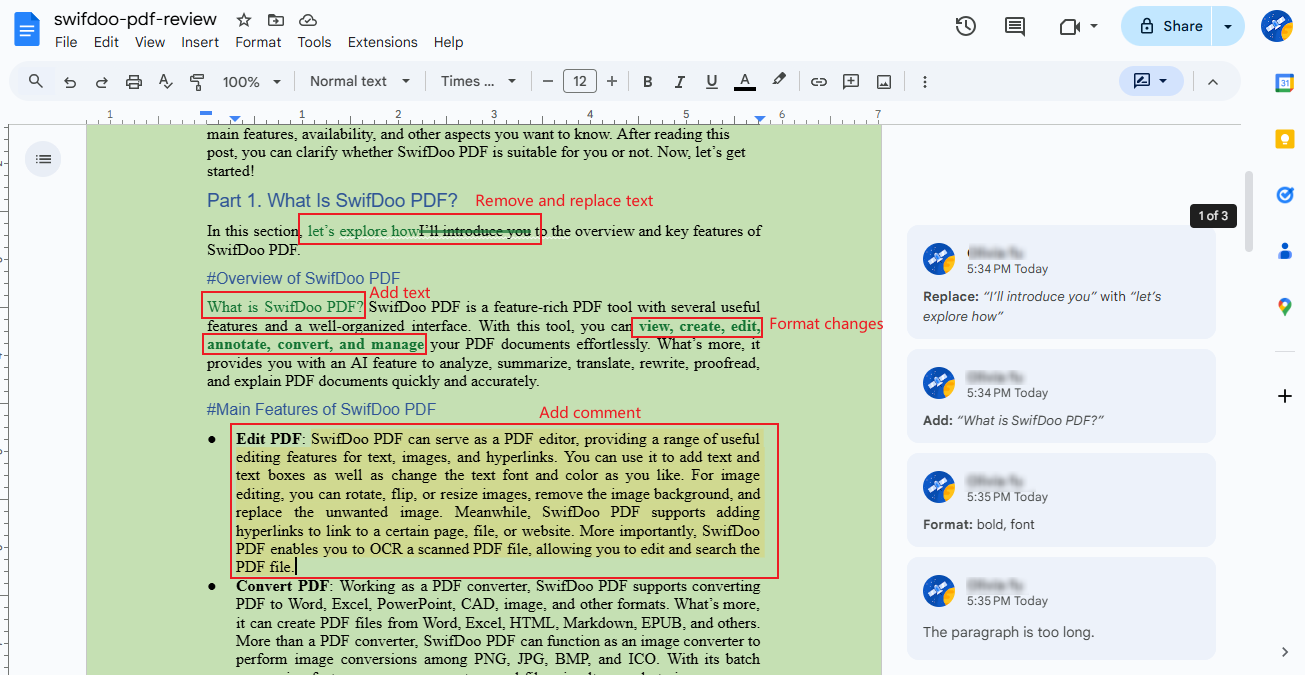
Step 4: Review, Accept, or Reject Suggestions
Move the mouse cursor over the suggestion box and click the green checkmark icon to apply the change permanently. If you don’t agree with the suggestion, click the black cross icon to reject the suggestion and retain the original text.
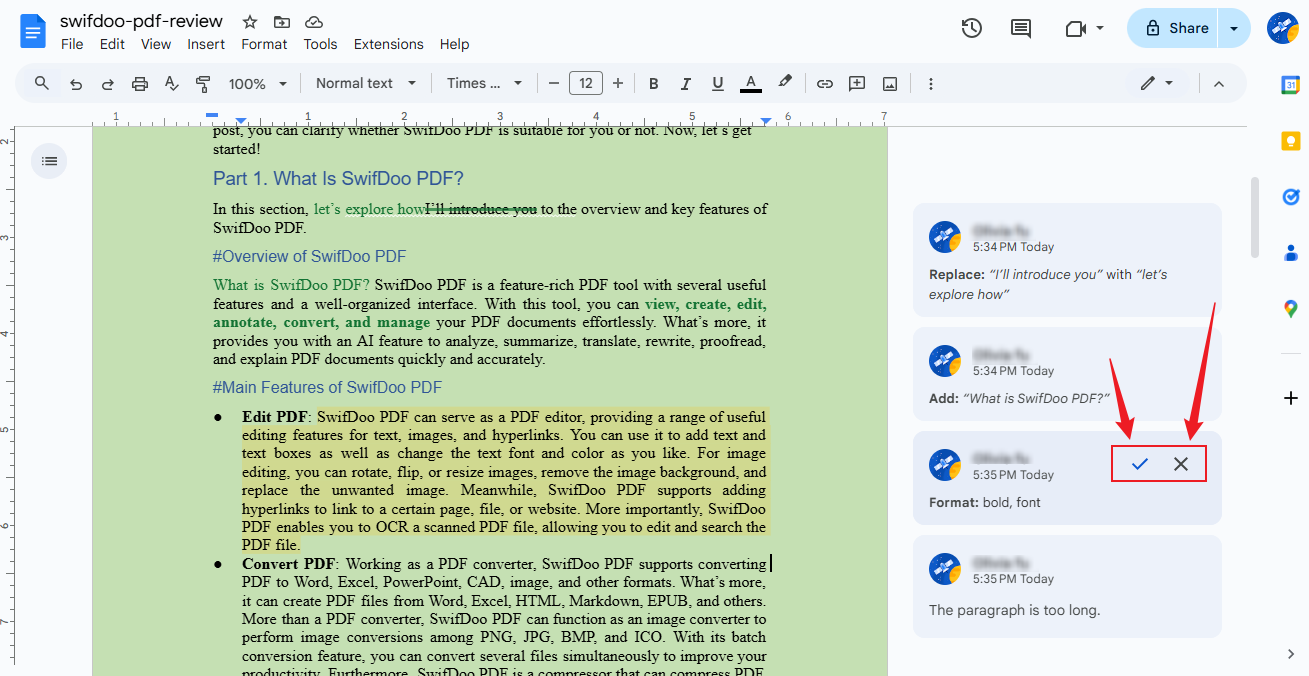
Later, you can switch back to the Editing mode to make changes directly without tracking. If you want to check the version history, go to File > Version history > See version history.
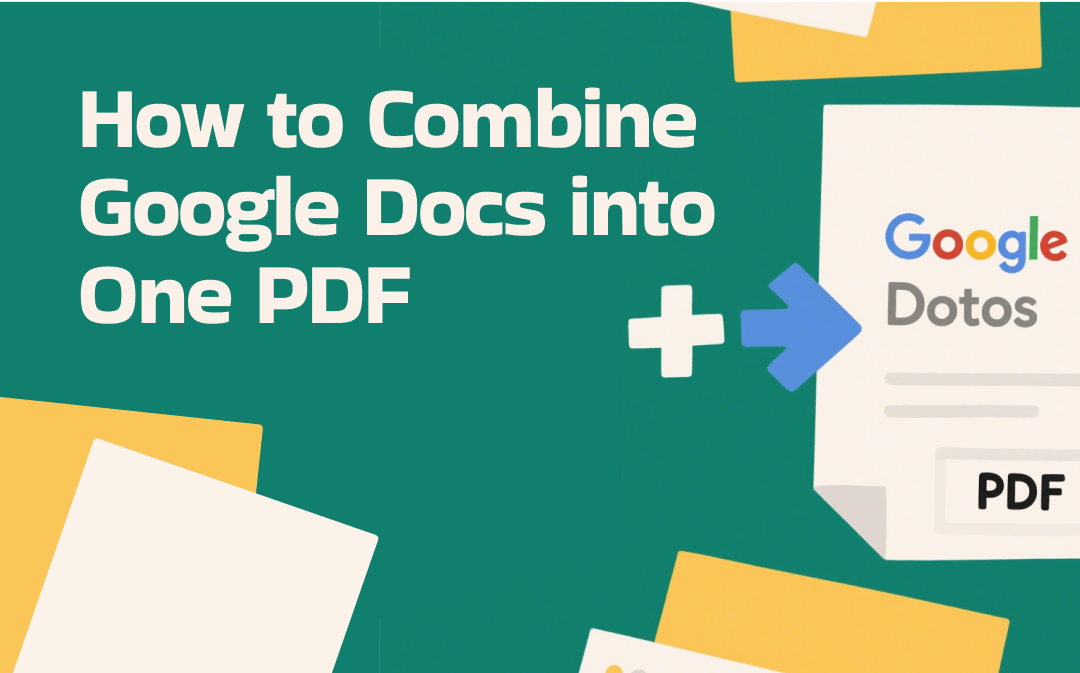
Guide on How to Combine Google Docs into One PDF | 3 Methods
Is there a built-in tool to merge several Google Docs into one PDF? How to combine Google Docs into one PDF? Read this post and you can find the answers.
READ MORE >Effective Way to Redline PDFs
PDF is designed to store text, images, and other information, retaining the original formats on different devices. That means you need a professional PDF editor to edit PDF documents. Adobe Acrobat is a professional PDF editor that is used by many people. However, its price plans are expensive. If you are in a budget crunch, consider an Adobe Acrobat alternative like SwifDoo PDF.
SwifDoo PDF is a cost-effective PDF editor that enables you to edit, convert, annotate, and protect PDFs. With SwifDoo PDF, you can easily redline PDF documents, as the essence of redlining PDFs is annotating them. There are multiple annotation tools, which enable you to highlight text, add text boxes or callouts, strikethrough text, or add checkboxes in PDF documents.
How to annotate a PDF in SwifDoo PDF? Check the guidance below.
Step 1: Hit the convenient button below to download and install SwifDoo PDF on your computer.
Step 2: Run this PDF editor and import the PDF document you want to redline. Use the various tools to refine the PDF document, optionally.
Step 3: Go to the Annotate tab and be ready to redline the PDF file. Here, you can do the following annotations, like highlighting text, adding underlines/strikethroughs/squiggly lines/carets, adding stickers, and more.
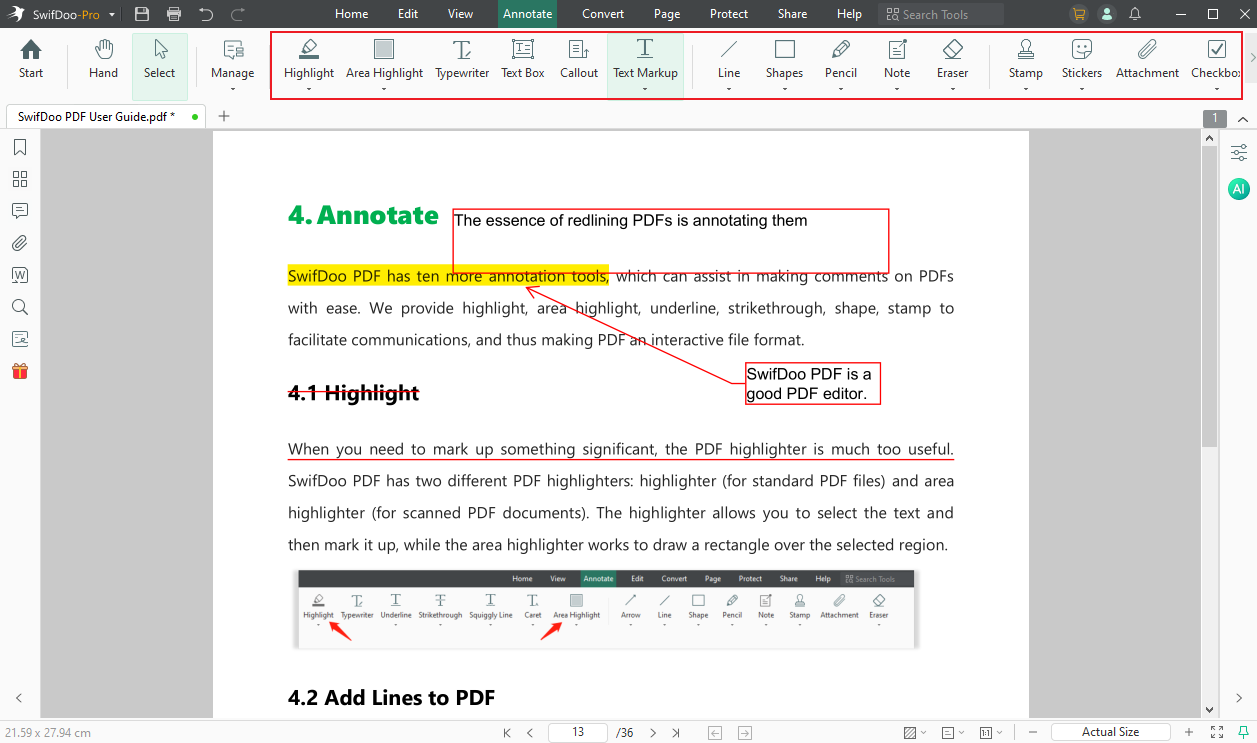
Once done, save the annotated PDF file. In addition to being available on Windows and Mac, SwifDoo PDF can work on Android and iOS devices. You can also use it to annotate PDF files on Android and iOS devices. Simply hit the buttons below to get this wonderful PDF editor!
For Android:
For iOS:
Conclusion
It is not difficult to redline in Google Docs. However, due to its non-intuitive interface, beginners struggle to locate the redline tools. Therefore, this news is written here to help you complete the task effectively. Meanwhile, you can also learn how to redline PDFs effortlessly using SwifDoo PDF. With this wonderful multi-platform PDF program, you can complete various PDF tasks and resolve many PDF problems with ease. Give this wonderful program a try!










