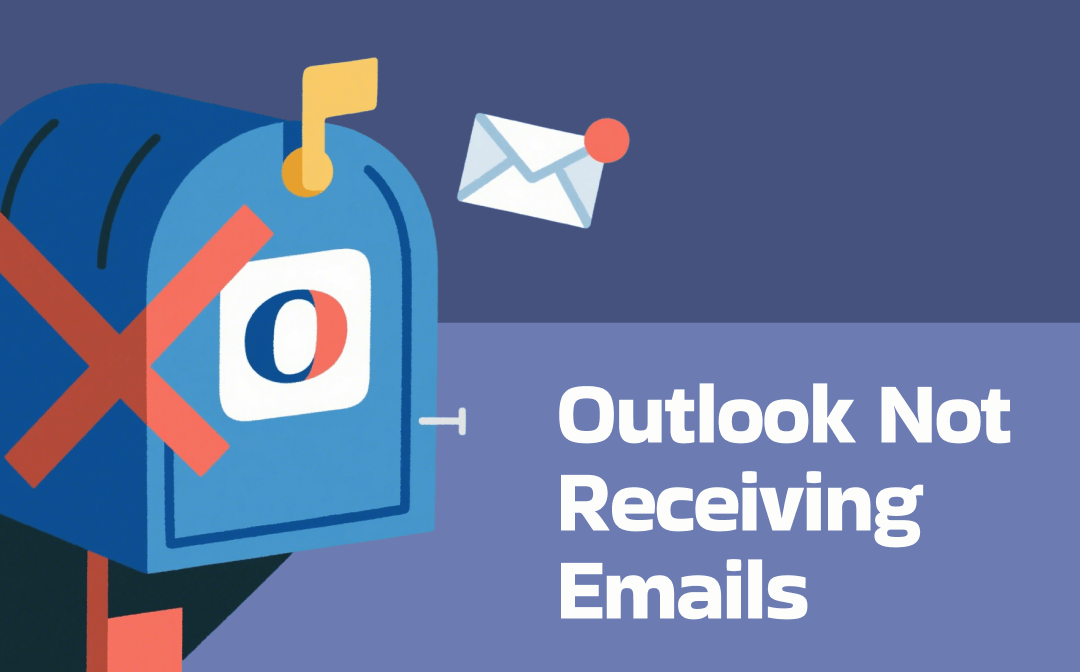
Why Is My Outlook Not Receiving Emails?
The powerful features of Outlook make work very easy. We can easily schedule or encrypt emails in Outlook. However, for various reasons, Outlook sometimes does not work properly. Here are some possible reasons why Outlook does not receive emails.
❌ Poor Internet Connection
Outlook requires a stable Internet connection to work. If you experience network issues, the "Outlook not receiving emails" problem may occur.
❌ Your Storage Is Full
When your email account reaches its storage capacity limit, new emails will not be delivered to your inbox.
❌ Emails Have Been Sent to Spam or Other Folders
Outlook may automatically filter received emails into the Junk, Spam, or Other tab.
❌ Outlook Is Offline
When Outlook is in “Work Offline” mode, it will stop synchronizing with the mail server, and you will not receive emails in Outlook.
❌ Corrupted Outlook Profile or Cache
A damaged user profile or corrupted cache files can prevent Outlook from functioning correctly and lead to sync failures.
❌ Service Outage
The Microsoft Outlook server may be temporarily unavailable. During the service interruption, emails will not be delivered until service is restored.
❌ Incorrect Account Settings
If your email password has been changed or the server settings (such as IMAP/SMTP details) are incorrect, Outlook will not be able to retrieve new emails.
How to Fix Outlook Not Receiving Emails
“Outlook not receiving emails” is not a difficult problem to solve. You can troubleshoot the problem and get your inbox working again.
Fix 1. Check Internet Connection
Outlook requires a stable Internet connection to connect to the mail server. Network lag can cause a variety of problems, including can’t attach PDF to Outlook. Therefore, the first step is to check the Internet connection.
- Open your web browser and visit a website such as Bing or Microsoft.
- If the page fails to load, try restarting your router or switching networks.
Fix 2. Check Junk/Other Folders
In Outlook, open Junk Email and the Other tab. If you find expected messages, right-click and select Mark as Not Junk or Move to Focused.
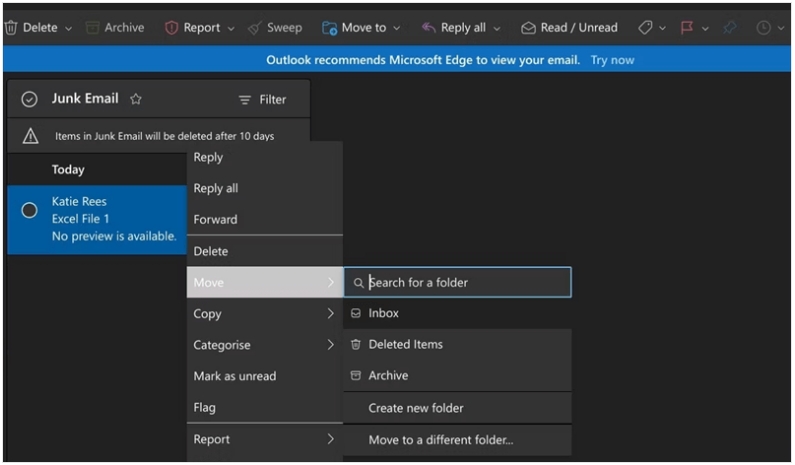
Fix 3. Disable Work Offline Mode
Perhaps you accidentally enabled the “Work Offline” mode, which prevents Outlook from synchronizing with your email account.
- Go to Send/Receive on the ribbon.
- If Work Offline is highlighted, click it to switch back online.
- Once Outlook is online, it will reconnect and download new messages.
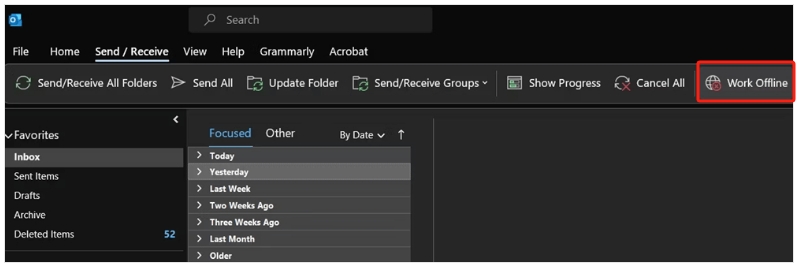
Fix 4. Free Up Mailbox Storage
When your inbox is full, Microsoft Outlook may not be able to receive new emails. Therefore, you need to take measures to free up space to receive new emails.
- Delete or archive old emails and large attachments.
- Empty Deleted Items and Junk folders.
- Use the Sweep function to automatically delete messages older than a specified time.
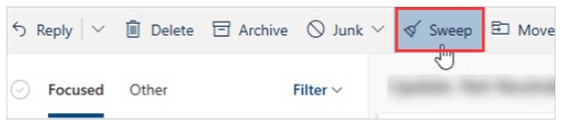
Bonus Tip: How to Back Up Important Emails
Want to delete some old emails, but worried that you might need to view their contents in the future? If so, you can save Outlook emails as PDF for backup purposes. Compared to screenshots, PDF files are smaller in size and retain their quality during transmission.
- Go to the email you want to save.
- Click the three-dot icon and choose Print.
- Select Save as PDF under Printer.
- Finally, click Save.
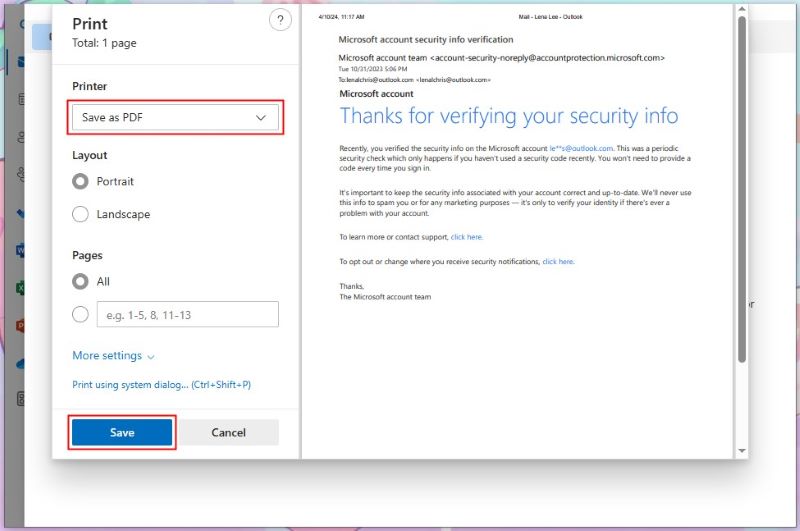
In this way, the email will be exported as a PDF file for your future review. It will show all the details of the email. If necessary, you can use a PDF tool to merge PDFs for archiving purposes.
To get started quickly, click the button below to get SwifDoo PDF. Alternatively, you can refer to this guide for more options: Best PDF Combiner.
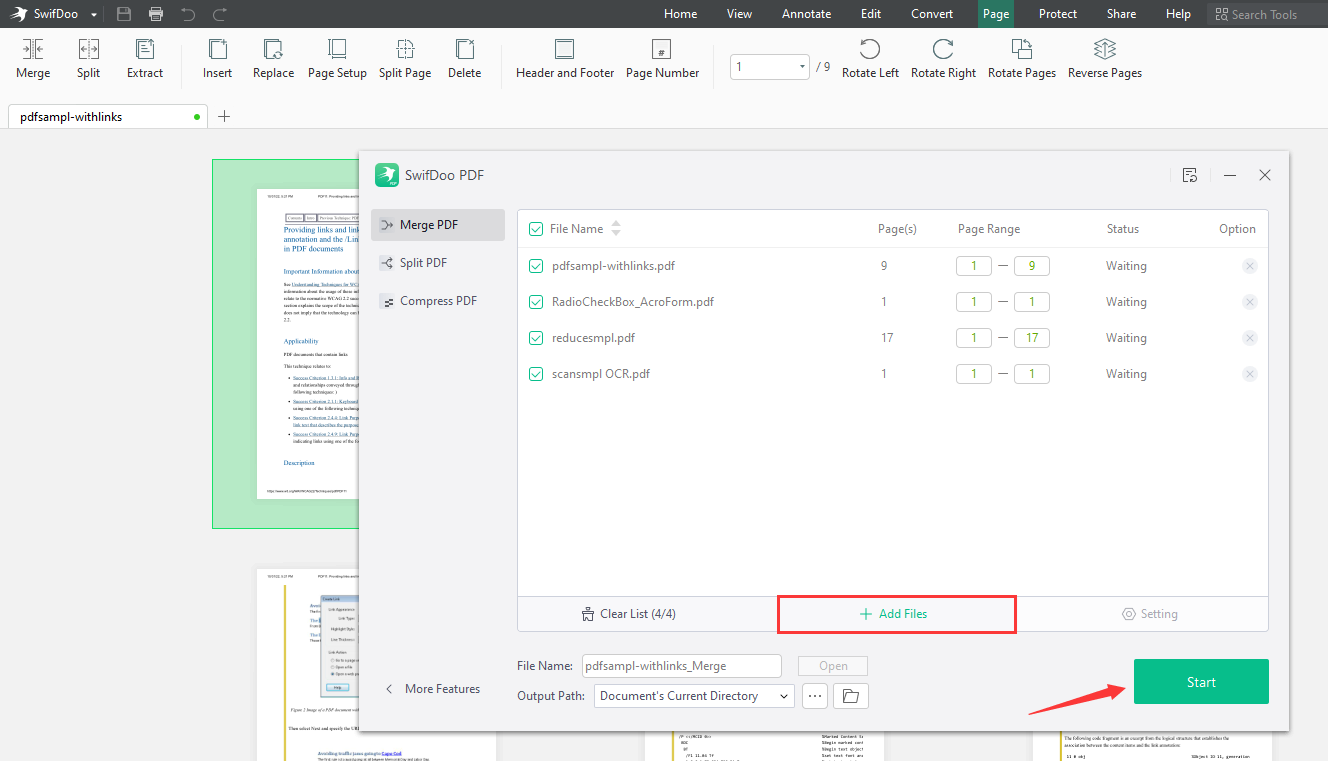
Fix 5. Clear Outlook Cache
- Close Outlook.
- Press Windows+R, enter %localappdata%\Microsoft\Outlook\RoamCache, and press Enter.
- Delete (or back up and delete) all files in that folder.
- Restart Outlook.
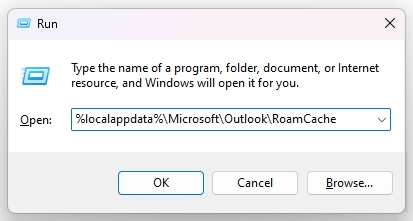
Fix 6. Review and Remove Filters, Rules & Blocked Senders
Outlook not receiving emails from one person? In this case, you can check the blocked contacts. If the sender has been blocked, you will not be able to receive emails from them.
- In Outlook, go to Settings > Mail > Rules, and disable or delete suspicious ones.
- Under Settings > Junk Email, check Blocked Senders and Domains and remove any valid contacts.
- Clearing these ensures important messages aren’t automatically moved or rejected.
Fix 7. Update Password and Account Settings
Correct credentials and server settings are essential for retrieving email.
- If you have recently changed your password, re-enter it when prompted by Outlook.
- Please confirm that the IMAP, POP/SMTP server addresses and ports for your account match the instructions provided by your service provider.
Fix 8. Check for Service Outage
If you are unable to receive emails on Outlook.com, there may be a problem on Microsoft's end. Microsoft servers are very reliable and rarely experience problems, but this is not absolute. You can check Microsoft Service Status to see what's happening. If there is indeed a problem, then you have no choice but to wait for it to be fixed.
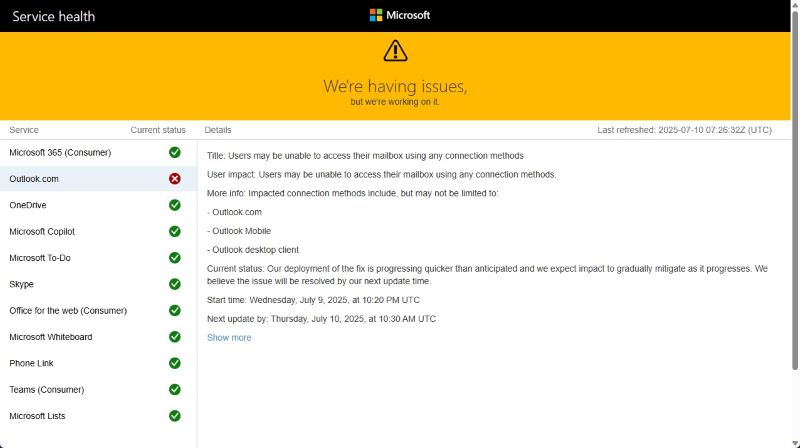
Conclusion
If you are unable to receive emails on Outlook.com, there may be a problem on Microsoft's end. Microsoft servers are very reliable and rarely experience issues, but this is not absolute. You can check the Microsoft Service Status to see what's happening. If there is indeed a problem, then you have no choice but to wait for it to resolve.










