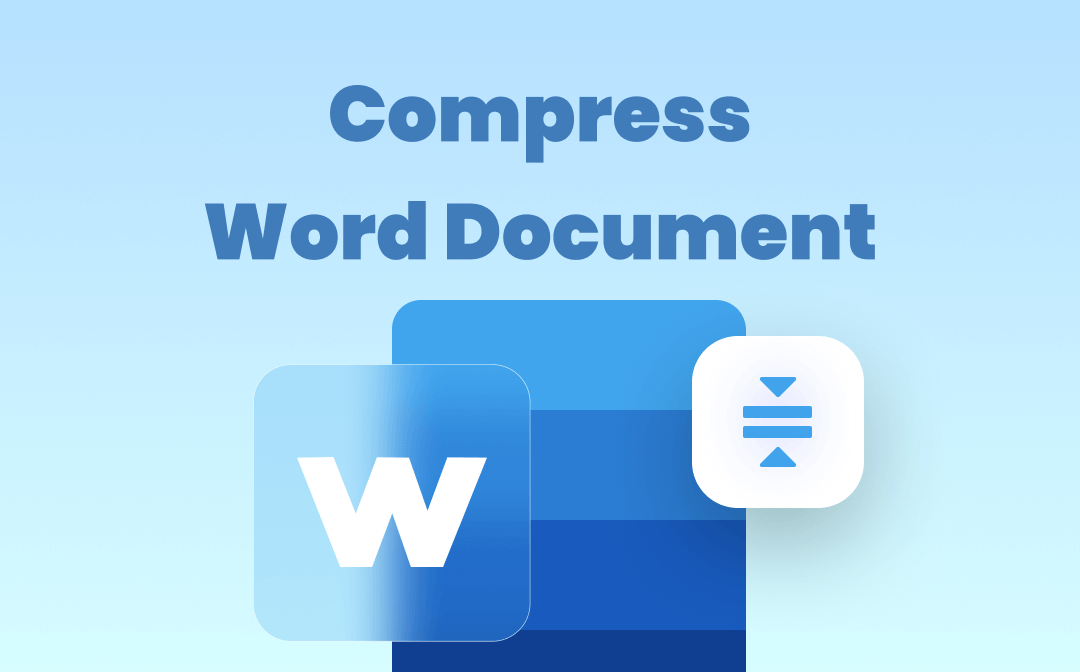
You can compress a Word document with a handy compression program, or make use of the Word program to reduce the size of your Word document. Read on to find out the step-by-step guides to do all these.
Compress a Word Document with SwifDoo Word Document Compressor
SwifDoo PDF is a small, fast and versatile document management program for Windows users. It’s not only a PDF editing application but does an impressive job of compressing a Word document. The compression program also supports compressing PDF, Excel, and PowerPoint documents, and images. You can use it to batch compress a lot of Word documents in a short time.
Here is the explanation of how to compress a Word document with SwifDoo compressor.
Step 1: Launch the Word compressing software and choose Compress PDF in the first interface;
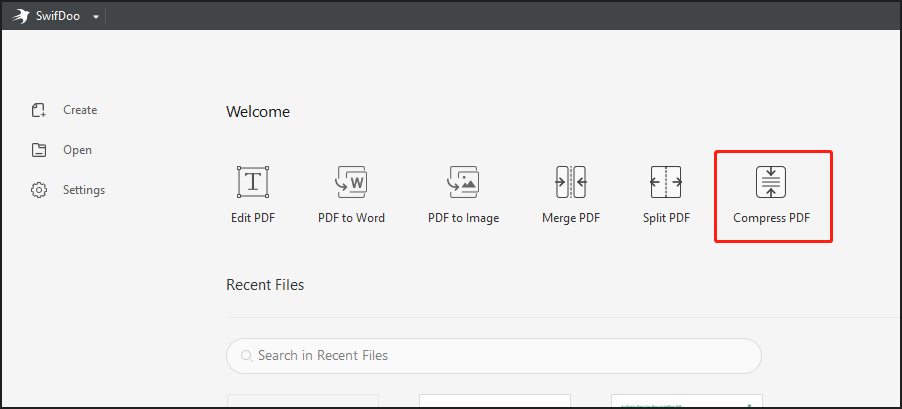
Step 2: Click More Features in the new dialogue box, and select Other Features in the toolbox panel;
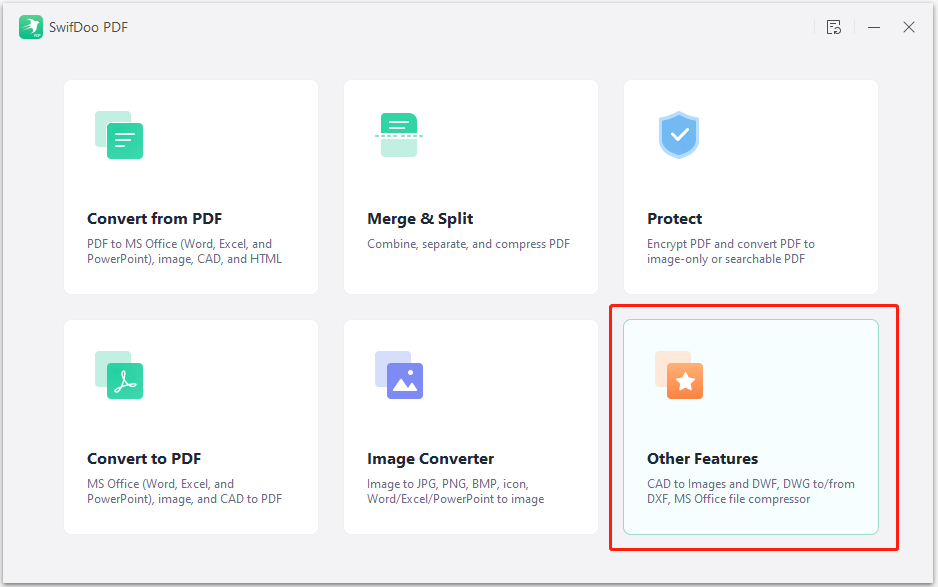
Step 3: Choose Compress Word in the left-hand pane, and click Add Files to add your Word documents to the compressor;
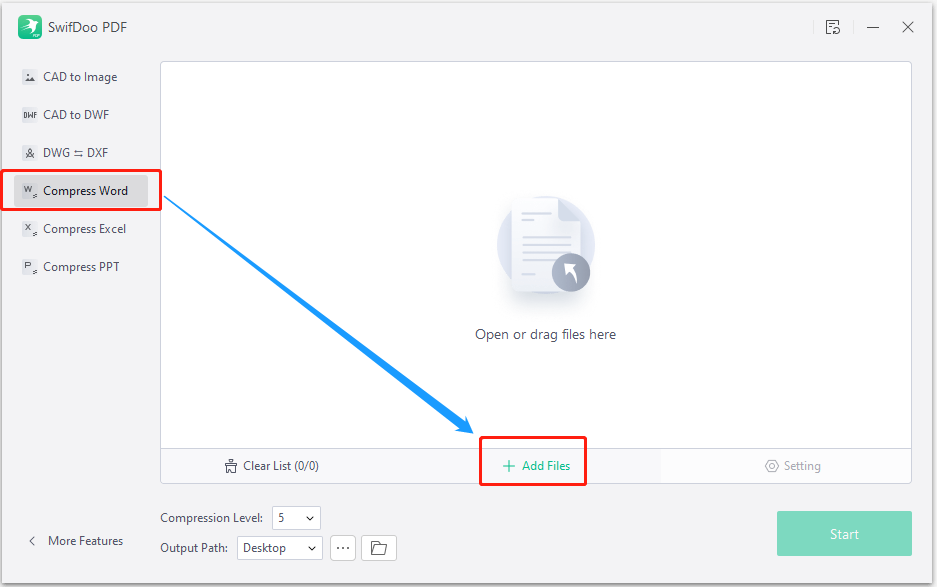
Step 4: Pick a compression level, determine where to output the resulting file, and hit Start. SwifDoo will compress all these Word documents automatically.
If you want to compress your Word file without sacrificing much quality, it’s better to choose the lower compression levels. The higher the compression level, the smaller the size of the compressed Word document, and the lower the file quality.
As a comprehensive software application, SwifDoo not only allows you to compress Word documents but also convert Word, PDF, and all the common file types. It can convert Word to JPG, PDF, PNG, and other formats. Besides, it is equipped with a set of tools for making edits to PDFs. You can add or delete text and images, organize pages, highlight text, and do many more.
![7 Best Free PDF Compressors in 2025 [Offline & Online]](https://img.swifdoo.com/image/pdf-compressor.png)
7 Best Free PDF Compressors in 2025 [Offline & Online]
A PDF compressor is to compress a PDF to a smaller size. This post introduced 7 PDF compressing software available offline and online to you.
READ MORE >Compress a Word Document with the Compress Pictures Feature in Word
The reason why a Word document is large in size mostly lies in the added pictures. In view of that, a simple way to reduce the size of a Word document is to compress the pictures. After you add all the images to your file, use the built-in feature called Compress Pictures in Word to make them smaller. Take a look at the steps to compress a Word document’s size by compressing the inserted images.
Step 1: Open your Word document and click on a picture to select it;
Step 2: Go to the Picture Format tab that appears on the top to choose the Compress Pictures command;

Step 3: To compress all the pictures in Word, uncheck the Apply only to this picture checkbox, then pick a proper resolution for compressed images;
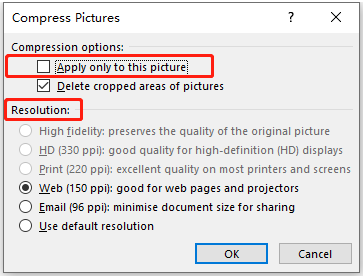
Step 4: Click OK to start compressing. Then save the shrunk file and this is how you can compress a Word document by compressing the pictures contained.
If you have cropped the pictures in your Word document, select the “Delete cropped areas of picture” option in the “Compress Pictures” dialogue box to further reduce the Word file size. However, please be noted that you will not be able to restore the images in Word after doing this.
Pro Tips: You can access the “Compress Pictures” feature while saving your document. Go to File > Save as > Browse > Tools > Compress Pictures. This way once you click “Save”, Word will compress the Word document, specifically the images. Additionally, consider using SwifDoo image compressor to compress pictures before inserting them into your Word document.
Compress a Word Document with the Advanced Option in Word
Microsoft Word enables you to compress a Word document in many ways. You can set the advanced options for compressing images in your file from the Options menu. Check how to achieve that.
Step 1: Navigate to File in Word and choose Options;
Step 2: Select the Advance option from the left pane of the pop-up window;
Step 3: Drag the scrollbar to find and uncheck the Do not compress images in the file box, then select a lower image resolution and click OK.
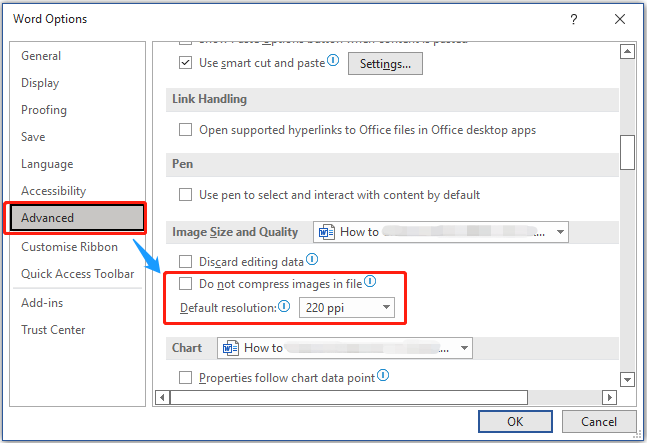
Compress a Word Document by Saving It as DOCX
For those who are still using the older DOC format to create Word documents, it’s recommended to change to the DOCX format. A DOCX file is designed to be smaller than an equivalent DOC file as Microsoft uses the newer format to create easier-to-open and transfer documents. This provides a way to compress a Word document. So, let’s see how to make a Word document smaller by saving DOC as DOCX.
Step 1: Open your document and tap the File tab on the top left corner to select the Save as option;
Step 2: Click Browse to choose a location for saving the DOCX file, then pick Word document (.docx) from the Save as type menu;
Step 3: Press the Save button.
Final Words
Basically, you can leverage the Word program to compress a Word Doc or Docx file natively, but having a professional Word document compressor will get your job done more effortlessly and faster. The most remarkable benefit of using SwifDoo is you have a wide range of tools in one app. That will save you much effort and cost employing different expensive software.
Frequently Asked Questions
How do I compress a Word document for free?
The 7-day free trial of SwifDoo lets you compress Word documents for free. Or, you can reduce the size of the document with the “Compress Pictures” feature right in Word.
Can DOCX files be compressed?
Whether Word DOC or DOCX files, you can compress them to smaller sizes with a compression program or by compressing the pictures in them. Besides, try to insert pictures instead of copying and pasting them into your Word document as pasted images will lose the compression. SwifDoo Word compressor does an excellent job of compressing Word documents fast.
Why is Word document size so big?
Images and embedded fonts are two of the most common reasons for a Word document’s size to increase. To remove embedded fonts, choose File > Options > Save to uncheck the “Embed fonts” in the file box, then click “OK” and save the shrunk document. Or, go to File > Save as > Browse > Tools > Compress Pictures to compress the images of your file.









