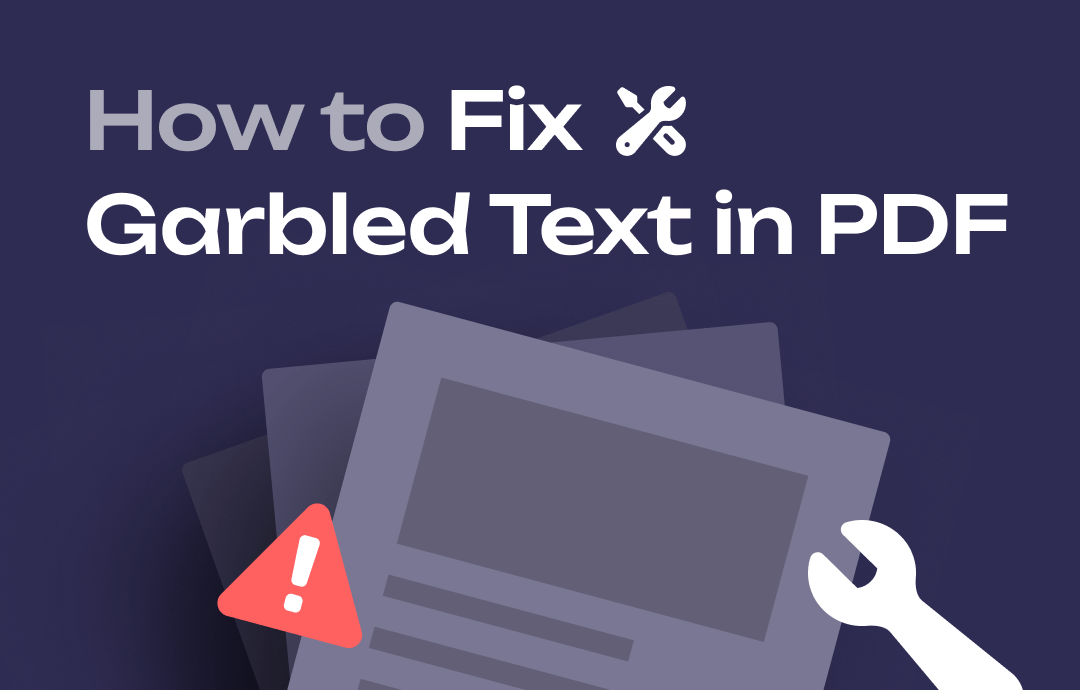
Why Is the Text Garbled?
Understanding the cause of a problem helps us solve it faster. Here are a few of the main reasons for the garbled text.
❌ Font Issues. If the PDF was created with fonts not embedded or available on your system, Acrobat may replace the fonts with different ones, resulting in a garbled or incorrect display.
❌ Corrupted PDF File. The PDF file itself might be corrupted or not properly formatted, which can cause display issues.
❌ Adobe Acrobat Glitches. The settings in Acrobat might be causing the issue, or there could be a temporary glitch in the software.
❌ Outdated Acrobat Version. If you're using an older version of Acrobat, it may not be compatible with the formatting used in the PDF.
❌ Failed Conversion. If the PDF is converted from another format, it may be because the converter does not preserve the text and formatting well.
How to Fix Garbled Text in PDF
Now that we know the cause, we can troubleshoot in turn.
Fix 1. Update Adobe Acrobat
Glitches of the reader can cause the garbled text. Make sure you are using the latest version of Adobe Acrobat to avoid any problems.
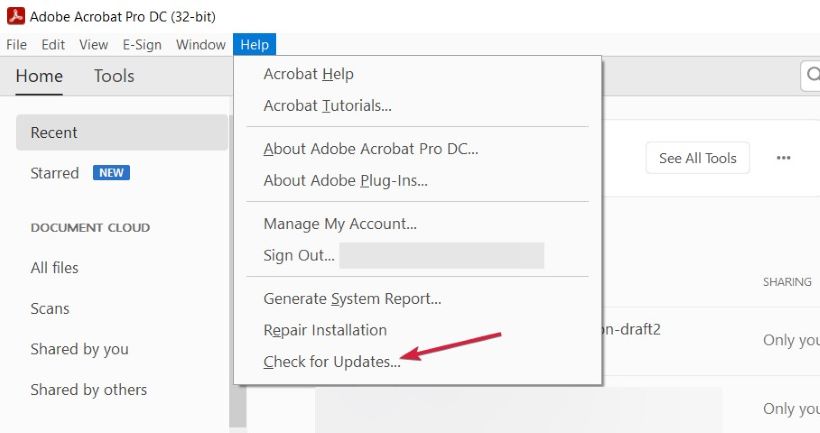
Fix 2. Try Another PDF Reader
Try opening the PDF in another viewer to see if the issue persists. Other tools may be more powerful in dealing with garbled text. Click the download button below to get one popular Adobe Acrobat alternative - SwifDoo PDF.

- View PDFs in various modes
- Translate PDFs into other languages
- Listen to the PDF file without eye strain
Windows 11/10/8.1/8/7
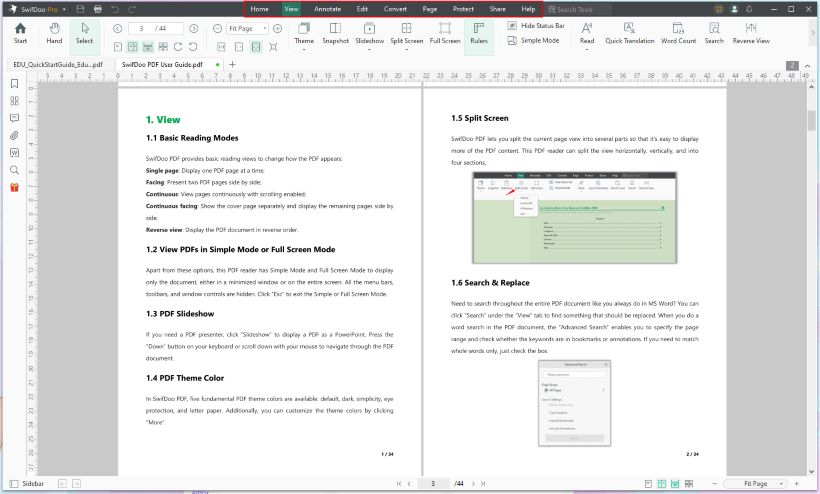
![The 7 Best AI PDF Readers in 2025 [Free Online & Desktop]](https://img.swifdoo.com/image/best-ai-pdf-reader.png)
The 7 Best AI PDF Readers in 2025 [Free Online & Desktop]
Get a list of the seven best AI PDF readers. Choose the top-performing reader with AI that reads PDFs, summarizes PDF content, and answers questions.
READ MORE >In addition, you can try to open PDF in Chrome or any other browser. Major browsers have built-in PDF readers. Right-click the PDF file > Choose Open with > select the browser.
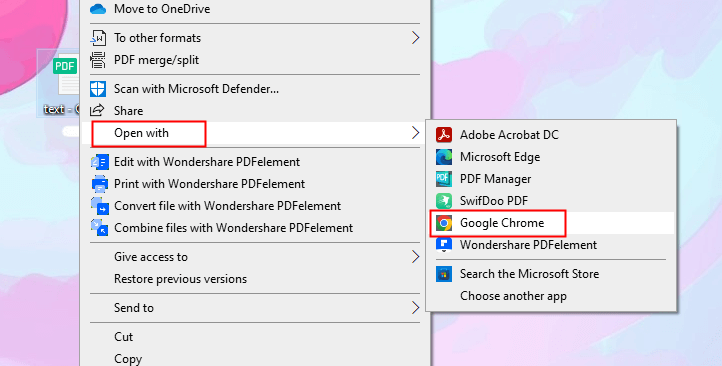
Fix 3. Clear Cache of the Reader
The garbled text may be caused by the software cache. You can go to Edit > Preferences > Documents and click Clear to remove all caches to see if it can fix garbled text in PDF.
Fix 4. Adjust Rendering Settings
Adjusting the encoding settings is worth trying to fix the issue. Sometimes, adjusting the rendering settings in Acrobat can solve display issues and thus fix the garbled text.
- In Adobe Acrobat, click Edit.
- Go to Preferences > Page Display.
- Now, you can adjust the Smooth Text and Enhance Thin Lines option.
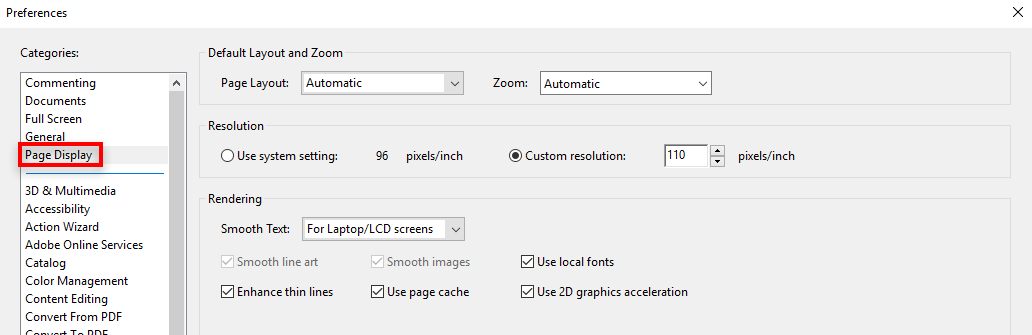
Fix 5. Check the Font
Missing or incompatible fonts can cause garbled text issue. See if the PDF relies on specific fonts and whether those fonts are installed on your system. In addition, you need to pay attention to whether the font is compatible with your reader.
Fix 6. Repair the PDF
If the PDF file is damaged, then there will also be garbled text. In this case, you can repair the file to fix garbled text in PDF. For detailed steps, you can check this guide:
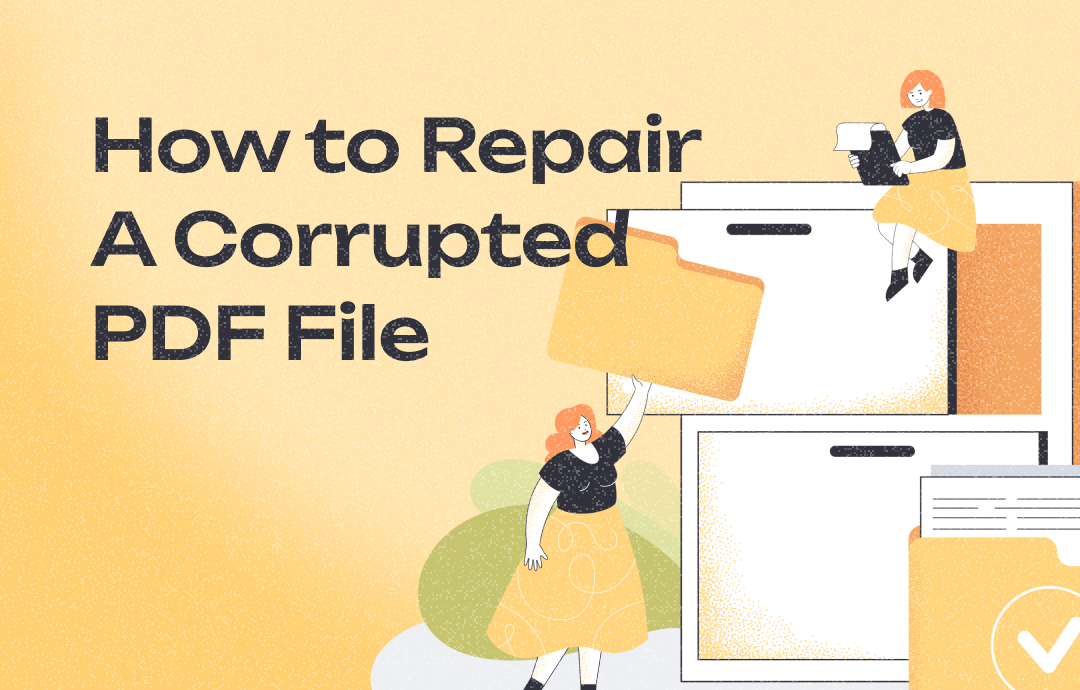
How to Repair A Corrupted PDF File | 7 Ways
PDF files became corrupted? No worries! This guide will tell you how to repair a corrupted PDF file to retrieve important information.
READ MORE >Fix 7. Recreate or Re-download the PDF
If possible, recreate the PDF from the original source or re-download it. Maybe the file was corrupted during creation or transmission.
- When downloading the PDF, please ensure your internet connection is stable to prevent incomplete transmission.
- Try another PDF tool to convert the file. These two guides have more info:
Convert Word to PDF without Losing Formatting
How to OCR a PDF and Recognize Text in PDF
To save time, you can click to get SwifDoo PDF to help you create the PDF. The software is excellent at converting and scanning PDFs.
How to Avoid Garbled Text in PDF
While it is possible to fix garbled text in PDF, it doesn't always work. It's worth avoiding this problem for the sake of efficiency.
Keep Software Updated. Regularly update your PDF tool. Updates often include fixes for compatibility and rendering issues.
Use Standard Fonts. Stick to commonly used standard fonts like Arial, Times New Roman, or Helvetica. These are more likely to be supported across different systems and PDF viewers.
Avoid Copy-Paste from Different Sources. Copying and pasting text from various sources can cause formatting issues. If you must do this, paste the text as plain text and then reformat it in the document before creating the PDF.
Use Reliable PDF Creator. Use a reliable program to create PDFs, such as Adobe Acrobat, Microsoft Word, or SwifDoo PDF. These tools are more likely to produce error-free files.
Optimize PDF for Compatibility. When saving a PDF, you can often choose to optimize the settings for compatibility with older versions of PDF readers. This helps avoid text rendering problems.
Conclusion
That’s all about how to fix garbled text in PDF. First, open the PDF with another reader to see if the text appears garbled. If not, then the problem is with the PDF reader. If yes, the problem is in the PDF file and you can repair or recreate the file. Hope this article is helpful to you!










