
4 Options to Resize PDF in Adobe Acrobat
Adobe Acrobat is not a single application, but a family of application software and web services, including Acrobat Reader, Acrobat, and Acrobat.com. Each of them has different PDF features and target users. To resize PDF in Adobe Acrobat, you can use Acrobat Reader and Acrobat Pro DC. Acrobat Reader is a completely free application to view, annotate, and print PDFs. Acrobat, with its Standard and Pro versions, offers more advanced features for editing, converting, or OCRing PDFs.
Whether you have a sufficient budget or not, you can find solutions to resize PDF in Adobe Acrobat. Below are four options to change the size of a PDF using Adobe Acrobat. Now, let’s get started!
Option 1. Resize PDF in Adobe Reader for Free via Printing
How to resize PDFs in Adobe Acrobat for free? It is a good choice to use the printing feature of Adobe Acrobat Reader. With just a few clicks, you can resize a PDF successfully in Acrobat Reader.
Step 1. Open the target PDF file in Acrobat Reader first.
Step 2. Then, click the Menu option and select Print from the list.
Step 3. On the Print window, you can check the Fit option in the Page Sizing & Handling section. Also, you can tick the Custom Scale to set a specific size. Next, open the Page Setup window to set the page size. You can choose A4, Executive, or other preset options. Finally, you can print the resized PDF file.
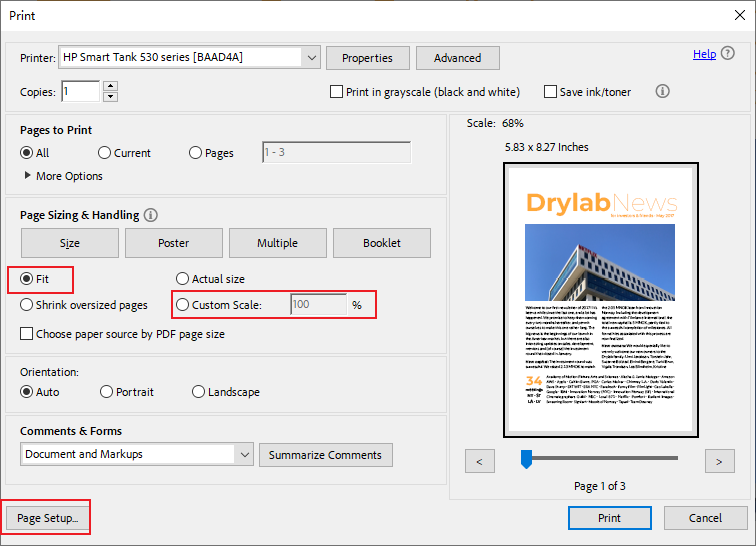
It is quite easy to resize a PDF via printing in Acrobat Reader. However, it does not always meet your needs. When you only need to resize PDFs and view them on digital devices, resizing PDFs via printing is useless. But don’t worry! Keep reading to learn the following three effective methods.
Option 2. Resize PDF in Acrobat Standard DC via Organize Pages Tool
Acrobat Standard DC can be your first choice if you have a little but not a lot of budget. Compared to Acrobat Reader, Acrobat Standard DC offers some editing features for PDF files. You can use its organize pages tool to resize PDFs.
Step 1. After opening your PDF document in Acrobat Standard DC, you can open the All Tools list.
Step 2. Select the Organize Pages option from the list and click the Set page boxes option.
Step 3. The page settings window will appear. Under the Change Page Size section, you can customize the page size settings based on your needs. For example, you can click the Custom option to customize the width and height of the PDF page size according to your needs. Also, you can tick the Fixed Sizes option and select a preset size. Later, click OK to save the resizing changes.
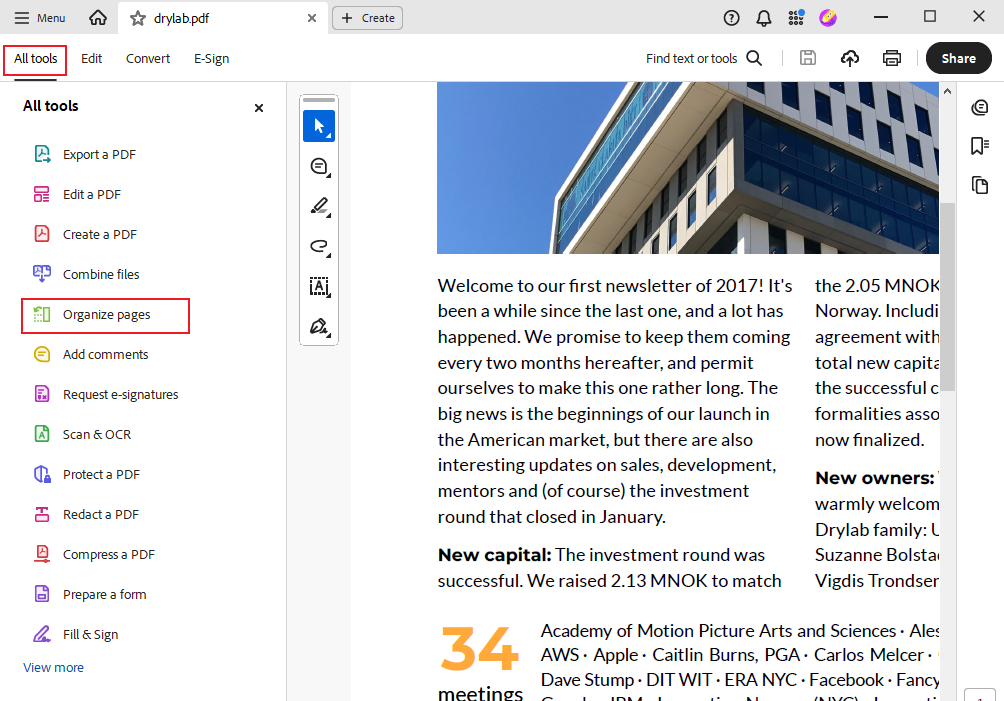
Option 3. Resize PDF in Adobe Acrobat Pro DC via Preflight Tool
Provided that you have subscribed to Acrobat Pro DC, you can try Option 3 and Option 4 to resize a PDF in Adobe Acrobat. Preflight is an advanced feature that analyzes PDFs and provides fixup tools to correct issues automatically. You can use it to resize PDF pages to new dimensions.
Step 1. Once opened your PDF in Adobe Acrobat Pro DC, you can click the Preflight option from the Tools list.
Step 2. The Preflight window will pop up. Expand the PDF fixups section, find and choose the Pages option.
Step 3. Next, choose the Scale pages to specified size option and click the Edit button. Then, you can enter the needed page size values into the Short edge box and the Long edge box. Click OK and then save the resized PDF file.
Option 4. Resize PDF in Adobe Acrobat Pro DC via Optimize PDF Tool
The purpose of resizing a PDF via the Optimize PDF tool is to reduce the PDF file size. If you only need to change the page size of PDF files, this method is not your choice. Provided that you define “resize” as changing the size of PDF files, compressing PDF files is a direct way to reduce the file size.
Step 1. Go to the Tools tab and locate the Optimize PDF option. Click the inverted triangle next to Add and select the Open option to import the target PDF you want to resize.
Step 2. There will appear 4 options, including Reduce File Size, Advanced Optimization, Optimize Scanned Pages, and Preflight. Here, you can select the Reduce File Size option. Or you can choose the Advanced Optimization option. Later, save the PDF file you’ve resized.
Cost-Effective Alternative Way to Resize PDF
For most of you, getting the Adobe Acrobat Standard or Pro version may be expensive. Is there a cost-effective way to resize PDF files? Of course, there is! SwifDoo PDF could be your choice. Whether your purpose in resizing PDF files is to change the page size or reduce the file size, SwifDoo PDF can meet your needs. It enables you to resize PDFs by printing or via page setup. Also, it provides you with a PDF compression feature to shrink the PDF file size. Here’s how to resize a PDF using SwifDoo PDF.
Step 1. Launch this cost-effective PDF resizer and click Open to import the target PDF file.
Step 2. You can resize a PDF using SwifDoo PDF in the following four ways.
#Way 1: Via Page Setup. Select the Page Setup option in the Edit section. Open the Standard Size list and choose a proper size. Alternatively, you can choose the Custom option to customize the page size. Then click OK to save the changes.
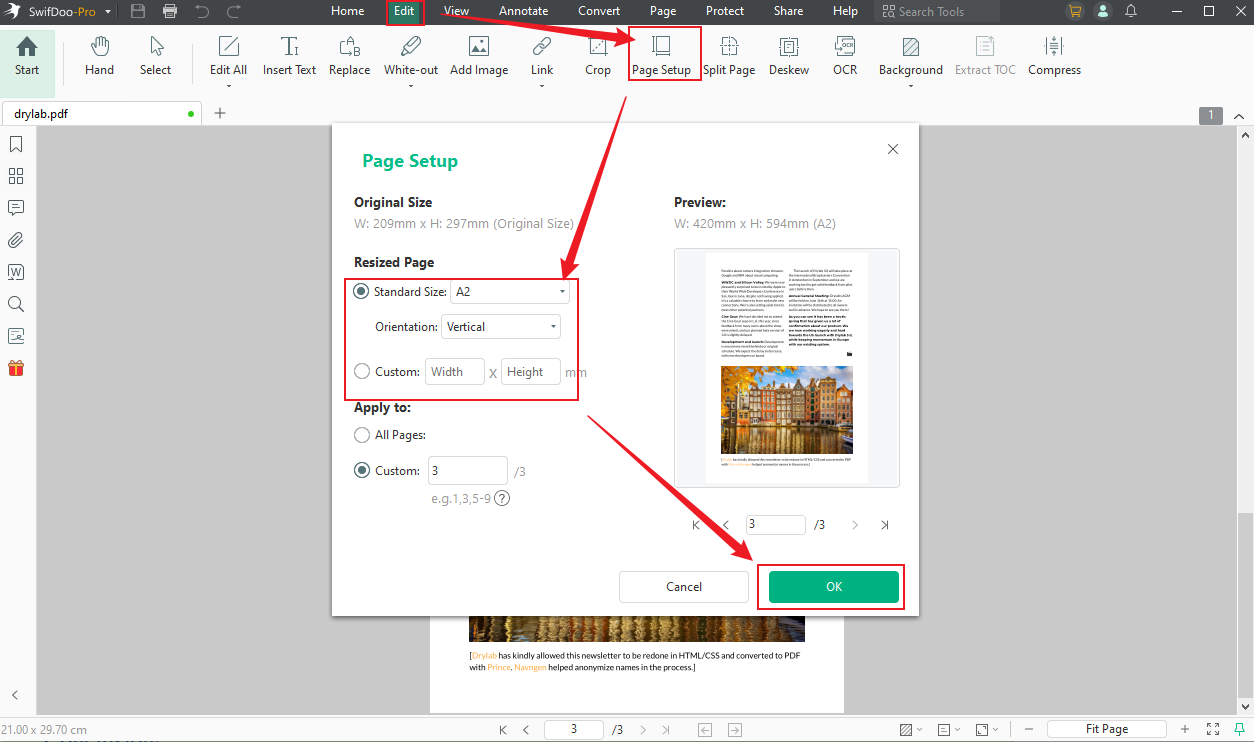
#Way 2: Using the Crop Tool. Select the Crop option under the Edit tab. Drag the side edge to choose the page area you want to keep. Or, you can choose the Adjustments option to enter the needed page size. Then click the Apply Changes button.
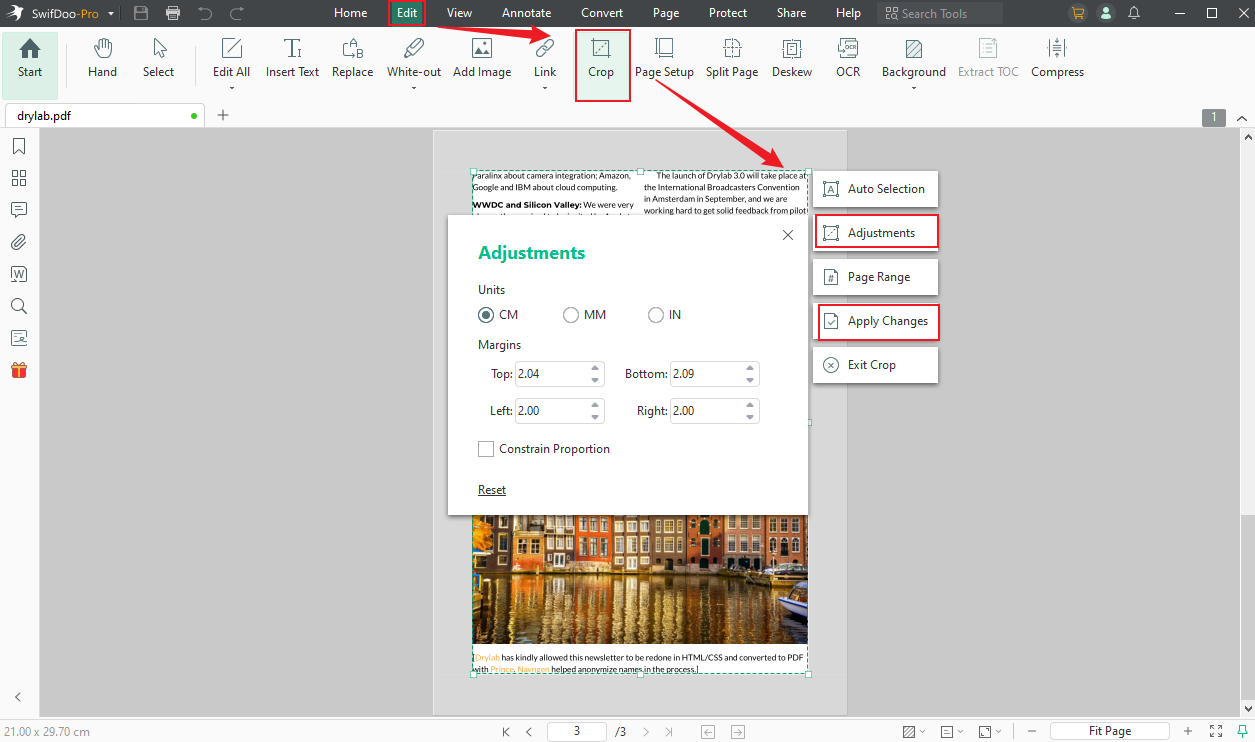
#Way 3: Using the Compression Feature. You can directly choose the Compress PDF option when you open SwifDoo PDF. Also, you can go to the Edit tab to select the Compress option if you have opened a PDF. Then, set the Compression Level and click the Start button.
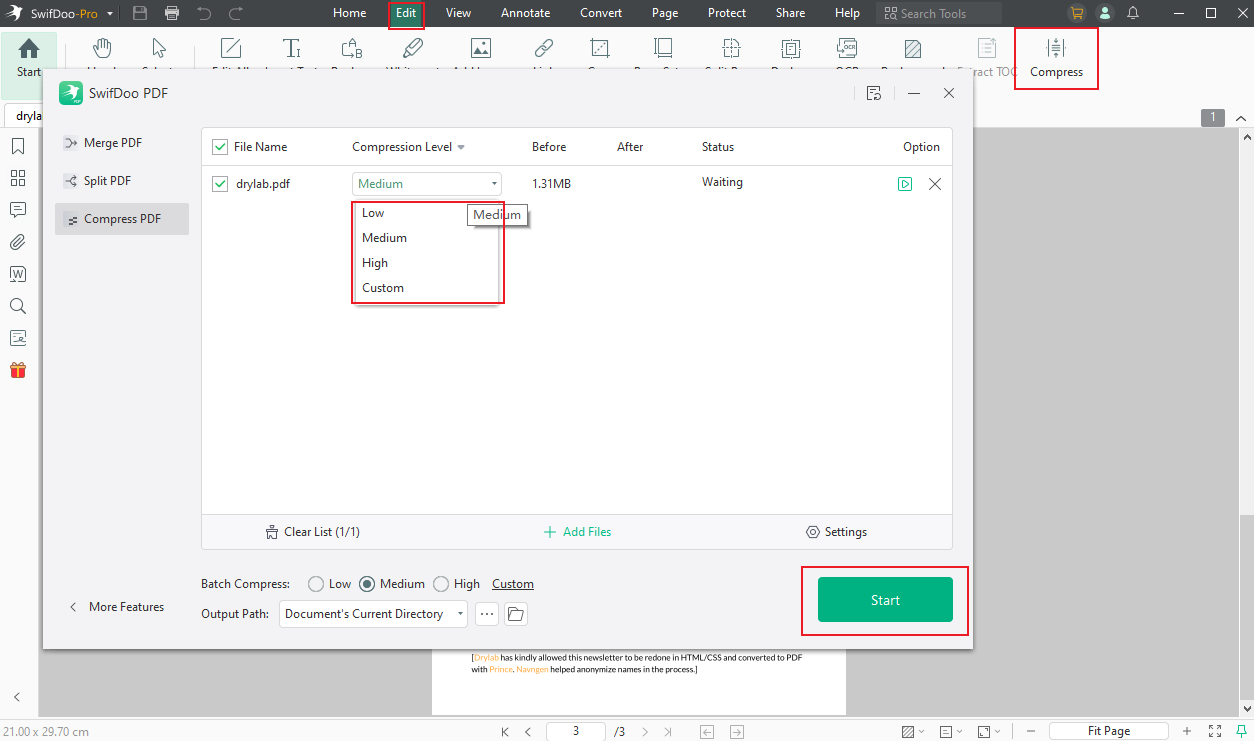
#Way 4: Via Printing. Click the Print icon. Set the paper size and orientation. Next, in the Page Sizing and Handling section, select Fit or Actual Size. Or you can choose Scale to personalize the size. Then click Print.
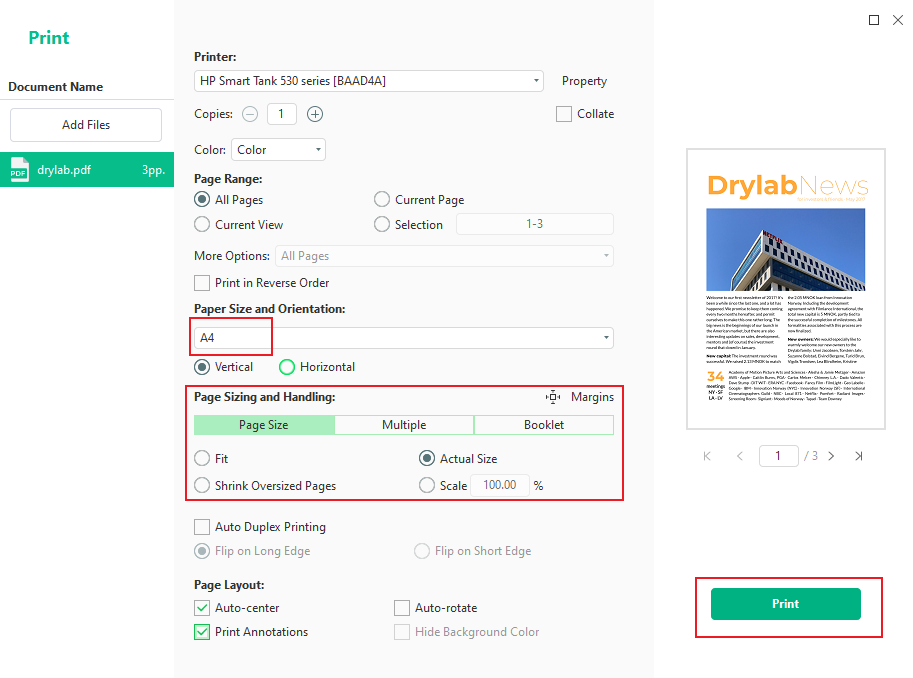
More than a PDF resizer, SwifDoo PDF offers a variety of PDF editing features. For instance, it enables you to insert images into a PDF, edit text and images in PDF files, and more. Furthermore, it supports converting PDF to and from Word, PowerPoint, CAD, or other formats. It has various useful features for PDFs waiting for you to explore!
Conclusion
That’s all about how to resize PDF in Adobe Acrobat. You can choose to resize PDFs in Adobe Acrobat via printing, Preflight, or the other two options. I have shown you a detailed tutorial. After reading this post, I hope you have mastered how to resize a PDF using Adobe Acrobat. Besides, if you have a limited budget but want to get a one-stop PDF tool, don’t miss SwifDoo PDF!









