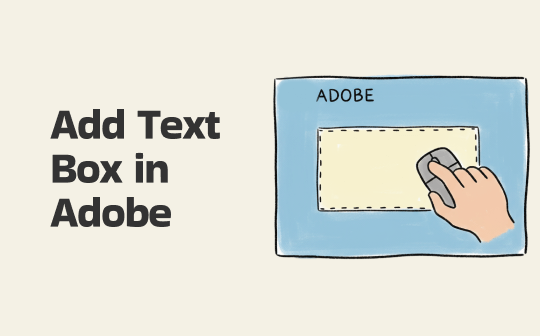
How to Add Text Box in Adobe Reader for Comments
This is the most common, accessible, and completely free way to add text to a PDF. With the Comment tool in the free Adobe Acrobat Reader, you can insert a box and add notes to a PDF. Since it will not alter the original text, it is a choice for adding feedback or other annotations.
Here is how to add a text box in Adobe Acrobat Reader:
1. Open your PDF document in Adobe Acrobat Reader.
2. Click on the "Add a comment" tool and select an option, such as Add text comment.
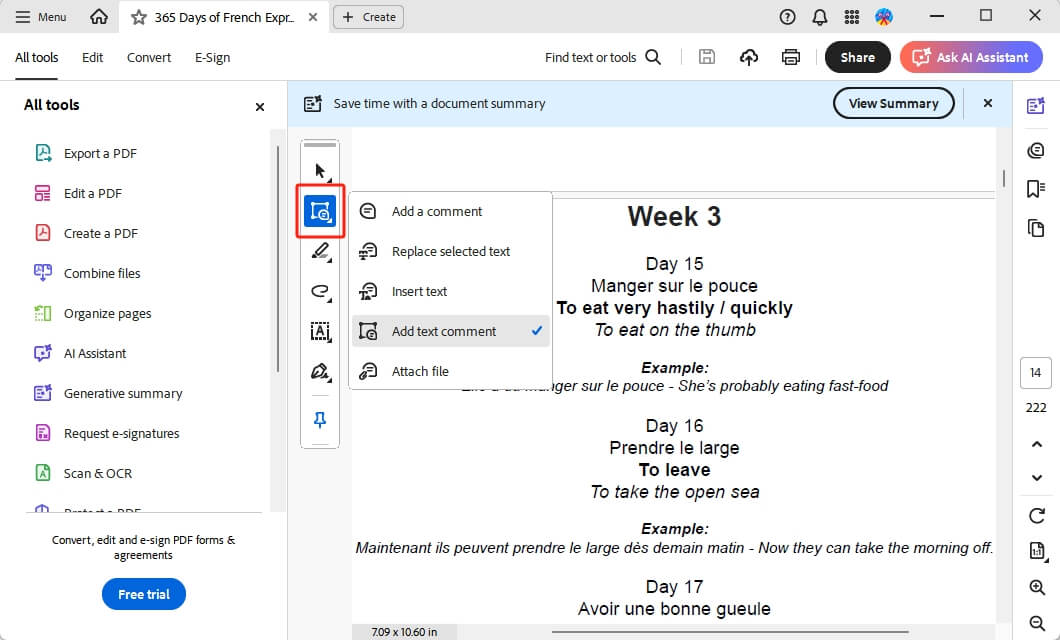
3. Click anywhere on the PDF to place your text box.
4. A box will appear, and you can immediately start typing your text.
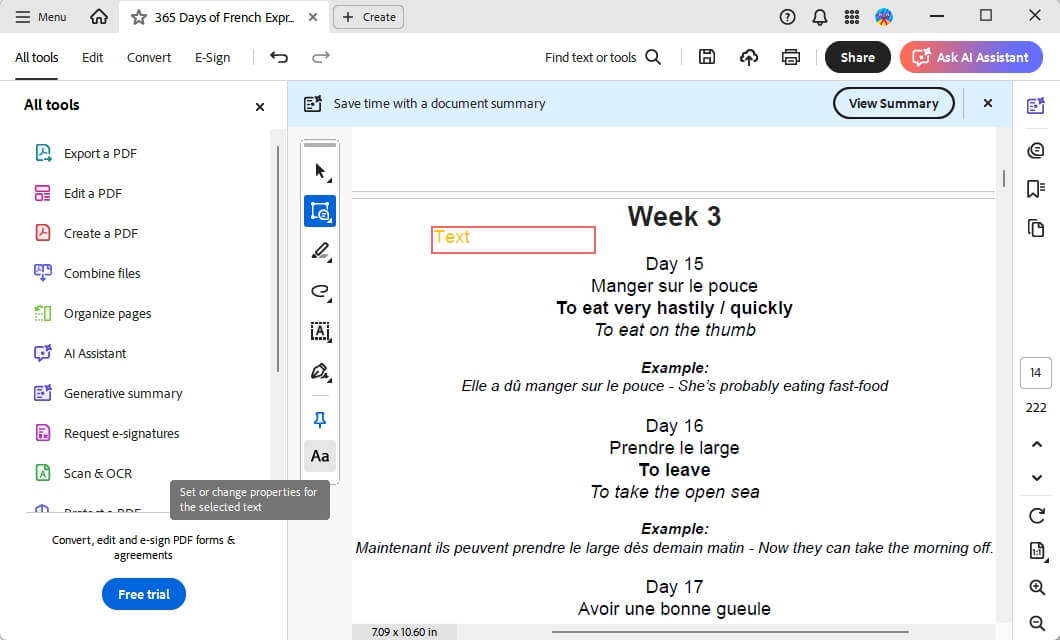
If needed, please click the Aa icon to change the font, text size, color, and more. You may also resize the box by dragging its borders.
How to Add a Text Box in Adobe Acrobat Pro
When a simple comment isn't enough, you need to add text that becomes a permanent, seamless part of the document itself. This means you need to edit the PDF.
In this case, you can use Adobe Acrobat Pro, which needs a subscription. It helps you to correct a typo, update a date, or add a new paragraph that should look like it was always there.
1. Open your PDF in Adobe Acrobat Pro.
2. From the right-hand tool pane, select "Edit a PDF".
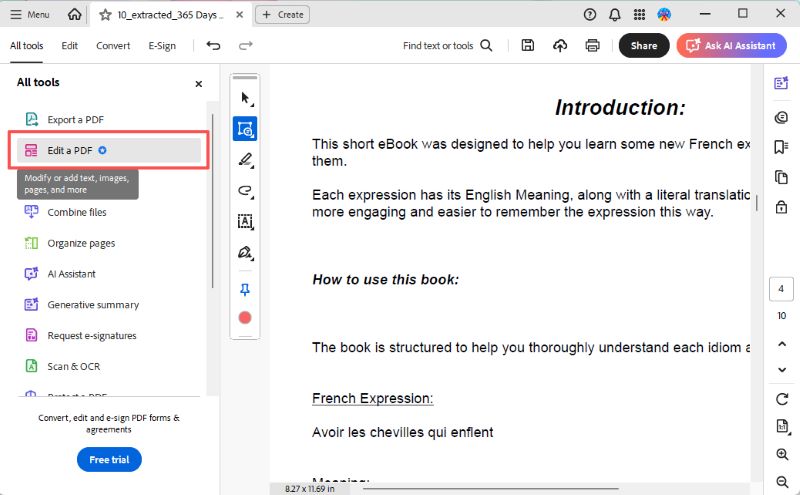
3. When you see the "Edit" toolbar that appears at the top, click the "Add Text" option.
4. Next, please click to select an area where you want to place the text box.
5. Now, you can start typing. Click "Format" to adjust the font, size, color, character spacing, and alignment to match the existing text in your document perfectly.
How to Add a Fillable Text Box in Adobe Acrobat Pro
A fillable text box differs from the previous two; it's an interactive form field that lets the recipient of your PDF enter their own information. This is essential for creating applications, surveys, contracts, and any other documents that require user input.
So, how do you draw a box in Adobe so others can type in it? The Prepare Form feature can help.
1. Open the document in Adobe Acrobat Pro.
2. Go to Tools, and select "Prepare Form".
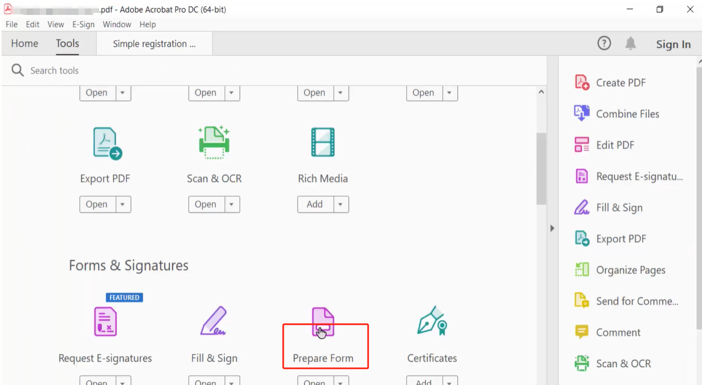
3. Acrobat will automatically scan the document and may try to detect and create form fields for you. You can keep these or delete them as needed.
4. In the "Prepare Form" toolbar at the top, ensure the "Add a text field" icon is selected (it looks like a box with a "T" in it).
5. Move your cursor to where you want the fillable box. Then, click and drag to draw the box to your desired size.
6. A "Field Name" dialog will appear. Give the field a unique name (e.g., "FullName" or "Address").
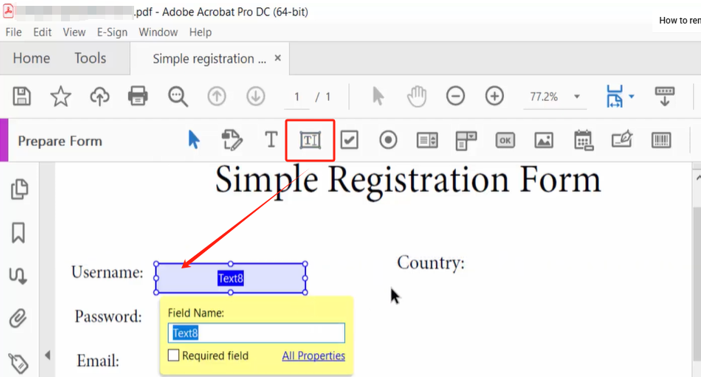
7. To customize the field, right-click on it and select "Properties". Here you can change the appearance (border, font), set character limits, mark it as required, and more.
8. Click "Close" when finished and save your PDF. Your document now has an interactive, fillable text field.
Bonus Tip: Use Adobe Alternative to Add Text Box in PDF
While Adobe Acrobat is the industry standard solution, its primary drawback is its high subscription price. Furthermore, the software's functionality is extremely cumbersome. For users who only need to perform tasks such as adding text boxes or simple editing, the cost of Acrobat Pro may be unnecessary.
That's precisely why we recommend a more affordable alternative: SwifDoo PDF. This lightweight yet powerful desktop application delivers a rich feature set at an extremely low cost. Compared to Adobe, it offers a more user-friendly interface, allowing you to add comments and permanent text boxes effortlessly. However, it cannot help you add a fillable text box to a PDF.
Check learn how to use SwifDoo PDF to add a text box:
1. Download and install SwifDoo PDF. Open your PDF document in the application.
2. To add a permanent text box, click the "Edit" tab and select "Insert Text". Click on the page and start typing.
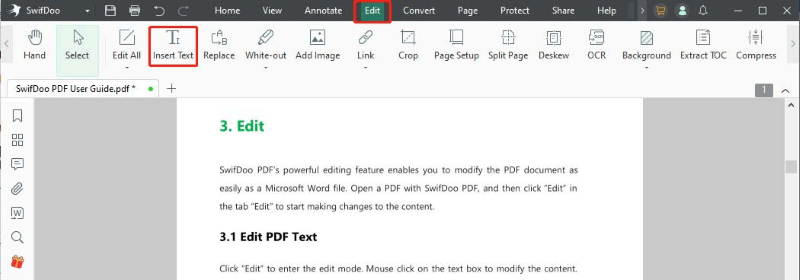
3. To add a comment box, go to the "Annotate" tab, select "Text Box", draw the box on your page, and type your notes.
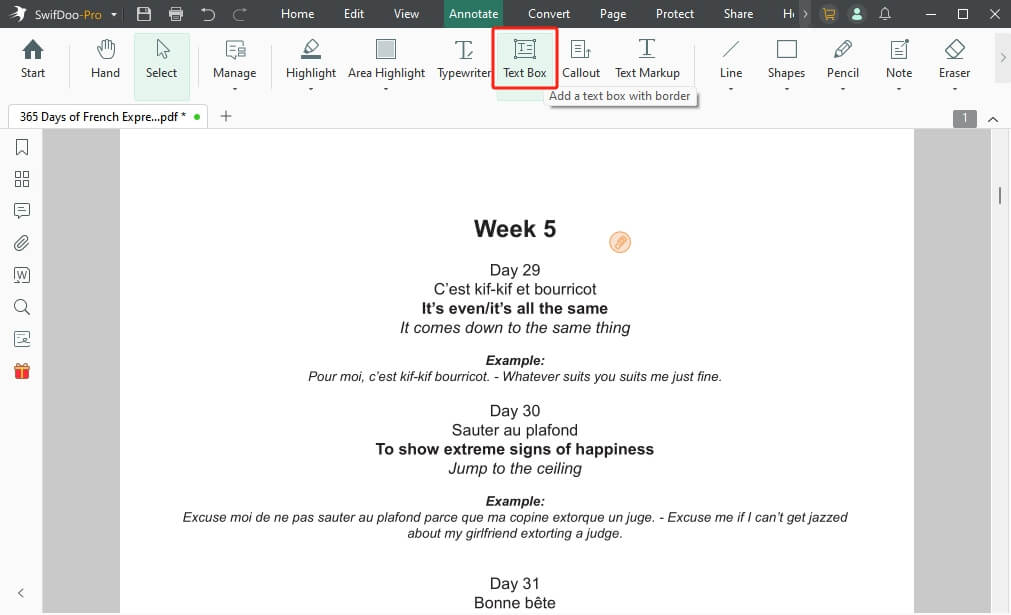
With SwifDoo PDF, you can edit text boxes in PDF and adjust the font, size, and color of the text. In addition, it helps you convert, compress, manage pages, and protect PDFs.
If you're looking for a lightweight yet feature-rich PDF editor, SwifDoo PDF is undoubtedly an excellent choice. Get your 7-day free trial now and experience its outstanding performance for yourself.
Conclusion
That’s all about how to add a text box in Adobe Acrobat. The free Adobe Reader includes a built-in Comment” tool for adding notes. To make permanent modifications or fill out forms, you'll need the paid version, Adobe Acrobat Pro.
If you're seeking an efficient and cost-effective solution, alternative tools like SwifDoo PDF provide all necessary features without expensive subscription fees. Just make a decision based on your situation.









