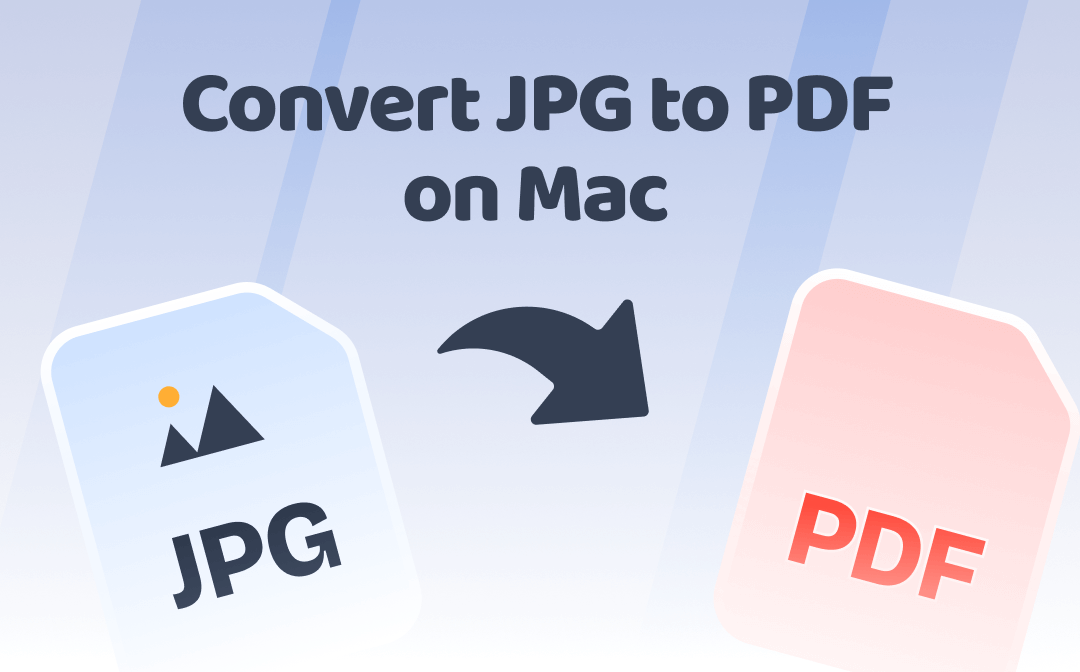
How to Convert JPG to PDF on Mac with SwifDoo PDF
SwifDoo Online free PDF converter is an excellent file conversion option. It lets you change a JPG to a PDF on a Mac without installing software or signing up. Just upload, convert, and download. SwifDoo supports various image formats, such as JPG, HEIC, PNG, and DWG files. The clean, ad-free interface is easy to navigate on both computers and mobile devices. It is ideal for converting visuals into professional-quality PDFs. For one-time or frequent use, SwifDoo PDF is a hassle-free alternative to the expensive Adobe Acrobat.
Find out how to convert JPG to PDF on Mac for free with the SwifDoo PDF Online Converter.
Step 1: Launch your web browser. Visit the SwifDoo PDF online converter website.
Step 2: Click "Products" in the top menu bar. Next, select the JPG to PDF tool.
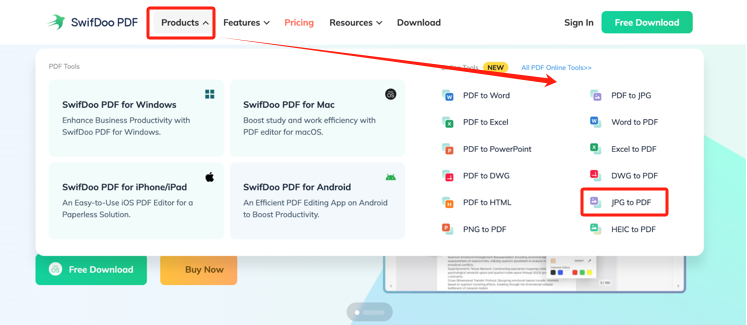
Step 3: Click Choose File. Then, upload your desired JPG image. Or, you can drop the preferred JPG image directly into the program.

Step 4: SwifDoo will automatically analyze and convert the JPG image to PDF on your Mac. Click "Download" and save the newly converted file to your local storage.
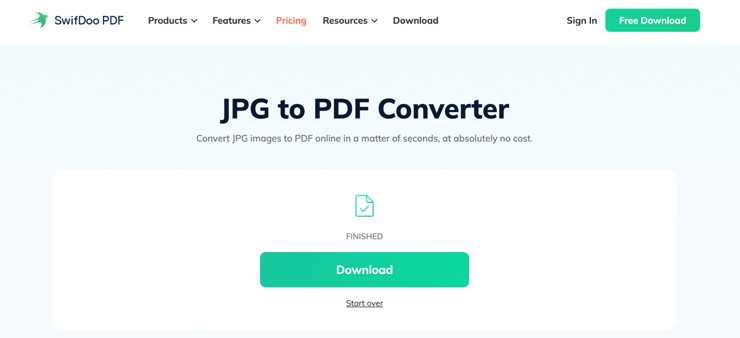
How to Change JPG to PDF on Mac in Preview
The Preview application is a fantastic and one of the quickest built-in solutions for converting a single JPG image to PDF on Mac. Mac users can instantly convert JPG to PDF utilizing the Export option. Besides conversion, Preview also allows you to reduce the size of a PDF file and extract specific pages. Preview is ideal for users who wish to convert PDF to JPG on Mac or vice versa. It can manage documents without relying on third-party software.
Learn how to convert a JPG to a PDF on a Mac or MacBook using Preview.
Step 1: Open Finder. Reach the JPG image you are to convert to PDF.
Step 2: Right-click the image. Then, choose Open With > Preview (default).
Step 3: Next, click File in the top-left corner. Choose Export as PDF… to convert the JPG photo to PDF on the Mac.
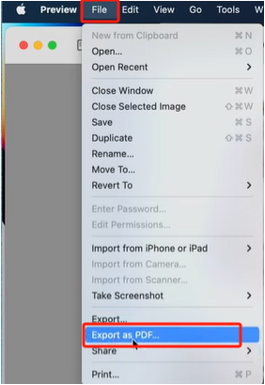
In the Save As area, type the title of your new file. Also, set a storage location. And click Save to complete the conversion.
Step 4: If you need to convert and combine multiple JPGs to a PDF on Mac, control select all of the JPG images for conversion to PDF.
Step 5: Then click File > Export Selected Images… This will convert and save all JPG images to PDF at once.
Batch Convert JPG to PDF on Mac Using Automator
Automator is a secure, built-in macOS tool. It can automate repetitive tasks without requiring advanced programming skills. As a JPG to PDF converter for Mac, Automator makes it easy to batch convert JPGs to PDFs in just a few clicks. It can build workflows and carry out simple or complex tasks effortlessly. Overall, Automator is a powerful, time-saving solution. It can be used to quickly and efficiently organize image files into professional-looking PDFs.
Let's learn how to convert a picture to PDF on Mac via Automator.
Step 1: Press the F4 key to launch the Spotlight Search and enter "Automator". Launch the Automator. Then, select Workflow on the main screen.
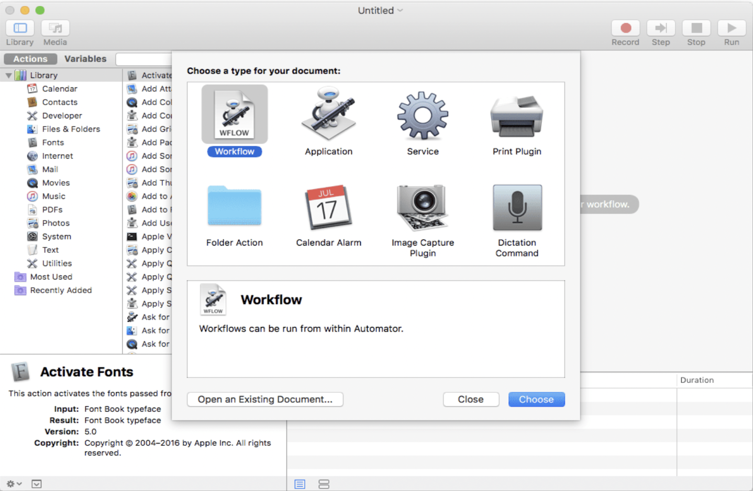
Step 2: Drag and drop your preferred JPG image to the primary interface.
Step 3: Double-click New PDF from Images.
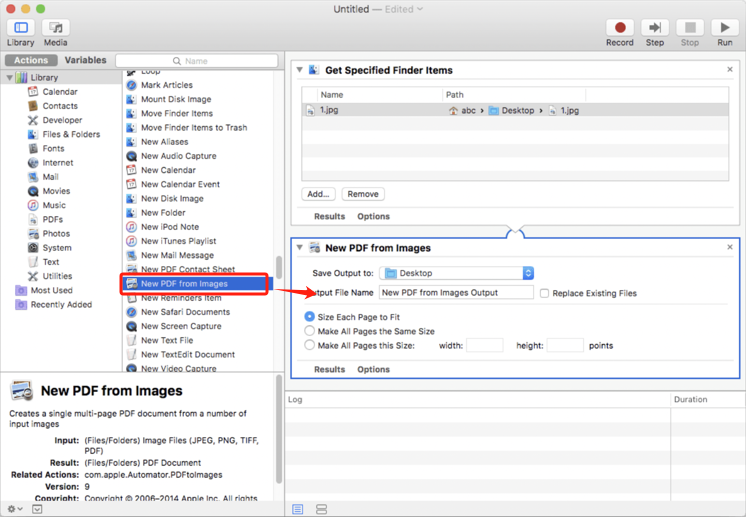
Step 4: Now, click the Run button to convert the images to PDFs on Mac at once.
Bonus: Best PDF Reader & Editor for Mac
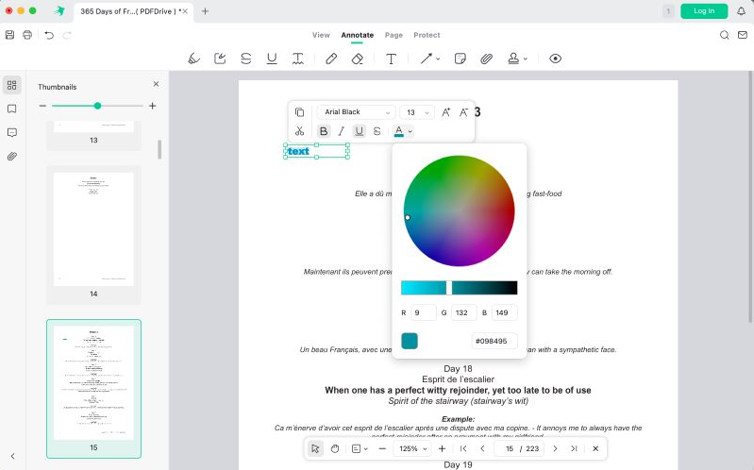
Now, turn a JPG into a PDF or merge multiple JPGs into one PDF on Mac. We have provided many reliable native and third-party options. However, after converting JPG to PDF on Mac, you may need to view, access, or edit your PDF files. SwifDoo PDF, one of the best PDF editors for Mac, can be your top choice for enhancing your workflow. Its intuitive UI makes it easy to use and perform all basic features. SwifDoo PDF also offers essential viewing modes, annotation tools, and page organization options.
Useful features you may require after conversion:
- Effortlessly edit text, insert images, or modify layout directly within the PDF
- Annotate, rearrange, delete, or insert additional PDF pages as needed
- Revise and collaborate after you save JPGs as PDFs on a Mac
- Built-in OCR feature to extract and recognize text from the image-based PDF
- Convert to other formats and losslessly compress for easy sharing and storage
The Bottom Line
To conclude, JPG to PDF converters are necessary for secure file storage. In this article, we have learned how to combine JPGs into one PDF on Mac or convert the photos to separate PDFs. Mac's built-in options, such as Preview and Automator, can come in handy. However, the free, online SwifDoo PDF converter can help convert a file to PDF on a Mac without hassle. Its intuitive UI and advanced features are perfect for users of different skill levels to achieve high-quality results.









