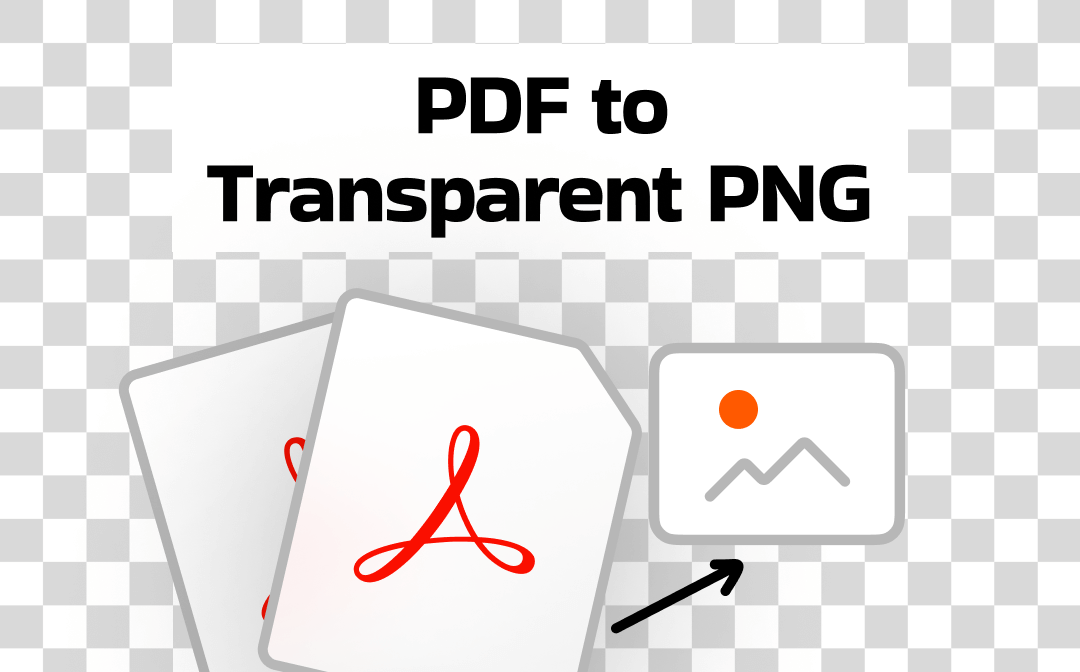
Convert PDF to Transparent PNG through SwifDoo PDF
Available on Windows, SwifDoo PDF is a simple but powerful converter. It helps convert a PDF to a PNG with a transparent background in a short time. You can determine the resulting quality and convert PDFs to images with 600 DPI, or other resolutions. The software can merge PDF pages into a single JPG or other image if needed.
How to convert a PDF to a transparent PNG tutorial:
Step 1: Get the SwifDoo PDF and open your PDF with it. Choose Convert > PDF to Image.
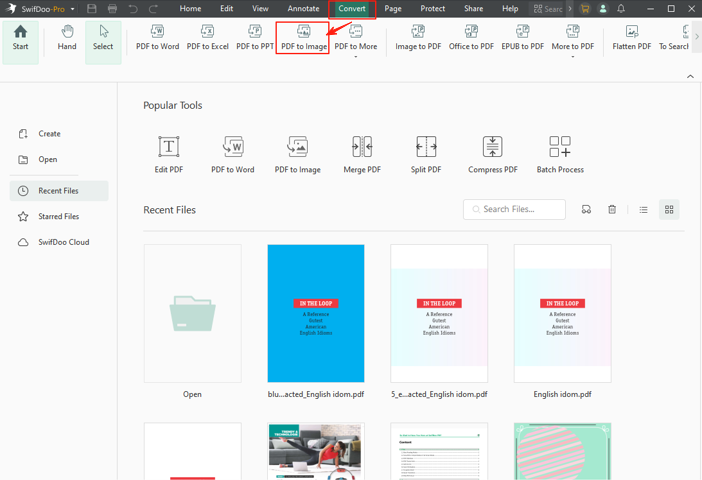
Step 2: Import your PDF file into the pop-up dialog box and select PNG from the Format setting.
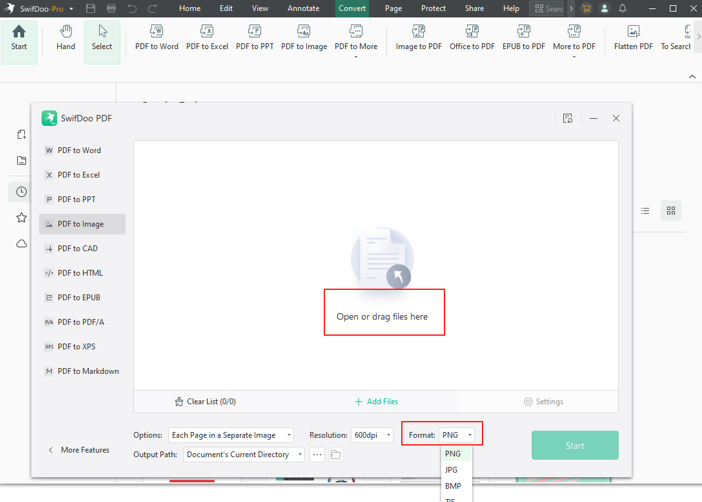
Step 3: Set the PNG resolution, output path, and other options to start converting the PDF to PNG with your desired quality.
Step 4: Visit Remove.bg and upload the converted PNG to the image background remover.
Step 5: Click Download to finally accomplish the PDF to transparent PNG conversion once the online tool has removed the background automatically.
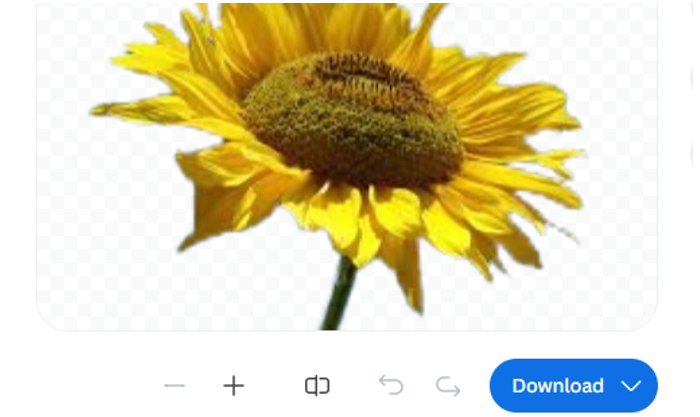
- SwifDoo PDF offers a batch processing option. You can convert multiple PDFs to PNGs at once and then save all the created PNGs as transparent in a background remover.
- Since SwifDoo PDF allows users to edit images in a PDF, you can make a PDF image transparent effortlessly. To do that, choose Edit > Edit All, select the image, click the “Transparency” option in the small toolbar, and drag the slider to the other end.
- If you have ever added a background to your PDF, you can also make the PDF background transparent using the software.
Convert PDF to PNG with Transparent Background via PDF24 Tools
To convert a PDF to a transparent PNG with a free solution instead of purchasing software, try PDF24 Tools. The online platform provides a collection of PDF tools that enable you to compress, split, convert, and edit PDF files. It has no registration requirement and is compatible with any device, including Macs.
Check out how to convert a PDF to PNG with a transparent background online for free. You should combine PDF24 Tools and a web background remover app as a complete PDF to transparent PNG converter.
Step 1: Locate the PDF Converter tool and select the Convert PDF to option on the website.
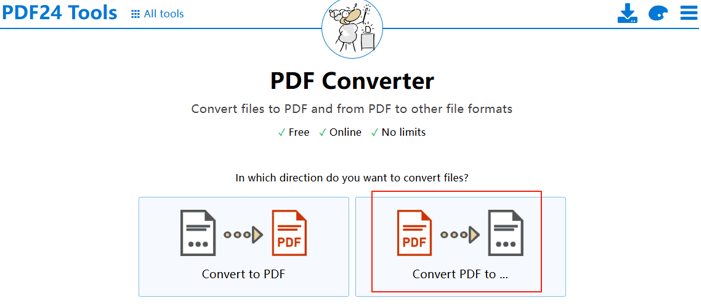
Step 2: Upload your PDF file, select PNG (.png) as the format, and adjust other parameters.

Step 3: Click Convert and then download and save the PNG, but the background won’t be removed.
Step 4: Go to the Remove.bg transparent PNG converter to upload the PNG image.
Step 5: The online service will remove the background within seconds, allowing you to turn a PDF into a transparent PNG.
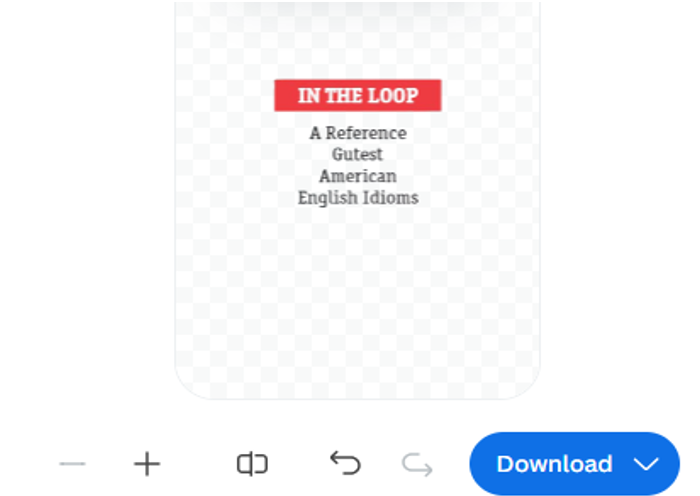
How to Convert a PDF to a Transparent PNG with FreeConvert.com
FreeConvert.com is a PDF to transparent PNG converter that doesn’t need you to upload images to another site. It is a straightforward method. However, the transparent PNG conversion can only be done when you know the RGB value of the background color. You may not be able to clear the background in one time. If there are different colors, you may still need a photo background remover.
Dive into the steps to convert a PDF to a transparent PNG online for free.
Step 1: Open FreeConvert.com and navigate to the PDF to PNG converter.
Step 2: Upload a PDF through the Choose files button or dragging and dropping it.
Step 3: Click the Output drop-down button, select Image, and search for PNG to choose.
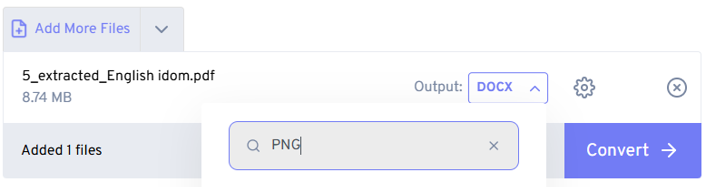
Step 4: Hit the Advanced settings icon to configure the conversion settings, such as page size and compression.
Step 5: Select Yes beside Choose a color to make transparent?, and type the color code or GRB value below.
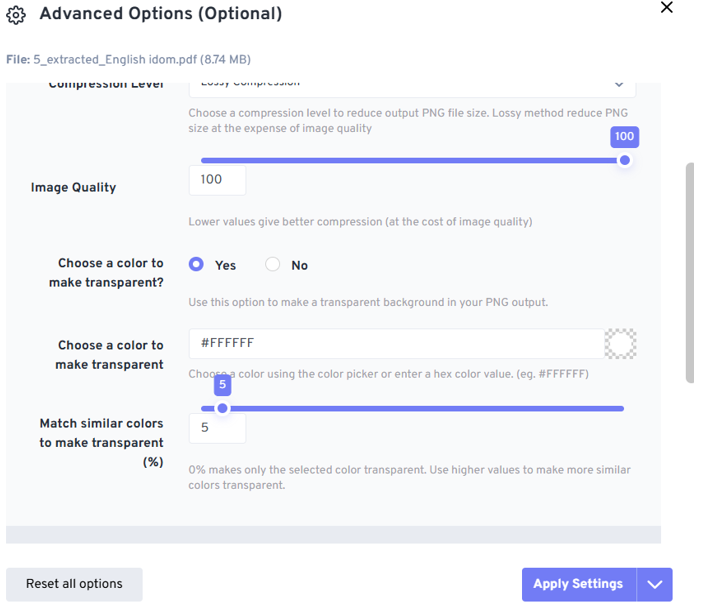
Step 6: Move the slider in the Match similar colors section to select more similar background colors.
Step 7: Click Apply Settings and start the conversion. Check if the PDF has been converted to a transparent PNG, or use an online background remover to further manipulate it.
Final Thoughts
Are you creating banners, posters, or web projects and looking for a workflow to convert PDF pages to transparent PNGs to overlay on them? This guide post might save you from the hassle. You can rely on a converter to quickly change PDFs to PNGs, and then use Remove.bg to remove the background. If the PDF background is simple and pure, FreeConvert.com allows you to save a PDF as a transparent PNG without relying on other background removers.









