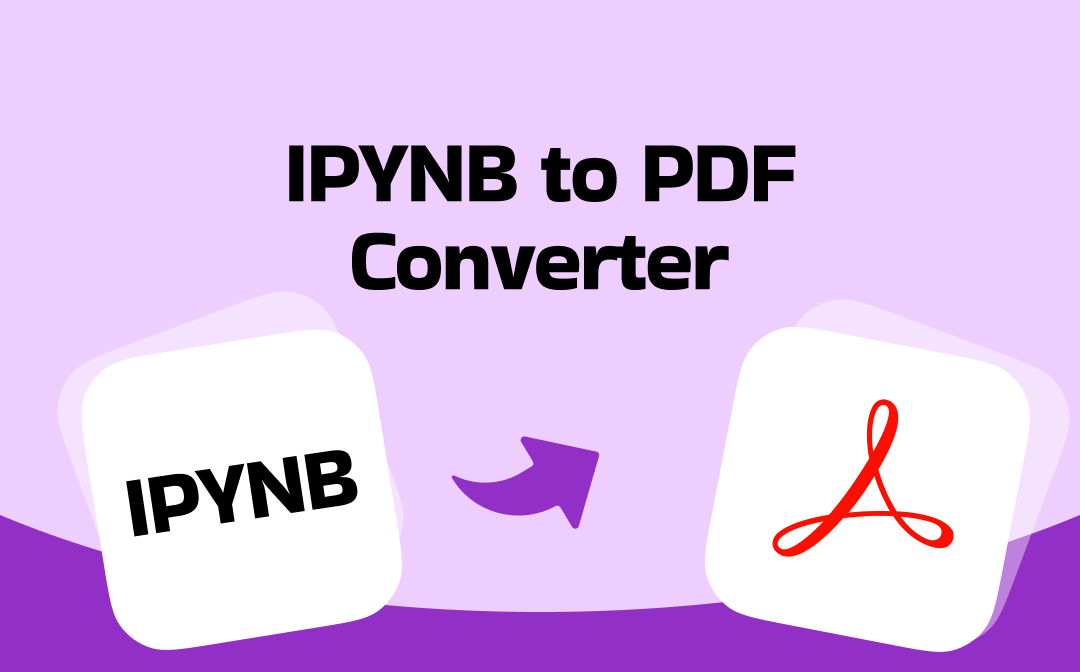
1. Vertopal
Vertopal is an online IPYNB to PDF converter that helps you convert, edit, and optimize documents for free. You can either choose the file from your device, Google Drive, Dropbox, OneDrive, or paste the URL.
Alternatively, Vertopal also lets you drop files directly into the main interface to speed up your workflow. The entire process does not require signing up or creating an account. However, please note that you can only upload a document with a maximum file size of 50 MB for trouble-free conversion.
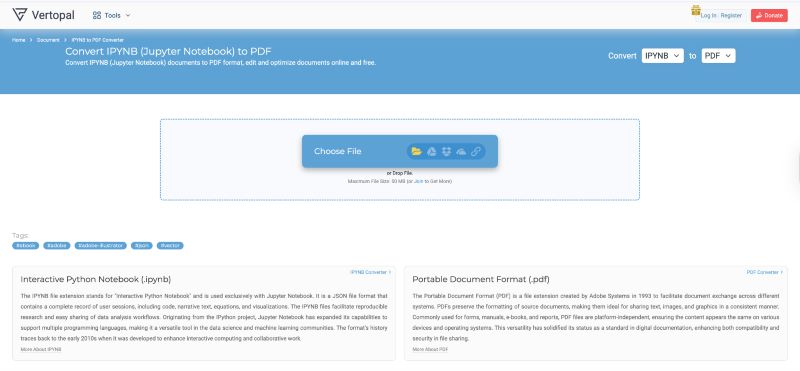
2. Ploomber.io
Ploomber.io is another free IPython Notebook to PDF converter that allows you to convert Jupyter Notebooks to PDF online. With an active network connection, you can directly drop your Jupyter Notebook in the main interface for convenience.
While you can convert IPYNB to PDF, Ploomber.io offers many other formats, including LaTeX, HTML for web viewing, Python Script, and reStructuredText for documentation. It allows you to easily hide code and convert it to PDF. With advanced tailored features, you can quickly create a personalized document for better understanding.

3. The Online Converter
As the name suggests, The Online Converter is also among the best IPYNB to PDF converter (web-based) tools. You can either select files, add a URL, or drag and drop your Jupyter Notebooks directly into the online platform.
It can easily turn your.ipynb files into well-formatted PDF documents without needing to install Jupyter. This enables simple sharing, printing, and presentation. With the Online Converter, you can quickly and securely process batch conversions. All images and outputs are embedded, delivering a clean layout for a professional look.
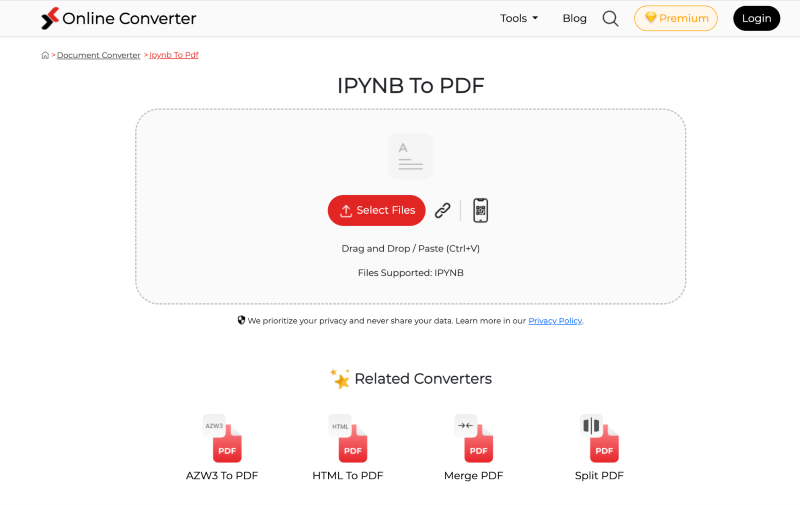
4. 2PDF.com
Next, we have 2PDF.com. This web-based, free IPython Notebook to PDF converter enables you to drag and drop Jupyter Notebooks directly into the platform. Besides PDF, it also supports over 50 formats for added convenience.
As a professional Jupyter Notebook to PDF converter, it also allows you to customize the output parameters. Hence, you can set the page orientation, size, and other conversion options if needed. Once your file is converted, save it to local storage. Alternatively, you can export it to either Dropbox or Google Drive for future use.
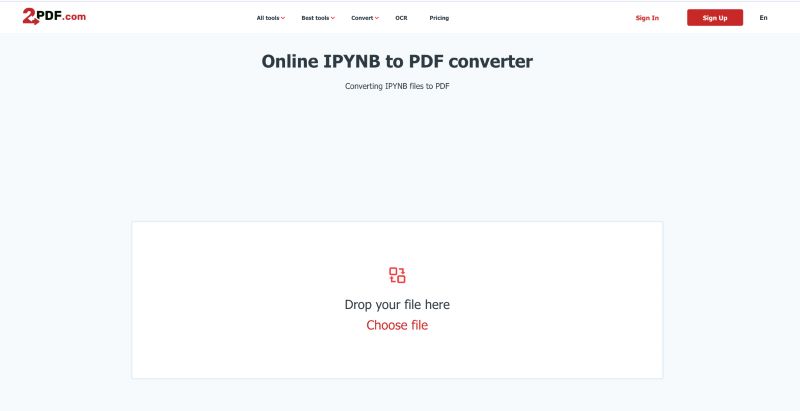
5. onlineconvertfree.com
Lastly, comes onlineconvertfree.com, a free IPYNB to PDF converter. Simply, drop your .ipynb files into the platform using your local storage, Google Drive, or Dropbox. Or, just drag and drop your Jupyter Notebooks onto the page. Besides PDF, the Online Convert Free Converter supports over 200+ formats.
Unlike most other browser tools, it prioritizes the security of your file. Hence, it leverages data encryption with secure scripting. However, remember that the maximum file size that can be uploaded is 100 MB.
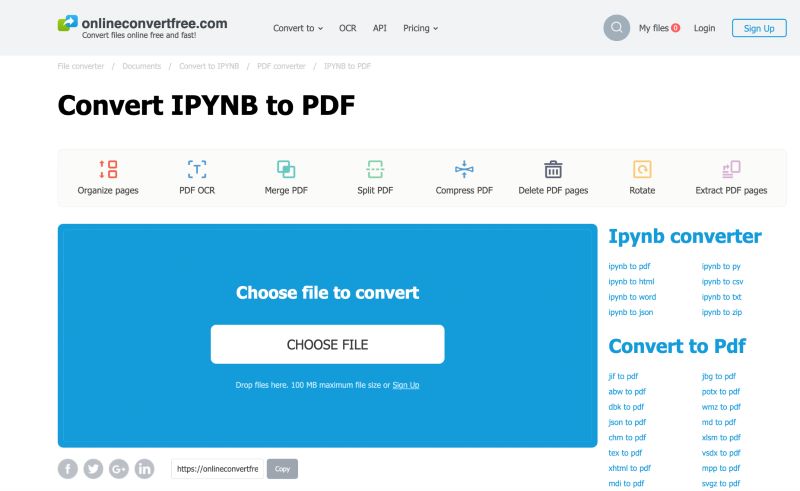
Bonus Tip: How to Edit and Manage PDFs Easily
Now, you’ve seen the best free online converters. Depending on your needs, file size, and trustworthiness of the tool, you can pick any one to proceed. Once your files are converted and downloaded as PDFs to your computers, you can employ SwifDoo PDF, the best PDF editor, to manage all the PDF-related tasks.
SwifDoo PDF is a comprehensive PDF management software that enables you to edit and manage PDFs.
- This lightweight yet fast PDF-handler tool helps you view, create, convert, compress, merge, annotate, and translate your PDF.
- It provides a PDF converter to help you convert PDF to/from Word, Excel, PowerPoint, JPG, PNG, BMP, EPUB, HTML, CAD, TXT, and more.
- Additionally, it is equipped with AI-powered models that summarize, proofread, rewrite, and chat with PDFs. You can analyze the text and speed up your workflow to maintain productivity with ease.
Download SwifDoo PDF today to handle your PDF documents more professionally. Get better control over your documents and manage them neatly with this all-in-one PDF management software.
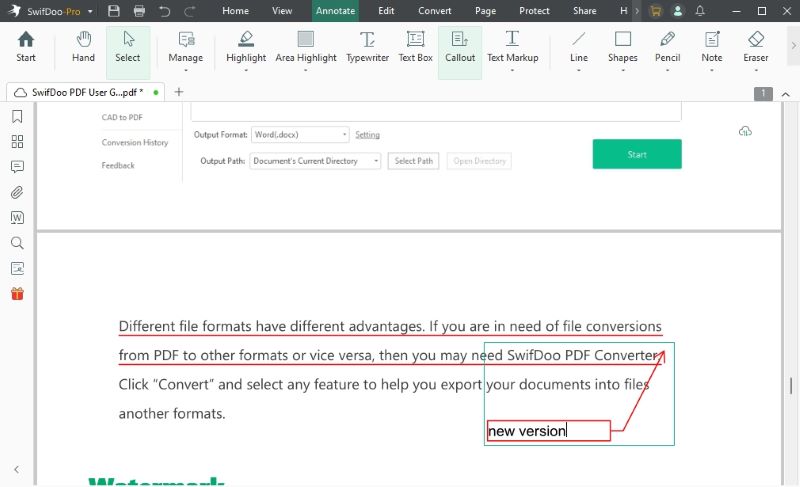
Final Wrap Up
Jupyter Notebooks are pretty helpful for development and sharing code with data scientists. However, not all users may have the required software to access, read, and understand the file contents. However, our top online and free IPYNB to PDF converters can do the needful for you. Pick any of the 5 web-based suggestions to transform your Jupyter Notebooks to PDF formats in minutes. Once downloaded, you can utilize SwifDoo PDF to manage your PDF documents more effectively.









