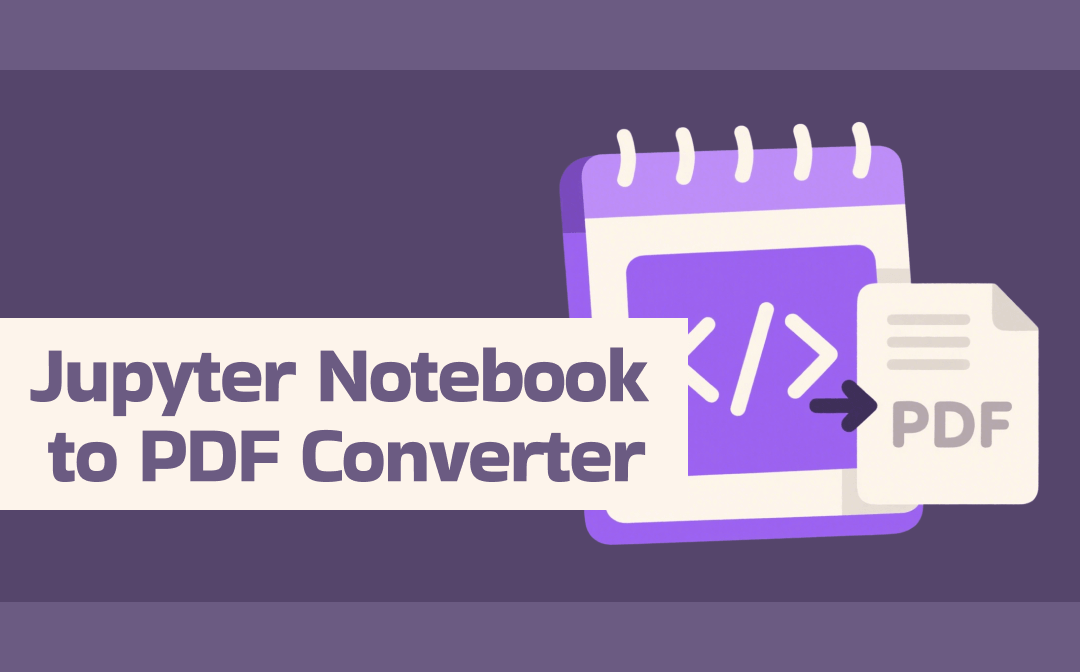
Part 1. Jupyter Notebook to PDF Converter Online
1. Vertopal
Vertopal is an online converter that can quickly convert IPYBN to PDF without signing up. This web-based, browser tool can help you create PDF files and edit and optimize them for free. You can either choose your file from your device, Google Drive, Dropbox, OneDrive, or paste the URL directly.
Furthermore, Vertopal also gives the convenience of a drag-and-drop functionality to speed the workflow. However, ensure your document size is under 50MB for smooth processing.
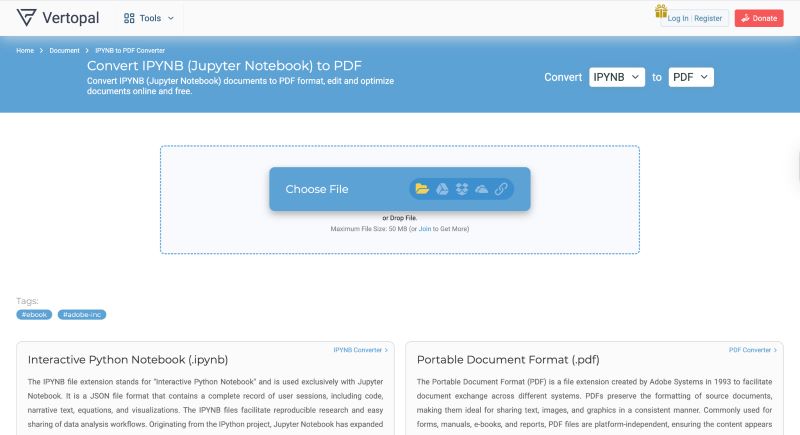
2. Ploomber
Ploomber is another web-based tool that can help you convert Jupyter Notebook to PDF in a few clicks. All you must have is an active internet connection. And Ploomber will handle the rest for you. You can select or directly drop your IPYNB format document, choose necessary output options, and that's it.
Besides PDF, it supports several other document formats as well. Advanced customization features also let you create a personalized document for greater understanding. The website is ad-free and offers easy navigation for all users.
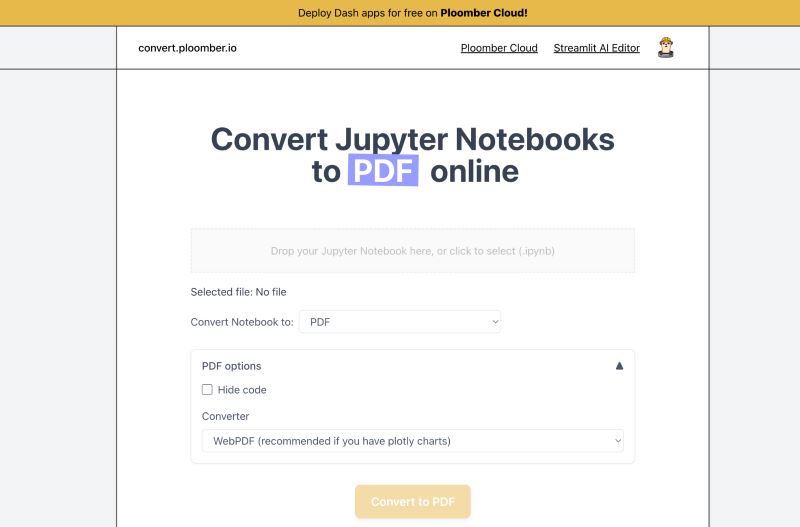
3. Online Converter
Next, we have the Online Converter tool to help you with the smooth conversion of IPYNB files to PDF format. As the name suggests, it is a quick and secure web-based solution with no ads or malicious links.
Its clean layout and batch conversion abilities made us add it to our list of top picks. You just need to upload your .ipynb file and click 'Convert.' This online Jupyter Notebook to PDF converter automatically processes code, markdown, and visual outputs. You can download the prepared PDF file and share or print the PDF.
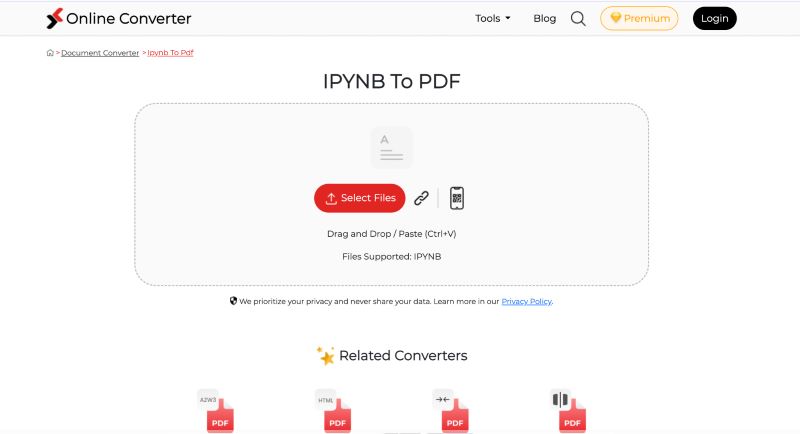
Part 2. Jupyter Notebook to PDF Converter Offline
1. nbconvert
nbconvert is a practical utility tool that gives its users the flexibility to deliver information across different formats. It can convert Jupyter Notebook to PDF and add productivity to your workflow. In addition to PDF, nbconvert also supports several other formats, including LaTeX, Markdown, and reStructuredText. Many users are unaware that nbconvert is a command-line tool that processes the conversion of multiple notebooks at once.
However, to proceed with the conversion process, you must first install the package converter via the pip package manager. Compared to the online methods, nbconvert is more suited for professionals and experts.
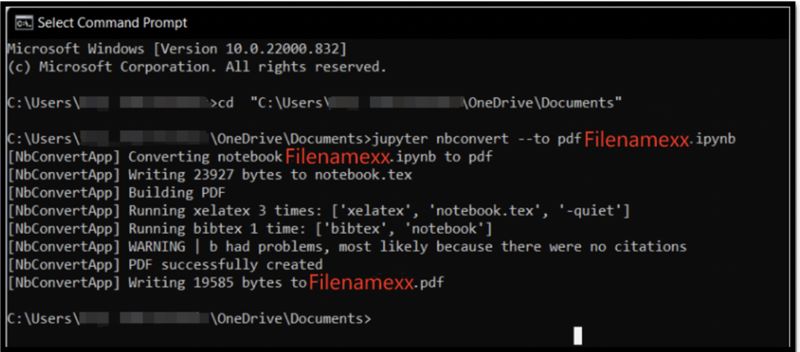
2. Mercury
Mercury comes as a handy solution for users seeking an open-source software to convert Jupyter Notebook to PDF. Using Mercury, you can convert your notebooks to interactive documents and even share them with widgets.
Now create web apps, reports, slides, and dashboards with a click. The ultimate users can also modify the widgets' values and execute the notebook with new values. The entire process doesn't require changing the code. Plus, you can use the program to export the Jupyter Notebooks into HTML as well.
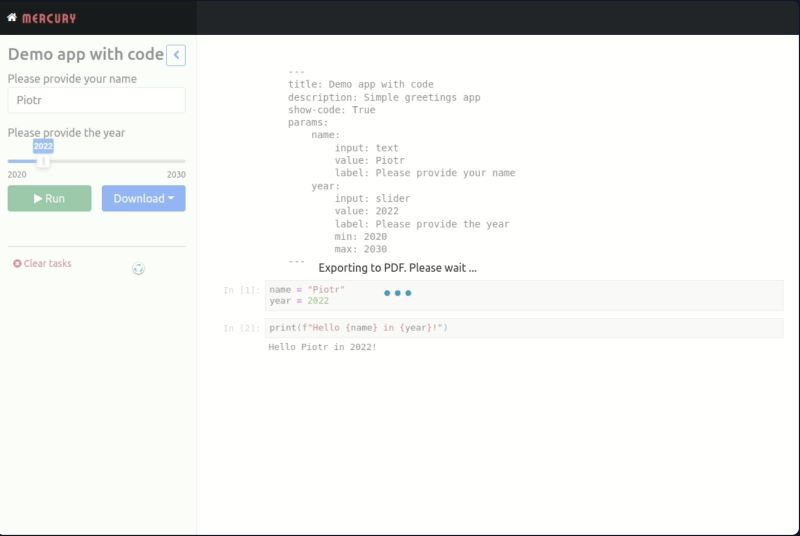
3. Using Jupyter Notebook's Download Feature
Many users are unaware that Jupyter Notebook offers the option to export content in multiple formats. You can access the 'File' tab on the main screen and choose 'Download as.' Thereafter, you can either select PDF via LaTeX or PDF via HTML to convert Jupyter Notebook to PDF.
While the approach seems simple, you may need to install some additional packages. Compared to HTML, many users find the option that exports with LaTeX somewhat complex, as it requires installing more packages. If you fail to get the needed packages, you may receive the error message.
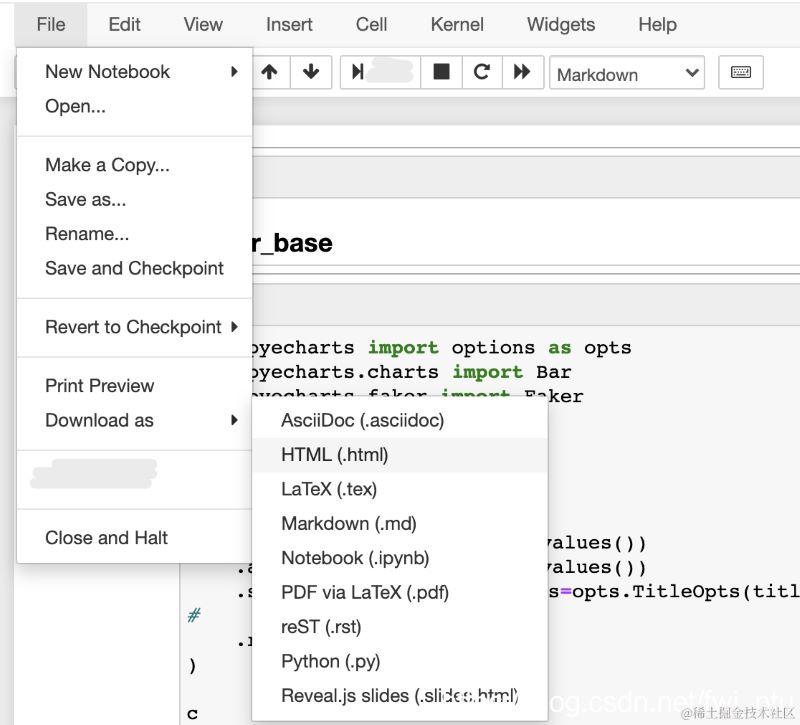
Bonus Tip: How to Edit and Manage PDFs with Ease
Now you have seen the 6 best offline and online Jupyter Notebook to PDF converters. While you can pick any of these to convert your Jupyter Notebooks and get them as PDF, have you thought about what comes after? Well, SwifDoo PDF can be your best bet to edit, organize, and manage PDFs without trouble. It gives you the liberty to edit, annotate, and customize the PDF document according to your needs.
Once you complete the conversion, here's how you can use SwifDoo PDF to handle PDFs converted from Notebook.
- Add text, hyperlinks, stickers, images, attachments, or other elements to the PDF
- Modify or delete the PDF text in the newly converted Jupyter Notebook
- Strikethrough, underline, highlight, or make other changes to the document
- Merge/split and convert the PDF to other formats like TXT, Word, JPG/JPEG, and more
- Encrypt the PDF documents to protect them from unauthorized access
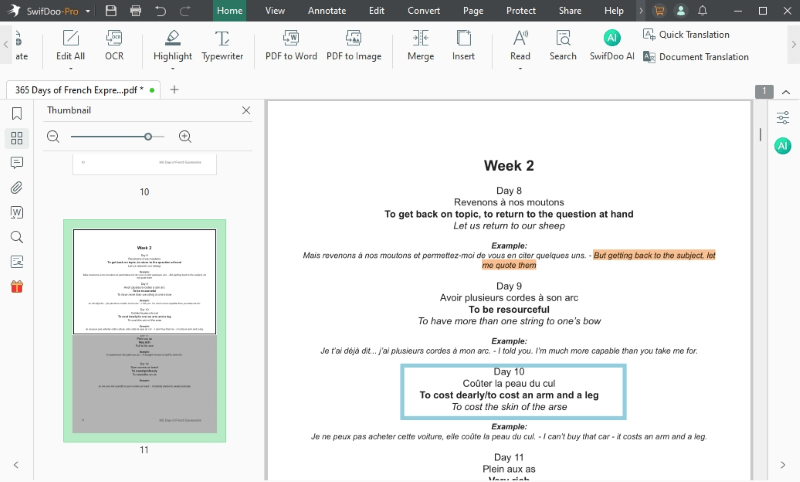
Now, you can see how SwifDoo PDF works as an all-around solution. In fact, there's a lot more that SwifDoo PDF has to offer, including its AI capabilities. Download and give it a try today to see how it addresses all your PDF document needs.
To Sum Up
PDFs' broad compatibility across various devices and platforms makes them a handy format. This is why most users convert their documents to PDF for easy distribution and layout preservation. Jupyter Notebooks cannot be opened without specific software. But our top 6 Jupyter Notebook to PDF converters can come in handy. Now pick any tool and start your conversion today! Once converted, SwifDoo PDF can take care of all your PDF files with ease.









