
ICO is a file format used mainly for storing computer icons in Microsoft Windows. Due to the specific use of ICO file format, it is not compatible with many applications and devices beyond Windows.
That's where the demand to convert ICO to JPG rises. In this guide, we will discuss more about the reasons for converting ICO to JPG and then discuss a few of the best methods and steps for accurate conversion.
How to Convert ICO to JPG from Windows/Mac
The best and most secure way to convert ICO to JPG is to use a reliable desktop image converter. This is exactly where the SwifDoo PDF comes in.
SwifDoo PDF is a reputed PDF editor and image converter tool. It provides an intuitive desktop app to convert images to your desired formats. It simply requires you to select the ICO image and convert it to JPG in simple clicks.
The key features of SwifDoo PDF are as follows:
- Comprehensive Windows/Mac image converter tool.
- Convert images to JPG, ICO, BMP, and PNG.
- Convert multiple images at once.
- Convert other file formats to images, like PDFs or Word/Excel/PPTs.
- Secure, offline conversion.
- No file size limitation.
Simply put, SwifDoo PDF shines as a one-stop solution to quickly convert single or multiple ICO images to JPG format. Just download it and master PDF/image conversions like a Pro!
Follow the below steps to use SwifDoo PDF to convert ICO to JPG:
Step 1. Install and launch SwifDoo PDF on your Windows/Mac computer. Click Convert > Image Converter.
Step 2. Select "Image to JPG" and drag and drop ICO image(s) into SwifDoo PDF. Afterward, click "Start".

Step 3. Wait for the conversion to complete, and then save the JPG files to your computer.
So, a click-based three-step process with SwifDoo PDF lets you convert ICO to JPG in seconds. However, that's not the end of what you can leverage with SwifDoo PDF.
As mentioned at the start, SwifDoo PDF is a PDF editor. This implies that you can also use SwifDoo PDF to edit, annotate, protect, sign, convert, organize, OCR, and do more with PDFs.
Don't think more! Hit the download button below, install the SwifDoo PDF, and see it in action yourself.
How to Convert ICO to JPG Using Online Tools
In addition to using the desktop conversion approach of SwifDoo PDF, you can also convert ICO to JPG through many image converters. Below, we have shortlisted three best online image converters you can consider:
1. CloudConvert
CloudConvert is a web-based popular image converter that can convert images across various formats, including ICO to JPG. It allows you to upload the image from your computer, URL, Google Drive, OneDrive, and Dropbox. Afterward, it can instantly convert the image and save it to your preferred medium.
The steps to convert ICO to JPG with CloudConvert are as follows:
Step 1. Go to the CloudConvert website. Click "Select File" and upload the ICO image.
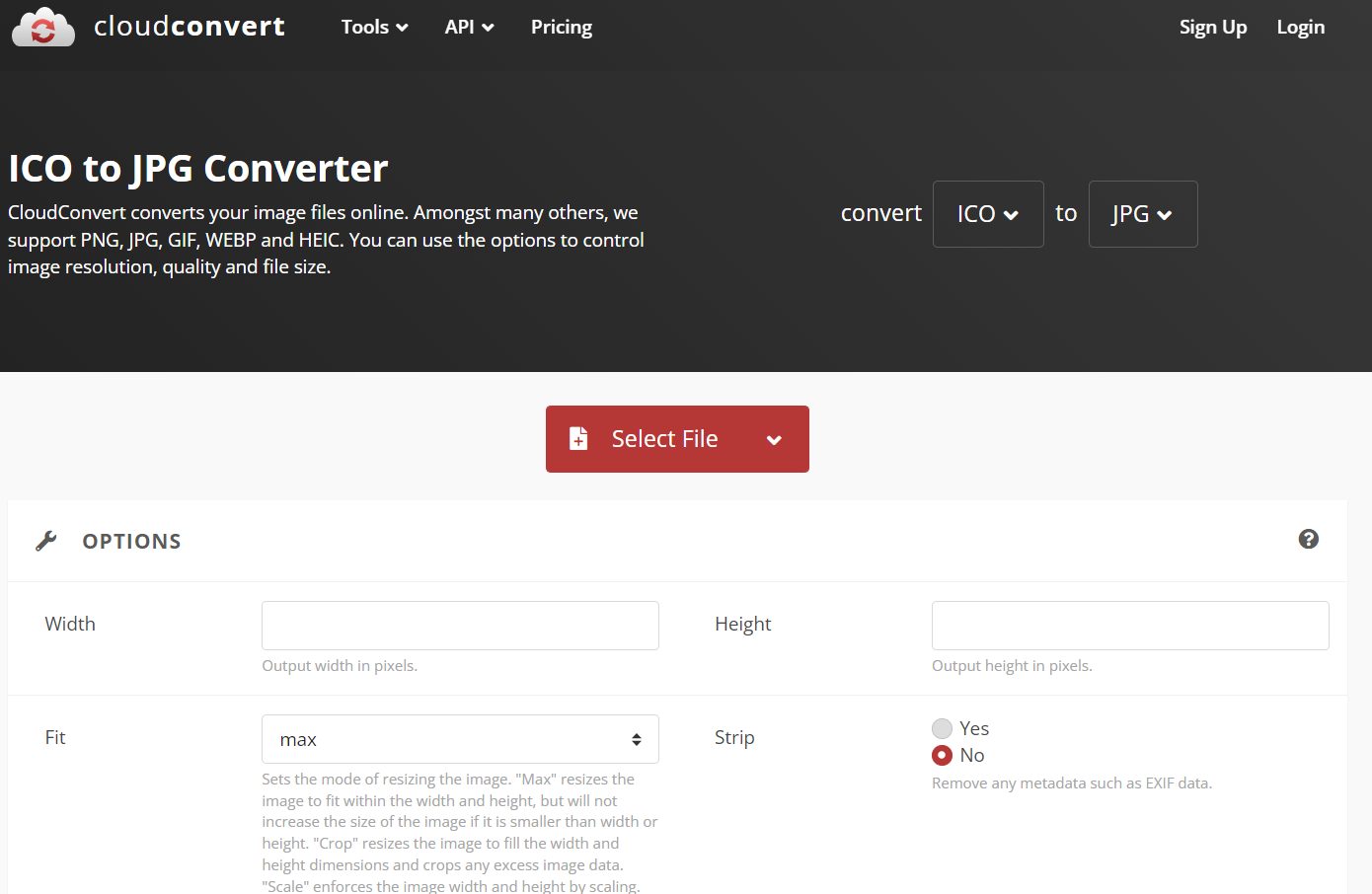
Step 2. Click the "Settings" icon to adjust the output image size. Afterward, click "Convert".
Step 3. Once the conversion is completed, click "Download" to save the converted JPG file.
2. Convertio
Convertio is another well-reputed online image converter tool. It can easily convert single or multiple ICO images to JPG accurately. It also supports three mediums to upload images, i.e., desktop, Dropbox, and Google Drive.
Here are the steps to convert ICO to JPG with Convertio:
Step 1. Go to the Convertio website and click "Choose Files" to select and upload ICO images.
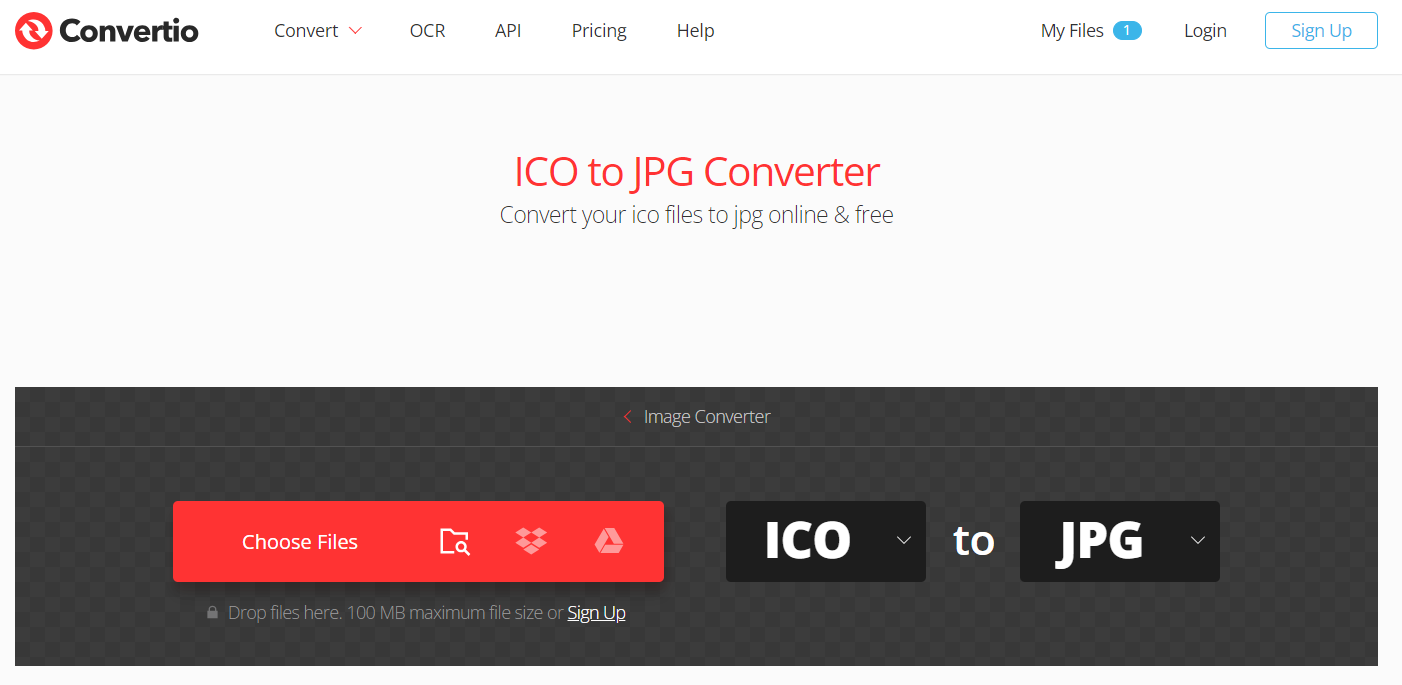
Step 2. After uploading, click "Convert".
Step 3. When the output JPG file is ready, click "Download".
3. FreeConvert
FreeConvert is an intuitive online ICO to JPG converter. It allows users to upload, convert, and download image files in seconds. It can convert multiple images at once. Moreover, it even supports compressing the output image.
Follow the below steps to convert ICO to JPG:
Step 1. Go to the FreeConvert website. From the home screen, click "Choose Files" and upload ICO image(s).
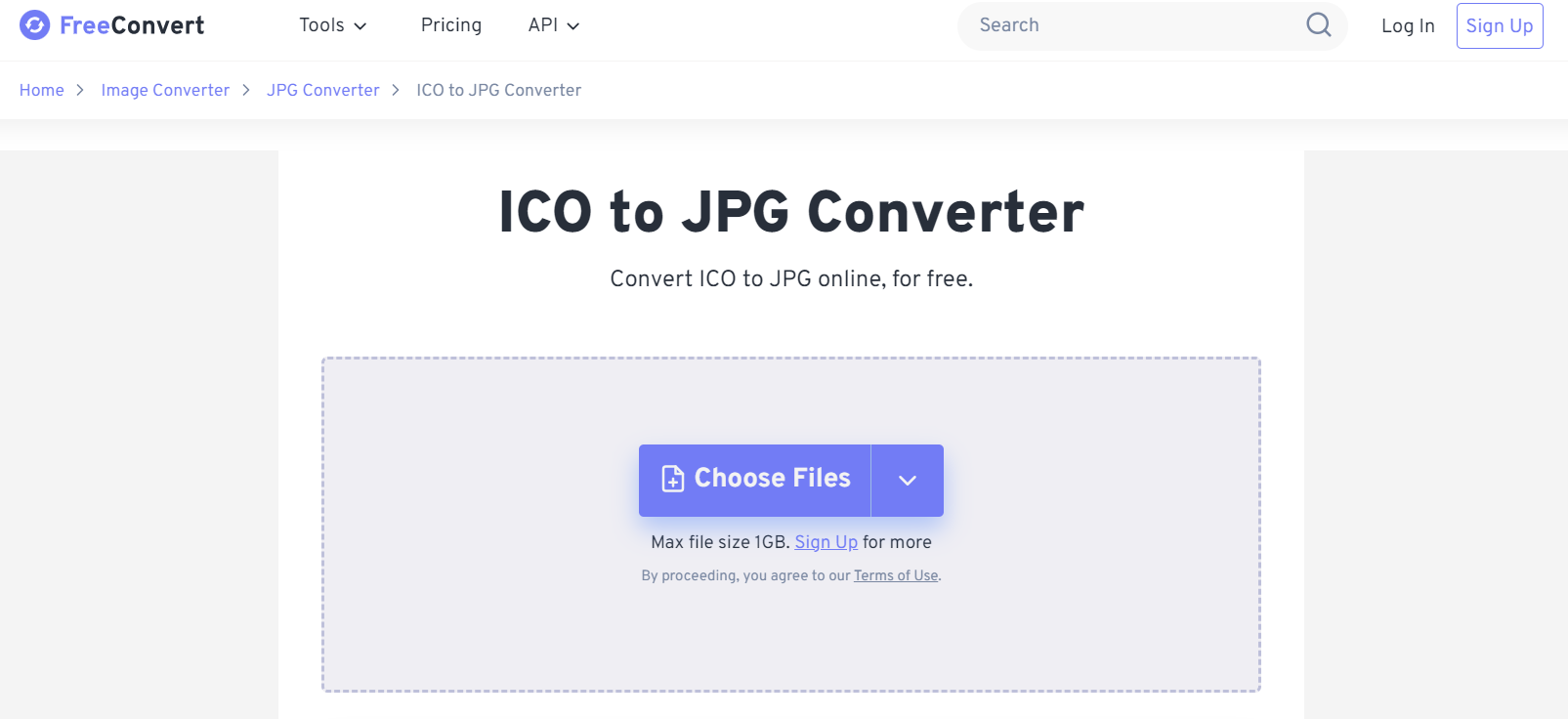
Step 2. Customize the output image settings and click "Convert".
Step 3. After conversion, click "Download" to save the JPG file back to your system.
You May Also Like: 4 Best Ways to Convert JPG to ICO >>
Reasons to Convert ICO to JPG
Different users have different reasons to convert ICO to JPG. Some of the common ones are as follows:
- Better Compatibility: ICO is designed to store icons used in the Windows operating system. In contrast, JPG is the most commonly used image format and is accessible across almost all devices and platforms. So, the primary reason for converting ICO to JPG is to improve device compatibility.
- Reduce File Size: An ICO file can contain multiple image sizes and color depths, which can increase its size significantly. Converting an ICO file to JPG reduces the file size, as JPG involves lossy compression.
- Smooth Image Editing: Most image editors will not recognize ICO files, but they all recognize JPG files. Another reason for converting ICO to JPG is to ensure smooth image editing.
- Increase Image Usage: ICO use case is limited to icons for applications in Microsoft Windows. However, JPG is usable for almost any purpose, such as on websites, in documents, and more. So, some users want to convert ICO image files to JPG to increase image usage.
Check the blog below to learn how to convert PNG to ICO:
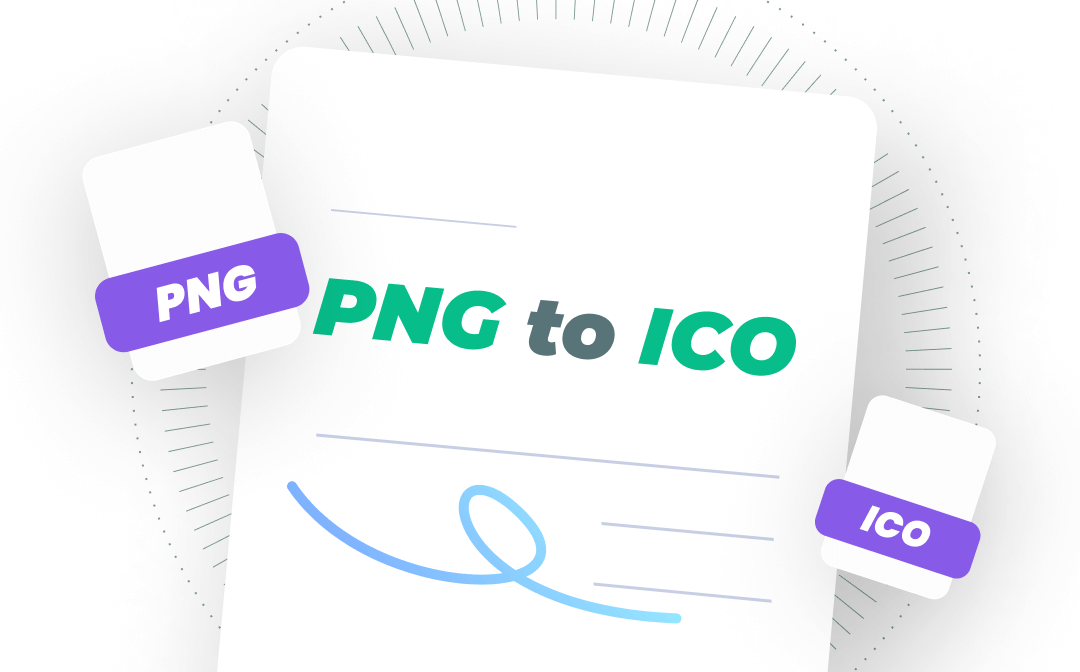
How to Convert PNG to ICO for Free on Windows, Mac, and Online
If you want to convert PNG to ICO but don’t know how, click this page to learn the top 4 best PNG to ICO converter tools for OS and easily convert PNG to ICON!
READ MORE >Conclusion
ICO is not a friendly format for various applications and devices. Therefore, converting ICO to JPG becomes necessary when the image has to serve more than just as an icon file. From the above discussion, it is evident that it is easy and fast to convert ICO to JPG format in seconds.
You can choose the image converter that suits you the best and get the conversion right away. However, SwifDoo PDF seems the best pick due to its offline, secure image conversion and access to other PDF-related features. Install SwifDoo PDF and convert ICO to JPG in seconds.









