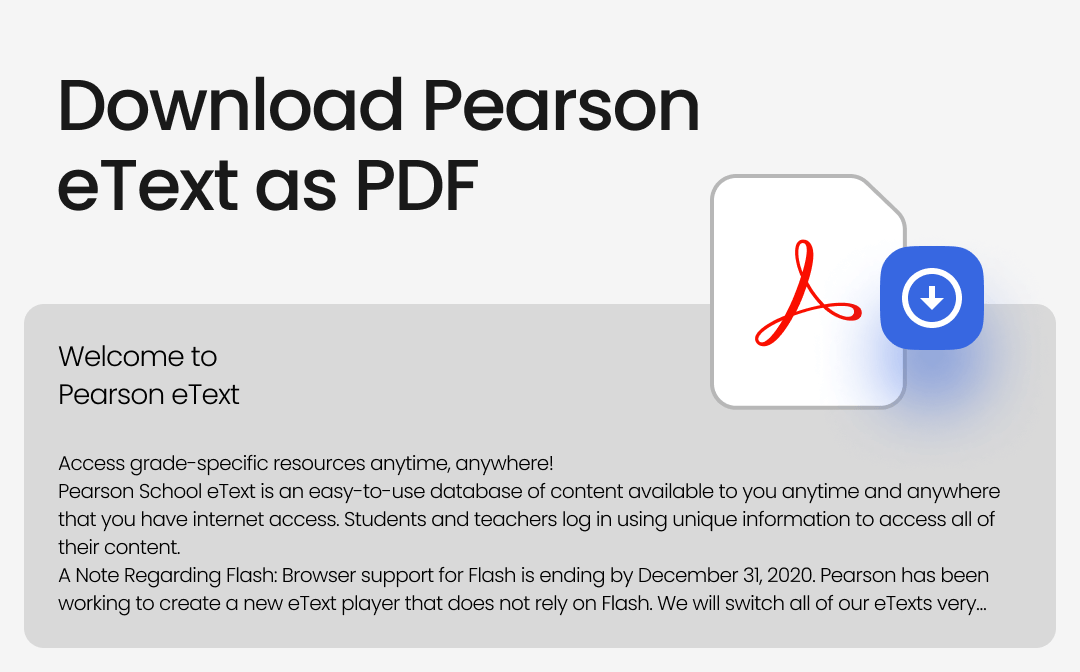
Pearson eText is a digital library of published textbooks that can be accessed on the browser or with a mobile app on both Android and iOS. For offline access, you can download it to any available format, like the most convenient PDF. However, many users find it challenging to download their Pearson eText into PDF format.
Read on to learn the most effective methods to download Pearson eText as a PDF and optimize your offline study experience effortlessly.
Official Methods to Access Pearson eText Offline
You can get access to Pearson eText using the different tools offered by Pearson. Here are the official methods you can use:
Pearson eText Mobile App
The Pearson eText mobile app is the official solution to access your eTextbooks offline. Available for both iOS and Android devices, the app provides an efficient way to download and read educational content anytime, even without an internet connection.
Steps to Download Pearson eText:
Step 1: First, create an account and purchase your textbook from the official Pearson website after subscribing to its minimum four-month plan. You can access your purchased textbook on the website or use the mobile app for offline access.
Step 2: Now open Google PlayStore on Android devices and Apple Store on iOS. Search the Pearson+ app and click on the “Download” button.
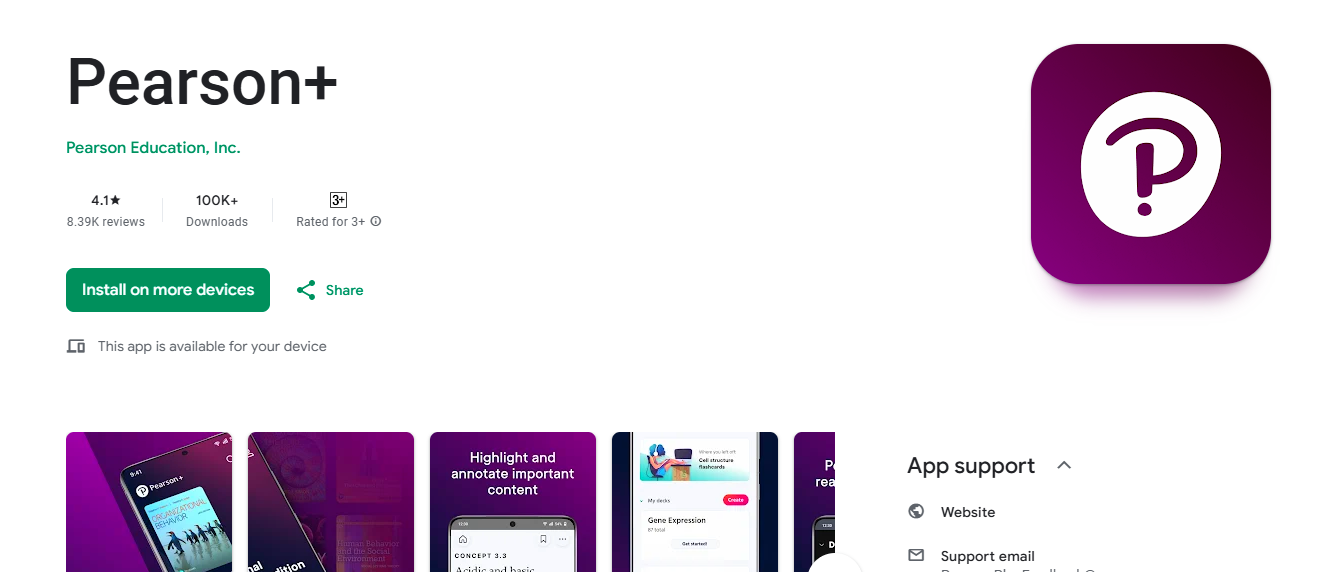
Step 3: Log in using your Pearson account credentials.
Step 4: Once signed in, navigate to your purchased eTextbook in the app by clicking on “Library.”
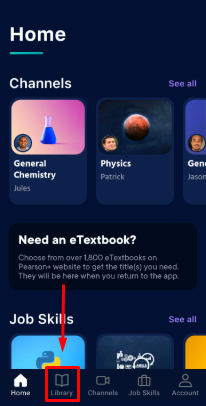
Step 5: Now tap on the Download option. Use a WiFi connection for faster and more reliable downloads. You can also download the cellular data by enabling the Download over Cellular option in the app’s settings.
After downloading, you can access the complete eTextbook offline directly within the app. However, it has some limitations. The downloaded content can only be accessed within the app and does not support PDF format. Moreover, you need an active subscription to maintain access.
Download Pearson eText as a PDF from the website
You can also download the Pearson eText through its online catalog and partner platforms. Here’s how you can find and download a digital version of your textbook, including instructions for obtaining a PDF copy:
Step 1: Access Pearson’s Online Catalog
- Go to Pearson’s online catalog. You can find this by searching for “Pearson online catalog” or visiting Pearson’s official website.
- Use the search bar to locate your textbook. You can search by the title, author, or ISBN to find the correct version.
- From the search results, click on the title of your textbook to view detailed information about it.
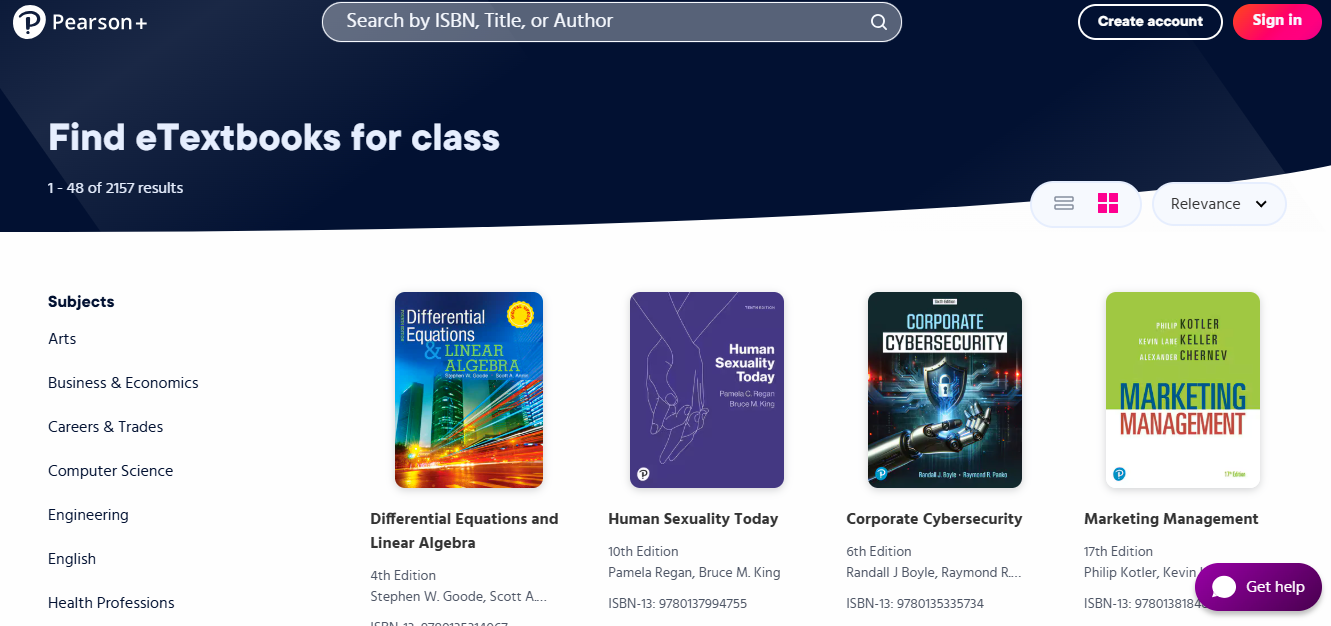
Step 2: Request a Digital Copy
- Scroll down on the book’s information page and select the Preview this title online option. This action will redirect you to a partner platform where the digital copy is hosted.
- On the partner platform, you can download your eTextbook in EPUB or PDF if available. PDFs are recommended for their ease of use, compatibility, and offline accessibility.
- Click on the “Request Sample” button and follow the steps provided. You need to sign in with your Pearson account or create a new account if you don’t already have one.
Alternative Methods to Download Pearson eText as PDF
Another practical method to download Pearson eText as a PDF is to take screenshots. To do this, follow the instructions:
Step 1: Navigate to your Pearson eText in the browser.
Step 2: Use a screen capture tool to capture multiple pages and save them on your device.
Step 3: Now use a PDF conversion tool, SwifDoo PDF, to combine and convert the images into PDF format to access them offline on any device by the following:
1. Download and install SwifDoo PDF for free on your device.
2. Open the program and select “Convert” at the top of the screen.
3. Click on Image to PDF >Add Files.
4. Add multiple pages and then click on “Start.”
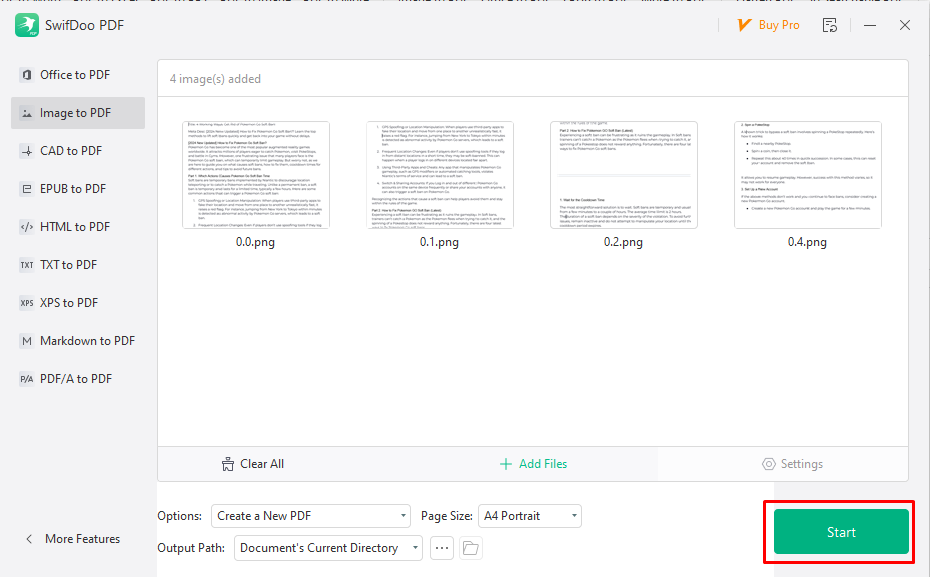
This will create a PDF copy of the images you provided without compromising the image quality. With this tool, you can also enlarge your PDF for printing.
Why Convert Pearson eText to PDF?
Pearson eText makes it possible for students and educators to access textbooks on their smartphones, including Android and iOS. So they can read and study on their phone at any time, online and offline. You can get several benefits by converting Pearson eText into PDF:
- PDFs can be stored in the device's local storage, and you can view them without internet connectivity.
- Unlike eText, you can print one page of a PDF or the entire PDF file easily and get a physical copy of the textbook.
- PDFs allow for quick searches, highlighting, and bookmarking features that improve learning efficiency.
- PDFs can be accessed across various devices, including laptops, tablets, and smartphones.
Pearson eText app also offers some offline features, but having the PDF file gives full control and flexibility over study material.
Bonus: Organize and Edit Pearson PDFs with SwifDoo PDF
Once you have gotten your Pearson eText as a PDF, you can use SwifDoo PDF, a comprehensive PDF editor, to manage your PDFs for easy learning. SwifDoo PDF offers various features to organize and manage your PDFs:
- Annotation and Editing: Highlight text, add comments, or insert notes, text, and images into your PDF to enhance your study sessions.
- Compression and Conversion: Reduce or resize a PDF file to share easily or convert PDFs to other formats, Word, Excel, TXT, or others as needed.
- Secure and Merge PDFs: Password-protect sensitive files or merge multiple PDFs into a single document.
- Easy Navigation: Bookmark important pages and quickly locate content with the search feature.
SwifDoo PDF simplifies handling your study materials and maximizes the benefits of having your Pearson eText in a PDF format.
Conclusion
Pearson eText makes it possible to access textbooks digitally. You can download Pearson eText as a PDF for offline use via the Pearson app, official website, or screen capture tools. Once downloaded, enhance your PDF experience with SwifDoo PDF to edit, annotate, and organize your materials for a more productive and seamless study experience.









