Why can’t I print a PDF? This question might cause you stress if you do not have suitable options in hand. PDF files deliver industry standards for sharing and printing documents. They provide the ease to convert documents, webpages, graphics, and more to PDF without compromising the file quality and interactivity.
However, issues may arise restricting you from printing a PDF. And no! Your printer might not be at fault. This post centers on the issues surrounding how to print a PDF on Windows - the possible causes and the perfect answer to the "printer won’t print PDF" problem. Let’s dive in.
Why My PDF Won’t Print
Why won’t my PDF print? If you are struggling with this question, here’s a list of all the possible reasons why a PDF printer cannot print, such as;
Reason A: You have an outdated printer driver
The latest or newest printer driver lets you print your files without hassle. However, an old, corrupted, or missing printer driver can cause printing hurdles and result in an issue of can’t print PDF files. Instead, consider updating your printer driver to resolve your problem in such a case.

Reason B: Corrupted or incompatible data
Your PDF files may have corrupted or incompatible data making you think, why can’t I print a PDF? In such a case, you can consider printing your file as an image or recreating a new PDF file.
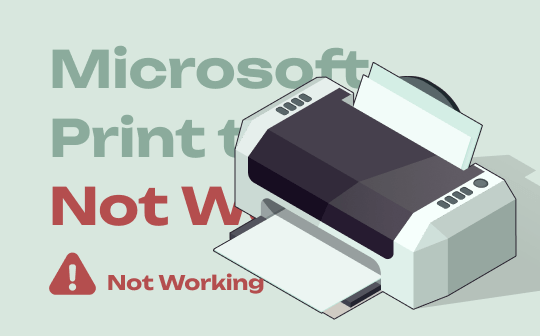
Microsoft Print to PDF Not Working: Why Would This Happen and How to Fix It
By following the steps outlined in this guide, you can quickly and easily identify and fix any issues with Microsoft Print to PDF and print files to PDF easily.
READ MORE >Reason C: The print Option on PDF is disabled
At times users can come across restricted PDF documents having a print button disabled. However, you must ensure your PDF file is unsecured because it can be protected from printing. To be specific, this PDF is protected by a permission password which restricts the PDF printing feature. Under this circumstance, SwifDoo PDF can help you remove the password from the PDF, therefore PDF won’t print is not an issue anymore.
In other cases, you must check the connection between your computer and the printer. And ensure to scan your PC to detect any issues causing the "can’t print PDFs" trouble. Also, check if your PDF printing presets are incorrect. At times, images, fonts, layers, and graphic apps can also malfunction, restricting you from printing PDF files.
![How to Remove Password from PDF Easily [Windows/Mac/Online]](https://img.swifdoo.com/image/how-to-remove-password-from-pdf.png)
How to Remove Password from PDF Easily [Windows/Mac/Online]
Are you wondering how to remove passwords from PDFs in order to open or edit PDFs without hassle? This post introduces how to do that on different devices.
READ MORE >How to Print a PDF on Windows
After going through the above-listed reasons and solutions, if you are looking for a PDF printer to deal with PDF files, SwifDoo PDF Printer can come to your aid and provide you with complete PDF care and protection.
SwifDoo PDF - An Easy-to-use PDF Printer
SwifDoo PDF is a powerful tool that provides an all-in-one solution to address all your PDF-related queries and needs. It helps you create PDF files and convert PDF to other formats and vice-versa.
The best thing about the SwifDoo PDF printer is that it previews the printed PDF. If the preview has everything you need, the printed document will have everything. For example, if your original PDF has an e-signature, and you’re afraid the printed document will lose the signature, just check the preview image.
Key features of the SwifDoo PDF Printer
SwifDoo PDF is more than just a PDF printer. It provides a professional printing aid in many ways;
- Print multiple PDF files at once;
- Convert PDF to grayscale or print PDF in color;
- Protects your PDF files from printing by adding passwords;
- Add e-signatures to your PDF documents;
- Print your PDF file as a booklet;
- Auto-duplex PDF printing;
Besides these features, SwifDoo PDF Printer lets you organize your PDF files more efficiently and manage them with ease.
How to print a PDF file with SwifDoo PDF
Step 1: Download and install SwifDoo PDF Printer on your PC, then launch and open it.
Step 2: Drag and drop a PDF document into the SwifDoo program.
Step 3: Tap the Print icon at the upper-left corner of the screen or click Ctrl + P.
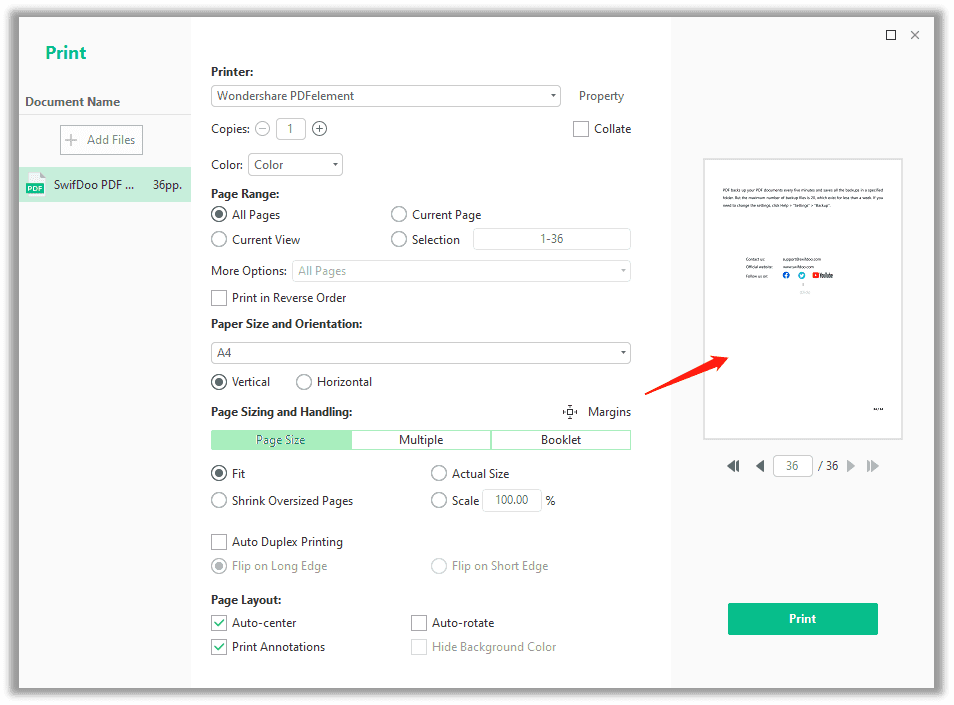
Step 4: Adjust your Printer settings in the appearing window and select the number of copies to be printed, color, page range, paper size, orientation, page sizing, handling, page layout, and more.
Step 5: Preview the PDF file to be printed and click the Print button.
The Bottom Line
How to print a PDF is a concerning query, but we have already discussed the reasons that can trouble you and cause the can’t print PDFs issue. And SwifDoo PDF is available to take care of all your PDF-related queries and help them resolve them within no time.








