
Under many circumstances, you may need to convert Thai text to English for a PDF. Whether you need to translate the text, a scanned file, or multiple pages, we have the right solution. Dive deeper into this post and follow our guide to finish the job.
1. Convert Thai PDF to English for Selected Text
SwifDoo PDF is an AI-driven PDF program compatible with over 100 languages for translation. Thanks to the wide language support, the advanced text recognition technology accurately detects and analyzes PDF text in any language from a file. This capability makes it easier to translate Thai text to English with precision.
Another highlight of this tool is that it enables you to comprehend the text while viewing the PDF file. The ability to translate can be activated once the PDF is opened. It instantly converts selected Thai text to English to help you understand the PDF without interrupting the reading. You can even edit or annotate the original file with other PDF tools.
Let’s check out how to translate a PDF from Thai to English in SwifDoo PDF:
Step 1: Launch the PDF translator on your computer. Drag and drop the file to its home screen to open it;
Step 2: Select the target text, and a mini toolbar will appear. Hit the Quick Translation tab;
Step 3: In the pop-up window, select Thai from the left language option and set English from the right. It presents the accurate Thai-to-English translation in seconds.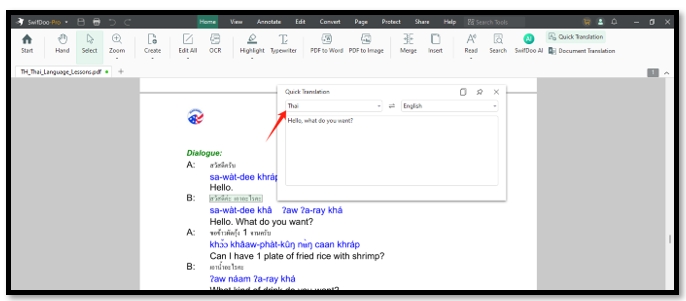
2. Translate a Scanned Thai PDF to English
The above translation tip is tailored for standard Thai PDFs. If you want to translate Thai text to English for scanned PDFs, the OCR software is what you need. SwifDoo PDF has the technology that can recognize Thai, English, German, French, Chinese, and other languages to OCR a PDF. Then, you can start the translation.
More importantly, SwifDoo PDF’s OCR software can detect multiple languages during the process, increasing the accuracy of results. The functionality is best for a PDF that contains text in more than one language.
Here is the step-by-step tutorial for translating a scanned PDF from Thai to English:
Step 1: Open the PDF in the application. Choose OCR under the Home tab;
Step 2: Select the corresponding languages contained in the PDF and hit Apply;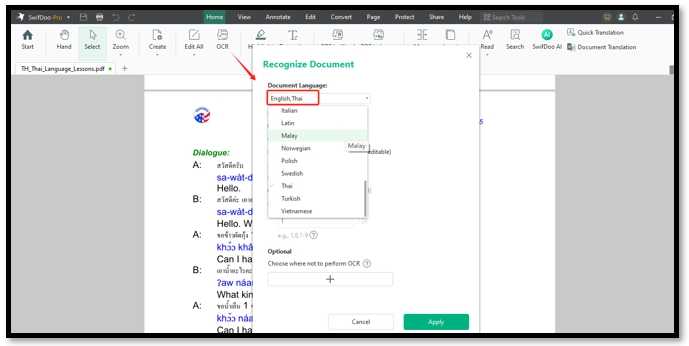
Step 3: Click on the Document Translation button and make English the output language. Press Translate to English to convert the Thai PDF to English.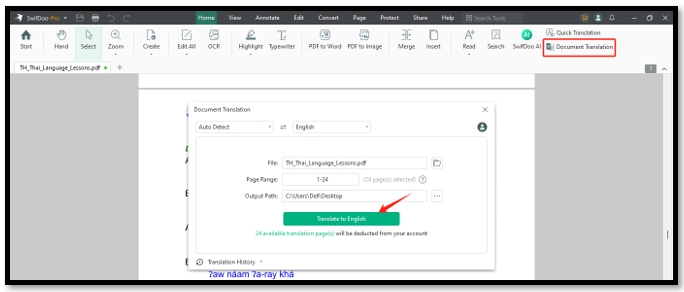
3. Accurate Thai to English Translation for Multiple Pages
Vidby is an online translation platform that auto-translates Thai files into any language you want. It utilizes artificial intelligence-based technology to accurately translate a whole document. This capability converts Thai PDF text to English and helps you read the entire file in the target language smoothly.
However, the site doesn’t allow you to select the page range. If you only need to translate several pages for a PDF, you might need to split the PDF first.
Go over how to translate a Thai PDF to English for all pages:
Step 1: Search for the online document translator and click Start now on the home page;
Step 2: Sign in and tap New Order on the left to upload your file;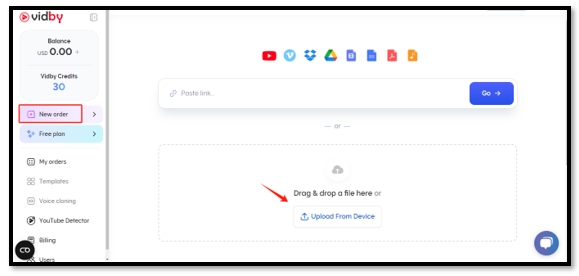
Step 3: Select the source and target language. Go to Proceed to Payment and pay the bill to access accurate Thai PDF to English translation.
4. Translate Thai PDF to English Words
HIX.AI is a ChatGPT 4.0-powered language translation website. It translates Thai to English words for free when using text translation services. Although it can directly translate a PDF document, the tool is exclusive to subscribers. If you don’t deal with PDFs often, you can extract the PDF text from the file and ask the site to complete the task cost-effectively.
This website excels in changing the tone of voice based on your requirements, including professional, standard, and academic. This makes it stand out from other programs to generate proper tones for translations under different situations.
Find out how to convert Thai text to English for PDF documents:
Step 1: Go to this site and choose the language options above the workspace;
Step 2: Choose the tone of the text if necessary. Copy and paste the PDF text to the indicated area;
Step 3: Press Translate to convert the Thai PDF text to English words.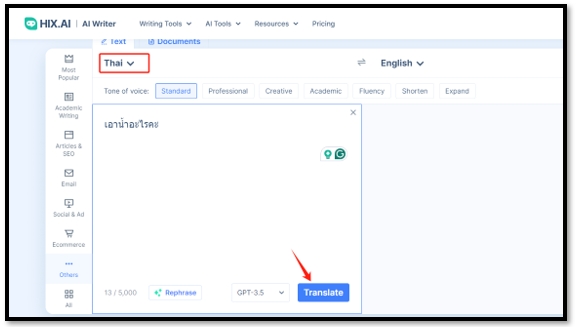
To Sum Up
Comprehending Thai PDFs is not a problem after reading this post. We summarize four ways to translate Thai PDF documents to English for both standard and scanned files. Offline and online tools are introduced to access accurate results.
SwifDoo PDF is the most optimal choice when you need to read a PDF and make changes to the original file. It enhances the collaboration with your international colleagues or clients.









