
This post does a quick write-up to explain how to convert PDFs from Spanish to English with accuracy. 5 offline and online programs are presented as the best assistants, including the comprehensive PDF translator and viewer – SwifDoo PDF. Let’s dive deeper into it together!
Translate PDF from Spanish to English in Desktop Applications
In this section, we first introduce two offline applications. Compared to the software with only a PDF translation feature, they both are packed with more abilities to help you understand the content and perform other tasks.
Translate Spanish PDF Document to English with SwifDoo PDF
SwifDoo PDF excels in dealing with different tasks related to PDF. Its PDF viewing feature offers a handy translating tool to translate PDFs from Spanish to English while keeping the original text and formatting. When handling Spanish PDF documents for work, you can translate the text and add annotations, notes, or highlights to provide feedback directly on the page.
Pros:
- Easy to add annotations to the original text to enhance team collaboration;
- Translate scanned PDFs with powerful OCR software;
- Translate PDFs from English to Hindi, Korean, Japanese, etc., and vice versa;
- One-click to share the updated PDF via email within the program.
Cons:
- Not available on Mac now.
Click the download button above to install this PDF Spanish and English translator on your computer. Take a look at how to translate a PDF from Spanish to English in this PDF translator:
Step 1: Open the PDF in SwifDoo PDF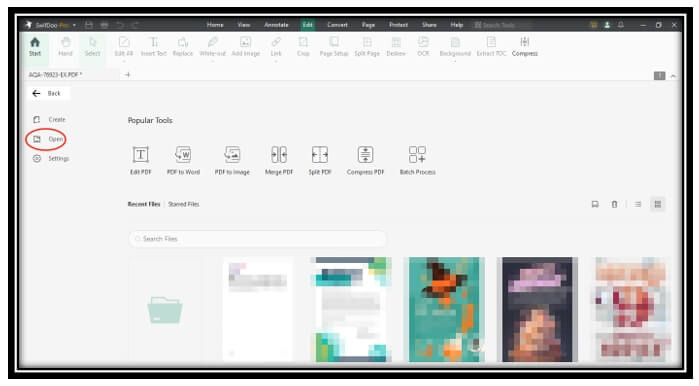
Double-click to run the software on your computer. Drag and drop your PDF file to the main screen to open it. Alternatively, click on the Open tab on the left to add and view the file.
Step 2: Enable the translating feature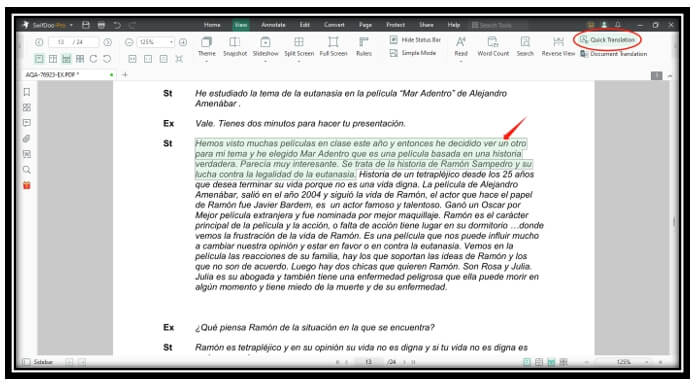
Navigate to View and locate “Quick Translation” from the top toolbar. Then select the text you need to translate.
Step 3: Translate the Spanish PDF document to English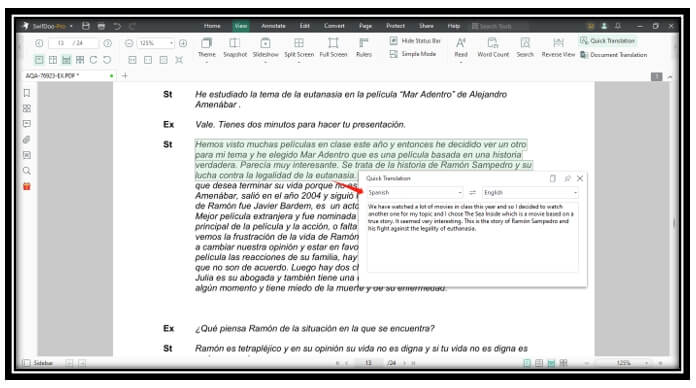
When a window jumps out, remember to select the source and target languages as Spanish and English. The tool completes the translation in seconds.
Convert PDF from Spanish to English in Microsoft Word
Microsoft Word has a built-in translating tool that allows you to quickly and accurately translate between various languages. Although it is impossible to directly translate PDFs from Spanish to English, you can simply save those PDFs as Word documents and start translating.
Pros:
- Support over 100 languages for text translation;
- Create a translated copy to save the original PDF;
- Auto detect the input language.
Cons:
- Need to take extra steps for PDF to Word conversion and backward;
- It is expensive to purchase the software.
Discover how to convert a PDF from Spanish to English with MS Word:
Step 1: Open the converted file in the word processor. Locate Review and choose Translate;
Step 2: Click Translate Document and the Translator window shows on the left;
Step 3: Select what language you want to translate the file to. Then click Translate.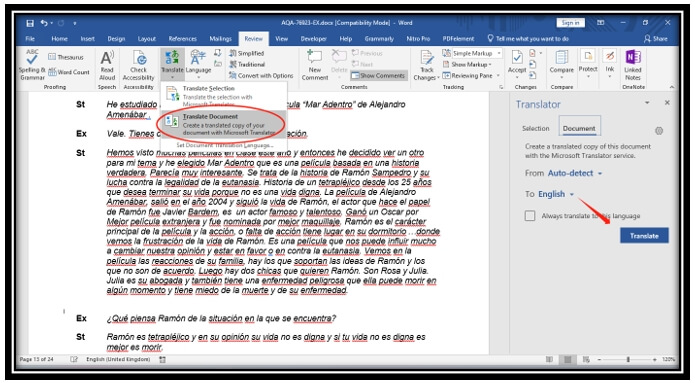
Translate PDF from Spanish to English in Online Sites
This section will introduce three professional online platforms to translate a PDF from Spanish to English: Google Translate, Deepl, and Canva. Let’s take a look at how to use them.
Translate Spanish PDF to English with Google Translate
Google Translate is one the most popular free PDF translators from Spanish to English. Developed by Google, this online translation software is capable of translating more than 100 languages. In addition to processing PDF files, it can also be used to translate plain text, web pages, and images. when traveling, you can utilize Google Translate to translate photos from English to Uzbek and other languages.
Pros:
- Convert PDF from Spanish to English as a whole at your fingertips;
- Offer free translation services;
- Compatible with various formats, including PDF, PPTX, DOCX, JPG, and PNG;
Cons:
- Scanned PDFs can’t be translated;
- Cannot translate files more than 10 MB.
Check out the easy steps to translate a Spanish PDF document to English:
Step 1: Open Google Translate and tap Documents;
Step 2: Press Browse your files to upload the PDF;
Step 3: Tap Translate to translate the Spanish PDF to English.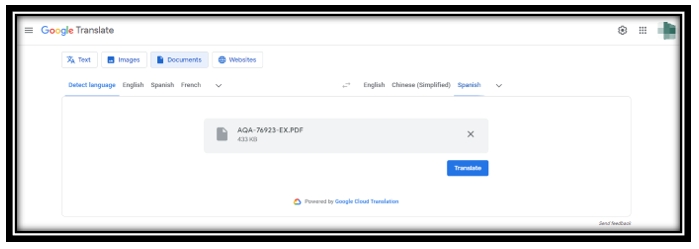
Translate Spanish PDF to English in Deepl
Deepl is a machine translation software that helps you achieve accurate language translations for PDF files. It automatically detects the source language and downloads the translated file. Its biggest advantage is that this site can utilize user feedback to constantly update its algorithms, making the translation results more natural.
Pros:
- Act swiftly to translate a Spanish PDF to English;
- Support PDF, DOCX, and PPTX;
- Provide quality and accurate translation.
Cons:
- Limited amount of languages;
- The maximum file size is 5 MB.
Here is the tutorial to convert a PDF from Spanish to English with Deepl:
Step 1: Go to the Deepl site and choose Translate files;
Step 2: Drag and drop the PDF to the indicated area;
Step 3: Set the target language and click Translate into English to finish the translation.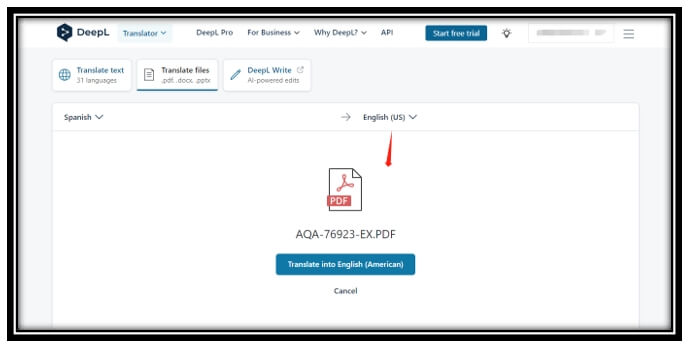
Convert Spanish to English for PDF Files in Canva
The last tool to be introduced is Canva. Canva is a comprehensive platform that, in addition to designing drawings online, has a translation function that quickly translates PDFs from Spanish to English. Moreover, the original PDF format can be retained after translation.
Pros:
- Allow you to select specific PDF pages to perform translation;
- Automatically resize font size to fit the translated file;
- Easy to edit or annotate the file before translating.
Cons:
- It could be slow to enable the translation tool;
- The translation services are not free.
Follow the steps below to translate a Spanish PDF document to English in Canva:
Step 1: Visit its website and import your file to the workspace;
Step 2: Go to Recent designs and click to open the PDF. Tap Apps and select Translate;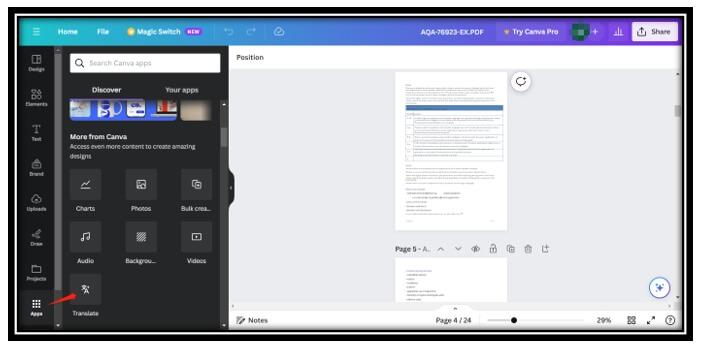
Step 3: Set the output language as Spanish and choose the target page that needs translation. Hit Translate to convert the PDF from Spanish to English.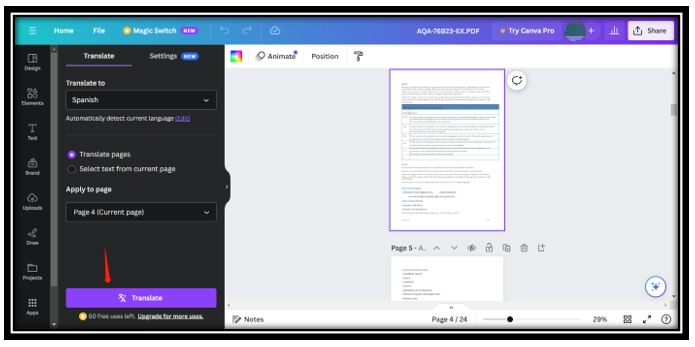
Verdict
After reading this article, have you found your favorite tool to help you translate PDFs from Spanish to English? For those who prefer desktop applications, SwifDoo PDF is the perfect fit. With just one software, you can translate PDF files and edit PDF text at the same time. If you prefer online tools, Google Translate and Deepl, among others, can convert Spanish PDFs directly to English for free.









