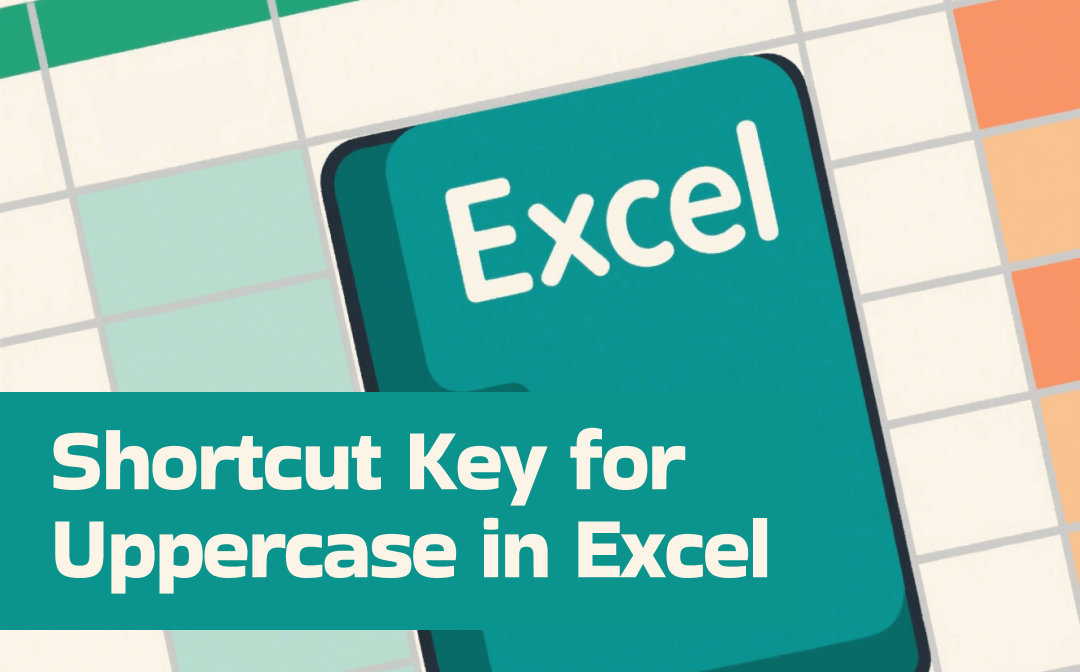
What Is the Shortcut to Change Small Letters to Capital Letters in Excel?
Sometimes your Excel letter case problem has got you, and you need to make a selection or all text upper case. Strictly speaking, there is no direct shortcut key for uppercase in Excel. However, there are shortcut methods to achieve your goal.
You can use a shortcut key to activate the functions window and select the uppercase function. Or, you can enter the uppercase formula in a cell and apply it to all the other cells.
If you are still addicted to the capital letter shortcut key, Microsoft Word is a workaround.
Now, let’s step into how to change text to uppercase in your Excel file quickly.
Shortcut Key for Uppercase in Excel File
A shortcut key for uppercase in Excel is Shift + F3. Precisely, it is a shortcut key for opening the Insert Function dialog box. From the dialog, you can choose a text manipulation function. The UPPER function is available to capitalize all letters in Excel, and PROPER is for capitalizing the first letter of each word.
To straightforwardly change lowercase to uppercase in your Excel file with a shortcut key, you can copy the text or table into Word.
✅ Shift+F3 in Excel
Step 1: Open your Excel file, and select a blank column of cells corresponding to the text cells.
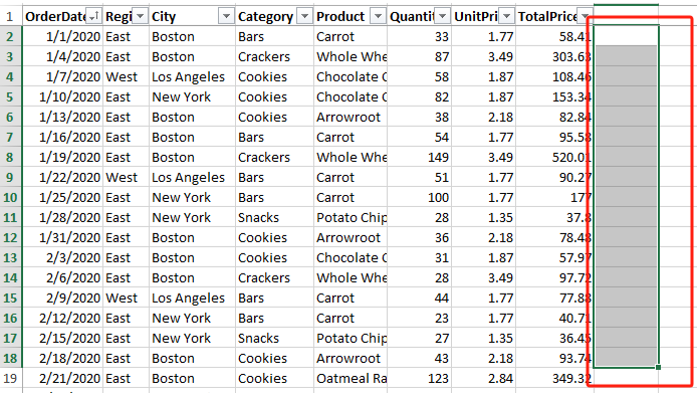
Step 2: Press the Shift + F3 shortcut key to open the Insert Function dialog box.
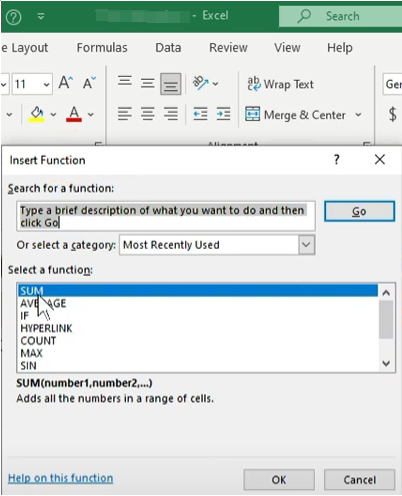
Step 2: Click the drop-down arrow beside Or select a category to choose Text, and select UPPER in the function list.
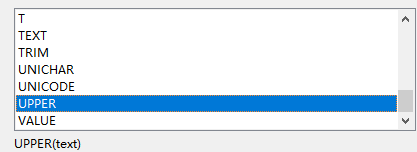
Step 3: Click OK, and click the text source button to select the column of text or enter C2:C18.
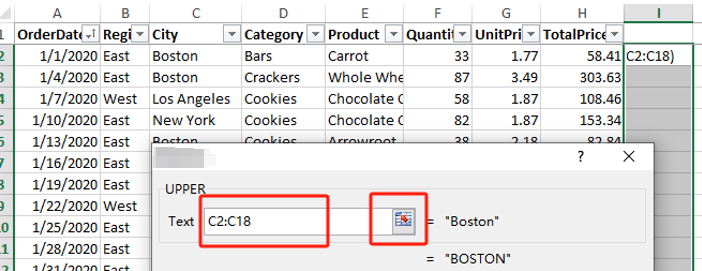
Step 4: Hit OK to capitalize all the selected text in Excel to form a new column, and copy the uppercase text.
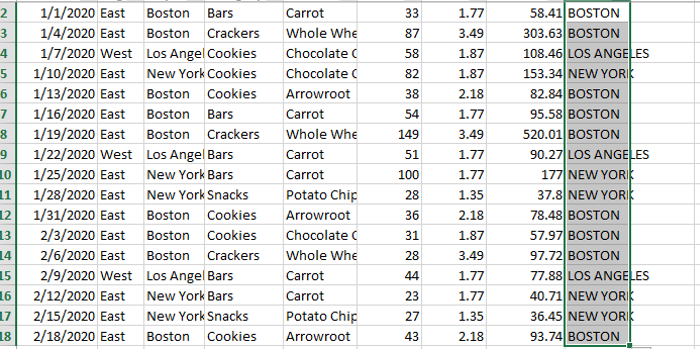
Step 5: Select and right-click the source text cells to paste as values.
✅ Shift+F3 via Word
Step 1: Copy the cells with text that you want to use a shortcut key for uppercase in Excel.
Step 2: Paste the text into a blank page in Word, and select it.
Step 3: Press Shift + F3 to capitalize all the letters. You can press the shortcut key repeatedly to cycle through different capitalization styles and convert the first letter of text to uppercase.
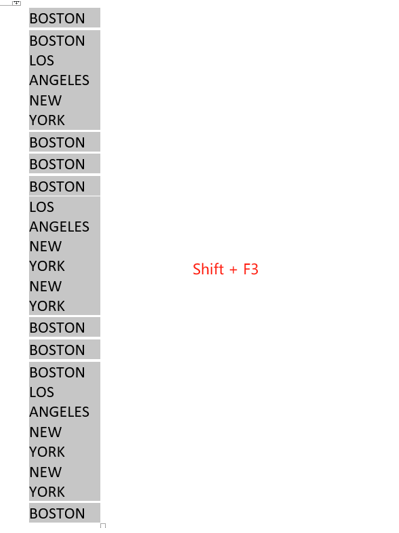
Step 4: Copy the modified text and paste it into the cells in Excel. Then, you can save the Excel file to a PDF or other format.
How to Convert Small Letters to Capital Letters in Excel
Since there is no one-click shortcut key for uppercase in Excel, why not turn to a formula? Actually, the uppercase formula is easier and simpler than the formulas you've seen in other tasks. You can fill the entire column down to the end in one step.
Step 1: Insert a column adjacent to the one with text you wish to apply the Excel uppercase shortcut to. Or, choose a blank column.
Step 2: Type the formula like this =UPPER(C2) into the first cell of the new column. C2 is the first cell name of the existing data column.
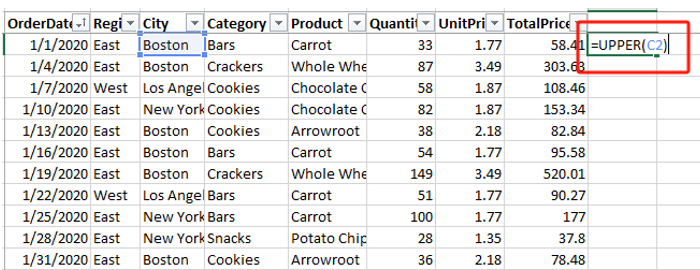
Step 3: Press Enter to uppercase the text and hover over the cell at the lower right corner to show a cross (+).
Step 4: Click and drag the bottom corner down to capitalize each word in the Excel column you desire to change.
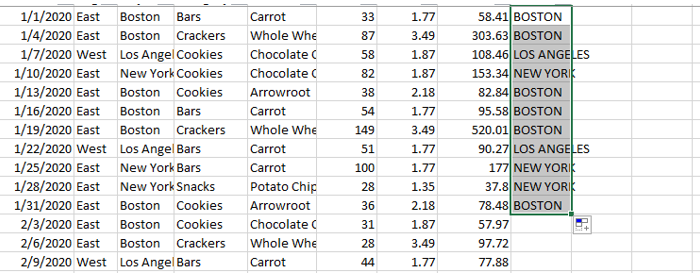
Step 5: Press the Ctrl + C shortcut to copy all the cells with uppercase letters.
Step 6: Right-click the original cells and choose the paste option as Values to avoid data loss.
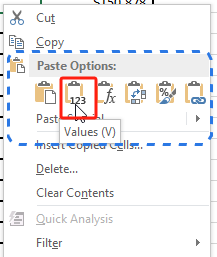
How to Change Lowercase to Uppercase in Excel without Formula
Those who look for automatic uppercase in Excel without a formula, try the Flash Fill feature. MS Excel offers this feature to save users from redundant repetitive manual operations. It can analyze and recognize the patterns in your example and automatically fill in data based on that. You can also find a native feature to translate an Excel file to English or other languages.
Here is the process to explain how to convert text to uppercase in Excel without using a formula.
Step 1: In a temporary column in your Excel file, type the text in a cell the same as the lowercase text, but capitalized.
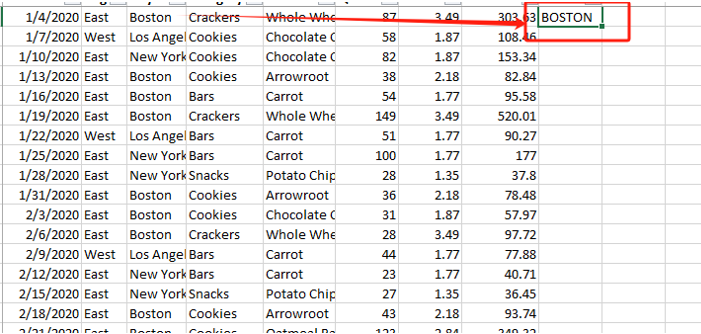
Step 2: Type the second instance of your target uppercase text in the next cell.
Step 3: Enter the third uppercase text, and a list of capitalized text for the rest of the cells appears based on the pattern.
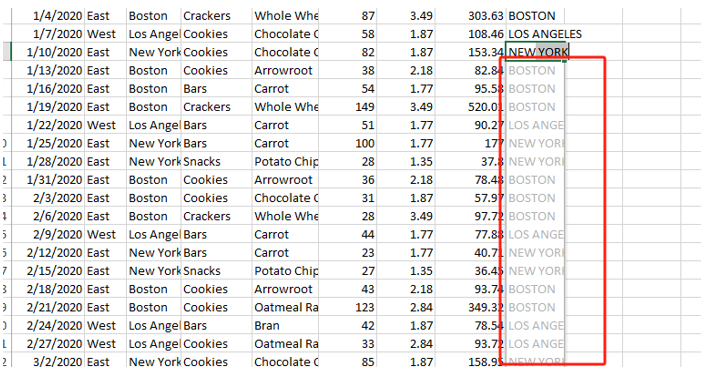
Step 4: Select the generated list to fill in the rest of the cells to automatically convert and change the case in Excel without a formula.
Step 5: Copy the created cells to replace the ones that you need to use the shortcut key for uppercase in Excel.
Pro Tip: How to Convert Excel to Word without Losing Quality
A curving shortcut to change small letters to capital letters in Excel is Shift + F3. The basic principle is still the Excel functions. As a result, you may prefer the MS Word shortcut to convert lowercase to uppercase faster.
However, a larger file and a huge amount of text can take up too much of your time copying and pasting. Why not use a converter to convert Excel to Word in a few clicks?
SwifDoo PDF allows you to convert an Excel spreadsheet to a Word document with formatting and layout preserved. All the text stays where it should be, so you can do uppercase more easily than in Excel using a shortcut in Word. The software’s PDF converter also enables you to convert Word back to Excel or to PDF for archiving, printing, or sharing.
Step 1: Drag and drop your Excel file into the SwifDoo PDF converter to create a PDF.
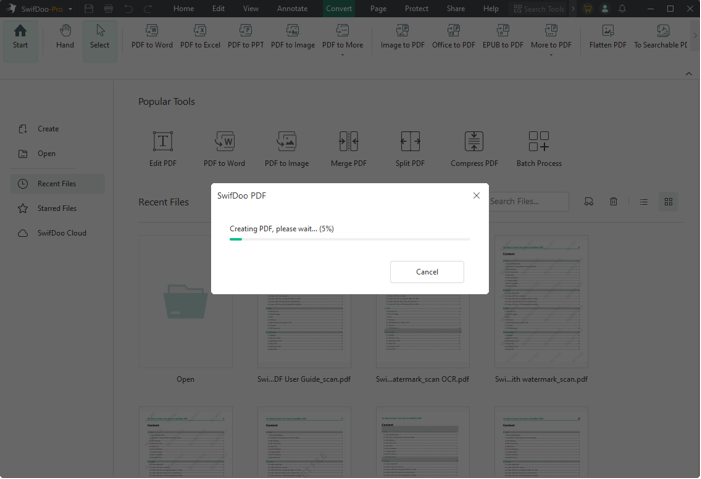
Step 2: Choose Convert > PDF to Word, select a location for output, and click Start for converting.
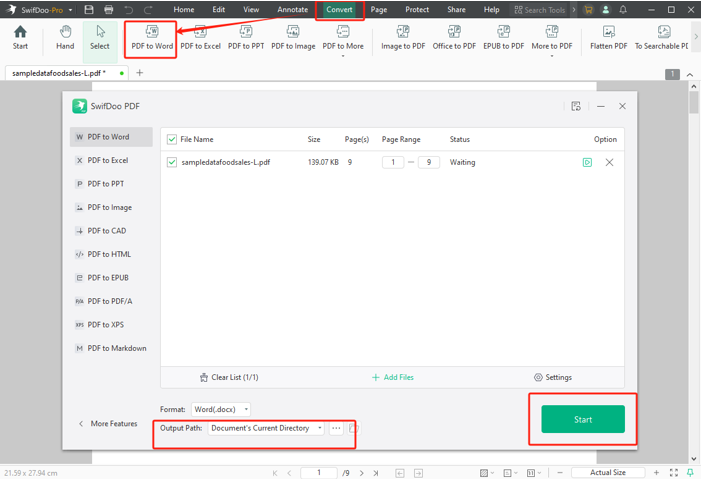
Step 3: Once the Excel file is converted to Word and opened automatically, select where you want a shortcut key for capital letters in Excel.
Step 4: Press Shift + F3 to uppercase the Excel text with the shortcut key.
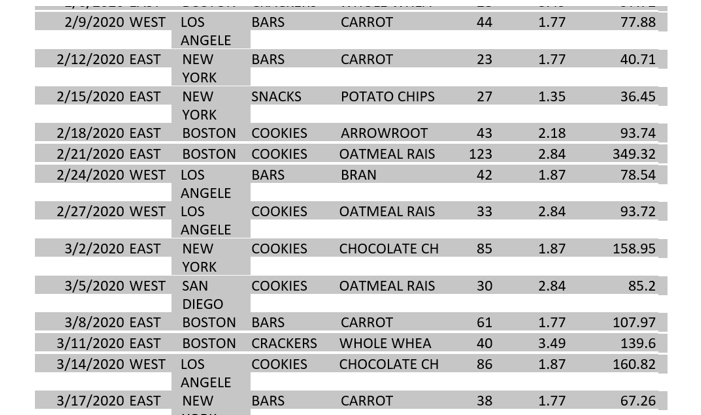
Step 5: Export the Word as a PDF and convert the PDF to Excel with uppercase text using SwifDoo PDF.
Conclusion
When you finally unlock and open an Excel file using an Excel password remover, the letter case issue may cause you a headache. Don't worry, and this guide post gives you the answer to the uppercase shortcut in Excel - no real shortcut. Follow the detailed step-by-step tutorials along with screenshots to master the practical methods.









