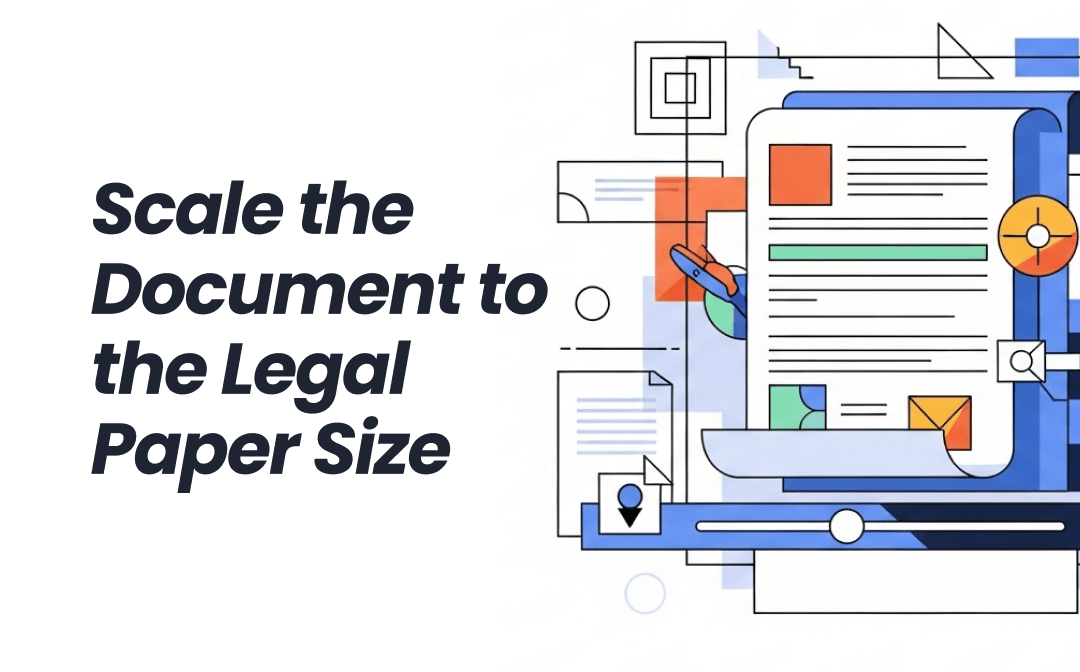
How to Scale the Document to the Legal Paper Size in Word
Microsoft Word provides a couple of solid options for users to change the paper size of the current document to the Legal and then scale the document. You can print the pages, change the page size, or adjust the margins to scale. You can directly open a Word document or open a PDF in Word to do that.
How to scale a document to the legal paper size in Word:
Step 1: Go to File > Open to select and open your document in Word.
Step 2: Choose Layout > Size > Legal to scale the document in Word to the legal paper size (21.59 cm*35.56 cm).
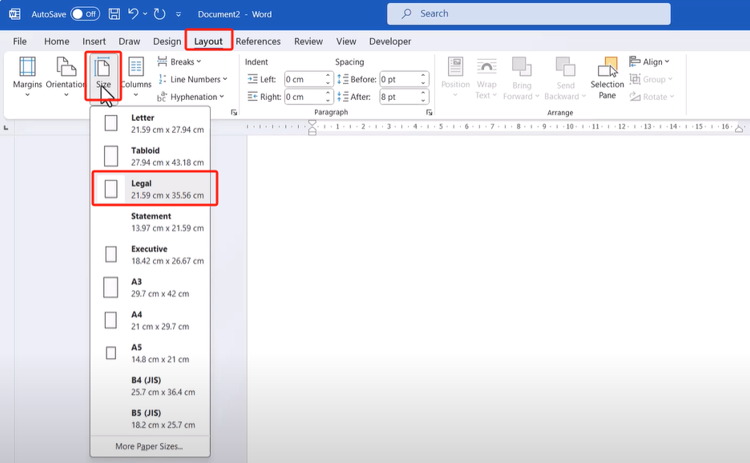
Step 3: Hit the File menu, choose the option to save the scaled file.
Tip: Sometimes, when you change the scale in a Word document to a smaller size, the content appears on two pages. If you are in this situation, reduce the margins of the original document in advance. Then, follow the steps above to set the page size to your preference, ensuring the content fits the paper.
Scale a Document to Legal Paper Size Using SwifDoo PDF
SwifDoo PDF offers you a safe and efficient way to scale the document to the legal paper size of 8.5” x 14”. It allows you to change the PDF page size and also rescale document contents by printing and page setup. You can customize the page width and length, orientation, and page ranges to apply. Whenever you have trouble with other PDF manipulations, such as cropping pages, your best bet is SwifDoo PDF.
For a more in-depth look at how to change the paper size of the current document to the Legal 8.5” x 14” option and then scale the document.
Step 1: Download and install the PDF editing software through the button below and open your PDF with it.
Step 2: Navigate to SwifDoo in the top-left corner and select Print.
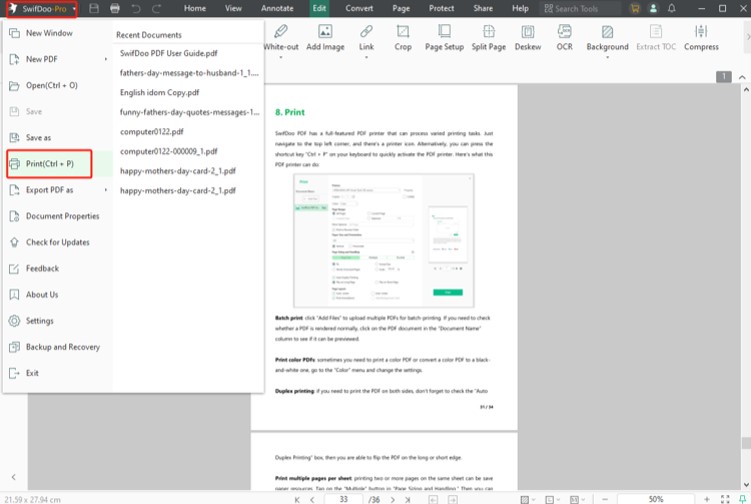
Step 3: Select the Legal option from the Paper Size and Orientation section.

Step 4: Specify how you would like to scale the document to the Legal paper size in the "Page Sizing and Handling" section.
Step 5: Preview the pages, and if they are satisfactory, click Print to generate a new PDF. You can select a connected physical printer and print the scaled legal paper-sized document.
SwifDoo PDF also lets you print multiple PDF pages on one sheet, print PDF to book format, and batch print documents. When you have scaled your document to legal paper size, you can further edit the text or image content if any fix is needed.
Change the Paper Size of a Current Document to the Legal with Adobe Reader
Adobe Reader users can change the paper size of the document to legal and then scale the document to the legal paper size for free. The free version meets your daily tasks, such as opening, signing, filling out, and printing PDF documents. It allows you to print a PDF as a booklet. The catch is the program is heavy and can slow your device.
Step 1: Open the PDF document you need to scale in Adobe Reader.
Step 2: Click Menu on the upper left corner to choose the Print option;
Step 3: Click Page Setup in the Print dialog box that appears to select and change the paper size for this document to legal and then scale the document.
Step 4: Back to the printing setting interface, select Custom Scale, and give the scaling percentage you want.
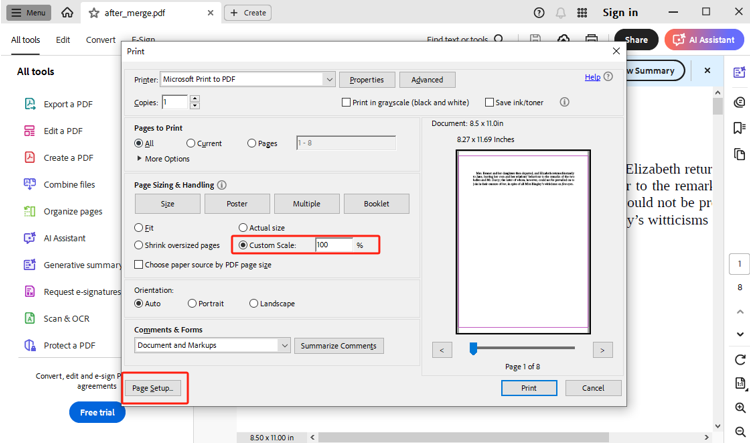
Step 5: Hit Print to finalize the page scaling and save the printable legal paper-sized document.
Final Words
When you have bought papers in the legal paper size that your printer can handle, you will scale a Word or PDF document to the legal paper size. Also, scale the words, graphics, or any other elements within the PDF. So it will fit nicely on your printed paper. MS Word doesn’t always let you easily achieve that, especially scale from a larger to a much smaller size. Consider using a more professional tool like SwifDoo PDF or Adobe Reader to scale documents either larger or smaller without hassle.








