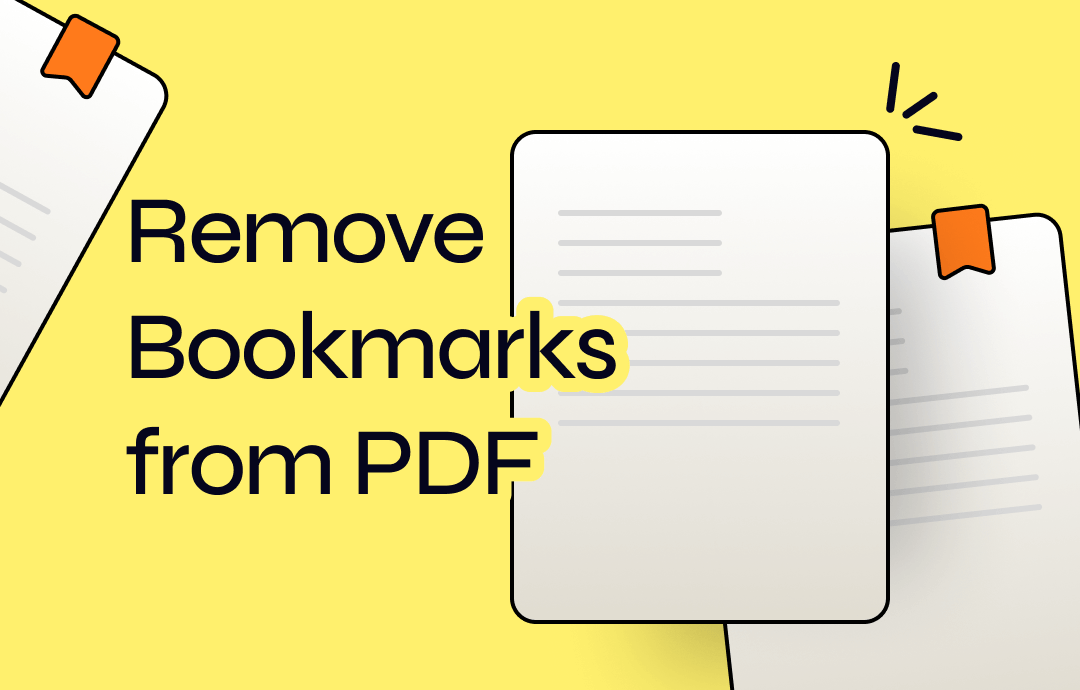
Adding bookmarks to PDFs is a convenient way to mark up essential information in a PDF. A bookmark helps guide you through lengthy documents and locate specific content with ease. However, bookmarks can also be unnecessary on some occasions, such as simplifying PDF structure, hiding sensitive information, etc. So, in this article, we will show you how to remove bookmarks from PDF files. Let's get started!
How to Remove Bookmarks from PDF with Desktop Programs
Removing bookmarks from a PDF using desktop programs is a straightforward process that provides users with more control and customization options. Here’s a detailed guide on how to achieve this using popular desktop programs:
SwifDoo PDF for Windows
⭐ An all-around PDF editor that can solve all PDF issues.
⭐ The navigable interface makes it easy to follow.
⭐ A 7-day free trial allows users to experience all features.
SwifDoo PDF is a reliable PDF editor for both professionals and beginners. You can find comprehensive PDF features within this program, including PDF view, edit, annotate, convert, compress, etc. Whether you need to add or remove bookmarks from PDF files, you can find a way out in this software.
Here’s a detailed GIF image that shows you how to clear all PDF bookmarks in bulk by using SwifDoo PDF:

Only three steps are required:
Step 1. Click the following download button to install SwifDoo PDF for free.
Step 2. Open the PDF file you need to edit.
Step 3. Click Annotate and tap the bookmark icon in the left pane. Then, click the delete icon.
If you only need to delete the selected bookmark, just right-click it and choose Delete Bookmark.
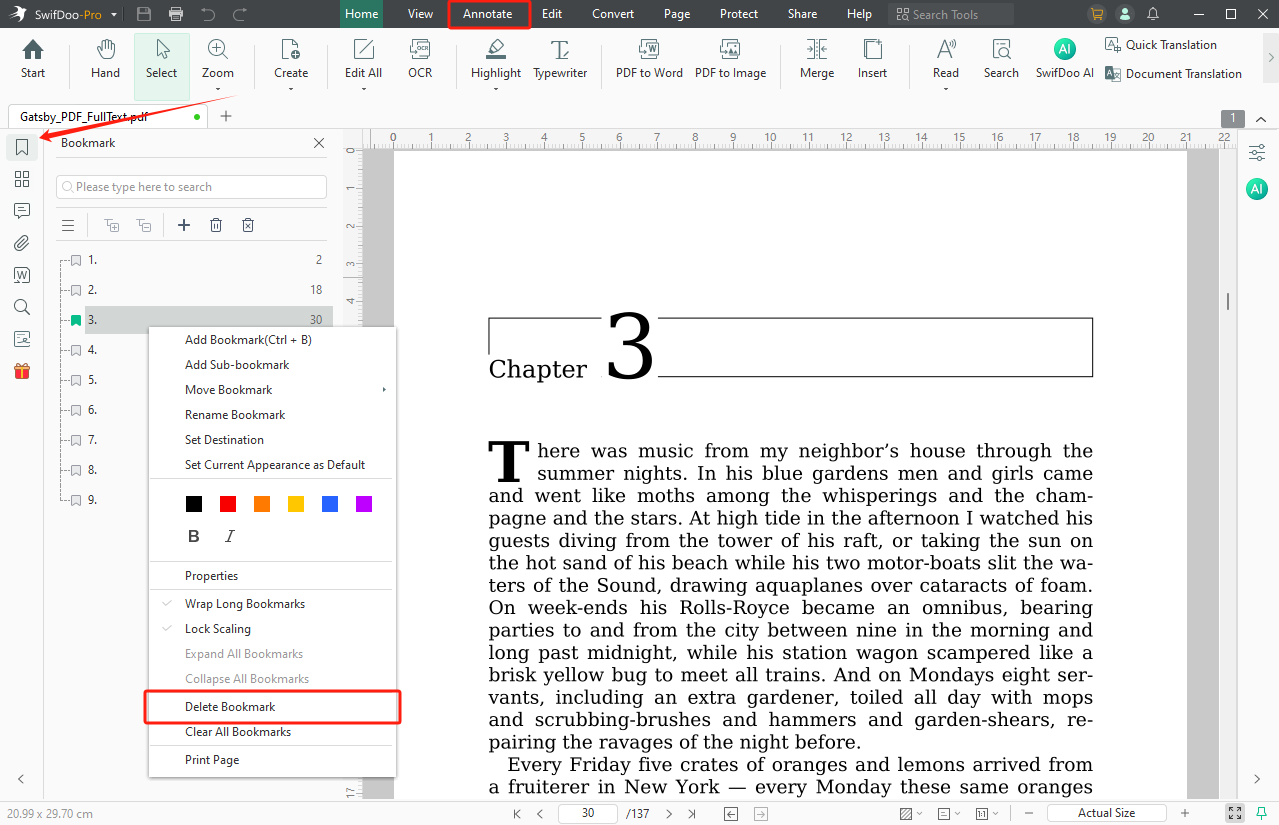
Whether you need to remove selected one or multiple bookmarks, you can find a way out in SwifDoo PDF. This fully-fledged PDF editor provides comprehensive tools to manage your PDF files. Here are the details:
- Edit PDF
You can edit all the text and images in your PDF files without breaking a sweat. Moreover, SwifDoo PDF allows you to replace multiple target text in a PDF file in one click,
- Convert PDF
SwifDoo PDF serves as a powerful PDF converter. You can make conversions among the following file types:
| Office document | Word, Excel, PowerPoint |
| Image | PNG, JPG, BMP, TIF |
| CAD | DWG, DXF |
| Others | EPUB, HTML, TXT, PDF/A, Markdown, XPS |
In addition, SwifDoo PDF also supports converting images, Office documents to images, CAD to images, and DXF to/from DWG.
This PDF annotator lets you add comments, shapes, lines, checkboxes, stickers, and highlights to PDF files without breaking a sweat.
Manage your PDF files efficiently with SwifDoo PDF for free:
Adobe Acrobat for macOS
⭐ Compatible with both Windows and macOS
⭐ Full abilities for processing PDF annotations
⭐ Cloud services integration
Adobe Acrobat provides straightforward and reliable solutions for PDF editing. It stands as the leading tool for PDF management and editing, with comprehensive tools for both beginners and professionals. With its aid, you can effortlessly manipulate PDF files, whether you need to remove bookmarks and backgrounds, rotate PDF pages, or manage document properties. Now, let's explore the straightforward process of deleting bookmarks from PDF by using Adobe Acrobat DC. Here's a YouTube video from @Easy Online Tutorial:
How to Remove Bookmarks from PDF Online
Removing bookmarks from a PDF online offers convenience and accessibility without the need for any software installation. Here's how you can do it using an online PDF editing tool:
AvePDF
⭐ 2 free documents per 6 hours
⭐ Offers over 50 PDF editing tools
⭐ Manipulating PDF files online
⭐ Edited files will be automatically deleted 30 minutes later
Exclusive to web browsers, AvePDF is a popular comprehensive toolkit for online PDF editing. Boasting a sleek and intuitive interface, AvePDF offers a diverse range of tools to manipulate PDF-related tasks. With the help of AvePDF, you can efficiently convert, compress, edit, protect, optimize PDFs, etc., without the need to download and install third-party programs.
Let’s see how you can use AvePDF to remove PDF bookmarks online:
1. Open your web browser and navigate to this web page: https://avepdf.com/remove-pdf-content
2. Import a PDF from your computer or Google Drive/Dropbox.
3. Select the elements you need to remove. Three options are available: bookmarks, embedded files, and thumbnails.
4. Tap the Remove button.
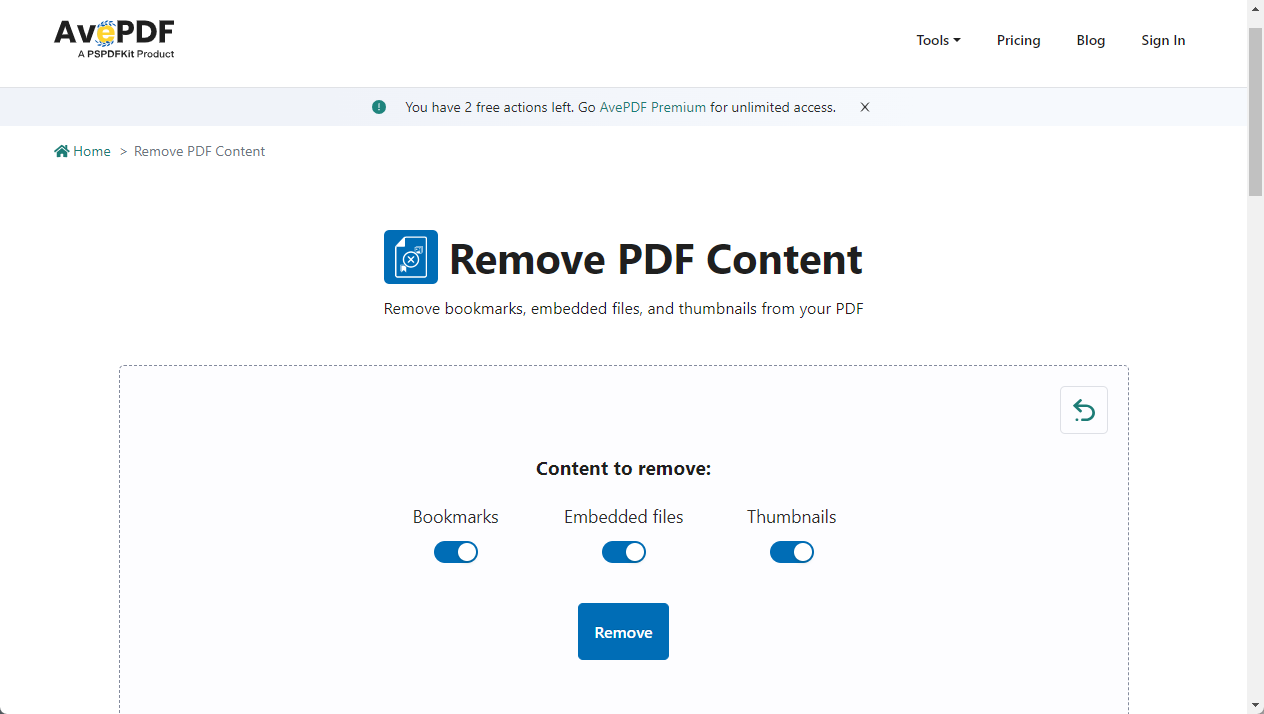
5. Download the edited file to your device or save it to a cloud service.
The Bottom Line
Three tools with step-by-step instructions to remove bookmarks from PDFs are introduced with details in this blog post. Whether you prefer using online tools or relying on third-party programs, you will find a way out in our article. With no bias, SwifDoo PDF emerges as a standout choice for managing PDF files. With comprehensive features available in a clean and navigable interface, you can edit a PDF file as per requirements without breaking a sweat. Just download it now and enjoy its 7-day free trial.









