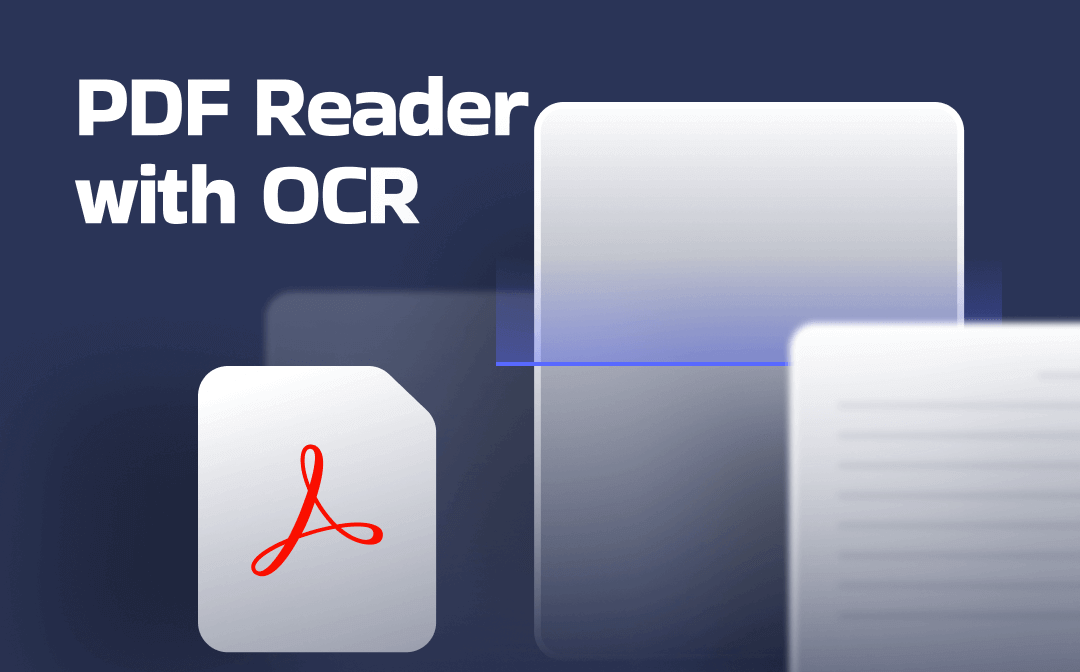
Part 1. 5 Best PDF Readers with OCR
1. SwifDoo PDF
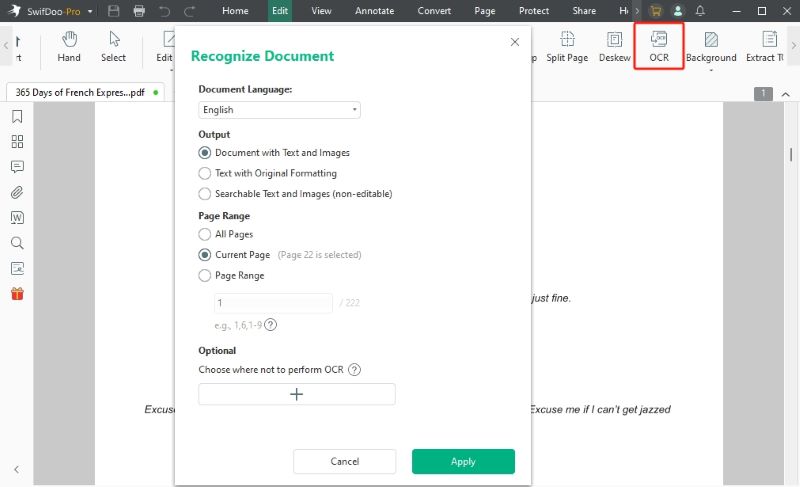
SwifDoo PDF is an excellent program to convert PDF to text with OCR, utilizing top-notch technology. Its built-in OCR engine can convert scanned PDFs and images to various formats. This includes conversion to Word, Excel files, or plain text. Plus, it preserves the layout and formatting after conversion. It also supports multiple languages, including English, French, German, Japanese, and more. More importantly, SwifDoo PDF's intuitive interface makes handling your critical documents easy.
Download SwifDoo PDF and try it now.
2. Adobe Acrobat
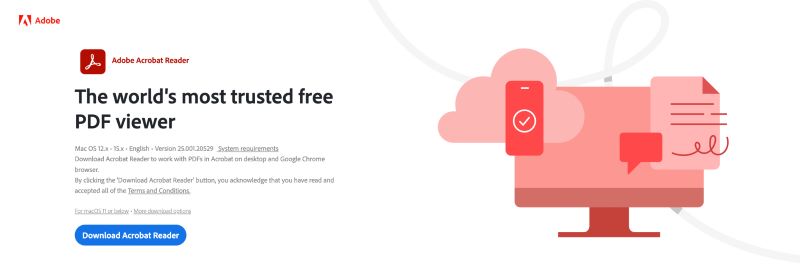
Adobe Acrobat is another renowned and qualified software that can help you get batch OCR PDFs. You can convert your scanned documents, images, and PDF files into editable and searchable text. Like SwifDoo PDF, it is an all-inclusive software that goes beyond OCR and performs advanced PDF handling tasks. You can use Adobe in your browser, eliminating the need to install formal software. Adobe builds security measures into every PDF created with Acrobat.
3. ABBYY FineReader PDF
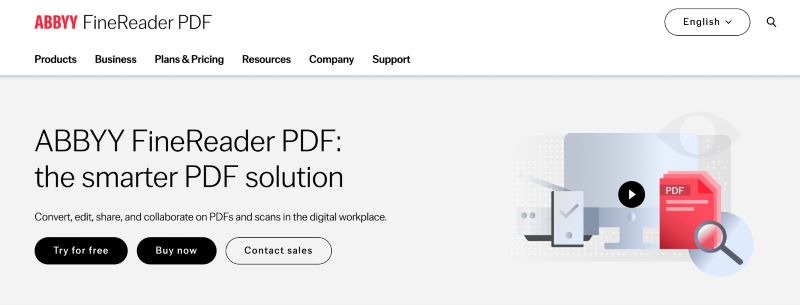
ABBYY FineReader is also a reputed PDF OCR software. It can convert documents, images, and PDFs into searchable formats. Plus, it supports text recognition, document comparison, and format retention. ABBYY supports and recognizes over 198+ languages. You can convert screenshots into editable text and compare documents in different formats. However, its outdated interface may not appeal to modern users.
4. PDF24 PDF OCR
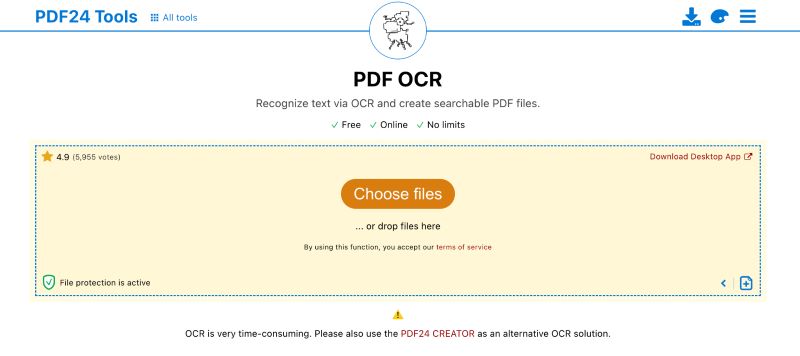
For users seeking a free PDF reader with OCR, PDF24 PDF OCR can be the perfect choice. It is a web-based tool that helps recognize text in PDF via OCR. It can create searchable PDF files without any limits. Unlike most other tools, PDF24 lets you modify settings to control the OCR process. You can save the document as PDF/A and remove artefacts or noise. The PDF24 simple interface makes it easy for even newbies to use OCR and make their files editable.
5. WPS PDF
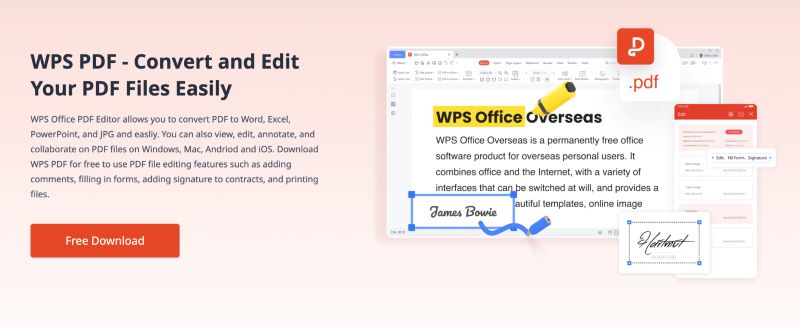
WPS PDF also helps OCR PDFs. It is a powerful program that supports OCR for scanned documents. WPS PDF OCR features accurately convert scanned documents and images into editable and searchable PDFs. Still waiting for the best part? Well, WPS PDF preserves the original formatting and layout of the document. Additionally, it aids in editing, annotation, and other PDF-related tasks.
Part 2. Comparison of PDF Readers with OCR
Take a look at this simple table comparing the five OCR software. We have compared all the free and paid PDF readers on common grounds to help you make a wise selection.
|
Key Factors |
SwifDoo PDF | Adobe Acrobat | ABBYY FineReader PDF | PDF24 PDF OCR | WPS PDF |
| Ease of Use | Very easy | Moderate | Moderate | Easy | Easy |
| Platform | Windows 11/10, 8, and 7 | Web-based assistance, Windows, macOS, and mobile | Windows and macOS | Web-based tool | Windows, macOS, and mobile |
| Free Trial | Yes | Yes | Yes | Yes | Yes |
| Price | Starts at US$7.9/mo | Starts at US$12.99/mo | Starts at US$16/mo | Free software | Starts at US$3.99/mo |
| Features | OCR, editing, annotations, merging, e-signatures, and AI tools like summarizer & translator | Advanced OCR, form creation, editing, and document comparison | Accurate OCR, batch processing, comparison, and form automation | Basic OCR, merging, splitting, and simple editing tools | OCR, PDF editing, cloud sync, templates |
| Best For | Casual users and professional/experts seeking OCR, editing, and AI-powered enhancements | Professionals need a powerful and efficient PDF management | Professionals needing precise OCR and document conversion | Users looking for a free and lightweight OCR solution | Students and office users needing editing + basic OCR |
Part 3. How to Choose the Right PDF Reader with OCR
In a pool of software where everyone claims to be competent, we have shortlisted the top 5. However, it isn't easy to settle on the right tool. You must compare them against some 'deciding factors' to pick the one that best matches your needs. Here's how.
1. High Accuracy: This ensures the converted text is reliable and requires minimal manual corrections.
2. Supported Languages: Pick a PDF Reader that supports multiple languages, especially the ones you need.
3. User Experience: A user-friendly UI makes it easy to work with the software and perform OCR. Batch processing and integration with other tools just make it better.
4. Pricing and Features: Many free tools offer basic OCR functionality. However, premium (paid) tools provide advanced OCR with higher accuracy.
5. Other Considerations: Reliable technical support, mobile accessibility, and cloud storage integration are optional. But they make the process more convenient.
Are you still unsure which PDF tool is best for you? Try out each one to see which meets your OCR needs. Explore them practically to find your perfect match!
The Bottom Line
Now you have access to the best free PDF reader with OCR, as well as some paid options. Undoubtedly, OCR is vital for working efficiently with digital documents. Whether editing scanned files or extracting text, OCR transforms how you interact with PDFs. You must figure out your needs and preferences. And then go ahead and pick the one that best matches them.









