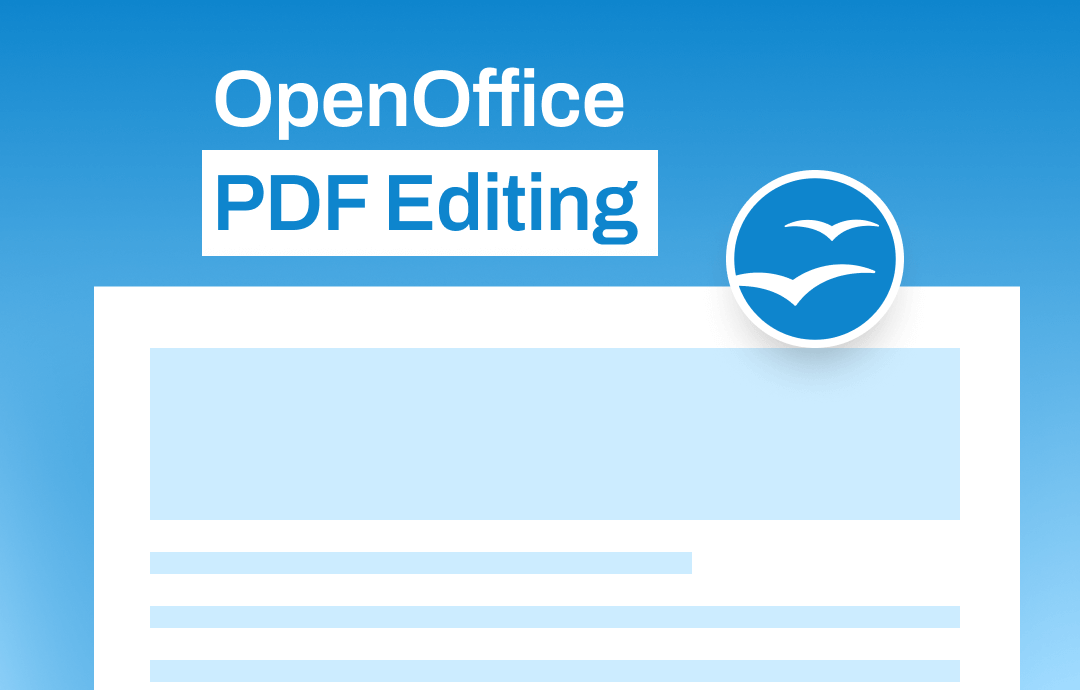
Understanding OpenOffice for PDF Editing
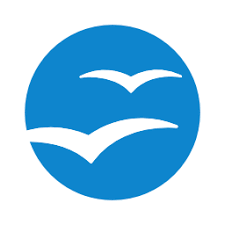
Apache OpenOffice emerges as an open-source office suite available on Windows, macOS, and Linux. It can process over 160 file types, including text documents, spreadsheets, presentations, drawings, PDFs, etc., making it a preferred tool for a diverse range of users.
Speaking of PDF editing, OpenOffice deserves a standout choice. With fully-fledged capabilities for PDF editing, OpenOffice has outcome many PDF editors in this market and is capable of solving most PDF issues.
Key Features of OpenOffice PDF Editing:
- Cost-effectiveness: OpenOffice is an open-source PDF editor, which means you can download and use it on any platform without spending a penny.
- Powerful PDF editing capabilities: Though OpenOffice is a free tool, it offers extensive practical features for users to edit PDF files, making it a competent PDF editor.
- Cross-platform compatibility: No matter what operating system you’re running, you can download this program on your computer without breaking a sweat.
- Intuitive interface: OpenOffice boasts a navigable and user-friendly interface, which caters to both beginners and seasoned professionals.
Apache OpenOffice PDF Editing Features
Before editing, let’s explore more details about this office suite. In this part, we’ll explain all major PDF editing features offered in OpenOffice to help you better understand.
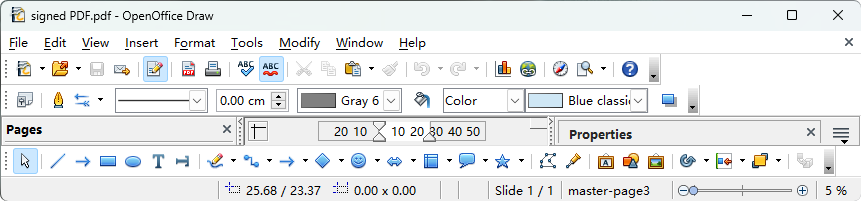
Check the following content to learn what you can do with OpenOffice PDF editing:
Change text content and font style: When editing PDFs with OpenOffice, you can easily change or delete specific text in your PDF file, as well as apply different font styles to your PDF.
Insert shapes: OpenOffice allows you to insert shapes into a PDF file for better illustration, including lines, arrows, rectangles, ovals, etc. In addition, you can also add text callouts in PDF with different shapes.
Spell check PDF files: This PDF editor has an auto spell check tool that enables you to thoroughly check the spelling of a PDF, helping you identify misspelled words in a PDF in seconds.
Add/modify links: With its aid, you can easily add links to a PDF file to redirect users to another page, file, or website. Removing and modifying existing links is also quite easy.
Draw on PDF: With the Curve tool, you can freely draw lines over your PDF file. No matter what pictures or lines you need to draw, the Curve tool enables you to draw fluently on PDF at every corner.
How to Edit PDF Files with Apache OpenOffice
After clarifying OpenOffice PDF editing features, you are clear about what you can do with Apache OpenOffice. In this section, we’ll offer you a step-by-step guide that shows you how to edit PDF files with OpenOffice.
Before we start, to open PDF in OpenOffice without losing formatting, you need to download and install the “PDF Import for Apache OpenOffice” extension on your computer.
After installing this extension, you’ve successfully turned OpenOffice into a professional PDF editor, with which you can edit all the text and images in a PDF file without a hassle.
Follow our guide below and explore more details about OpenOffice PDF editing:
Step 1. Launch Apache OpenOffice and click Open to import a PDF file.
Step 2. On the top and bottom navigation bar, various editing tools are offered for you to select. Hover the mouse on each tool, and you’ll know what they are designed for.
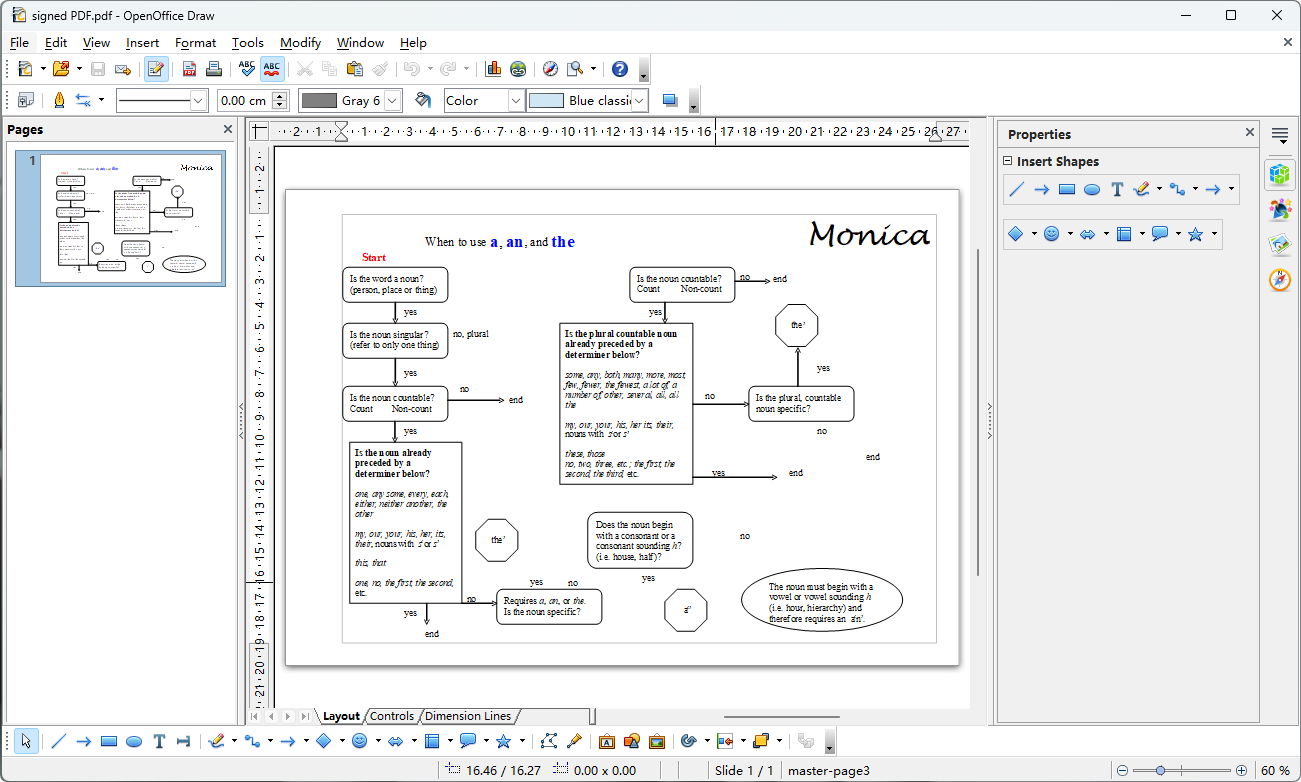
Alternative to Apache OpenOffice
Undoubtedly, Apache OpenOffice is a competent PDF editor that helps better work with PDF files. However, compared to a dedicated PDF editor, OpenOffice does lack some features and performs not so well in some aspects. So, a professional PDF editor named SwifDoo PDF will be introduced to you as an alternative to Apache OpenOffice. Let’s learn more!
SwifDoo PDF is an all-around PDF editor that provides comprehensive tools for PDF editing. It’s available on Windows, Google Play, and the App Store. Speaking of PDF editing features, SwifDoo PDF boasts all the features you can find in OpenOffice. Moreover, this program also includes more practical tools such as converting PDFs, protecting PDF files, managing PDF pages, etc.

- Effortlessly edit all the text and images in a PDF
- Convert PDF to other file formats and vice versa
- SwifDoo AI improves efficiency to a great extent
Key Features of SwifDoo PDF:
- Free of Charge
All new registered users can enjoy a 7-day free trial with all functionalities available in SwifDoo PDF, guaranteeing a thorough experience before you pay.
- Extensive PDF Editing Features
SwifDoo PDF can meet all your requirements for PDF editing, covering from viewing to editing, managing to sharing. With the help of SwifDoo PDF, you can easily convert, annotate, compress, and edit PDF files.
- Clean & Navigable Interface
SwifDoo PDF boasts a simple and user-friendly interface, which makes it easy for new users, especially casual users, to get familiar with this app.
How to use SwifDoo PDF for PDF editing:
Step 1. Free download and install SwifDoo PDF on your PC. Then launch it.
Step 2. Open a PDF file in this PDF editor.
Step 3. On the top navigation bar, you can see eight primary tabs that offer different tools to manipulate PDF files. Click on any category and select a specific functionality to edit a PDF.
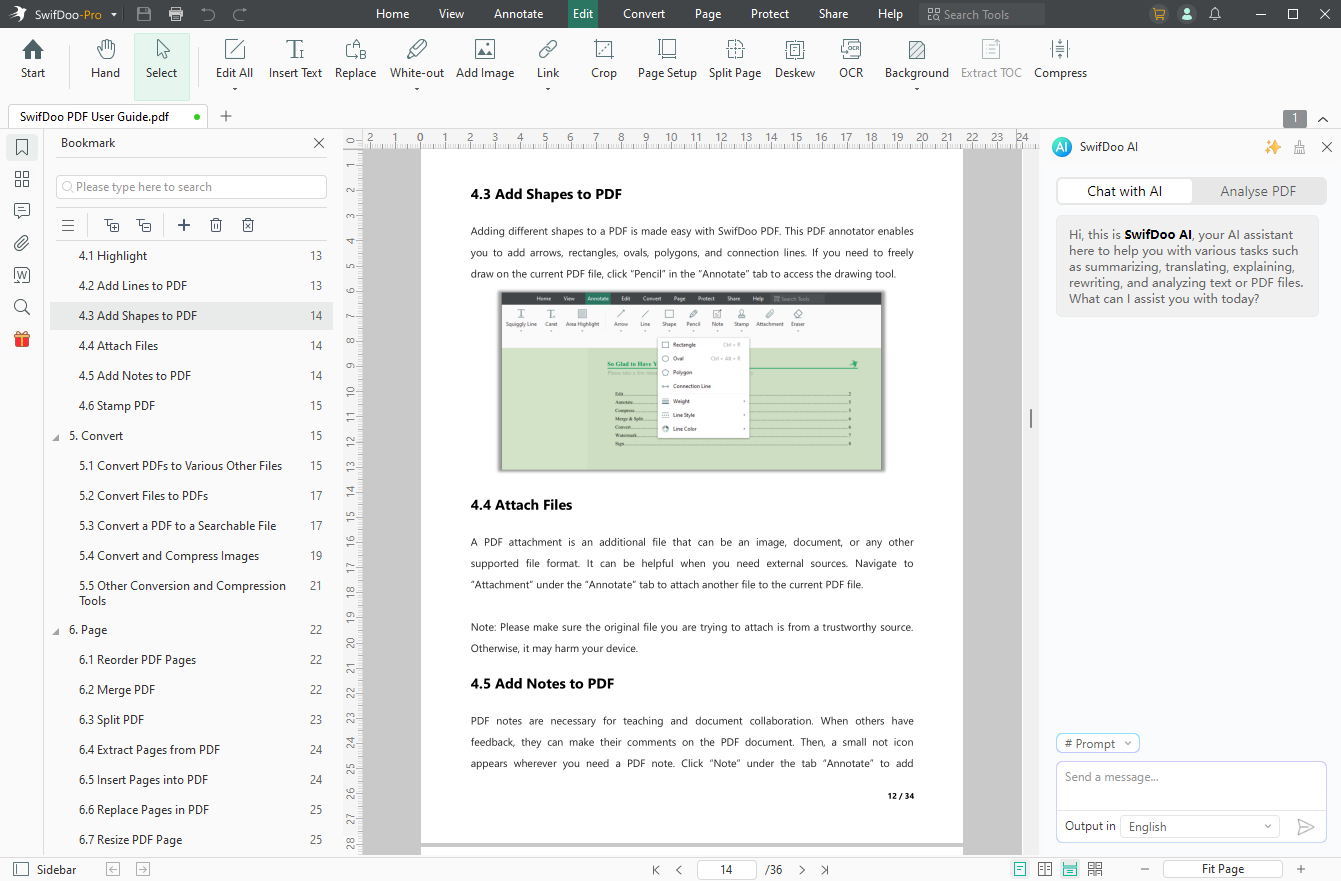
The Bottom Line
Editing PDF files with Apache OpenOffice is an effective and cost-free way to manipulate PDFs. You can download this program effortlessly, no matter what operating system you’re running. In this blog post, we’ve offered an all-around introduction to Apache OpenOffice and focused on its PDF editing tools. Since it lacks some editing features, an excellent alternative named SwifDoo PDF has also been brought to you. Now, download the SwifDoo PDF to be more efficient in PDF editing!









