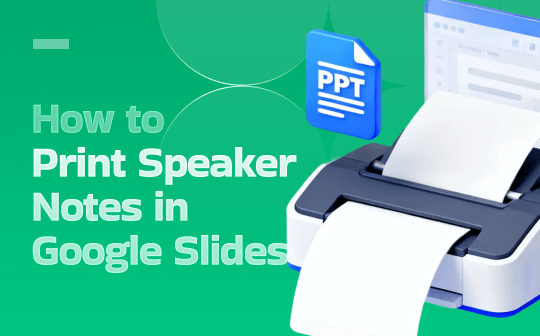
Can you print Google Slides with speaker notes? Of course, you can! When you print speaker notes from Google Slides, Slides generates notes pages where each printed page contains a thumbnail of the slide and the speaker notes associated with that slide underneath. How to print Google Slides with notes? Two options are available. One is the direct way to print with speaker notes, the other is to export Google Slides as a PDF. Now, let’s check them one by one.
If you want to convert PDF to Google Slides or vice versa, consider using SwifDoo PDF, a professional PDF converter.
How to Print Google Slides with Notes Directly
Follow the exact steps below to print Google Slides with speaker notes on your Windows or Mac desktop.
Step 1. Open your presentation with speaker notes in Google Slides. Then click View and tick the Show speaker notes option.
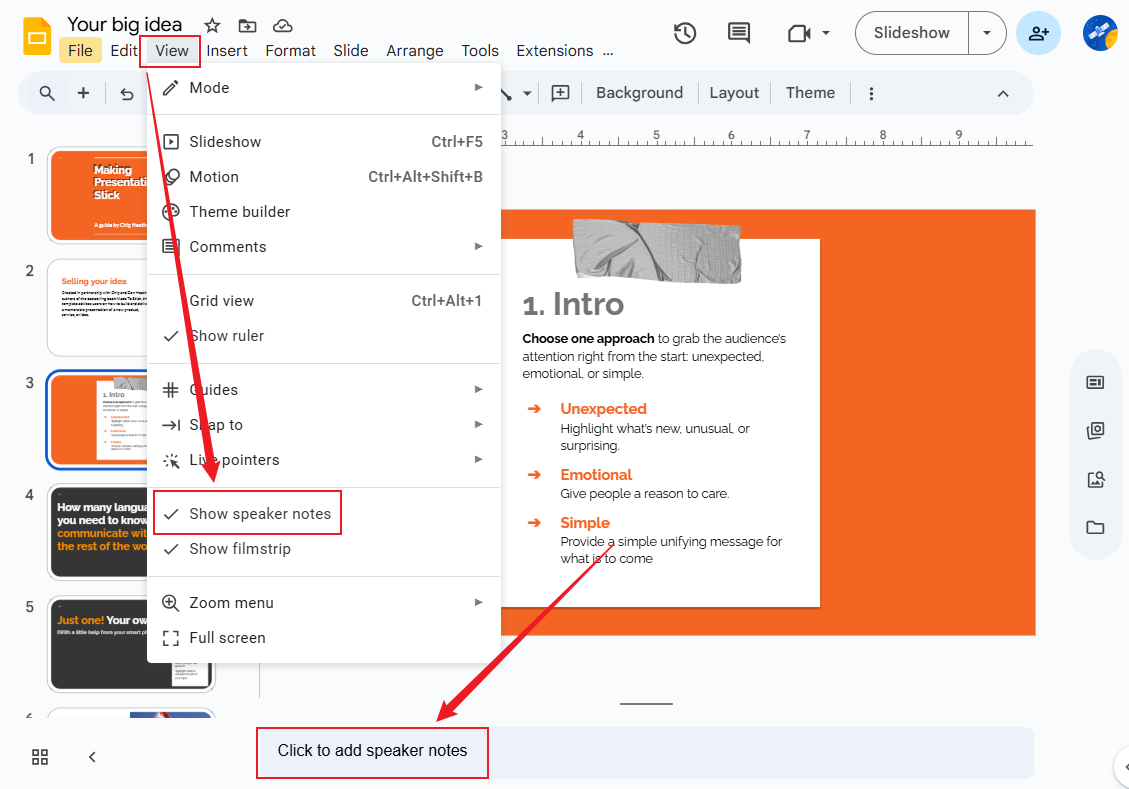
Step 2. Click File and hit Print preview.
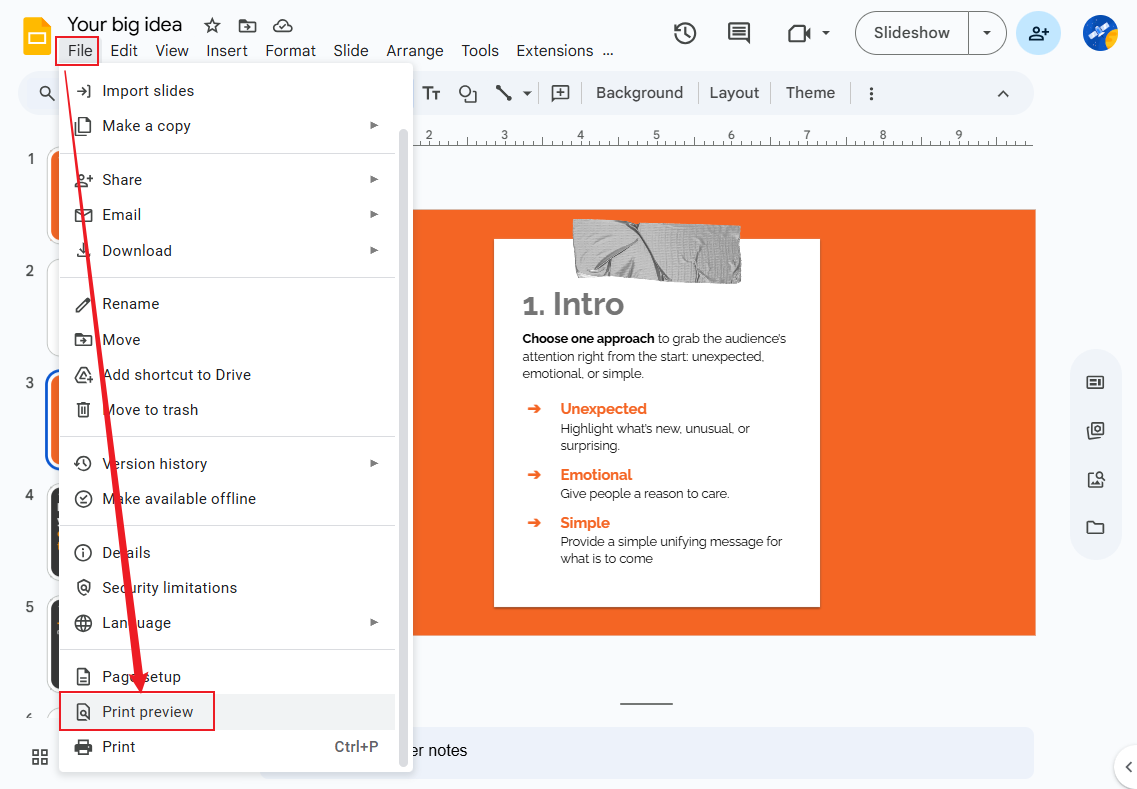
Step 3. On this new window, find and open the 1 slide without notes, 1 slide with notes, or the Layout dropdown. Select the 1 slide with notes option. Then, you can find the preview update, which presents each slide with speaker notes below.
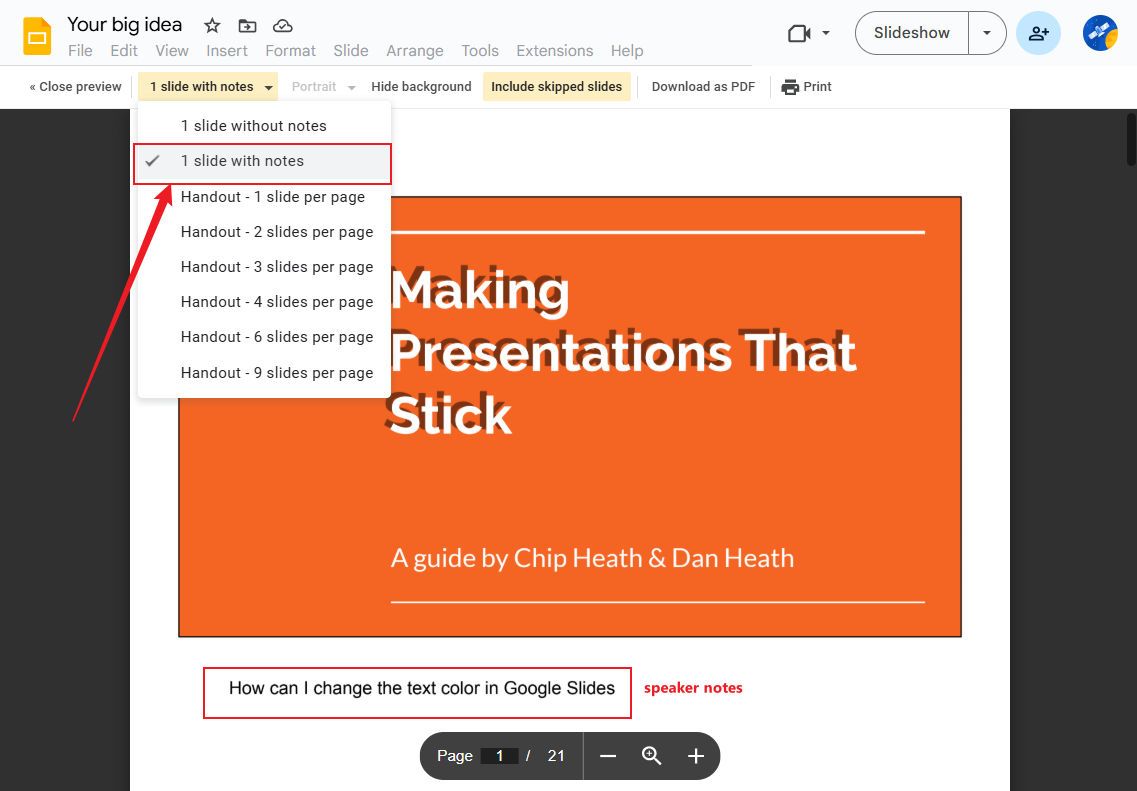
Step 4. Next, click the Print button in the upper-right corner. Here, adjust the paper size, scale, and margins as needed. Finally, click the Print button in the preview dialog to send to your physical printer.
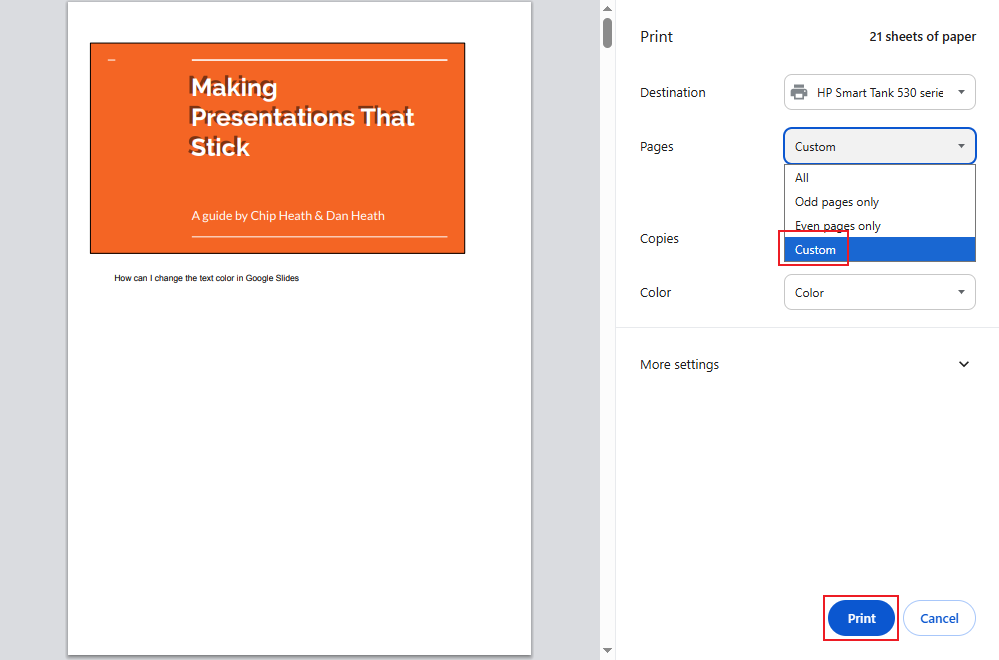
How to Print Speaker Notes in Google Slides via Exporting Notes as a PDF
Instead of printing Google Slides with speaker notes as a physical document, some of you need to share them, annotate digitally, or ensure consistent layout across computers. In that case, it is better to export notes as a PDF file.
Step 1. Go to File > Print preview > 1 slide with notes.
Step 2. Click the Download as PDF option from the top toolbar. Then, the PDF file will be stored on your computer.
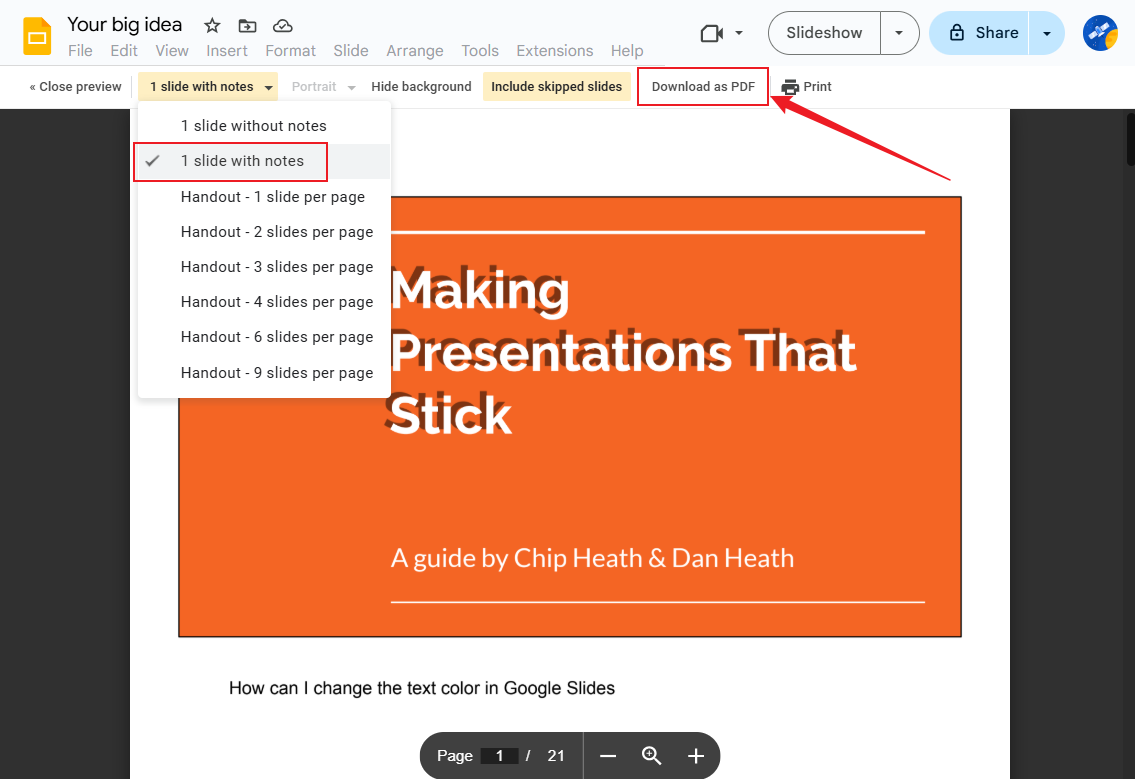
How can you view or annotate the PDF file? SwifDoo PDF can give you a hand. As a PDF viewer, SwifDoo PDF allows you to view a Google Slides PDF file as a slideshow. As a PDF editor, it allows you to edit, annotate, organize, protect, and print PDFs.
How to Print Speaker Notes in Google Slides on Mobile
Can you print Google Slides with speaker notes on a mobile device? Unfortunately, the Google Slides mobile app doesn’t support direct printing of slides with speaker notes. You can only view, add, and edit speaker notes on mobile, but the print and export options are limited to slides only. Don’t worry! There’s a workaround available for you. Below are the steps for your reference.
Step 1. Launch the Google Slides app on your mobile device, tap Share & export, move to Save as, and select the PDF Document option. This way, you can get the slides only.
Step 2. Then, open this PDF file in a PDF viewer and use its annotation tool to add the notes to your file.
Tips to Make Your Printed Speaker Notes More Useful
Here are some useful tips to make your printed speaker notes more effective. You can check them out.
- Keep speaker notes concise. Long paragraphs may span multiple pages, resulting in cluttered layouts. Short bullet points, however, facilitate quicker scanning during presentations.
- Use bold for cues. Bold some key information to make it stand out.
- Adjust the font to the appropriate size. Use a font size that is readable on paper for the speaker notes.
- Preview before printing. Before printing speaker notes, preview and carefully review them.
- Add page numbers. Adding page numbers to notes is beneficial for quick navigation.
Conclusion
How to print speaker notes in Google Slides? It is quite easy and straightforward once you know where the option lives. In the above content, I have provided you with the exact steps to follow. You can choose to directly print Google Slides with speaker notes. Or select to save as a PDF for refining and then print the PDF. Whether you choose which method. This post has given a comprehensive tutorial. I hope this post can be helpful to you.









