Are you looking to share PDF documents on Facebook but unsure of the best approach? With the increasing popularity of PDF files for sharing valuable content, it's essential to know how to post them effectively on social media platforms. In this comprehensive guide, we'll walk you through the step-by-step process of posting a PDF to Facebook, ensuring your content reaches the right audience.
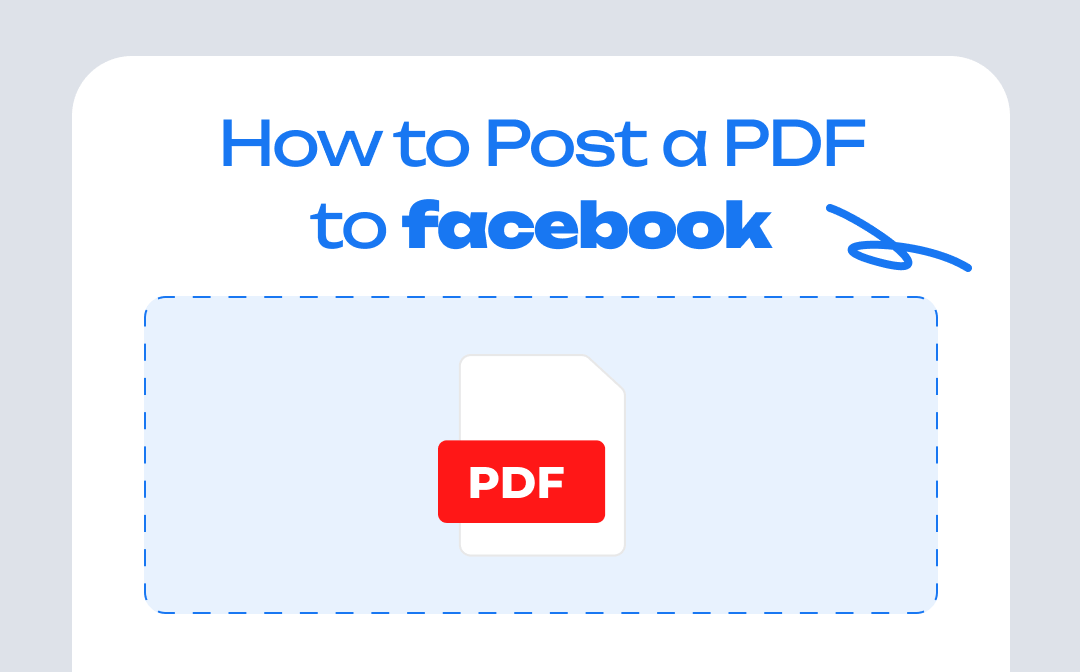
Facebook's PDF Sharing Limitations
Facebook, being one of the largest social media platforms globally, offers numerous opportunities to engage with friends. While Facebook has certain limitations when it comes to directly sharing PDF files on the platform. It's important to be aware of these restrictions to understand the alternative methods for sharing PDFs effectively. Here are the key limitations:
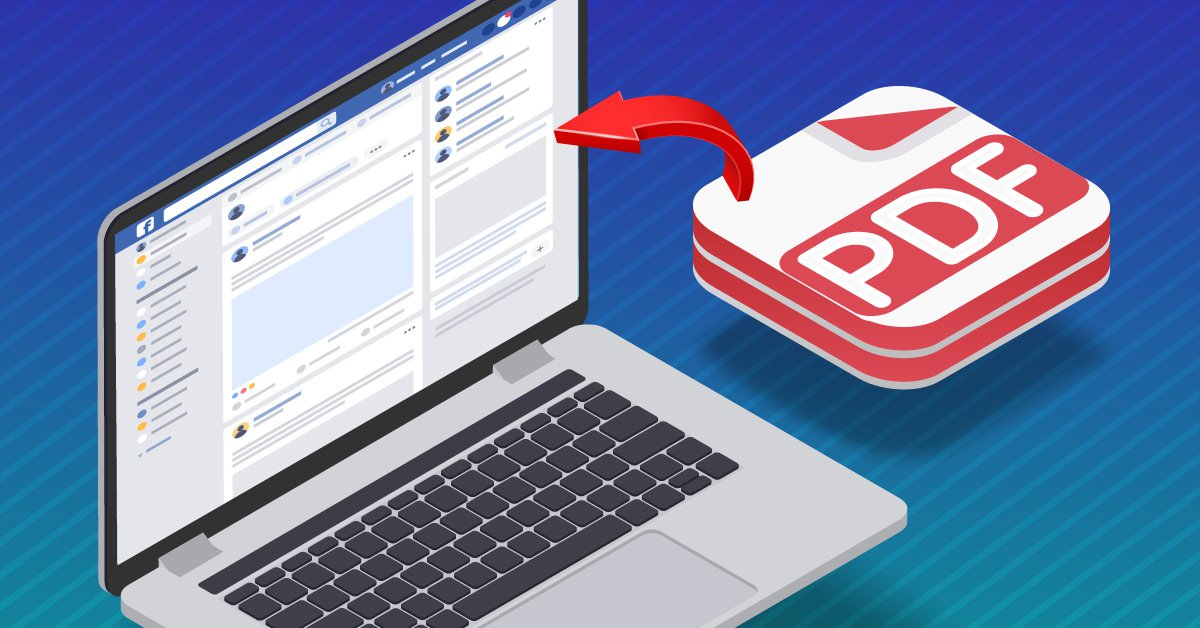
Inability to Post PDFs as Regular Status Updates: Facebook doesn't allow users to upload PDF files as regular status updates like they can with photos or videos. This means you can't simply select a PDF file from your device and share it directly on your Facebook feed.
Lack of Native PDF Viewers: Facebook doesn't have a built-in PDF viewer that allows users to open and read PDF files directly on the platform. This limits the accessibility and convenience of viewing PDF content without leaving the Facebook interface.
Limited Support for PDF Attachments: While Facebook supports attaching PDF files in private messages, groups, and event invitations, the visibility and accessibility of these attachments may vary. Some users may not have access to the attached PDF files, depending on the settings and permissions within the group or event.
PDF Upload Restrictions: Facebook's file upload system primarily focuses on images and videos. While it allows file attachments, including PDFs, there are size restrictions for uploads. Larger PDF files may exceed these limitations, making it challenging to share them directly on the platform.
Understanding these limitations is crucial for finding alternative methods to share PDFs on Facebook effectively. In the upcoming sections of this guide, we'll explore techniques that allow you to work around these restrictions and share PDF content in a way that is accessible and visually engaging for your audience.
Converting PDF to an Image for Facebook Upload
Any image with a PNG, JPEG, BMP, TIFF, and GIF extension can be uploaded and shared on Facebook. Therefore, here comes the first workaround to post a PDF to Facebook: converting PDF to image.
It's easy to turn a PDF into an image by using a PDF converter. Many online and desktop programs can be used to generate images from PDFs. Out of all these popular PDF converters, we would recommend SwifDoo PDF as your go-to choice.
To convert PDFs to images in SwifDoo PDF, you can select PNG, JPG, BMP, and TIF as the target format, and you may notice that all these image formats are supported on Facebook. Moreover, SwifDoo PDF always keeps good resolutions when converting PDFs, so you don't need to worry about the poor quality of the converted image.
Here’s how you can convert PDF to images with SwifDoo PDF desktop program:
Step 1. Free download SwifDoo PDF on your PC.
Step 2. On its homepage, click PDF to Image.
Step 3. Import your PDF files, select a format and resolution, and click Start.
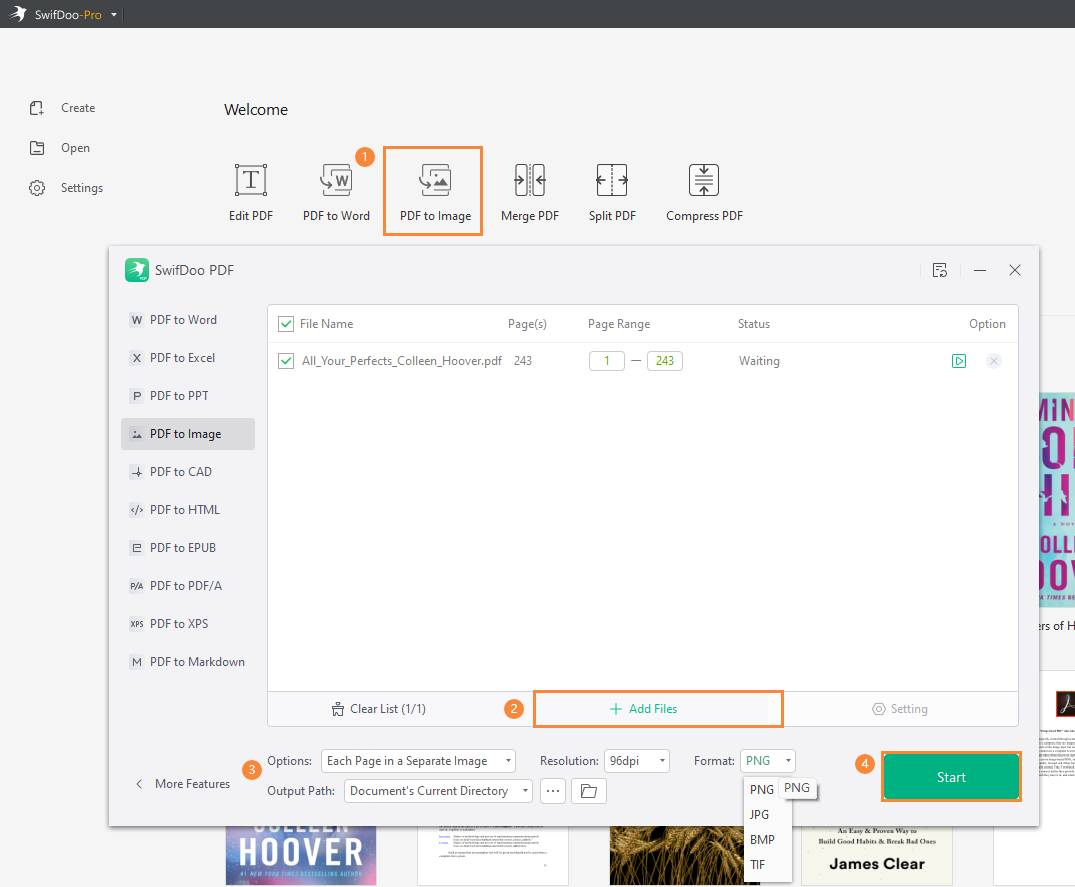
In addition, SwifDoo PDF also has a free online PDF converter that supports saving PDFs as images. Its online tools are simple to use, with most features available. You can convert PDF to images without downloading any third-party program. Check the following guide:
- Navigate to the official SwifDoo PDF website.
- Click on Convert PDF in the top navigation bar.
- Select PDF to Image and upload your PDF files.
- Download the converted images manually.
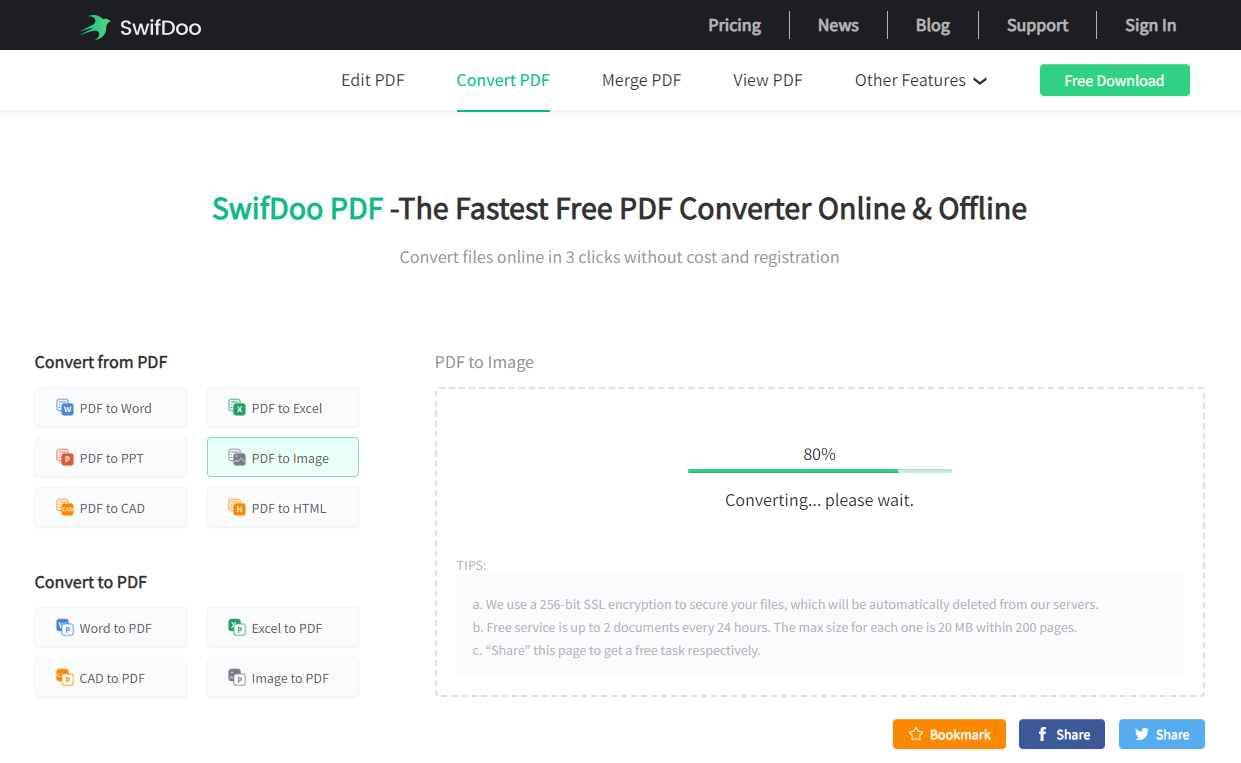
Once get the converted images, you can post the PDF to Facebook as a regular status. Any Facebook post will be available via your profile as long as you didn’t delete it. And you don’t need to worry about any image quality loss because neither SwifDoo PDF nor Facebook will compromise the image resolution.
You May Also Want: Export WhatsApp Chat to PDF with 3 Easy Ways >>
Creating a Facebook Photo Album for PDF Sharing
Another practical method to post a PDF to Facebook is to create a Facebook photo album to store PDF files. Since you've learned how to convert PDFs to images, you'll have multiple options to post a PDF to Facebook. And out of which, it would be to create a Facebook photo album to store these pictures.
A Facebook photo album helps collect multiple photos, videos, or posts and presents on your Facebook profile. Every user who visits your profile can browse your albums. Moreover, you may add unique tags and descriptions to every image in your album.
Here’s how you can create a Facebook photo album and post your PDF files to these Facebook albums:
Step 1. Go to Facebook and enter your profile page.
Step 2. Click Photos > Albums, and tap Create album.
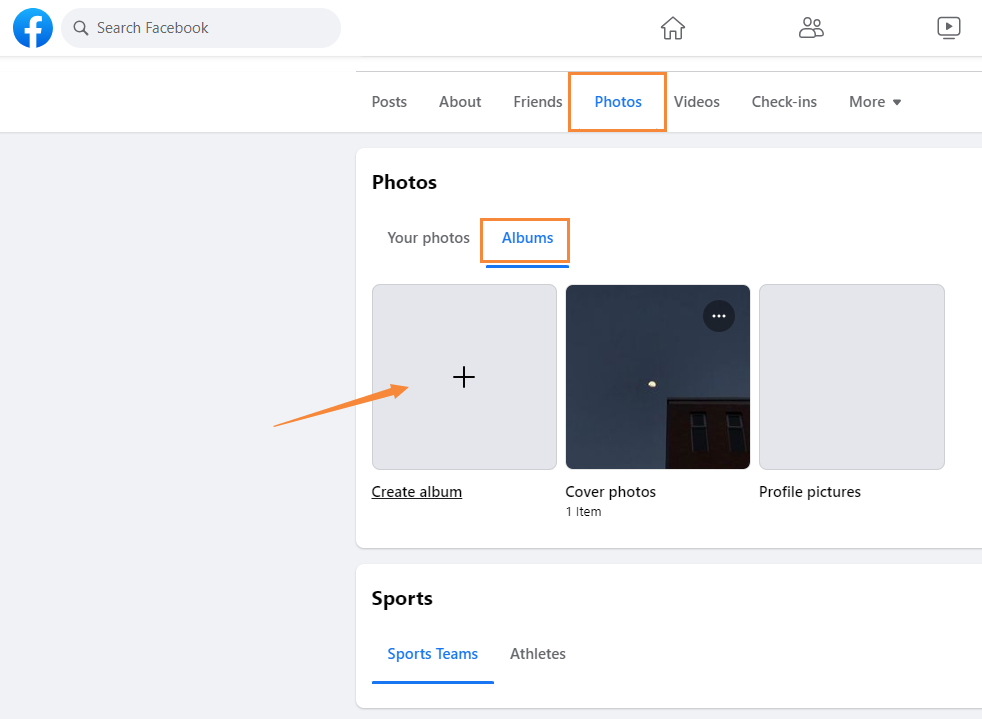
Step 3. Type the Album name and select Upload Photos or Videos. Then select all the converted images from your computer.
Step 4. Add the image description (if needed) and click on Post.
The album will be presented as a regular Facebook post. And the album can be edited, updated, and deleted whenever you need. You can also share the album to Google Photos, Google Docs, Dropbox, Koofr, and many other platforms in one click.
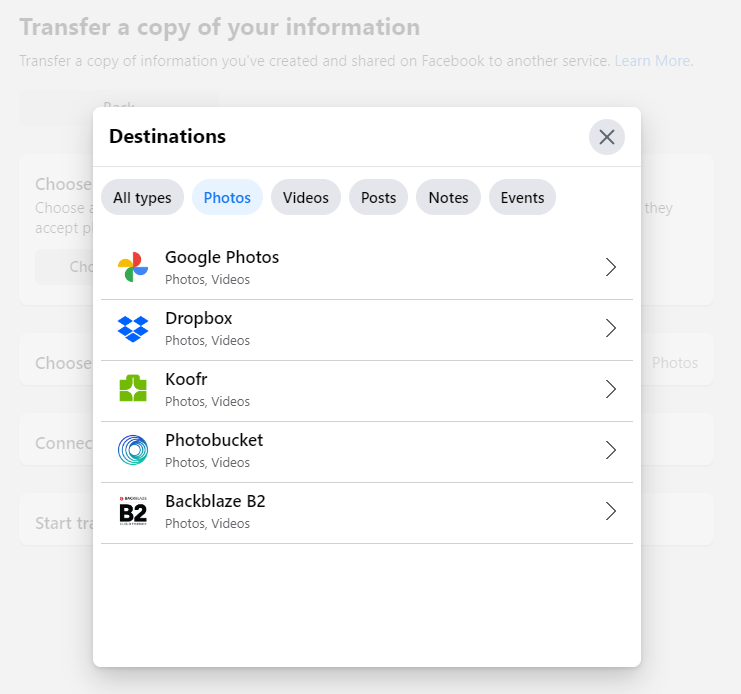
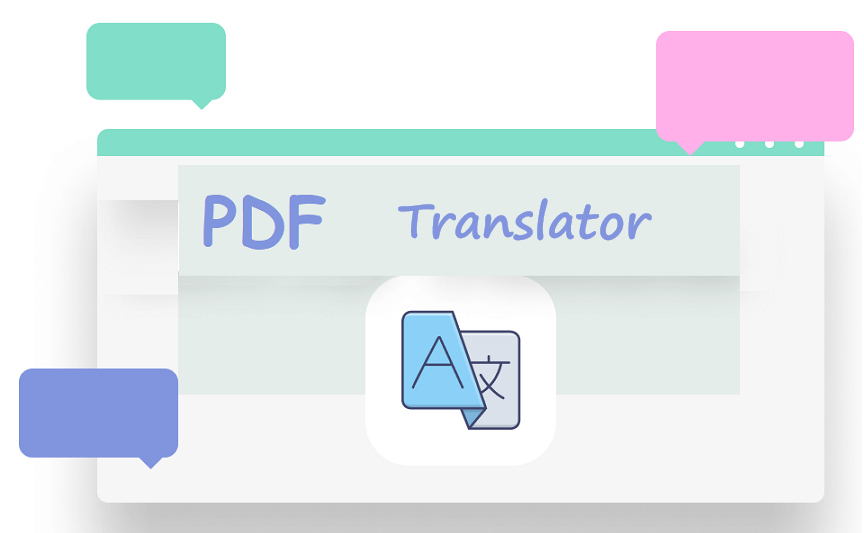
10 Best PDF Translators That You Must Know in 2025
Check this post to find out the 10 best PDF translators in 2025. We've tested and selected them from different aspects to help you translate your PDF documents.
READ MORE >The Bottom Line
That’s all about how to post a PDF to Facebook. Though the PDF file format is not accepted on Facebook, you may utilize SwifDoo PDF to convert PDF to images and then post PDFs as a regular status. Besides converting PDFs, SwifDoo PDF has a lot of features that you can use to edit a PDF. Free download it now and make PDF editing easier than ever before!









