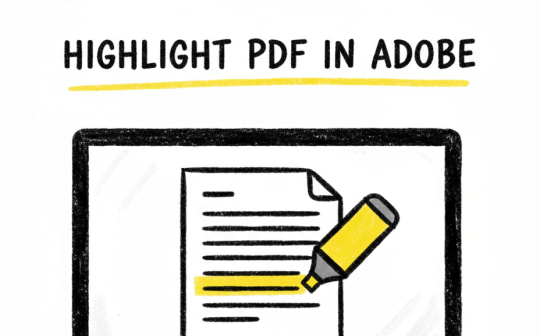
How to Highlight PDF in Adobe Acrobat
Although most features are only available in the Pro version, many PDF annotation tools, including highlighter, can be accessed in the completely free Adobe Acrobat Reader. It works on any standard text-based PDF.
Here is how to highlight PDF in Adobe Reader:
1. Launch Adobe Reader and open the PDF you want to highlight.
2. Click the Highlighter tool that looks like a marker pen icon. Then, select Highlight.
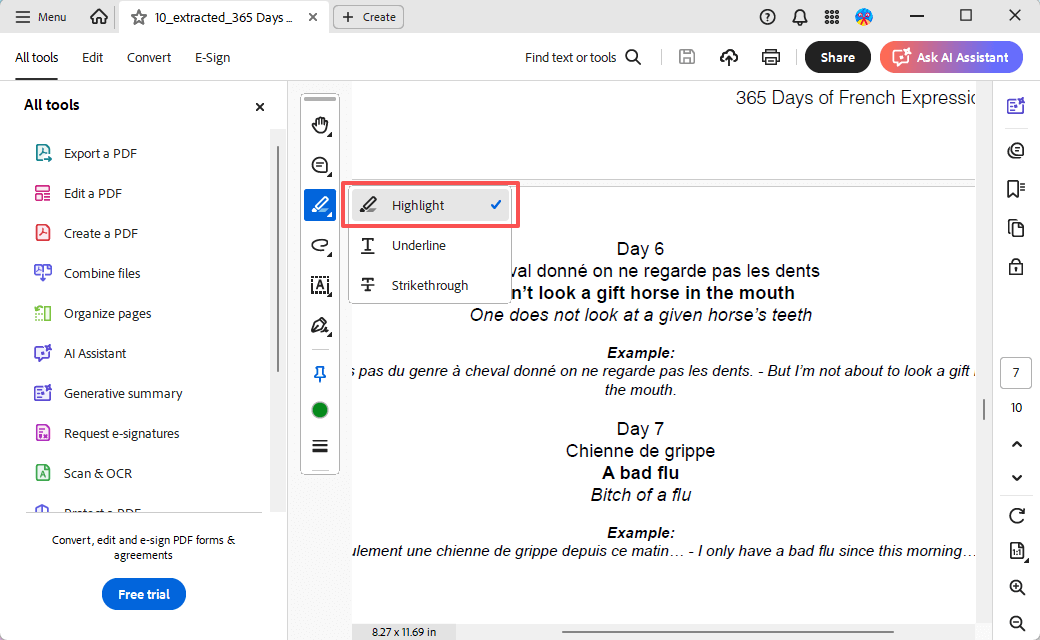
3. To highlight text in Adobe, move your cursor to the beginning of the text you wish to highlight, and drag your cursor across the text.
4. Once you have selected all the desired text, release the mouse. The highlight is now applied. You can save the document to make your highlights permanent.
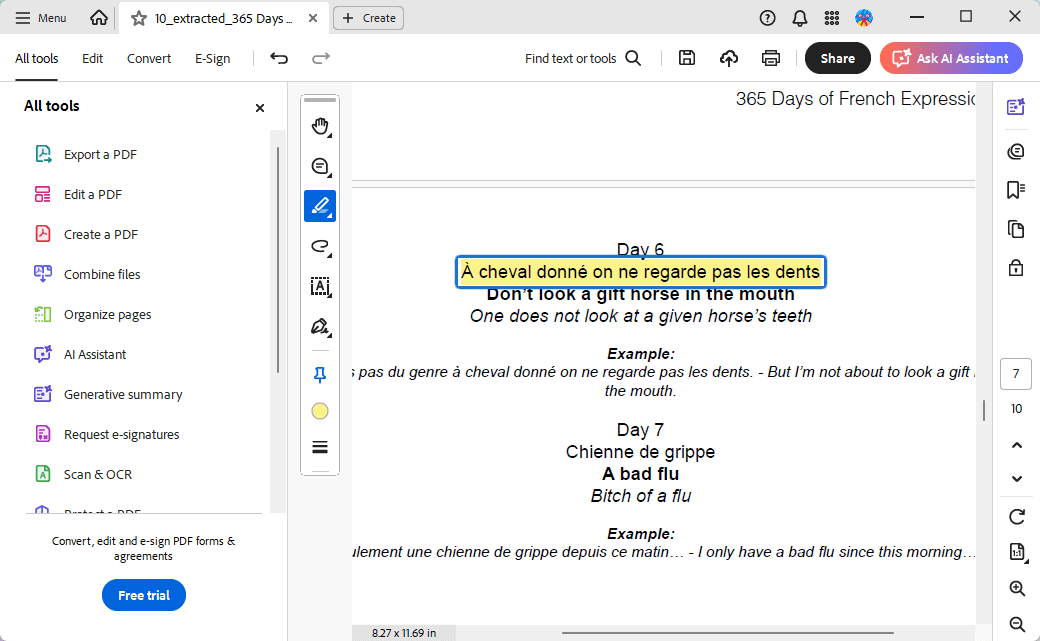
Beyond Yellow: Customize Highlights in Adobe
A simple highlight marks what's important, but customizing your highlights can transform your document into a well-organized study guide or a clear project review. If you feel that highlighting alone isn't sufficient, then please check to learn how to change the color and add supplementary notes.
How to Change the Highlight Color
You are not limited to the default yellow. Adobe Acrobat allows you to change the highlight color in a PDF. You can change the color before or after the highlighting. The steps are as follows.
To change the color before you highlight:
After selecting the Highlighter tool, right-click on the color palette. Select your desired color, adjust the opacity, and all subsequent highlights will use it.
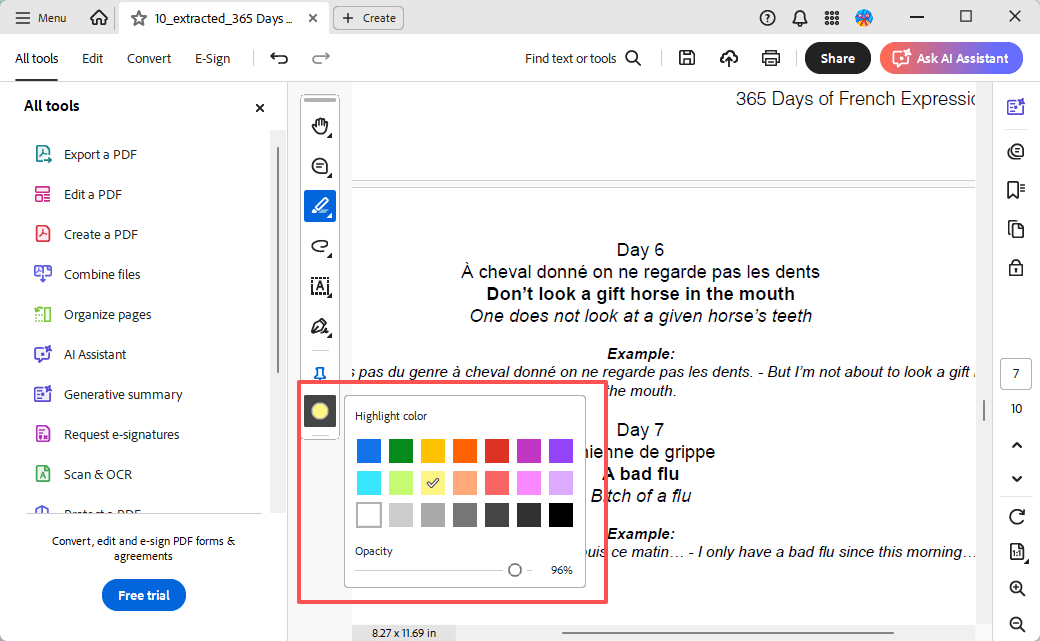
To change the color of an existing highlight:
A simple way is to click the highlighted text, click the color palette, and select a color.
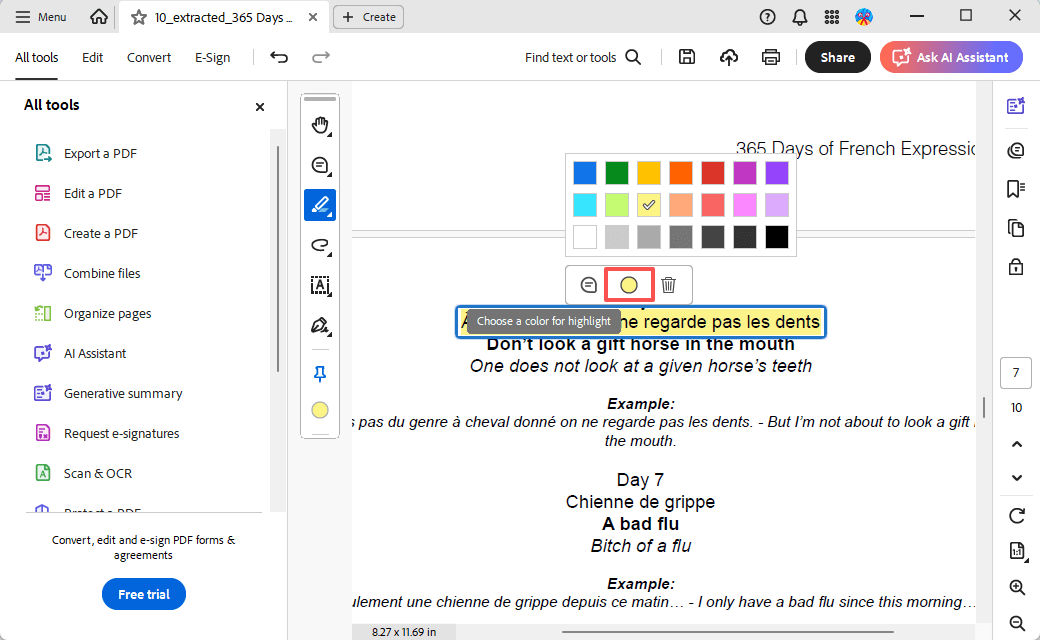
If you want more colors, please refer to these steps:
- Right-click on the highlighted text, select "Properties".
- Then, go to Appearance and click the color swatch to open the color palette.
- Choose a color as needed. Click More colors to customize the color.
- Then, adjust the Opacity to make the highlight more or less transparent.
- Finally, click OK to save the changes.
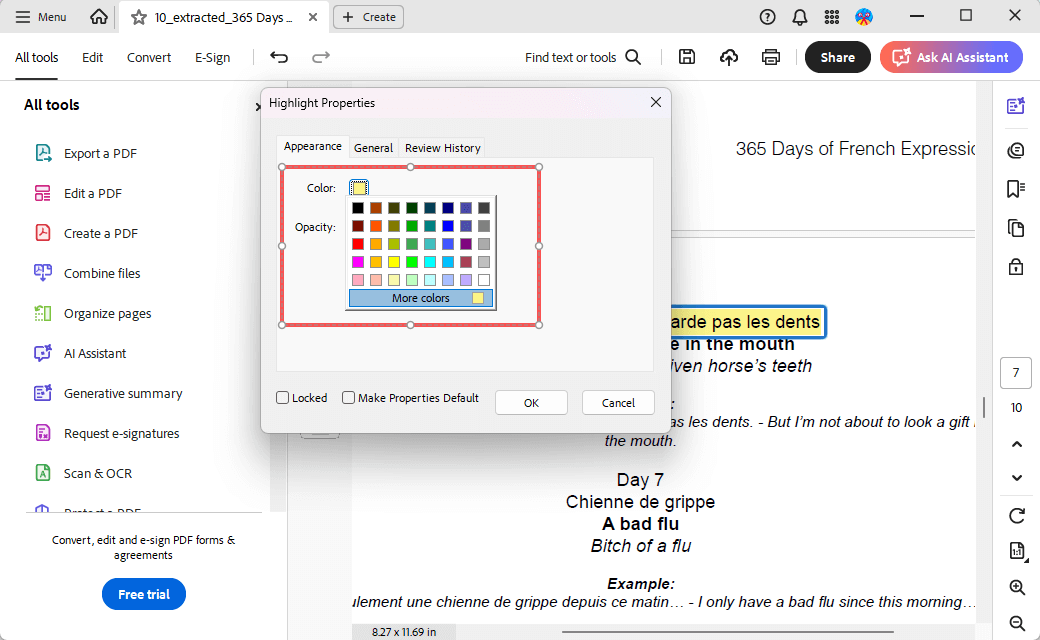
Add Notes to Highlights
Highlighting marks the key points, but sometimes additional explanations may be needed. In such cases, you can add pop-up sticky notes—a feature that allows you to directly add comments, questions, or reminders at specific highlighted locations.
- After highlighting a section of text, move your cursor over it and double-click.
- A pop-up note box will appear, linked to that highlight.
- Type your comment, note, or question into this box.
- Finally, click the "Post" button.
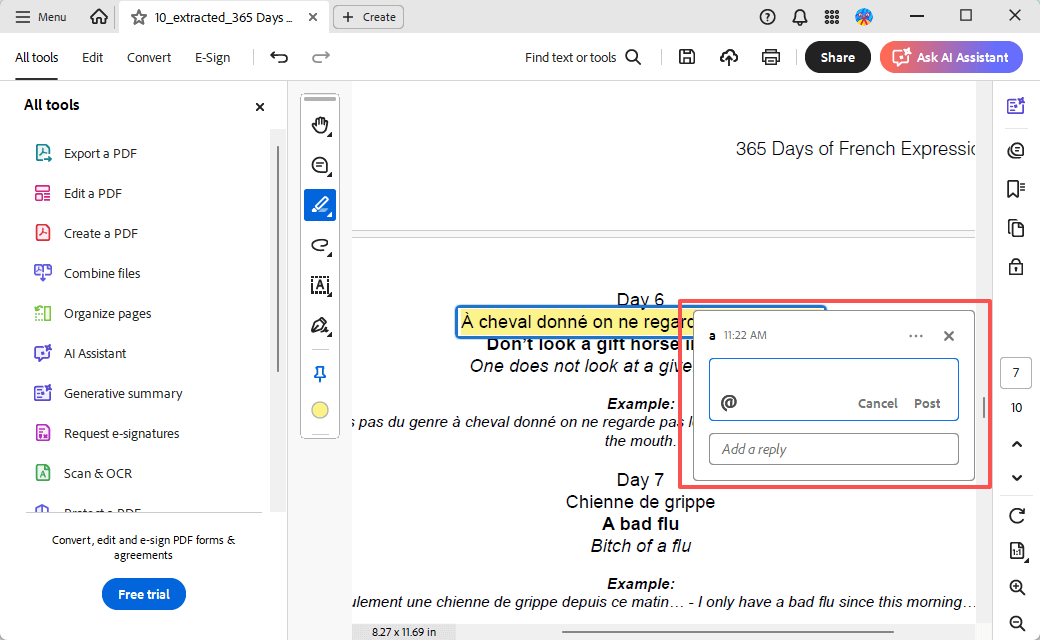
A small comment icon will now appear when you hover your mouse over the highlighted area. To read the note, hover over or click on the highlight. You can also view all comments in an organized list in the "Comments" pane on the right.
Troubleshoot: Can’t Highlight PDF in Adobe
Can’t highlight text in PDF? There are likely two main reasons:
❌ First, the document is a scanned PDF, so the text you see is an image and cannot be selected.
So, what should we do? No matter the situation, SwifDoo PDF—a professional PDF tool—can help you out.
✅ For the first scenario, you can use OCR technology to convert the document into a selectable format. If you find that too cumbersome, you can highlight area in PDF as a workaround. Namely, highlight the area where the text is located.
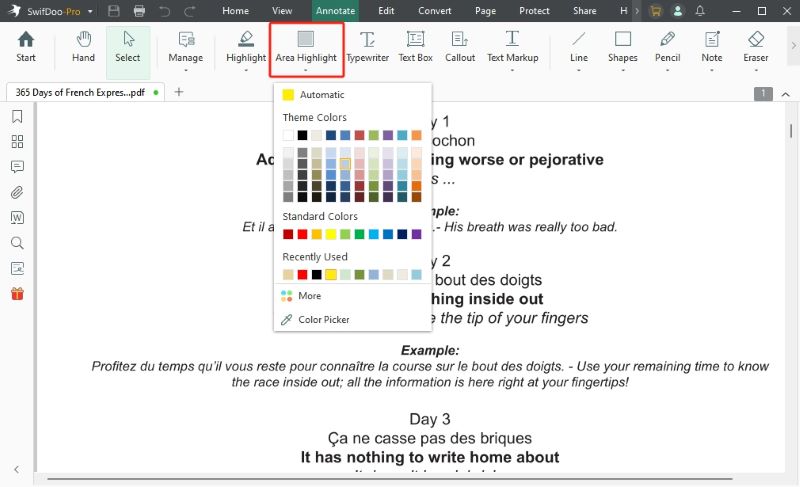
✅ For the second scenario, you can request the password from the author. If you don't know the password, don't worry—SwifDoo PDF can help you unlock a PDF without the password. More info: Unlock a PDF for Editing.
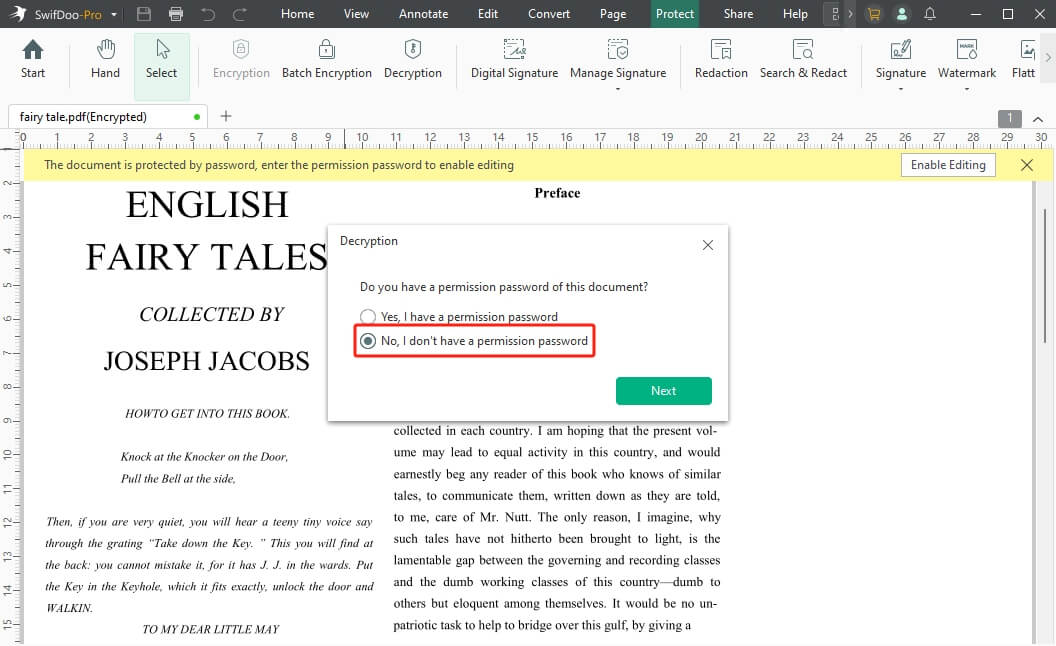
Bonus Tip: Use Adobe Alternative to Highlight PDFs
Although Adobe Acrobat is the industry-standard software, you may find its interface overly complex, cluttered, and sluggish. This is understandable, given the extensive professional-grade features built into the program.
However, if you prefer a smoother experience, consider alternatives like SwifDoo PDF. This lightweight desktop app has a simple interface and offers a full suite of annotation tools. It bypasses Adobe Acrobat's learning curve while consuming minimal system resources.
SwifDoo PDF allows you to use a full spectrum of colors, which is perfect for color-coding your notes. For example, you could use green for key takeaways, pink for questions, and blue for action items. In addition, SwifDoo PDF can help you highlight a protected/scanned PDF. Try it Now.
How to Highlight with SwifDoo PDF:
1. Download and install SwifDoo PDF. Open your PDF document in the application.
2. Click on the "Annotate" tab in the top menu bar.
3. Select the "Highlight" tool. You can immediately click the small arrow next to it to choose your desired color.
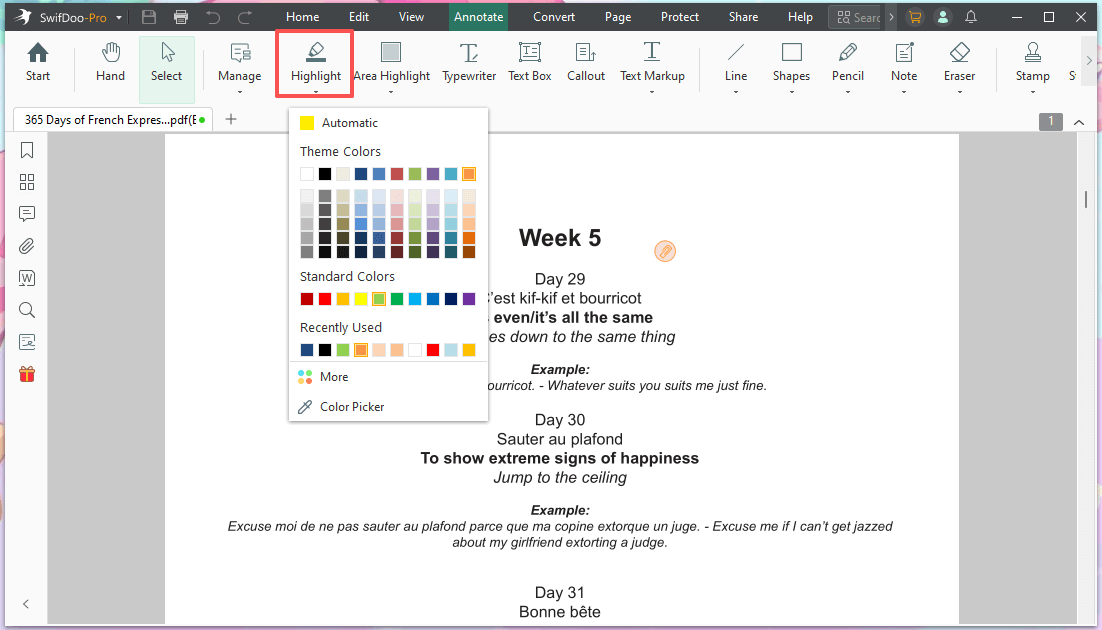
4. Click and drag over the text you want to mark up.
5. To add a note, click the highlight and choose “Add Note” to make it.
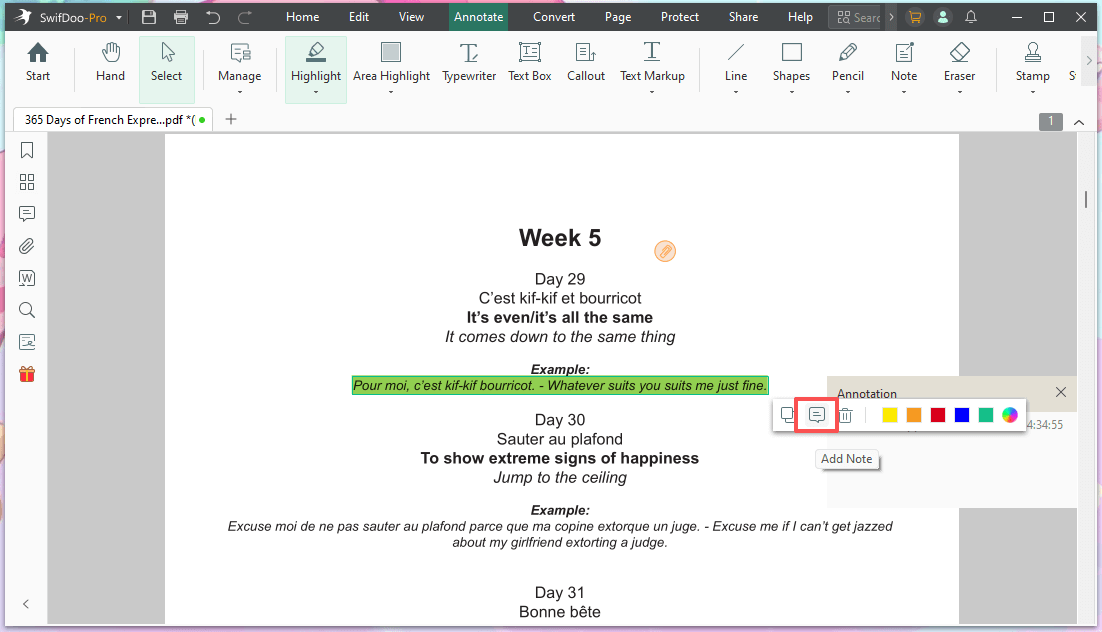
Conclusion
That’s all about how to highlight PDF in Adobe. For most day-to-day tasks, the free and powerful tools in Adobe Acrobat Reader are all you need to mark up text. However, if you find it too cumbersome, you now know that lightweight, user-friendly alternatives are available to get the job done efficiently. Hope this guide is helpful.









